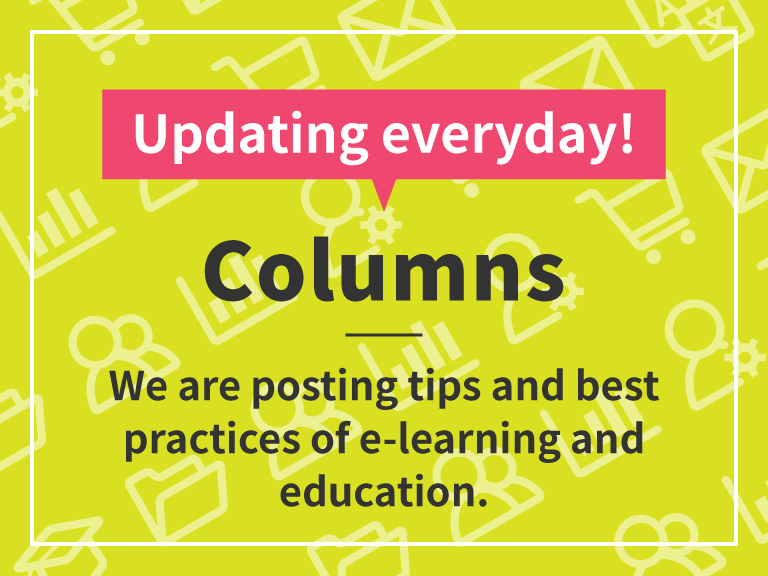Users
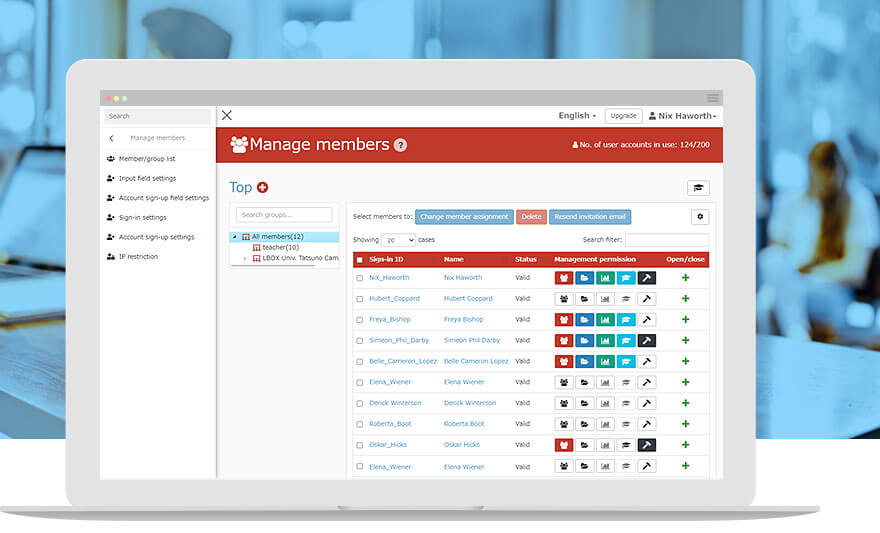
Users can be invited and managed in one place
You can even grant permissions to users, making it perfect for managing multiple people!
The "User Management" section allows users to register, edit, and set administrative privileges for both learners and administrators, and it also supports batch registration in CSV format, making it easy to manage a large number of users. Users can also be managed in groups, so that students can be grouped by class, employees can be grouped by department, and so on.
Main functions of user management
- User Invitation
- Request an account
- Managing and editing users
- Creating a group
- Assign roles
User Management Features
Feature 01
Easy user registration and management
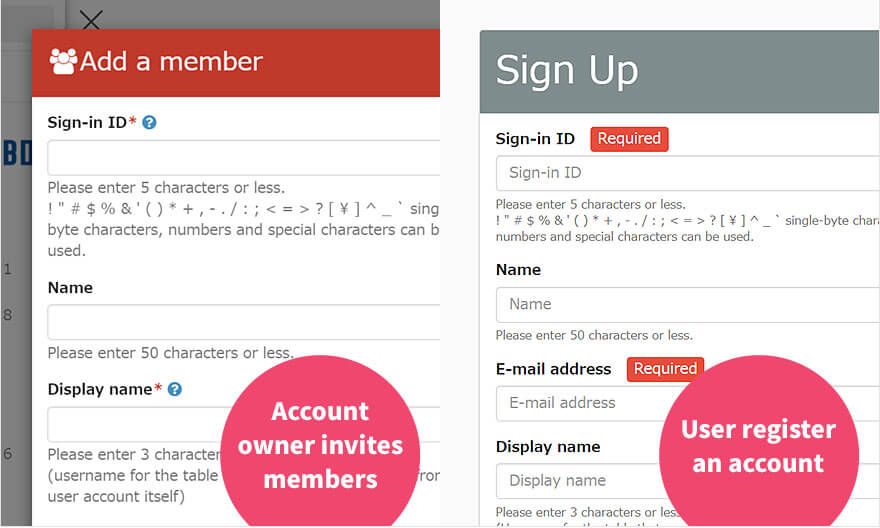
User registration is available for both [invitation from the administrator] and [application from the user himself/herself].
In addition to the "administrator can register and invite users," the system also has an "account application registration function*" that allows users to register as members by entering their own information. This function is recommended for BtoC e-learning programs such as online examinations.
*Need to sign up for the EC option.
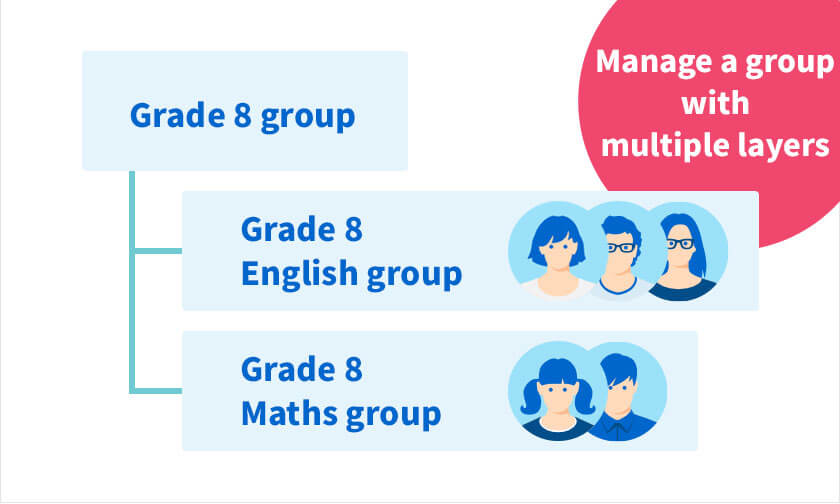
Group management of users
Users can be registered and managed by study groups. In addition, groups can belong to multiple groups.
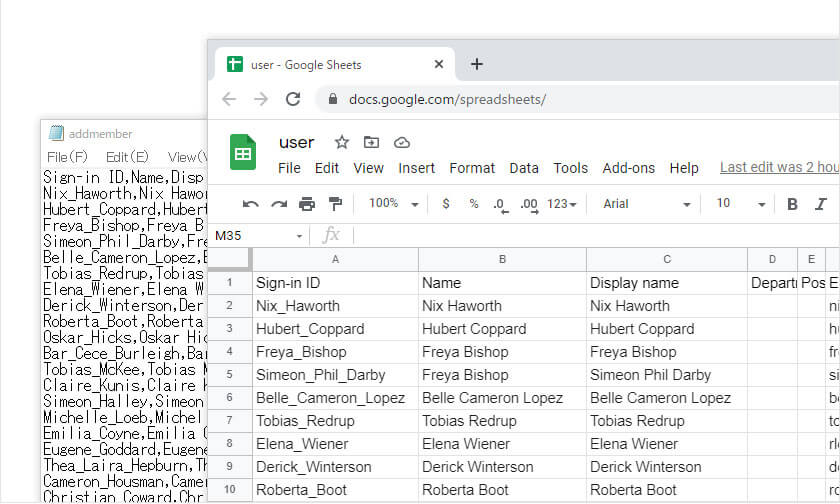
Bulk registration by CSV
Users can be registered and edited in batches via CSV. Please use this function when registering or editing a large number of users at once.
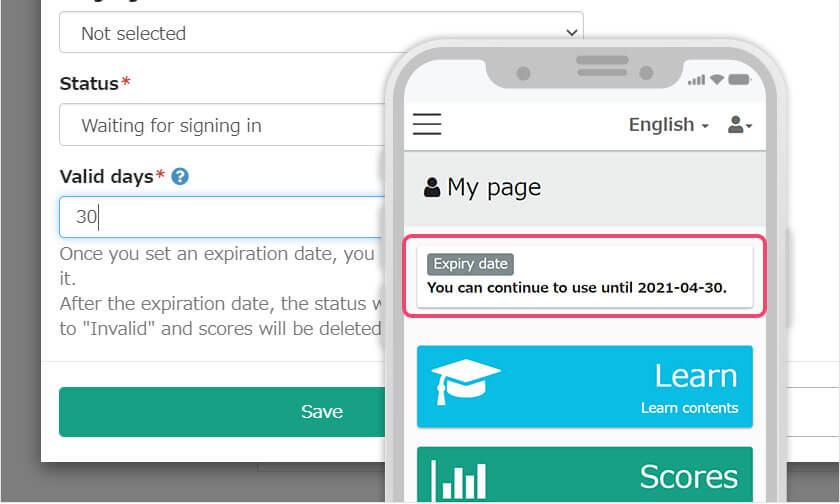
You can set an expiration date.
It is possible to set an expiration date on a user's account. After the expiration date, the user will automatically be unable to log in, but their grades will remain.
*Because multiple learning environments are shared, when registering a login ID, display name, or e-mail address, if it is already in use, it cannot be used. For more information here.
*For the number of simultaneous accesses here.
Feature 02
Can grant privileges to users
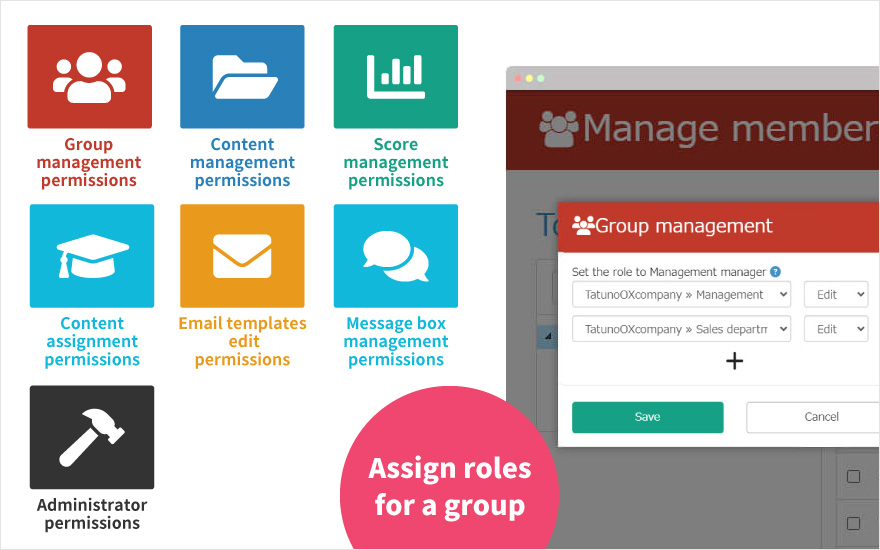
Manage a learning box for multiple people
Users can be granted privileges from "User Management". By granting privileges, users other than the administrator (owner account) will be able to create content and manage grades.
Permissions can also be set up for each group. If you set the permissions for each group, your supervisor can view the results only for you and your subordinates, invite your subordinates to the learning box, and manage them.
List of Permissions that can be granted
Group management role
Authority to invite and edit users and create and edit groups.
Content management role
Users who have been granted content management privileges can manage [Create/Edit Content] and [Create/Edit Folders] in learningBOX.
Score management role
Users who have been granted grade management privileges can view the grades of other users. Grades for all users invited by the administrator are displayed by group, by individual, and by question.
Content assignment role
Users who have been granted content assignment privileges can assign folders to specific users or groups.
Email templates editing role
Users who have been granted permission to edit mail templates can edit mail templates on the "Mail Template List" screen.
Message box management role
Users who have been granted message box management privileges can send new messages to non-owner administrators.
Other roles
There are three types of administrative privileges, each of which can be set. The three permissions are "Authorization Authority", "Notification Management Authority", and "Configuration Page Access Authority".