How to give e-learning learning a try
How to give e-learning learning a try
Nice to meet you! I'm ⛄ Shinokura from Quality Control Department. It's my first time to write a blog post, so I'm a little nervous! In writing this blog, I was so indecisive that I was worried about the subject. I'd like to thank you all for your support.
After much deliberation, we decided to use the learningBOX member management system."Account Expiration Feature.Here it is! Did you guys know about this feature, it's been quietly added with the June 12, 2019 update! In this paper.Account expiration feature.I would like to introduce in detail about I'm sorry for my poor writing, but I would appreciate it. (*- -)(*_ _)
Content
- 1 . What is the account expiration feature?
- 2 . How to use the account expiration feature.
- 3 . Points to note when using the system
- 4 . Conclusion
What is the account expiration feature?
On the member edit screen, select the user'seffective datecan be set. This feature allows you to set an arbitrary expiration date for a member's account and automatically disable it when the expiration date passes.Your account information will automatically be "disabled" and your grades will be deleted.Registering an account in the normal creation way creates a valid member with no expiration date.
If you want to set an expiry date, just change two settings in the normal creation process and you are good to go!
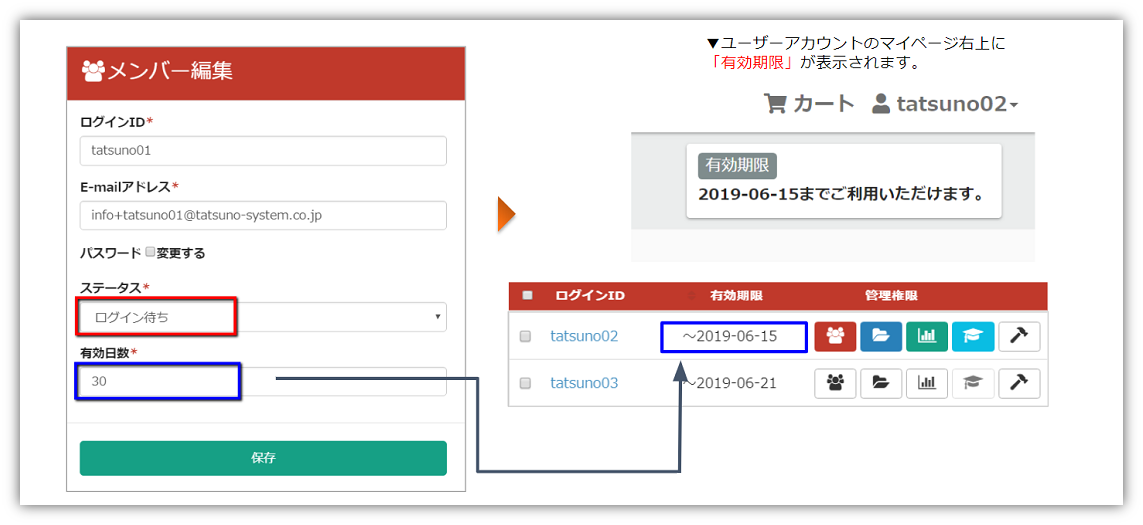
How to use the account expiration feature
You can offer users (learners) the opportunity to try out your learning content for a limited time!
For example, a cram school or vocational school may want to offer an e-learning trial as part of the trial enrollment content, or customers who are interested in your service or learning content may want to experience or view a video introducing the service or learning content for a certain period of time."We want to give people a chance to try out your services!"This is ideal for cases where
First of all, please register as an administrator from here.
Click on the official learningBOX homepage → Start Free Use, create an account with learningBOX and log in.>>Click here for the account creation screen<<
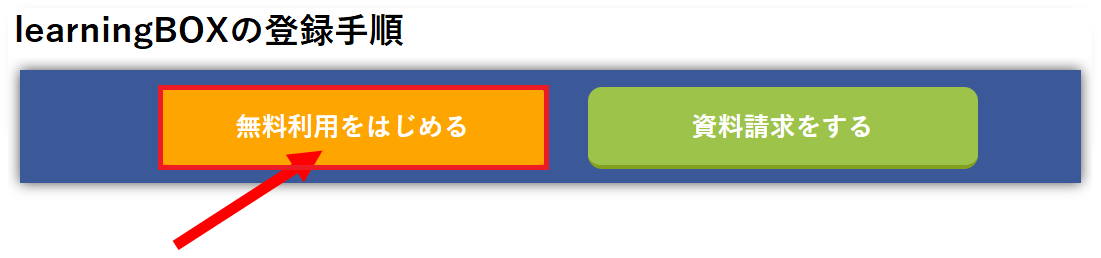
STEP1: Create a group folder for the experiencer from the member management.
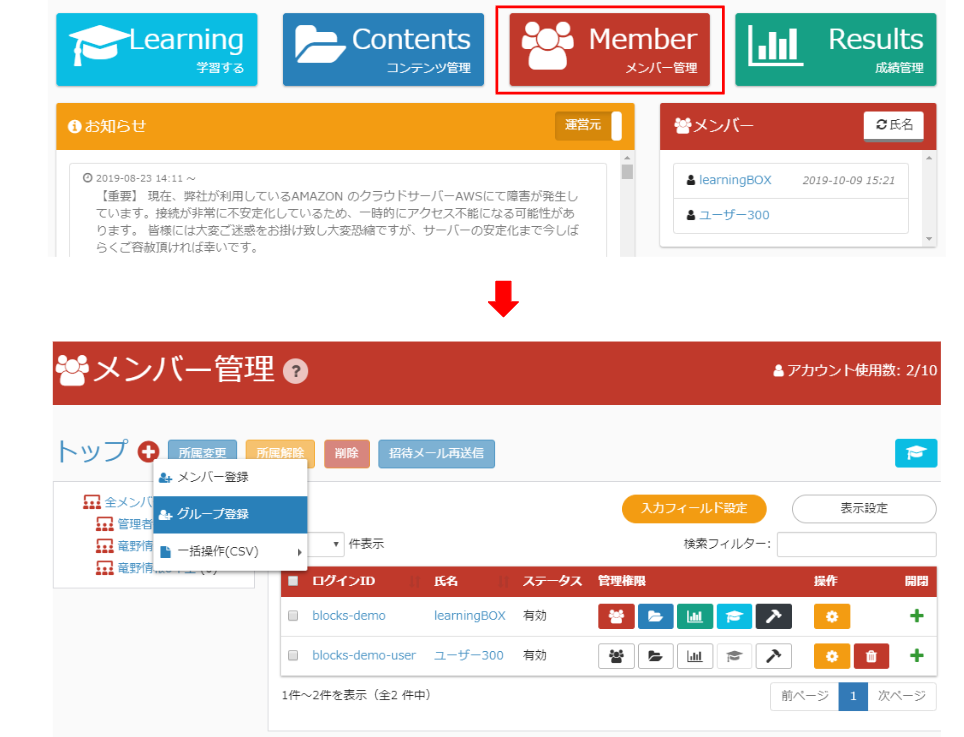
STEP②The group name is assumed to be "For the experience person" so that it may be easy to understand this time.
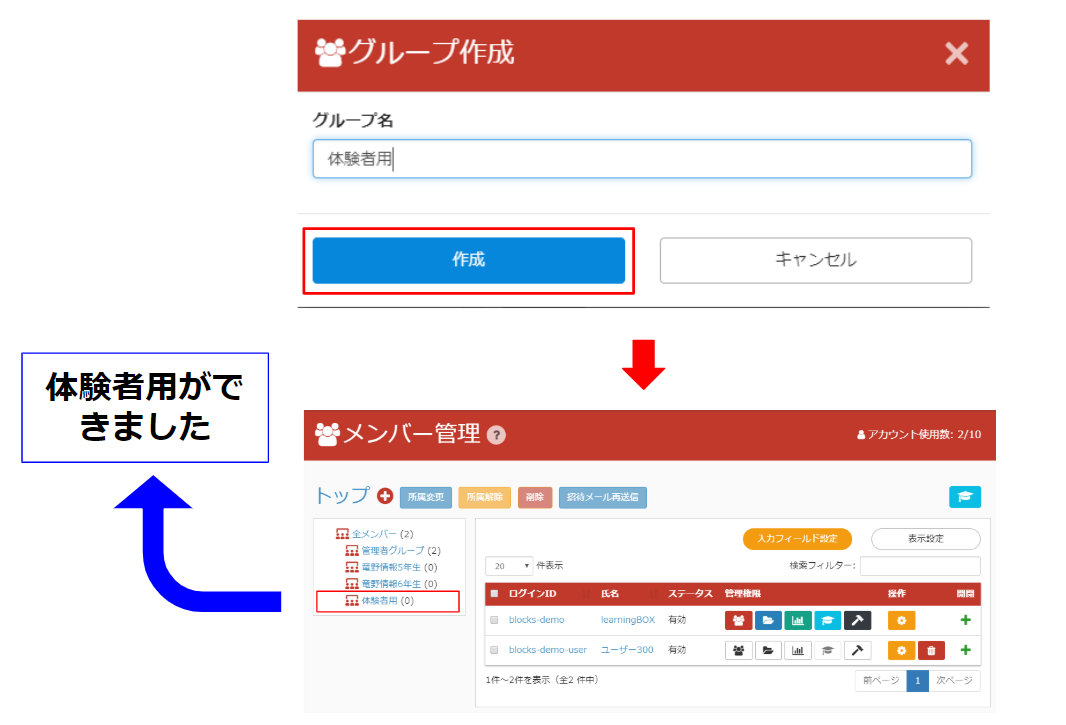
STEP③ Create a trial teaching materials folder in Contents Management and prepare sample teaching materials that you want to experience.
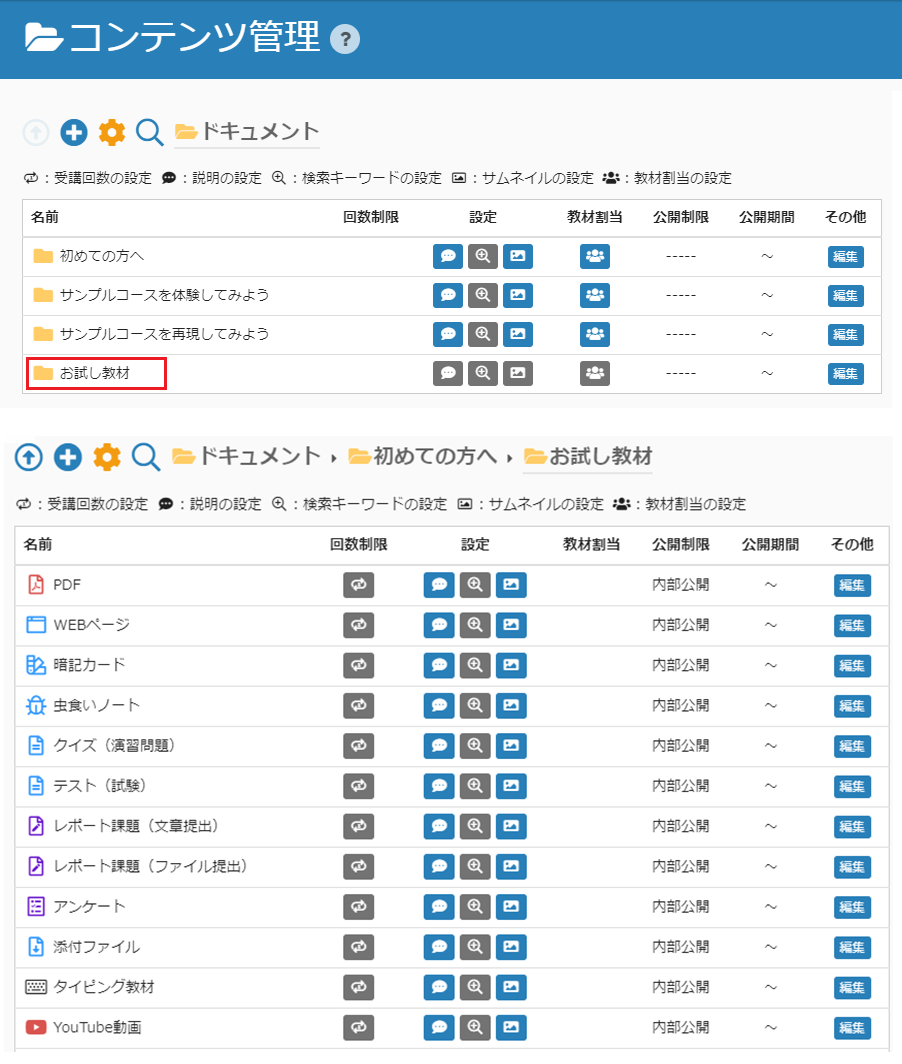
STEP④ Distribute the trial materials folder to the group folder for the experiencer.
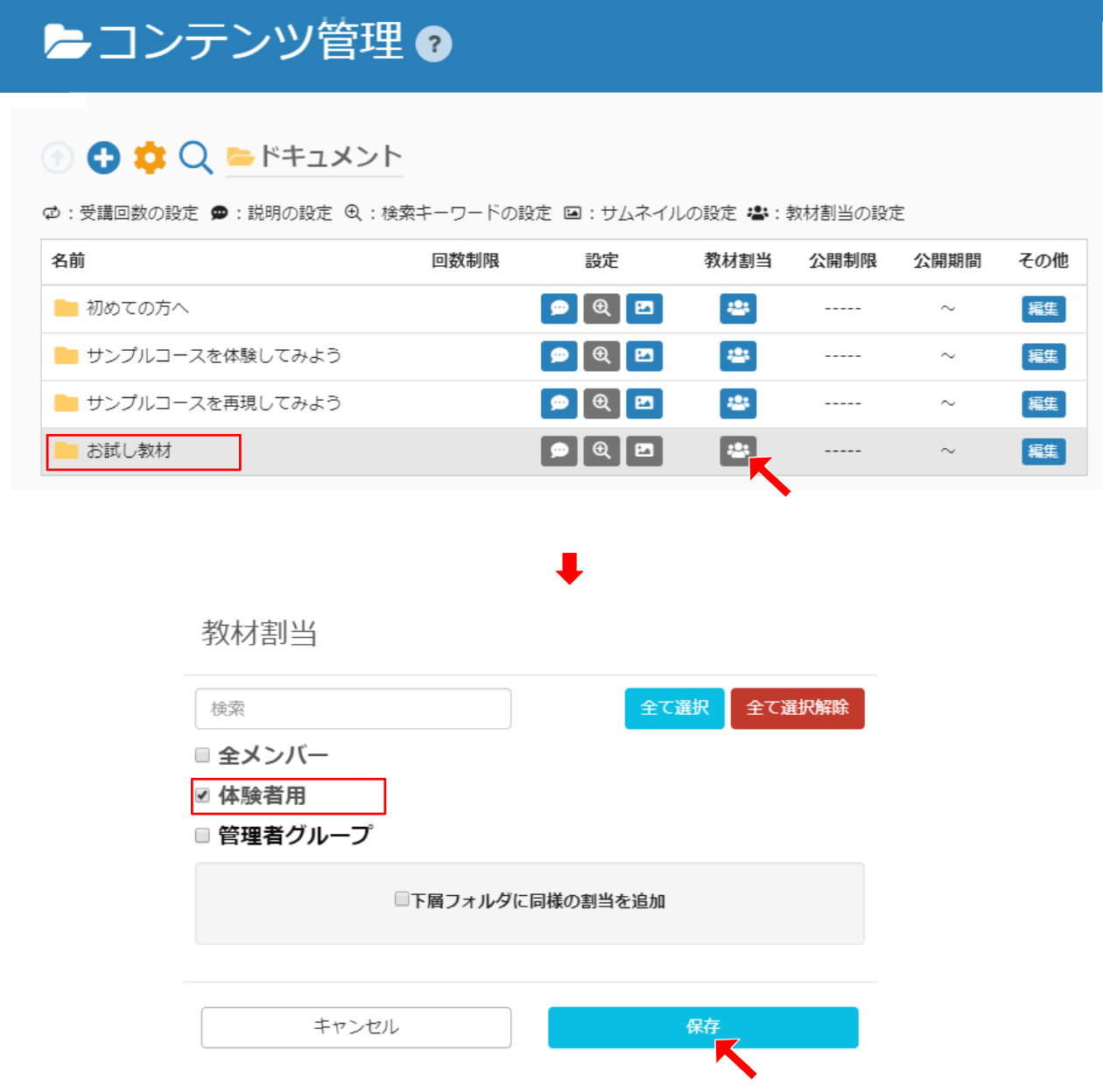
STEP 5) Create a member account with an expiration date and invite the experiencer.
There are two ways to register as a member. For more information, please click hereHow to add a member or create a groupfor more information. If you want to create multiple member accounts, we recommend bulk registration using CSV. To register multiple accounts using CSV, click hereBatch Invitation PageYou can read more about it at
How to register (1)
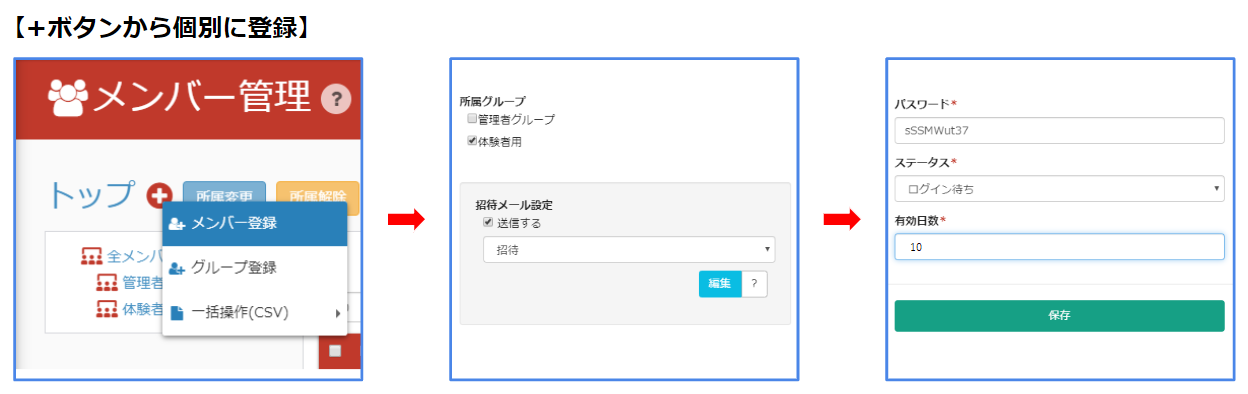
How to register②
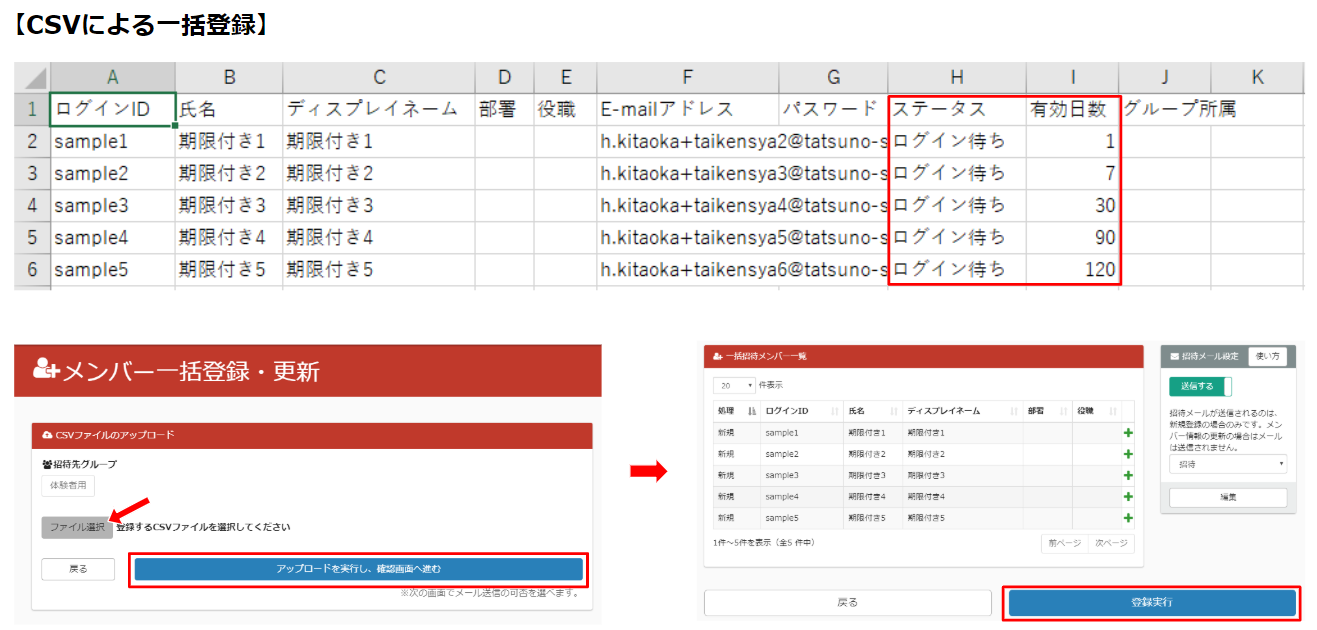
Please put a check in the group folder created in STEP② for the group to belong to.
Select "Waiting for login" as the status.
Please enter the number of days you want to activate from the next day of your first login.
The number of days can be set to suit your needs.
You can now register a multi-member account with an expiration date!
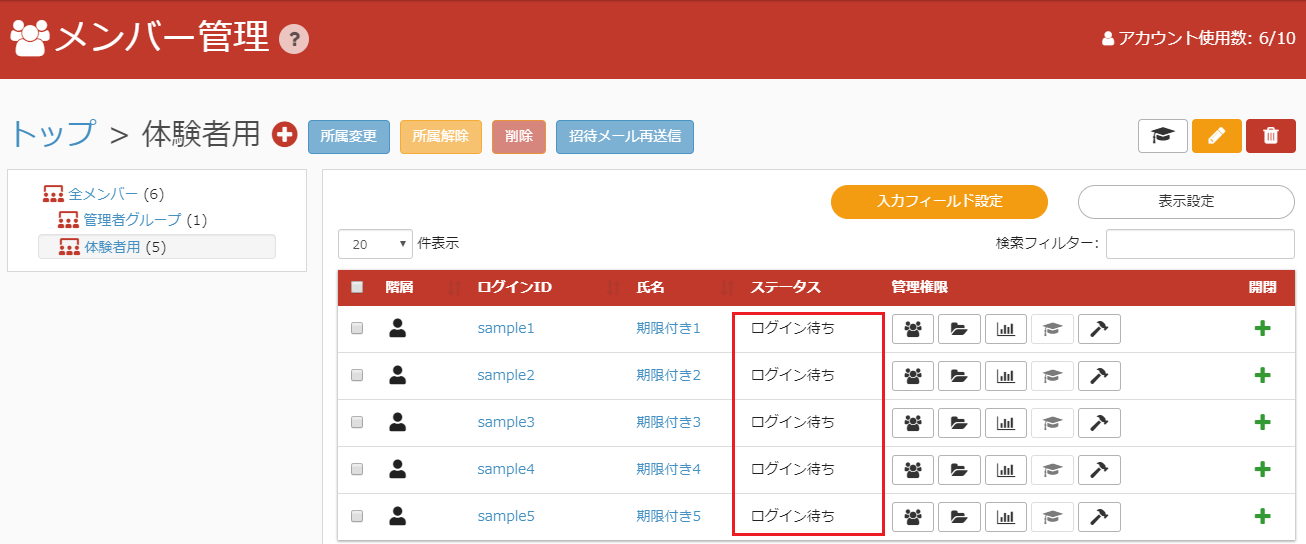
When you open sample 1, you will see a screen like this
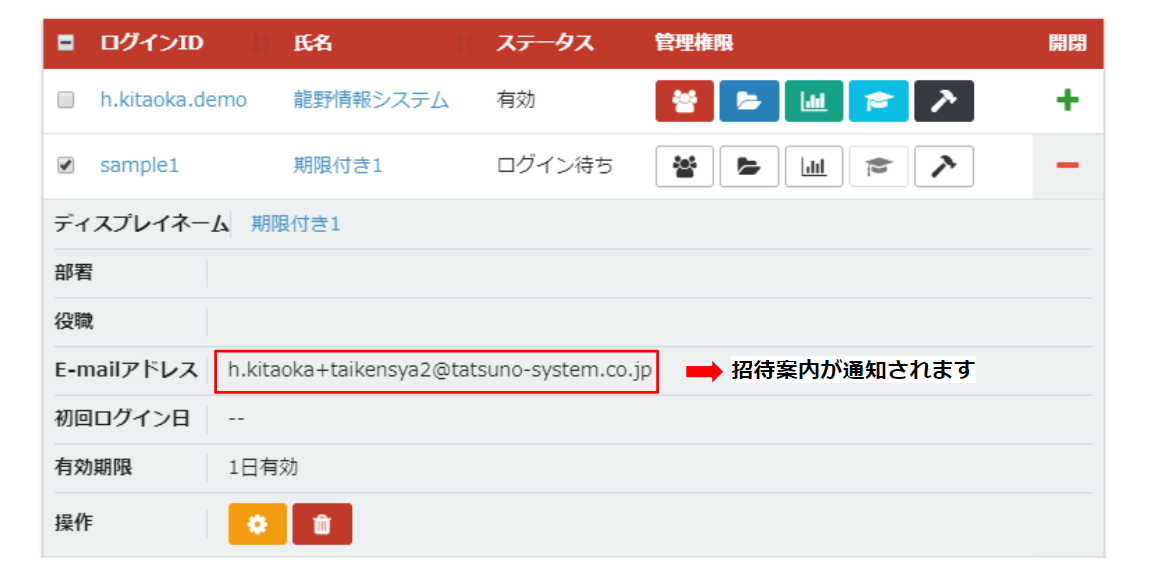
Points to note when using
Once you set the number of valid days, you can't change it. If you edit another existing account and set it by mistake, your account will be disabled and your results will be lost.
If your account is already logged in, the number of days will be set to the number of days since your first login, and it may disappear the next day after you set it. It is therefore recommended to set the number of days before you log in or when you create a new account. If you want to edit an existing account and set the number of days it is active, please make sure to check the first login date and set the number of days it is active counting from the first login date.
Summary
In this article.Valid dateWe have introduced the This function makes it easy to use"Member account with expiration date.It is possible to make a When registering as a member, if you know the name and e-mail address of the person who wants to experience the class first, you can set up the class briefly. Once created, an invitation email will be sent to the registered email address, and the student who wants to experience the course can log in at their convenience and start the experience.
Those who wish to experience the system can learn by logging in with the "account and password" issued by the administrator. You do not have to register your name or e-mail address. If you do not log in to your account, your account will remain as a waiting account. When the account expires, it will automatically be disabled and you will not be able to log in. Deactivated accounts are not counted as members, so they do not overwhelm your available member capacity."If you are in charge of a private school or vocational school! And those who want to create content for e-learning trial experience!"We hope you will find this paper useful. Thank you for reading!
Comment ( 0 )
Trackbacks are closed.




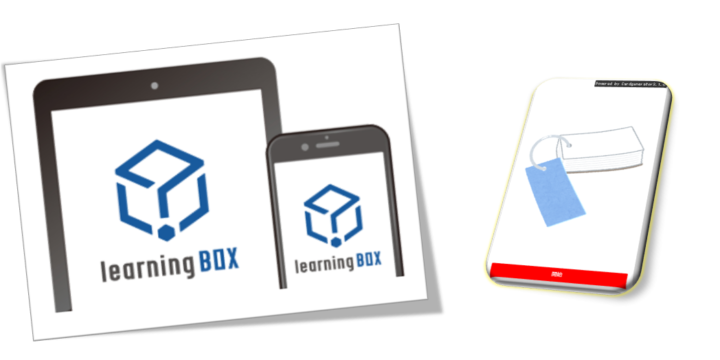

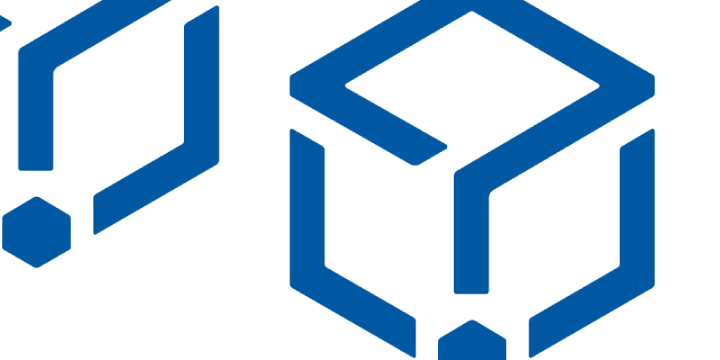

No comments yet.