How to set up a report assignment using learningBOX
How to set up a report assignment using learningBOX

My name is Kitaoka 🍎 and I am in charge of marketing. In this article, I will explain how to use our e-learning system, learningBOXHow to set up a report assignmentWe will introduce you to the following.
The learningBOX isQuiz creation functionIn addition to the flexible content creation, personalized learning will boost each employee's understanding and knowledge by customizable settings.Specialized in memorizationlower "-Show/Hide Workbook-Memorization cardIn addition toContent features that set report assignments for learnersis available. This feature is very effective for understanding learning content and providing feedback for internal training! It is easy to set up, so please try to use it.
Content
- 1. what is the report submission function of learningBOX?
- 2. create a report assignment.
- 3. when the report is submitted, I will grade it.
- 4. learners can check their marking results.
- 5. Summary
What is the report submission feature of learningBOX?
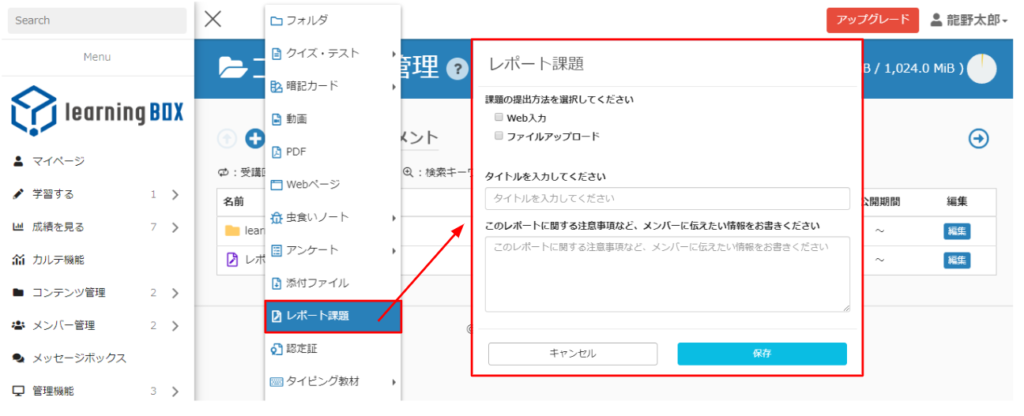
The "Report Submission Function" is a function that allows learners to submit reports. The report can be submitted as a file or as an input form. Please note that there is no automatic grading function for reports.
Create a report assignment.
STEP 1. Login to learningBOX.
Login to learningBOX and click [Contents Management] on the menu bar.
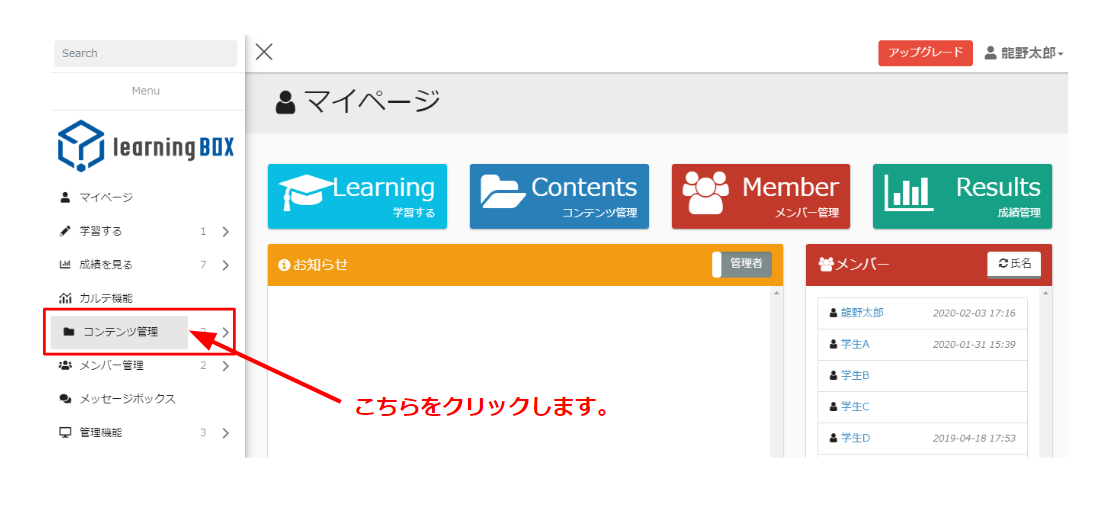
Click on the ⊕ symbol.
Move to the content management screen, click the operation menu (+ sign) in the upper left corner, and select [Report Issue].
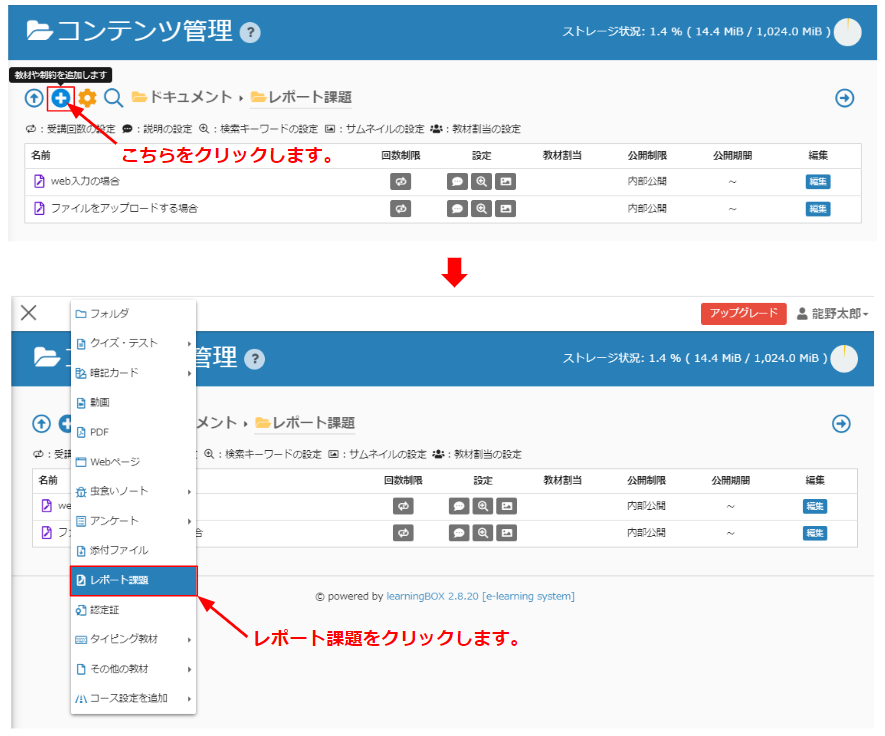
STEP 3. Select the method for submitting your report assignment.
You can choose either "Web input" or "File upload" or both as the submission method. Next, enter the title name and notes for the report assignment. If you don't need to write any notes, you don't need to enter them. Finally, click the Save button to complete the process.
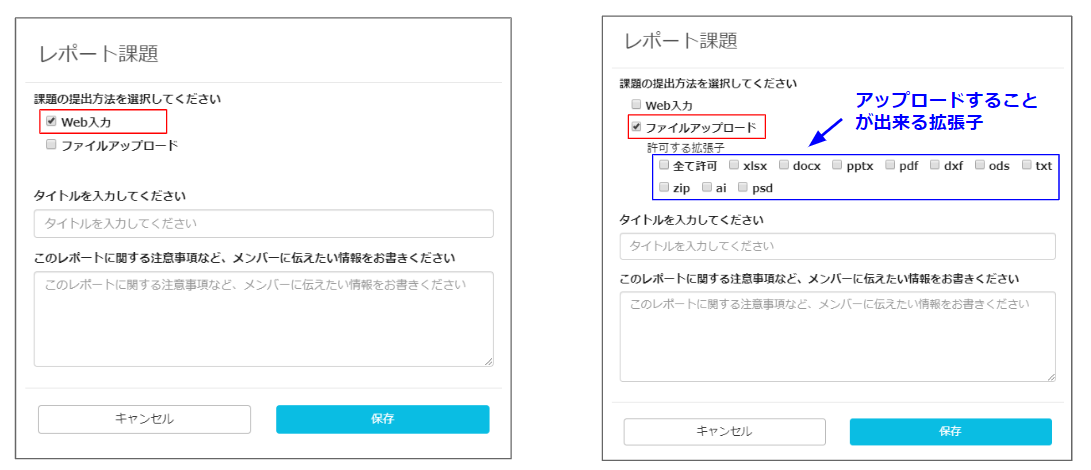
Web input
per Content
You can choose between two formats to submit your work.
The extensions you can select can be changed if you are using a dedicated server plan. Please contact us if you have any requests.
Once the report is submitted, I will grade it.
Let's assume that the administrator has set a report assignment and the learner has submitted the report.
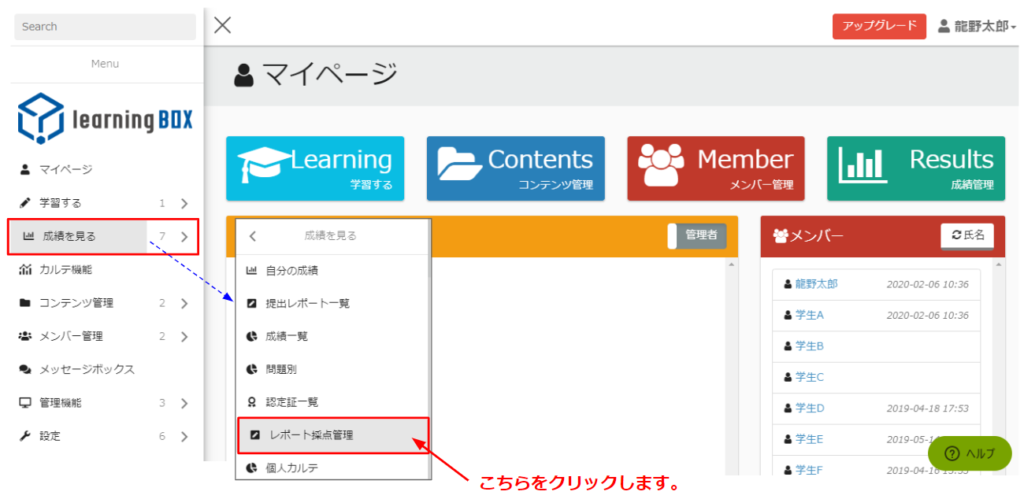
Please go to [View Grades] on the menu bar, and then to [Report Grading].Submission date, report name, student name, pass/fail, score, submission file, gradingwill be displayed.
▼ How to grade the report function
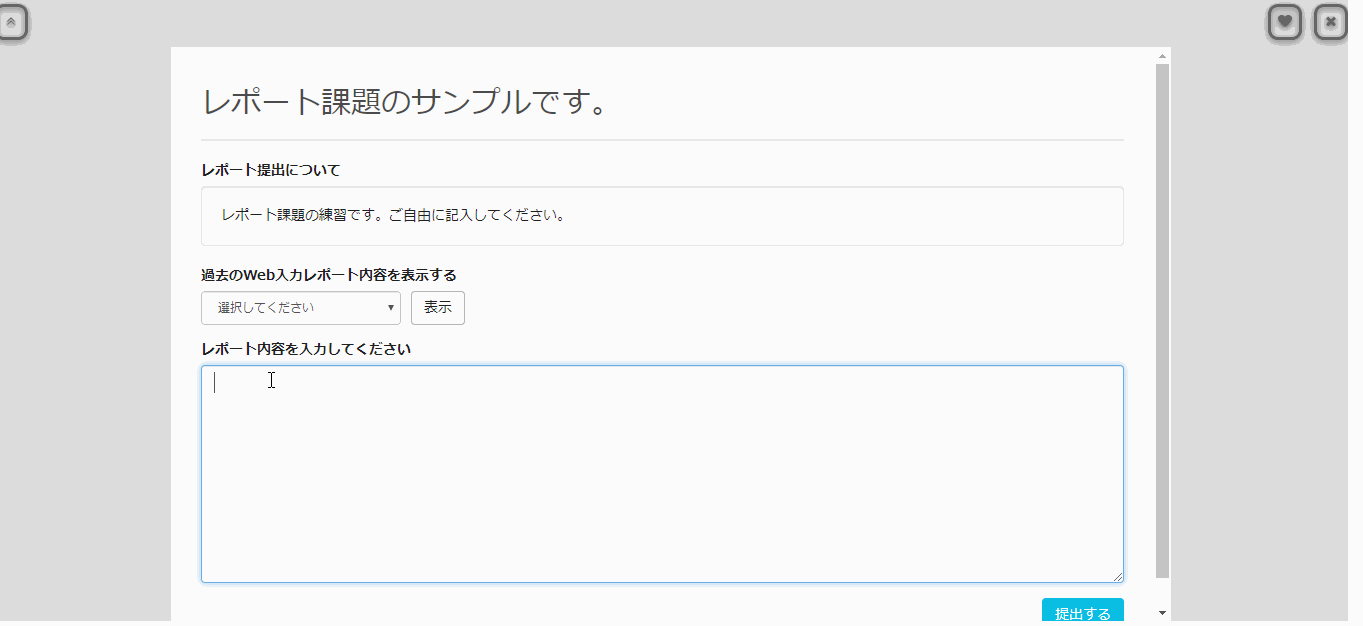
Click to download the submission file.
→ You can download the files submitted by learners.
Click the Score button.
→ We can grade the reports you submit.
Enter your score and select pass or fail. Optionally enter your feedback and click Save to complete.
Learners can check the grading results.
Learners can check the pass/fail status of their report assignments from the grade management of their account.
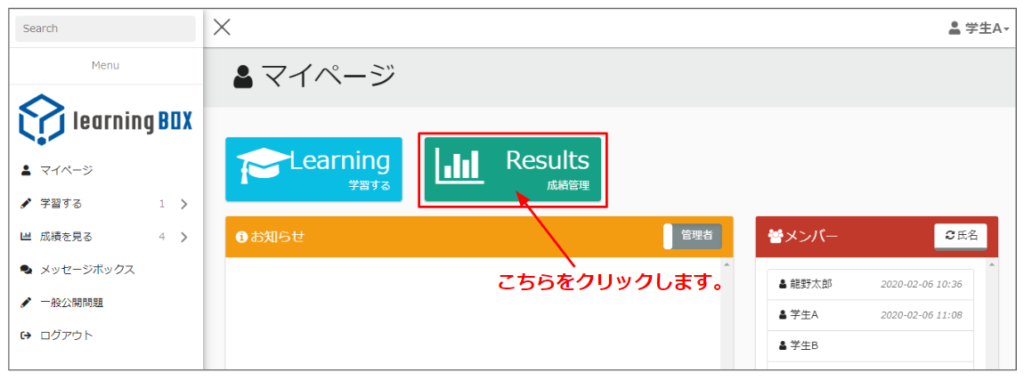
Click on the ▼ Details button to see the details.
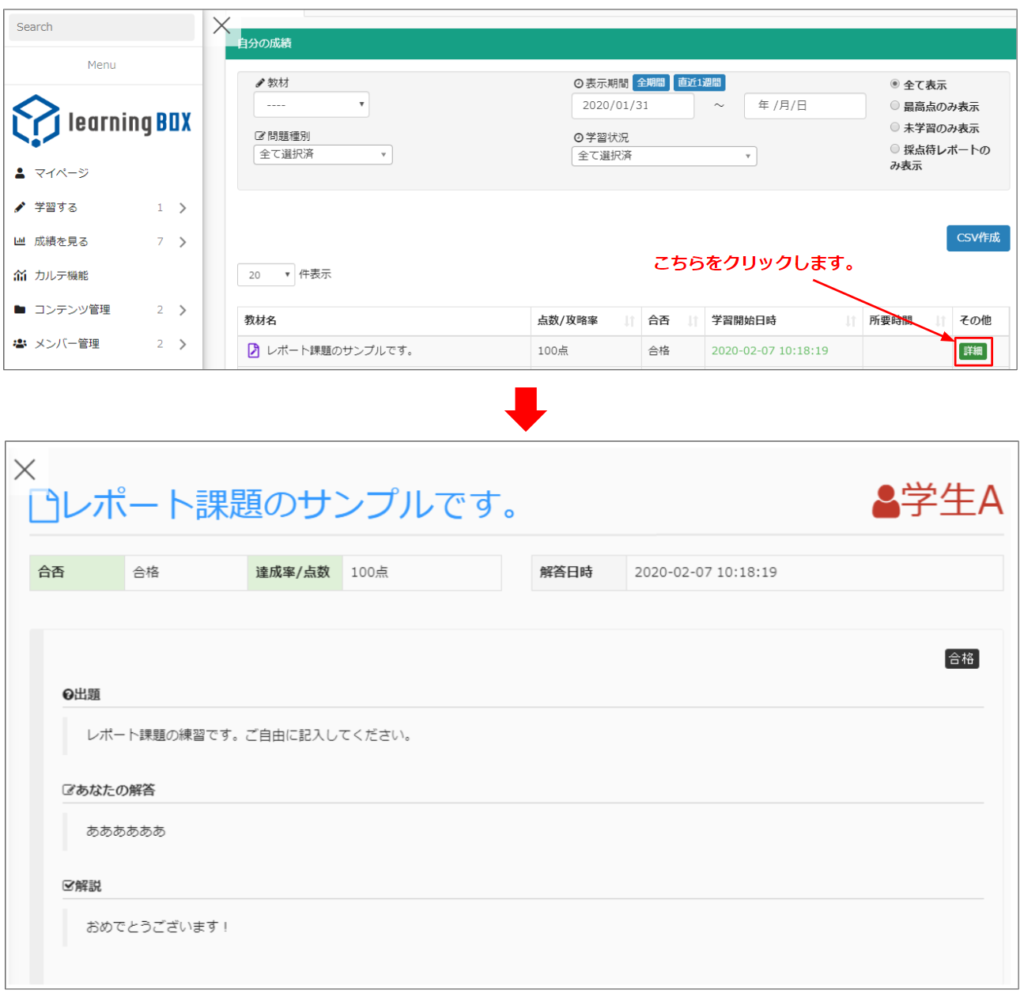
Summary
In this article, we have introduced the report feature of learningBOX. Reports can be submitted in two formats: as a file or as an input form. It is easy to set up, so please try this report function. Thank you very much for your patience.
- How to use e-learning for employee education and training to be successful? Newcomer Training (Part 2)
- learningBOX has been upgraded to version 2.9
Comment ( 0 )
Trackbacks are closed.




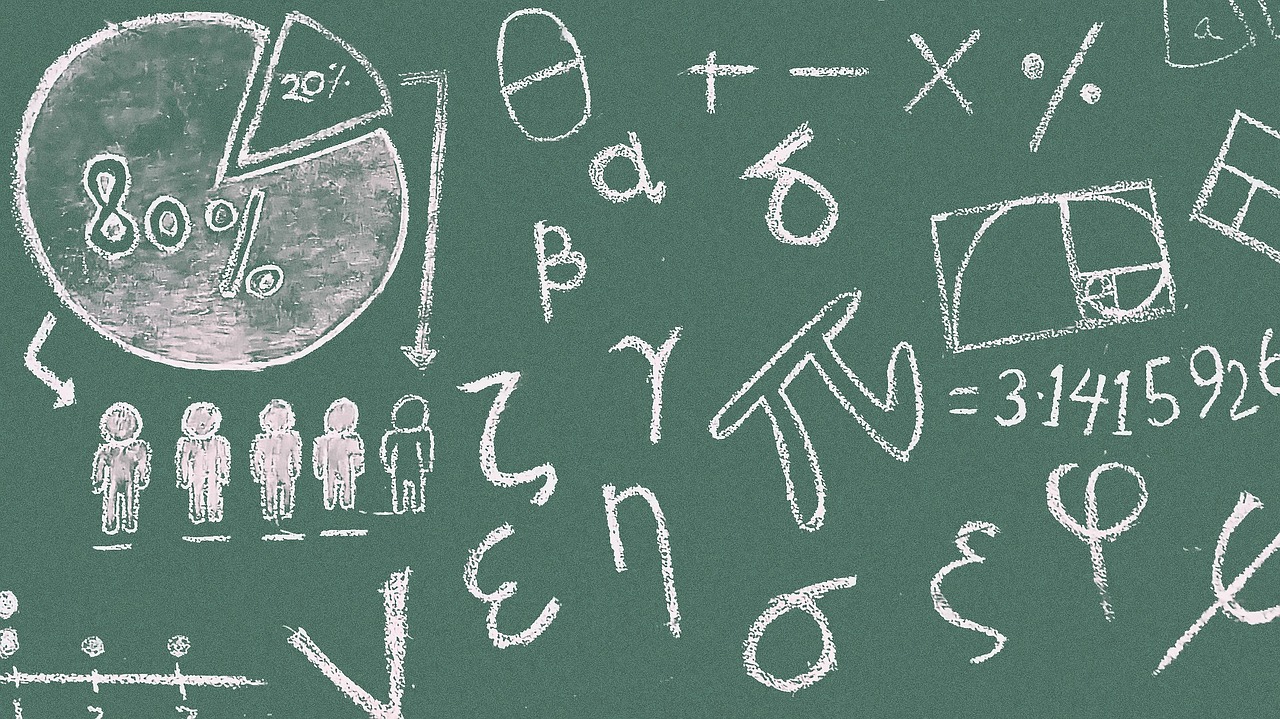


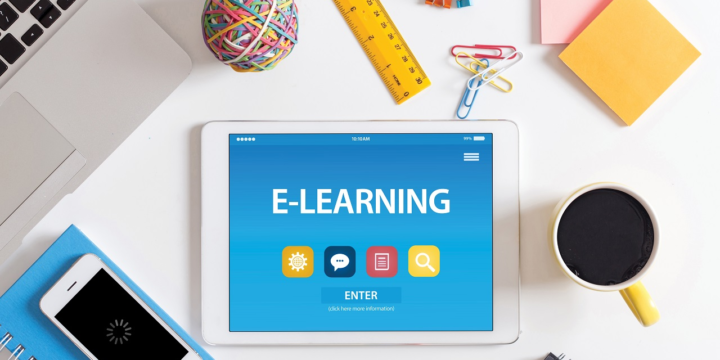
No comments yet.