How to check the usage of learningBOX
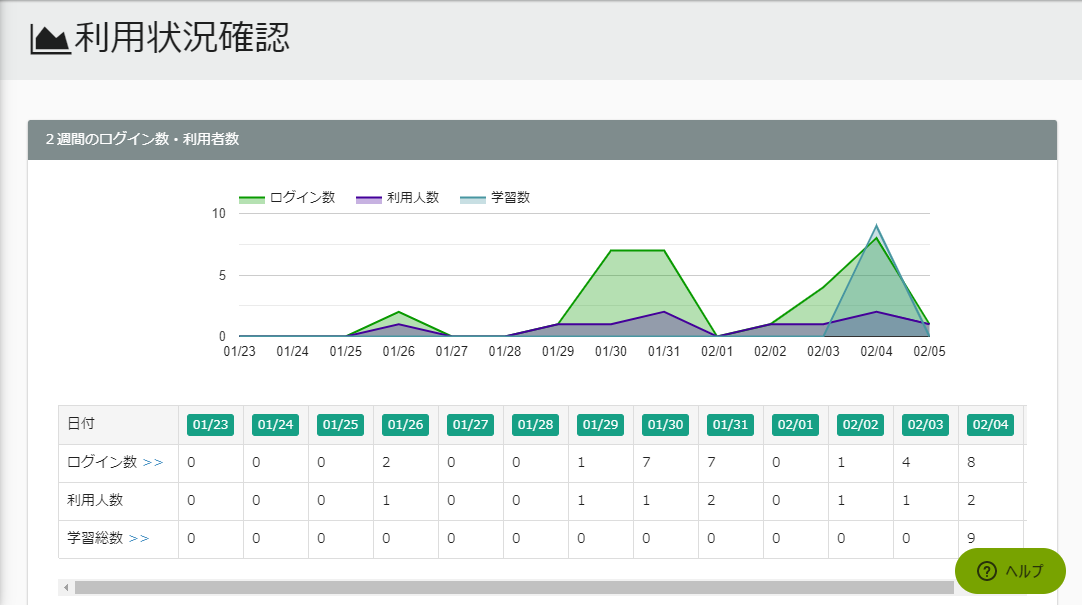
Hello. This is Mukai from Introduction Support. In this article, we will discussHow to check the usage status of your learningBOX customersIn the learningBOX, we will introduce you toYou can easily see the total number of logins and courses taken by date based on the user's history
Content
- 1. you're wondering if users are using it, right?
- 2. how to check your user history, click here
- 3. login information
- 4. how to extract login information by conditional search
- 5. Summary
You're wondering if your users are using it, aren't you?
I'll get right to it, folks, after we start using the LMS to provide e-learning learning.Aren't you curious about how learners use the system?
Are the materials you've prepared being used? And who are the users who are using it frequently? Or, who are the stagnant users? You may also want to understand the overall usage status.
In this article, we're going to talk about one of the features of learningBOX, a feature that allows you to learn about theseCheck your status.features.
Click here to see how to check your user history.
Log in with an administrator account, and move the mouse cursor to the [Administrative Functions] item on the left-hand menu bar. Click the [>] button.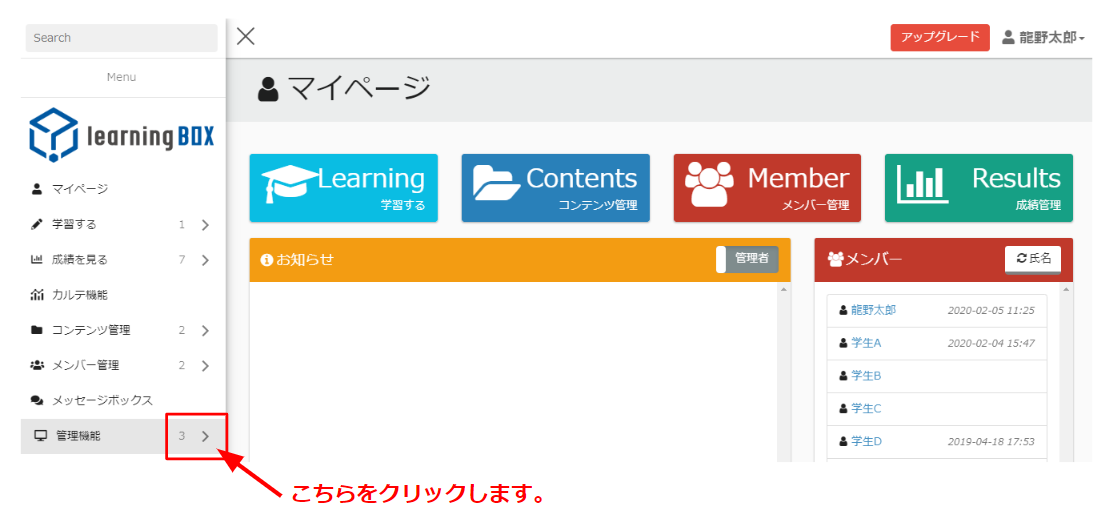
▼ Select "Check Usage Status".
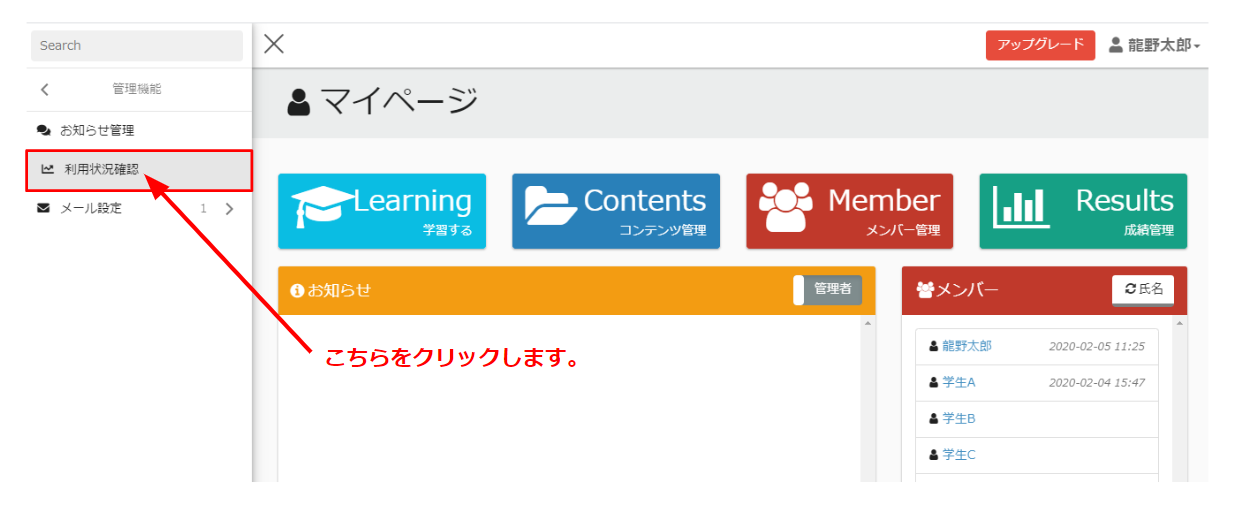
You will be redirected to the ▼ Usage Status screen.
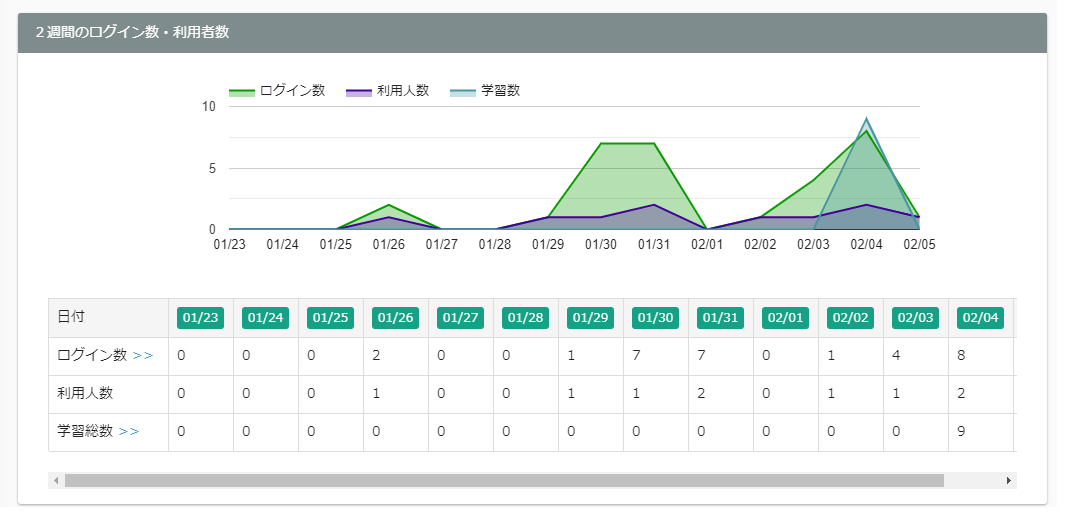
You can also check the usage status by day and month.

About login information
▼ Number of logins
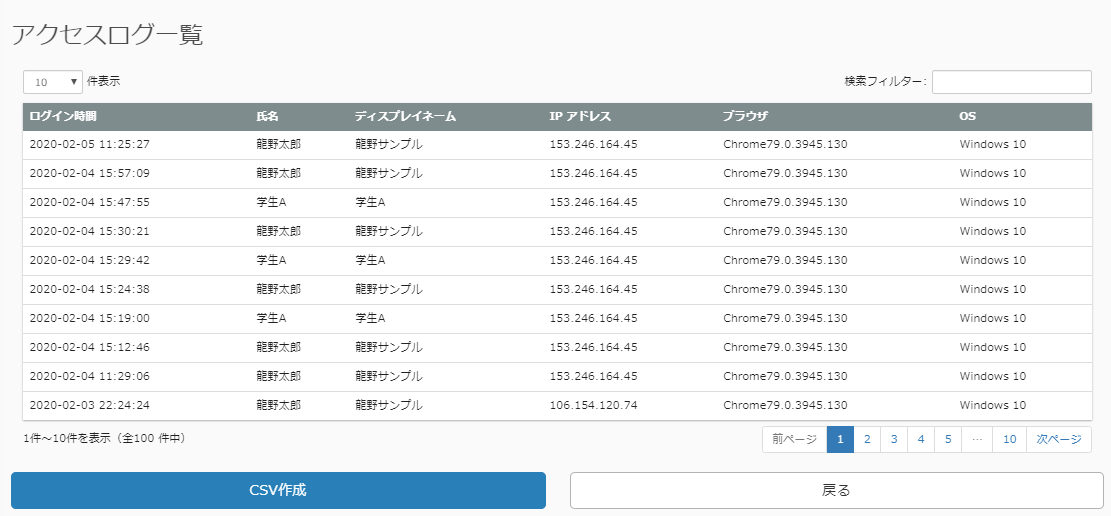 You can check the number of logins by date. You can check the details of the login history from "Number of logins>>". The access log list is displayed.
You can check the number of logins by date. You can check the details of the login history from "Number of logins>>". The access log list is displayed.
▼ Number of users
This item is the total number of accounts that have answered the question.
▼ Total number of studies
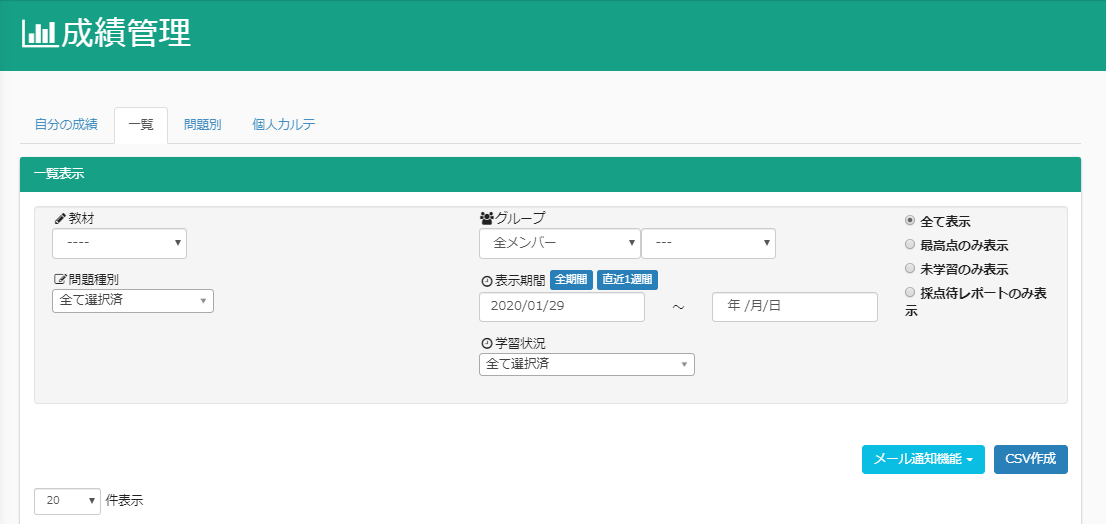 The total number of contents that have been learned. You can check the result management from "Total number of learned contents>>".
The total number of contents that have been learned. You can check the result management from "Total number of learned contents>>".
How to extract login information by conditional search
Go to "Manage Functions" → "Usage Status" and click "Date".
When the screen moves to the list of logged in members, please enter the start date to end date, select your login and study status, and click the search button.
By checking the usage of the learningBOX.
☑ "Who checked which content?
☑ "What time did you log in?
☑ "How much data space is left in the learningBOX?
If you are using learningBOX and have any of these problems or questions, please check the usage status. You can check the daily login history and the time when users logged in, as well as the internal usage and access time. Please use this data when you analyze data such as learning status, course applicants, course completions, and the correlation between the average number of logins per month and the completion rate.
Summary
In this article, we introduced how to check the usage of learningBOX. learningBOX also allows you to check the login status and the total number of courses taken within a specified period of time. Thank you for your cooperation in this article.
Comment ( 0 )
Trackbacks are closed.





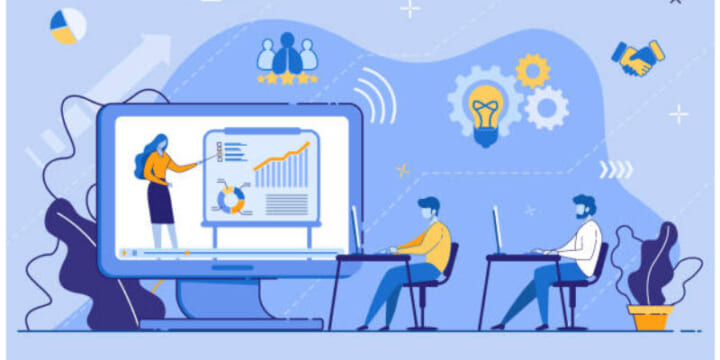


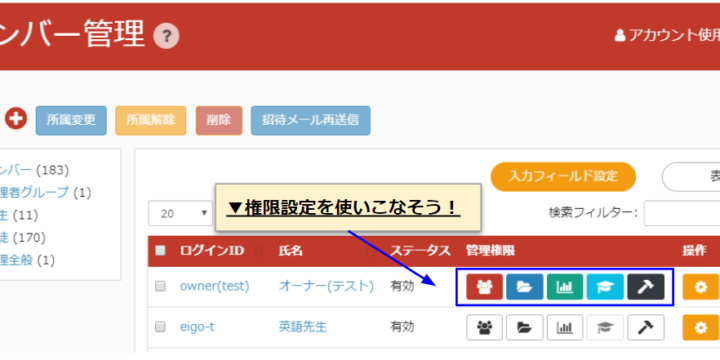
No comments yet.