Message box feature for online learning
I'm Kida Oka 🍎, the marketing manager. Due to the coronavirus, many schools have introduced home study and online learning. I'm sure there are many children and teachers who are stressed out because they have to spend more time at home for home study and can't communicate directly with their friends and teachers unlike their normal school life.
In this article, we will discuss the learningBOX's"Message Box.The following is an introduction to the functions of
You can use this function toYou can exchange messages with members and groups that have registered for your account.Our e-learning system, "learningBOX", allows you to communicate with your teachers and friends easily in addition to learning online. Depending on how you register and set up your groups, you can communicate with other students or just with your teachers. Please refer to this article to learn how to use the Message Box.
Content
- 1. what is a message box?
- 2. let's send a message to a member
- 3. here are some examples of how to use the message function
- 4. Summary
What is a message box?
Message Box is a feature that allows you to exchange messages within your organization.
By using this function, you can communicate with the learningBOX development headquarters of Tatsuno Information System.
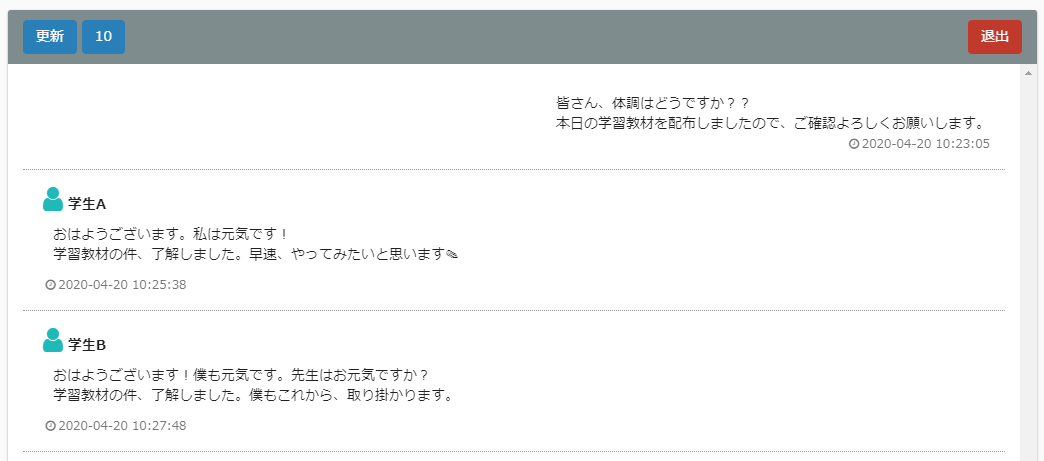
Let's send a message to a member!
This time, since it's a practice, let's send a message to the administrator "Tatsuno-sensei" ⇒ all members, and look into the actual communication using the account of "Student A and Student B". Please watch the video here. If you have trouble seeing the video, please click the bottom right corner of the video to see it in full screen.
Login to learningBOX with your Student A account.
If you check inside the message box, you will find the content that Tatsuno-sensei sent you in the message box, just like the procedure in the previous video.
Login to learningBOX with your Student B account.
If you log in with Student B's account, you can see what Tatsuno-sensei sent and Student A's message. In the message box, the oldest message is at the top, and each new message is accumulated at the bottom.
Review of the message box
You can choose the recipient from "Group, Member, LearningBOX Development Division". If you uncheck the "Allow replies" checkbox, you will only be able to read the message and will not be able to reply to it.
The message box will send a notification to the administrator's email address when a member replies. You can learn more about how to use the message box with images here.
Please refer to it. =>How to use the message box
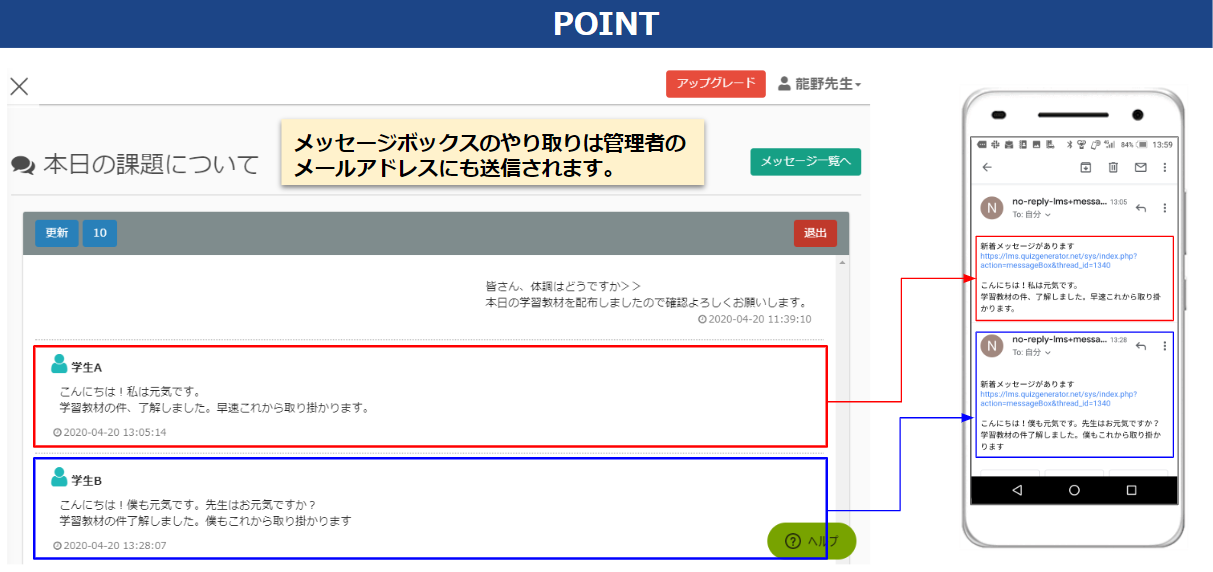
Here are some examples of how the message box is used
The message box in learningBOX allows you to send announcements to the whole group or a given "group or member". Multiple people can write in response to a single conversation, so you can communicate with your students with less time and effort.
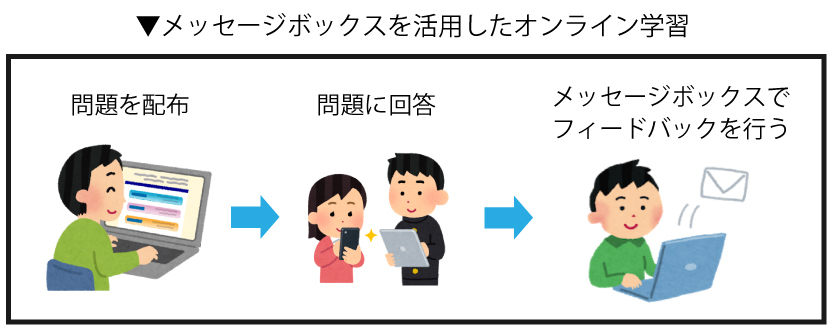
1. distribute questions to the students and ask them to take the course

Click here to take the math quiz.It can be solved from
2. provide feedback in the message box
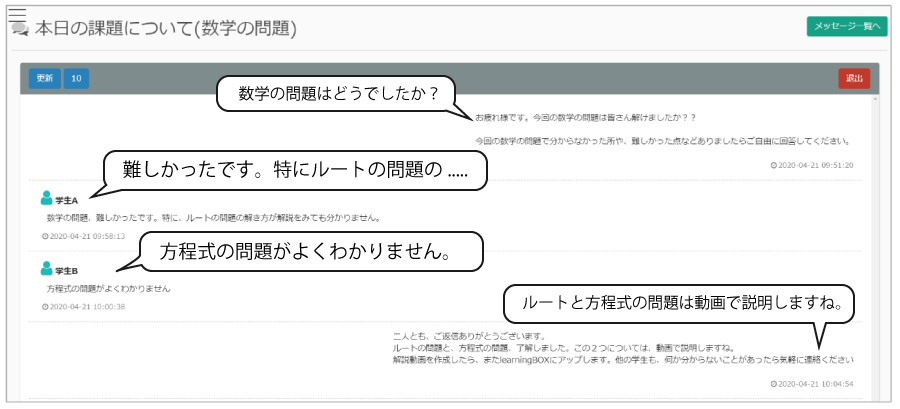
In this way.You can use it to check your understanding of online learning, to solve your worries and anxieties about your daily studies, to chat with other students, to relax, etc.Please make use of the message box. As the children are forced to study at home, they may have less time to talk and communicate with their friends and teachers. Studying is important, but sharing small messages with classmates will make children and teachers feel better.
Summary
In this article, we have briefly introduced the features and usage of the learningBOX message box. With this feature, you can easily communicate with other members and groups who have registered their accounts. This is a great way to communicate with your teachers and friends while learning online. You can also communicate with other students or teachers alone. Please refer to this article to learn how to use the Message Box.
- Introduce in-house training for new employees using e-learning
- How to issue and set up certificates for children studying at home through online learning
Comment ( 0 )
Trackbacks are closed.




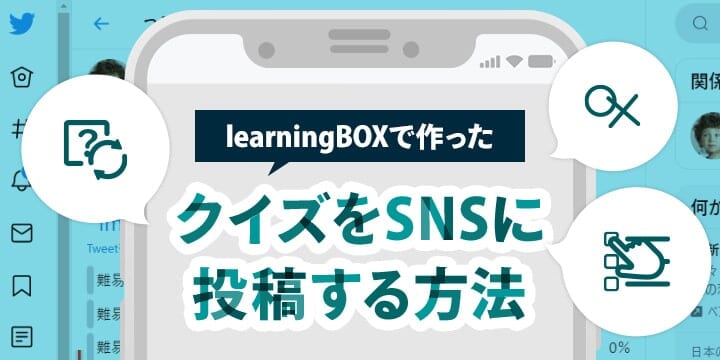



No comments yet.