Publish quizzes on the Internet using e-learning
Publish quizzes on the Internet using e-learning
I'm Kidaoka, your marketing manager! In this article, we'll show you how anyone can easily create a quiz on the Internet using our e-learning program.
learningBOX is an e-learning system that allows anyone with an internet connection and a computer to create and publish quizzes for free.
With learningBOX, even those who are not familiar with IT or computers can start e-learning smoothly.
I want to publish my quiz on the Internet! "I want my quizzes to be available on the Internet! This is the perfect e-learning solution for customers who want to
Our e-learning system allows you to create and publish quizzes on the Internet by simply following a dedicated form and entering the "question text, answers and explanations".
We hope you find this article useful and that you will be interested in learningBOX features and quizzes.
Content
- 1. Challenge the difficult flag quiz!
- 2. how to make a quiz
- 3. combine contents into a course learning
- 4. Summary
Challenge the difficult flag quiz!
This time, since it's a practice, I used learningBOX to make a flag quiz in a choice format! In this quiz, you'll be given a variety of flags, from ones you see often to ones you've never seen before.
The flag quiz will have only 10 random questions each time out of 200! Click on the green Start Strategy button to start the quiz.
Look at the flag and click on the option you think is the correct answer, then click on the submit button.
Randomly select 10 questions from 200 questions (3 choices)
Download: source file, converted file
open in a new window
The quiz function in learningBOX allows you to make quizzes from two types of modes: Master Mode and Normal Mode.
▼ Master mode
Master mode is not an exam or test, but is intended for repeated learning and review. When you create a quiz in Master mode, "Start strategy button", "Overcome weak points button" and "Review button" will be displayed on the quiz start screen for you to select.
In the standard Master mode, if you answer a question correctly twice, you are considered to have memorized it, and if you answer a question correctly only once out of two times, it will be converted to "learning". Even if you answer all the questions correctly and get 100 points, the rate is 50%, and if you answer all the questions correctly twice, the rate is 100%.
▼ Normal mode
When a quiz is created with Normal mode specified, only the Start button will be displayed on the quiz start screen. When the quiz is taken in normal mode, the correct answers of the learners will be displayed as their scores.
⇒Master mode (default value) / Normal mode
How to create quizzes
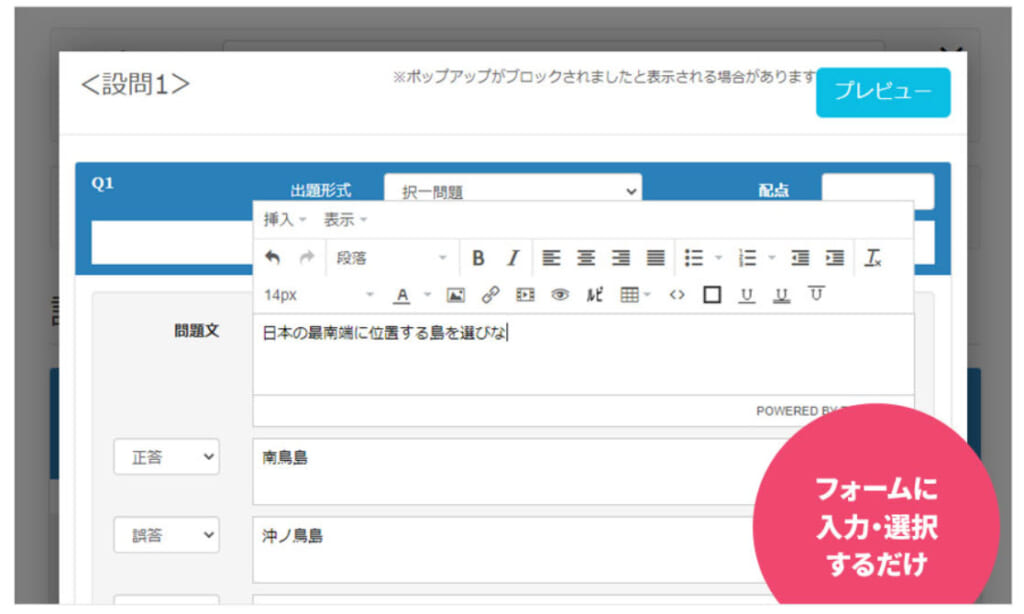
The quiz feature of learningBOX is designed to be easy to use. There are no complicated settings or complicated tasks, just enter words in the designated fields.
Our e-learning system allows you to intuitively learn how to use the software by touching it, without having to read the manual over and over again. Once you understand how it works, you can create a quiz in minutes!
learningBOX has a wide variety of quiz types, including not only general selection questions, correct and incorrect questions, but also our original fill-in-the-blank questions, sorting questions, image selection, listening questions, etc.More than 13 typesYou can create a quiz using the question format of
Here is a screenshot of the actual quiz being created.
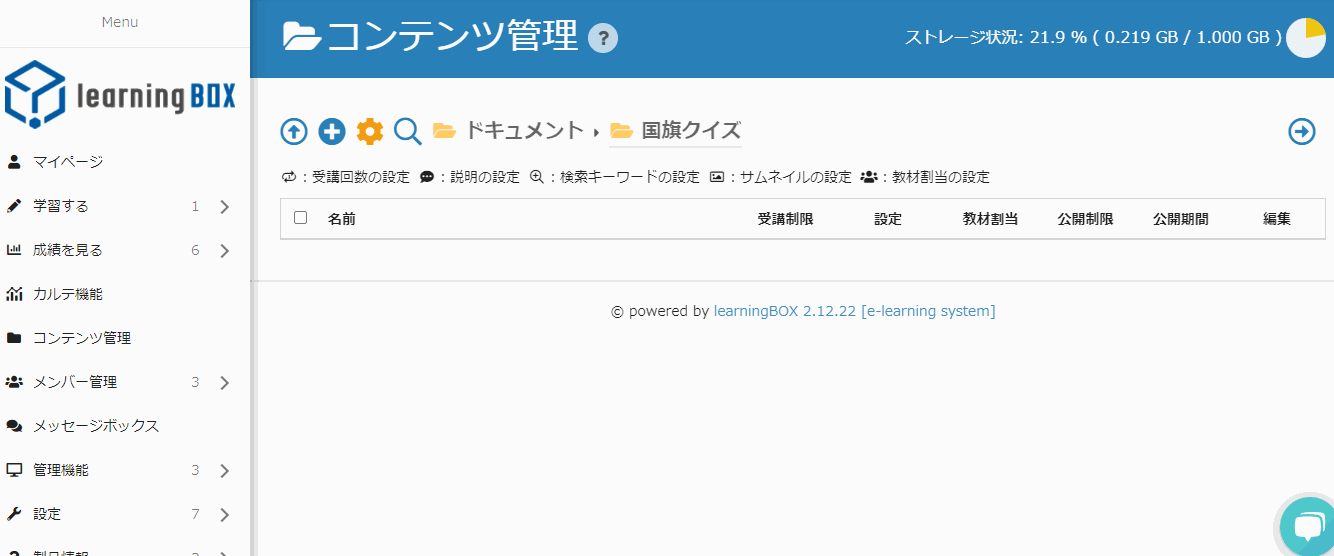
▼ Operation Procedure
1. Content Management → Quizzes and Tests → Create a Quiz or Test
2. Enter a title
3. Select the question type and enter the question text, correct answers, wrong answers, and explanations.
4. Click the Preview button to see the quiz you have created
In addition to the creation form, learningBOX also allows you to create quizzes in text or Excel. If you have a large number of questions, we recommend that you upload them in batches from text or Excel. For more details, please refer to this page.
⇒How to create a question using a text file
⇒Create a question in Excel
Once you've created your quiz, it's time to set the option values!
Option value is a feature that allows you to set various customizations such as changing the title and wording of the quiz you created, time limit, random display of choices, etc. for free. In this quiz, the mode is set to Master mode, and the number of questions is set to 10.
Set an optional value for ▼ quiz
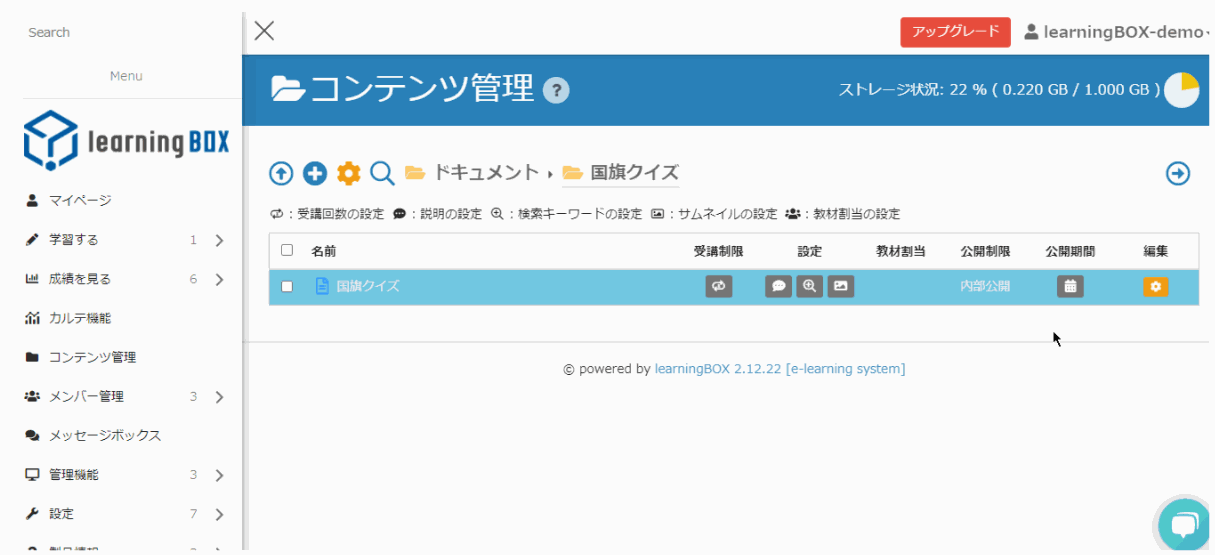
There's just so much variety in option values!
maximum number of questions that can be submitted ⇒ If you do not set a value, all questions will be asked.
shuffle the order of questions ⇒ Randomize the order of the questions. if you specify false, the questions will be asked in order from the first question.
Sound effects ⇒ Specifies whether or not to use the sound effect. true specifies that the sound effect will be played.
Indication of correct and incorrect answers for each question ⇒ Indicates the correctness or incorrectness. false specifies that the correctness or incorrectness will not be displayed.
additional item ⇒You can configure various settings by selecting the option.
By setting optional values for the quiz, you can create a test that is closer to the real thing, or set the quiz to learn more efficiently for preparation and review.
Please try to set this option value according to your usage scene.
⇒Options that can be set in the quiz function of the learningBOX
Combine content into a course study
In addition to the quiz function, learningBOX has many other contents that are suitable for preparation and review. In addition to the quiz function, learningBOX has many other contents that are suitable for preparation and review. By combining the contents according to your usage scene, you can set up your own original course.
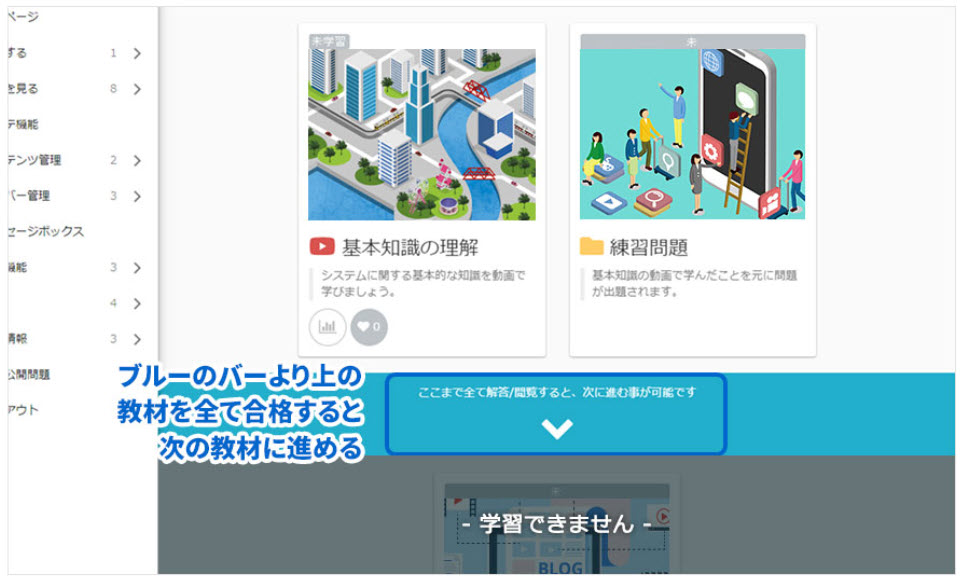
Set the Flag Quiz as a Course Study
This is a practice game, so if you pass the flag quiz (80 points or more), you will be given a certificate. To make it easier to understand the quiz results, mode is edited in normal mode.
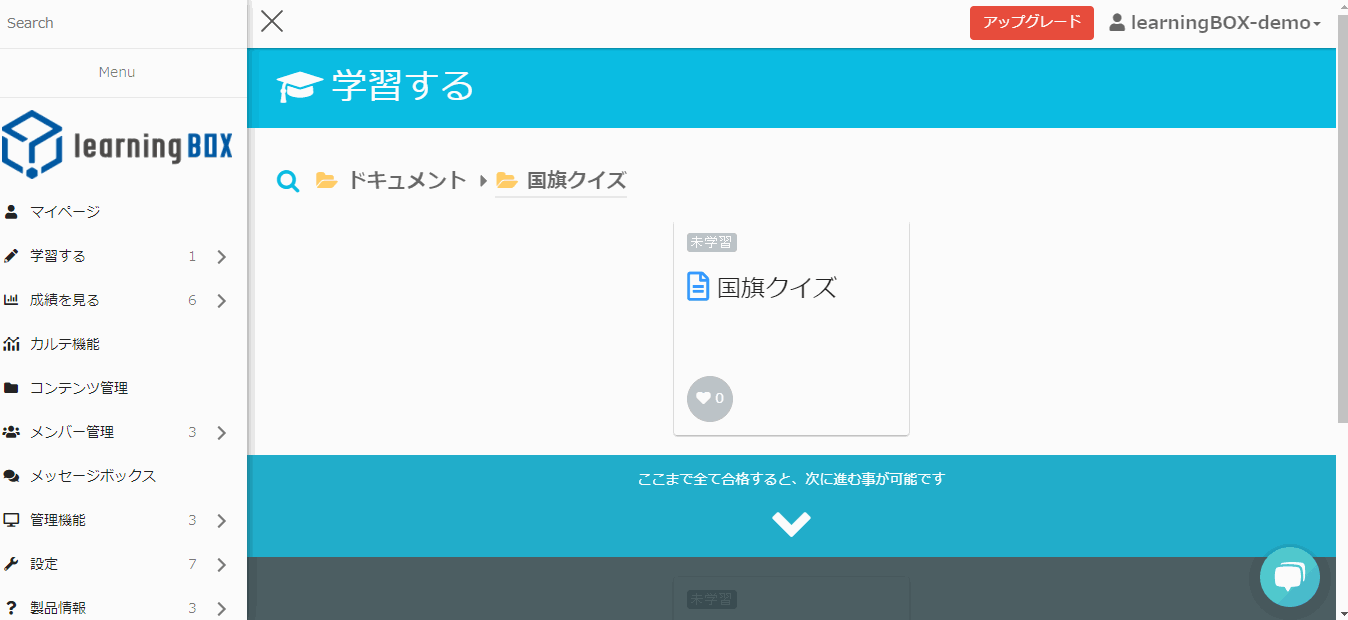
The learningBOX allows you to set constraints on the content you create. By setting these, learners will not be able to proceed unless they complete and pass the content. You can set prerequisites, for example, if you want the learner to solve the next question after passing a particular question.
You can also use the ranking board feature to compete with other members for the best score!
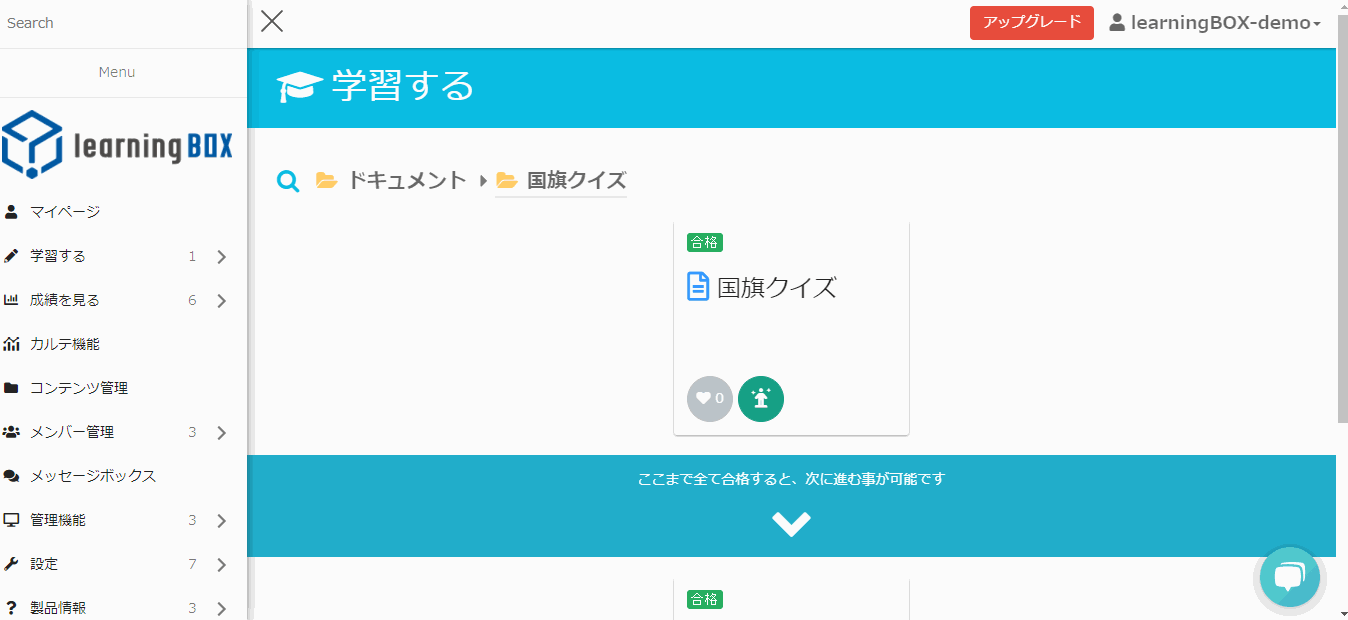
With the upgrade of learningBOX to Ver2.12, we have added a new ranking board function. With this function, you can compete with other members in the group and learners can check their own performance relatively on the "Learn" screen. How high are you in the rankings now? Who's in first place? and so on, and you can display the results of the members in a ranking format.
⇒Ranking BoardAbout Functions
Learners' answers can be checked in detail from the results management screen
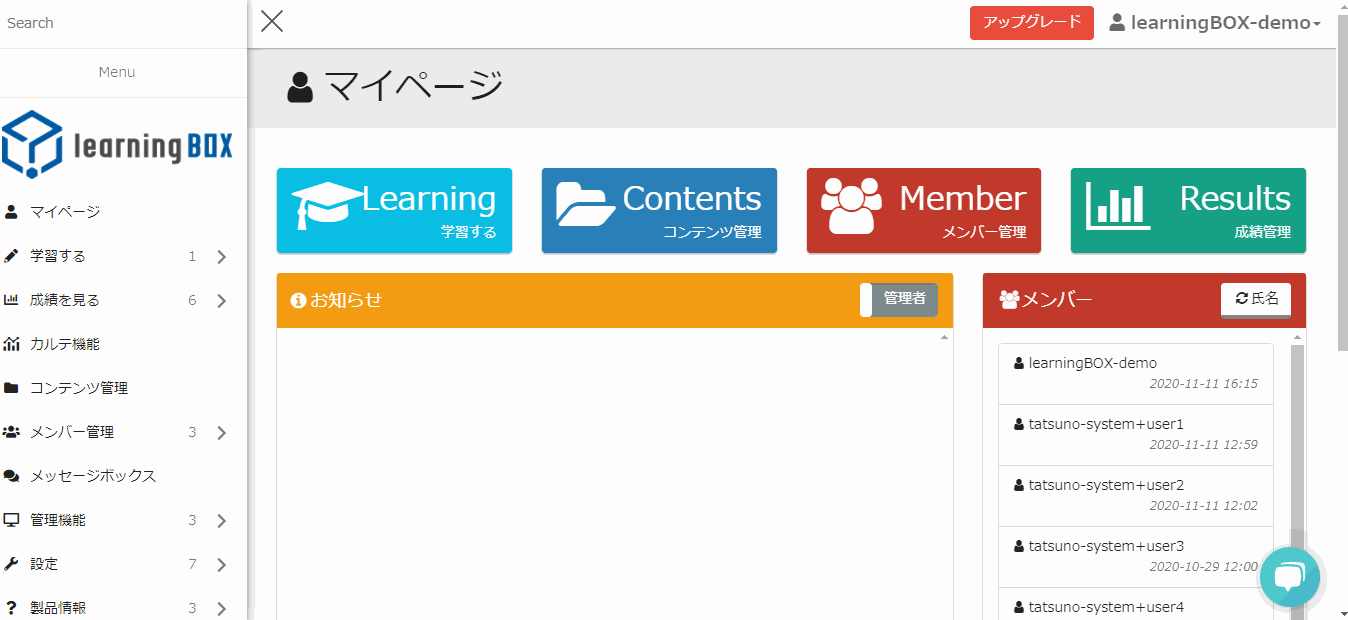
Learners' grades can be viewed in a list or by question. You can also control filters such as by group and display period, and download CSV data of the results. You can narrow down the results by teaching materials and groups, "Show only unlearned", "Show only reports awaiting marking", "Display period", "Question type", and "Learning status".
Once you've created your content, it's time to add members!
Members can be added easily from the member management screen. learningBOX's member management feature allows you to create groups and distribute different materials to each group you create. Members can also belong to multiple groups.
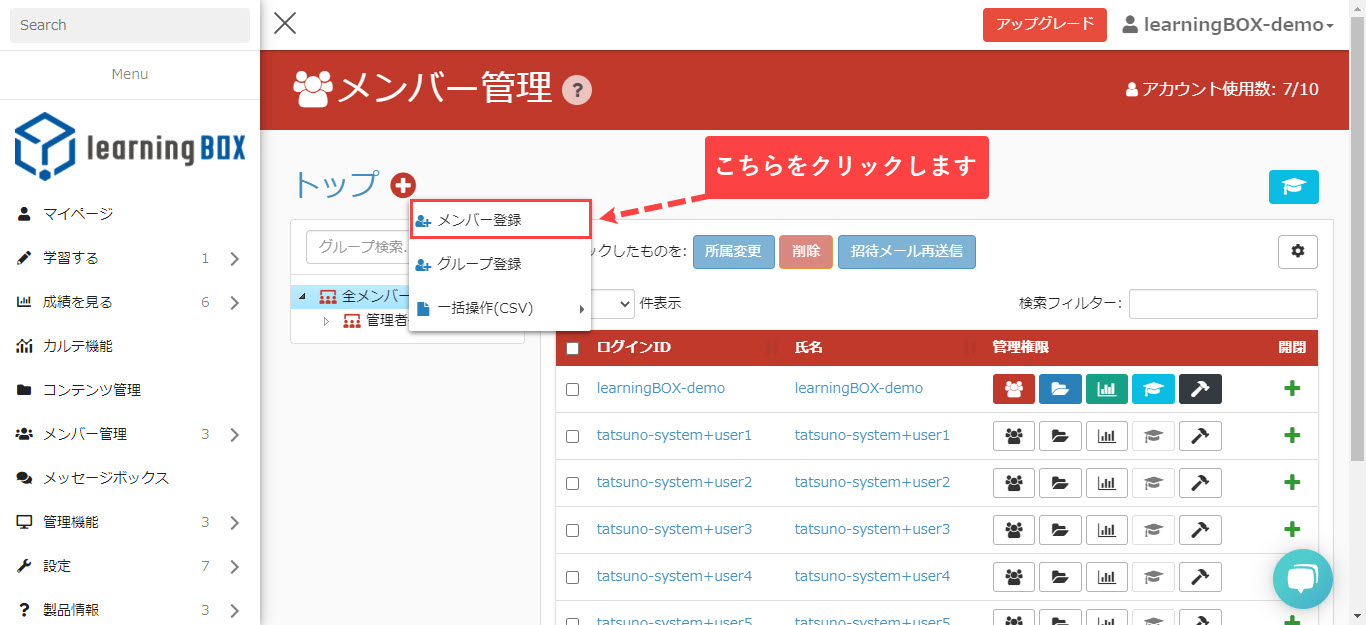
Login to learningBOX and start e-learning
Enter your login ID and password to login to learningBOX. Learners can click [Learn] to proceed with the learning.
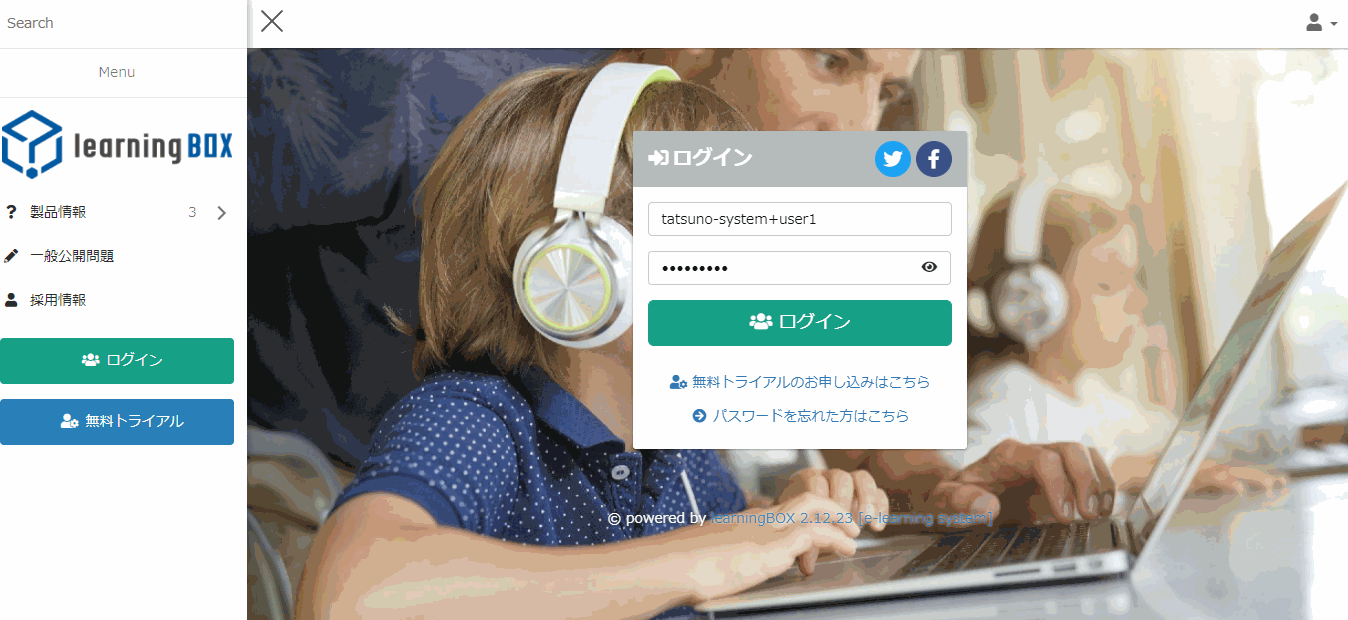
Let's start learningBOX!
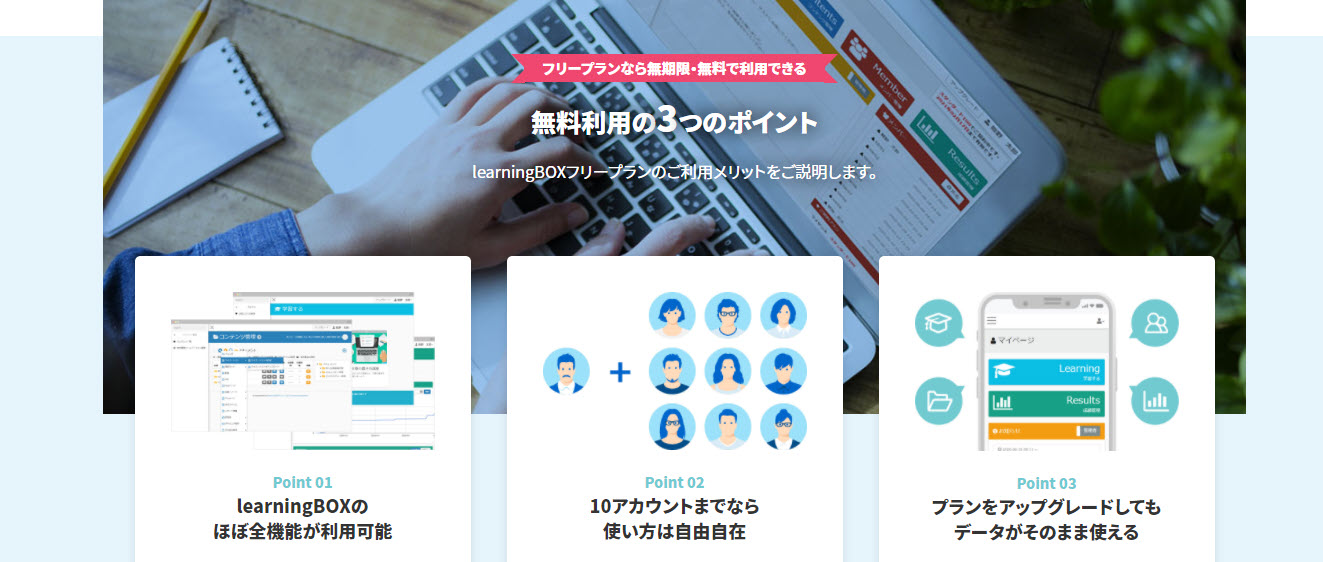
Anyone can try learningBOX for free right now for up to 10 accounts for an unlimited period.
*You will not be automatically charged for paid plans and options.
⇒Use the learningBOX for free!
Summary
learningBOX makes it easy for anyone with an internet connection and a computer to publish their quizzes on the internet! In this article, we introduced how to create a quiz on the web using our e-learning system.
With learningBOX, you can create a learning environment where anyone can study at any time and as many times as they want. learningBOX not only has a quiz function, but you can also combine contents to create your own original course learning. In addition to the quiz function, learningBOX can also be used to create original course studies by combining contents. It is also possible to conduct "preparation for certification tests and qualification exams, and full-scale exam questions" on the web.
You can use learningBOX for free for an unlimited period of time for up to 10 accounts.
If you want to start e-learning, but can't seem to take the first step, we've got you covered! It takes less than 5 minutes to register an account. Take this opportunity to try our e-learning for free! Thank you for your patience with us.
- Memory retention is determined by output! Dr. Karpick's experiments on memory
- Whoever controls e-learning also controls HR! ~Online testing and training with eLearning...
Comment ( 0 )
Trackbacks are closed.




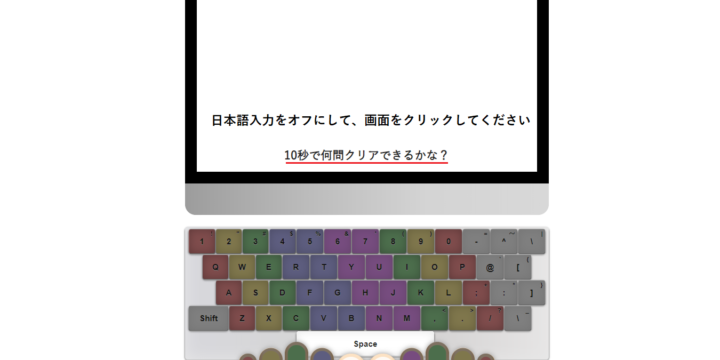
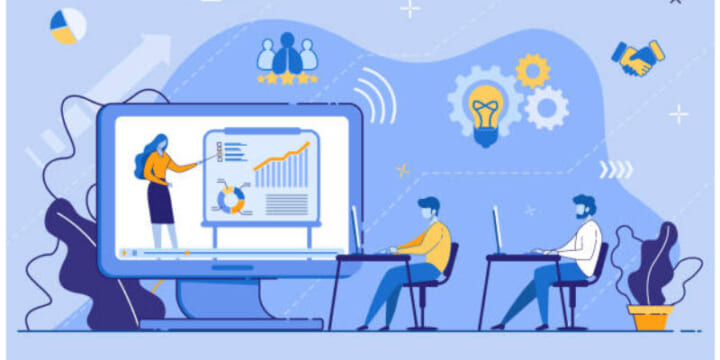
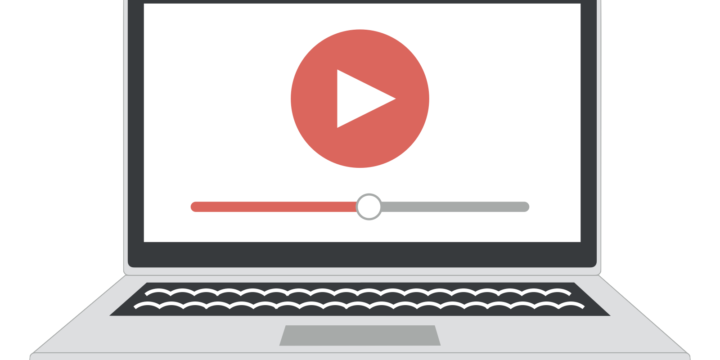

No comments yet.