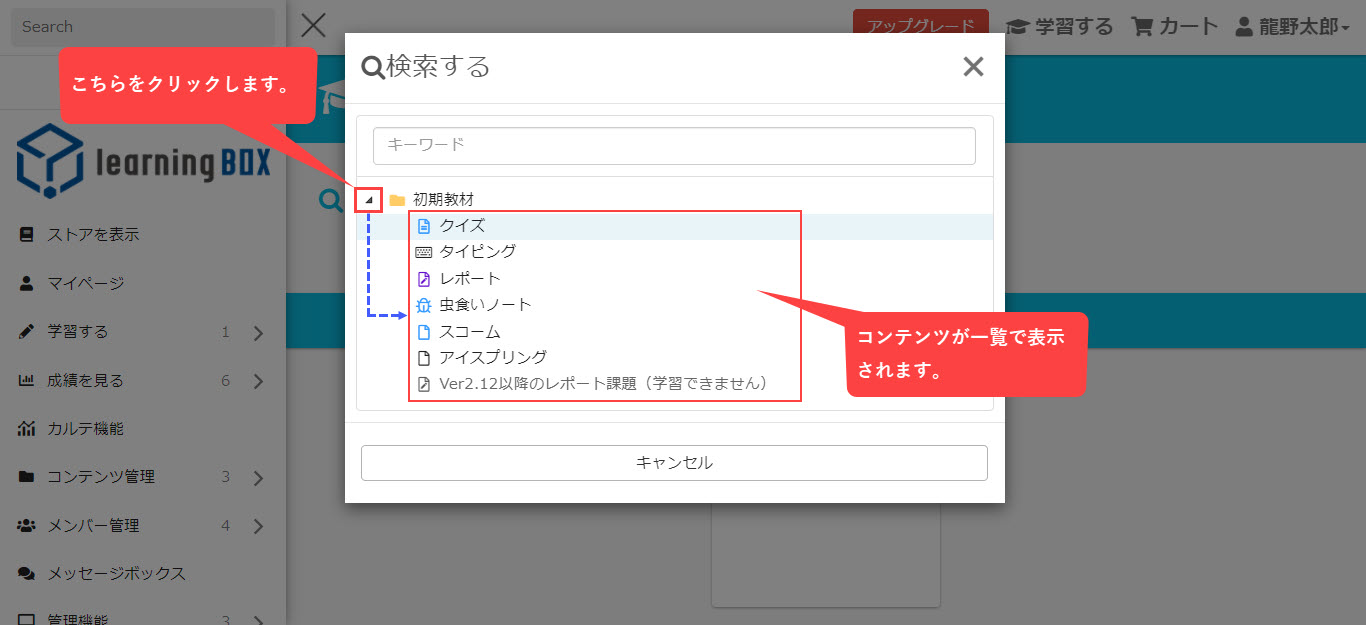About the search function of contents
Starting from Ver2.12 of learningBOX, the display of the search function has been completely redesigned. From Ver2.12 onwards, each content will have its own color and icon.
This page will introduce you how to use the search function.
How to use the search function
This search function can be used in "Content Management" and "Learning".
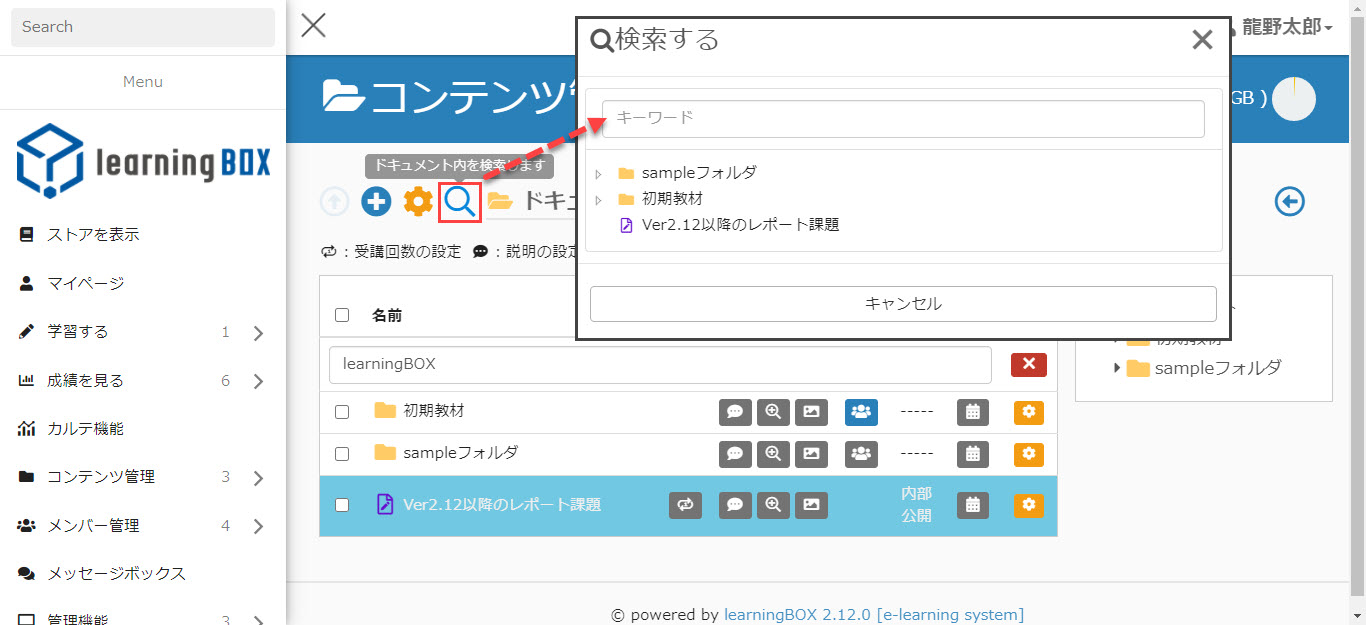
Manage contents
Click on the magnifying glass icon and enter the name of the content or keyword you wish to search for. Content that matches the keyword you entered will be displayed.
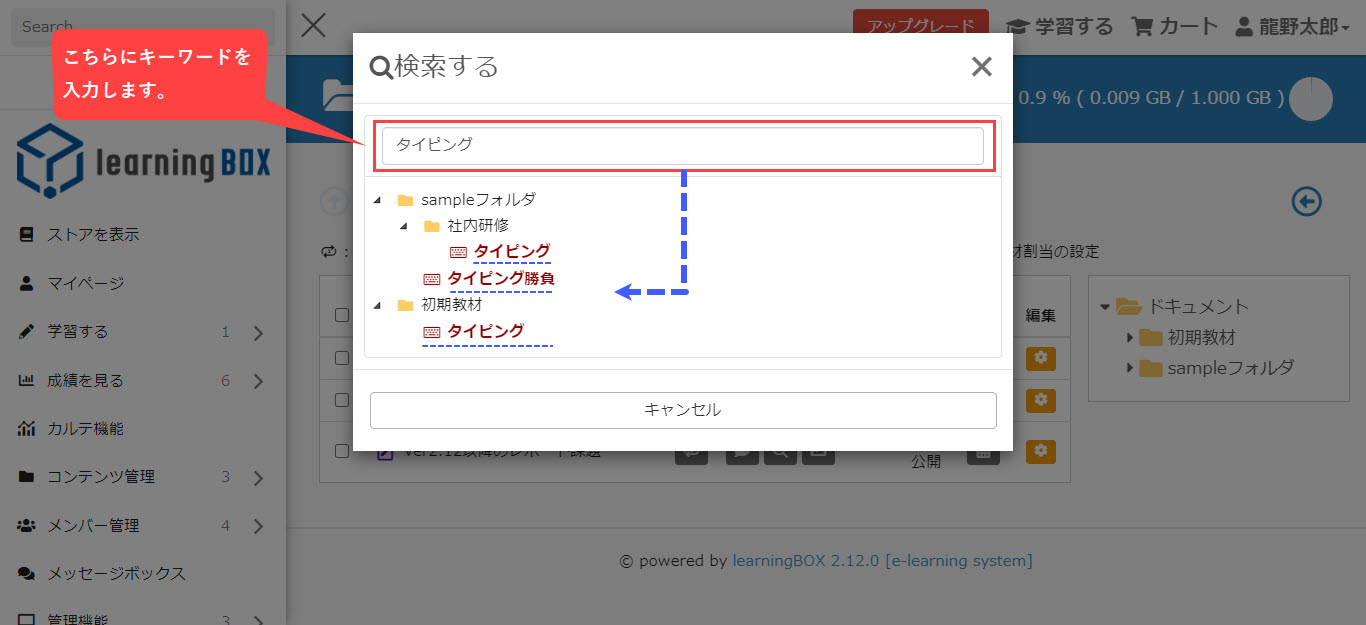
Click on the arrow next to the folder to see a list of contents without having to enter keywords.
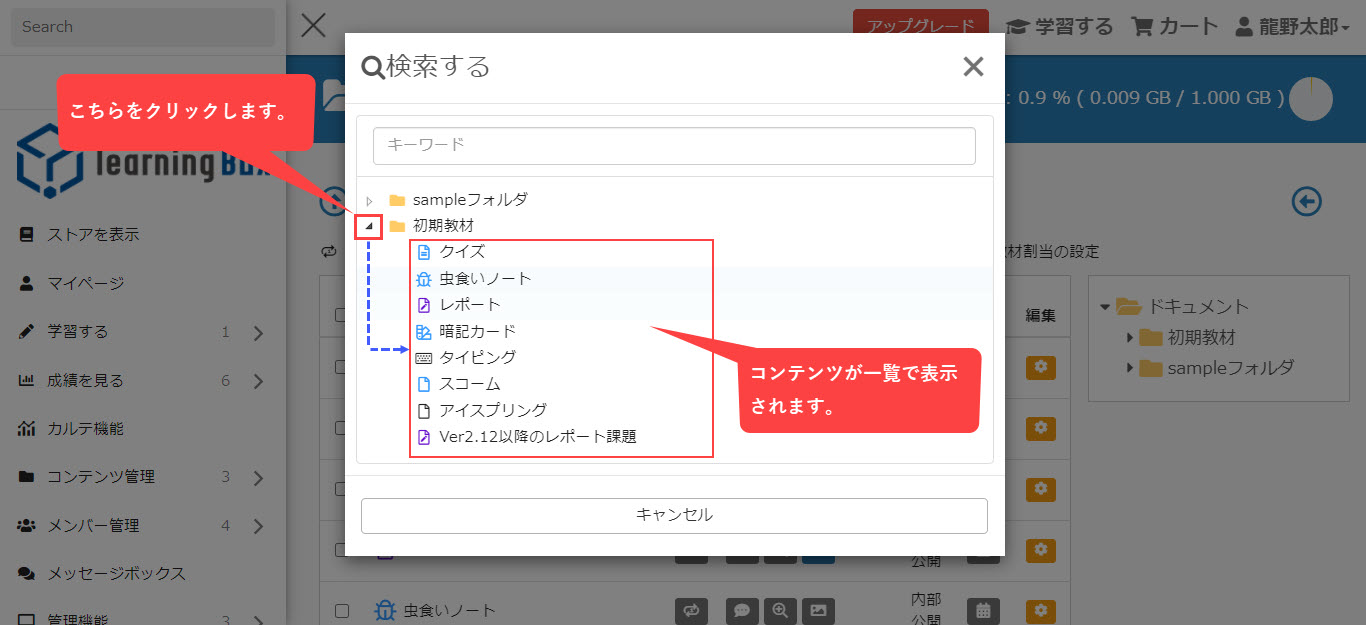
Learn Contents
As with content management, click the magnifying glass icon. The contents corresponding to the keywords you entered will be displayed. Content that has not been assigned and content that has not been published yet will not be displayed in the "Learn" section. Please be careful.
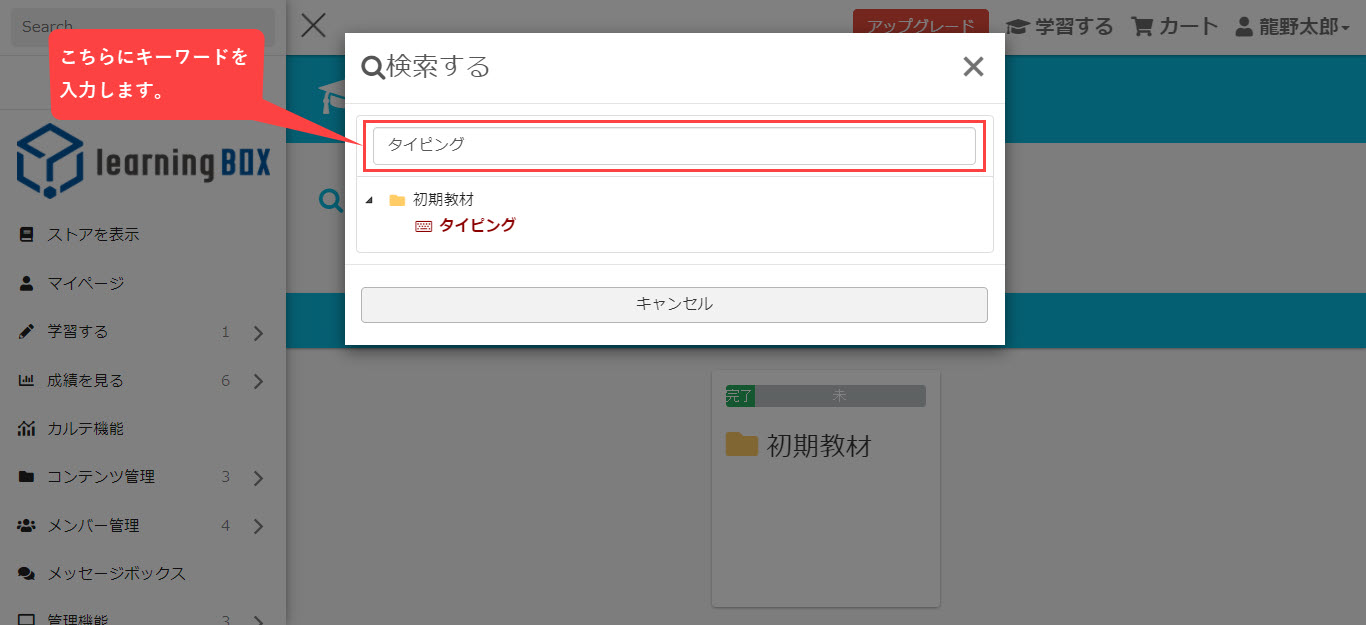
Click on the arrow next to the folder to see a list of contents without having to enter keywords.