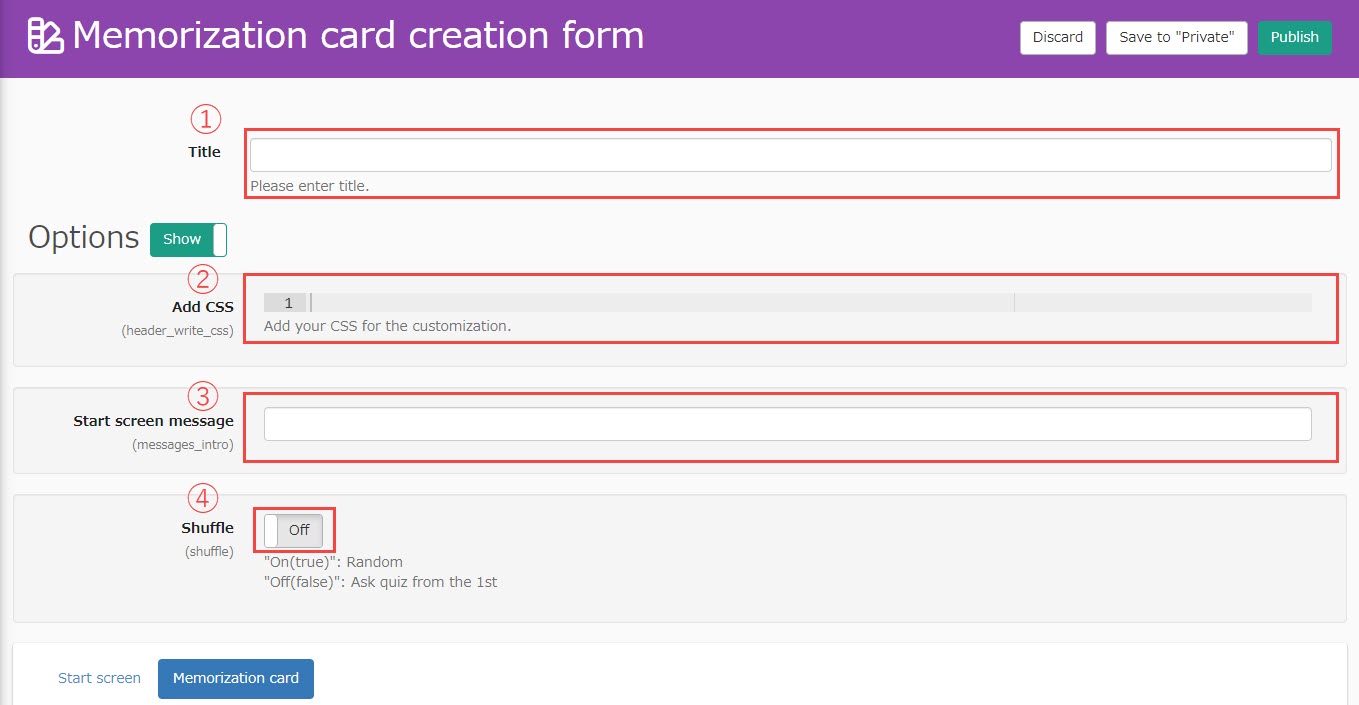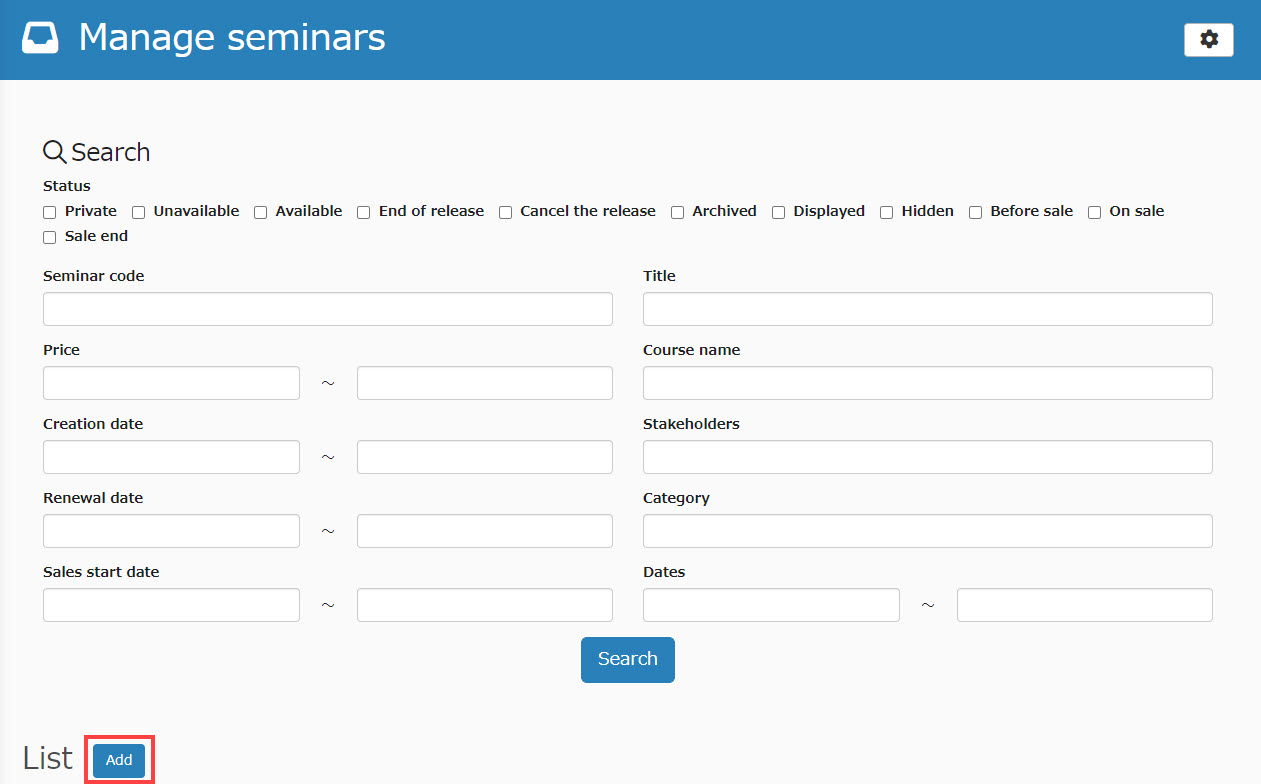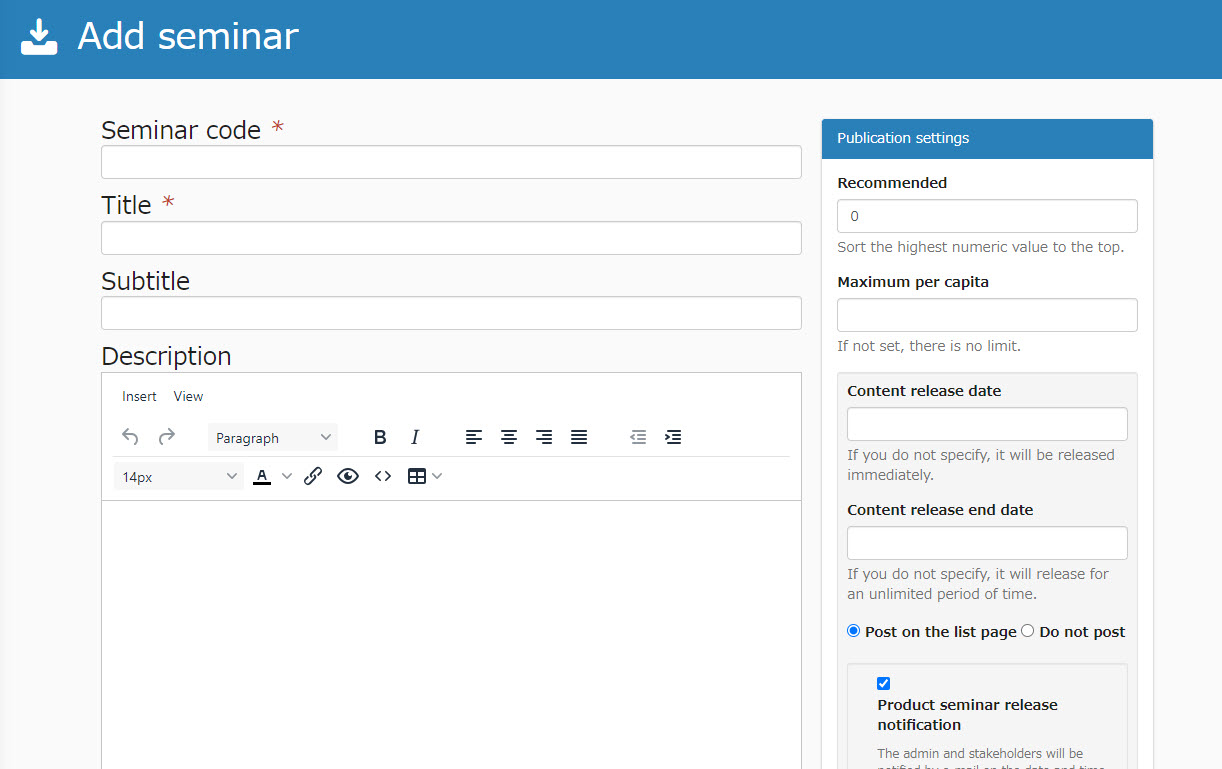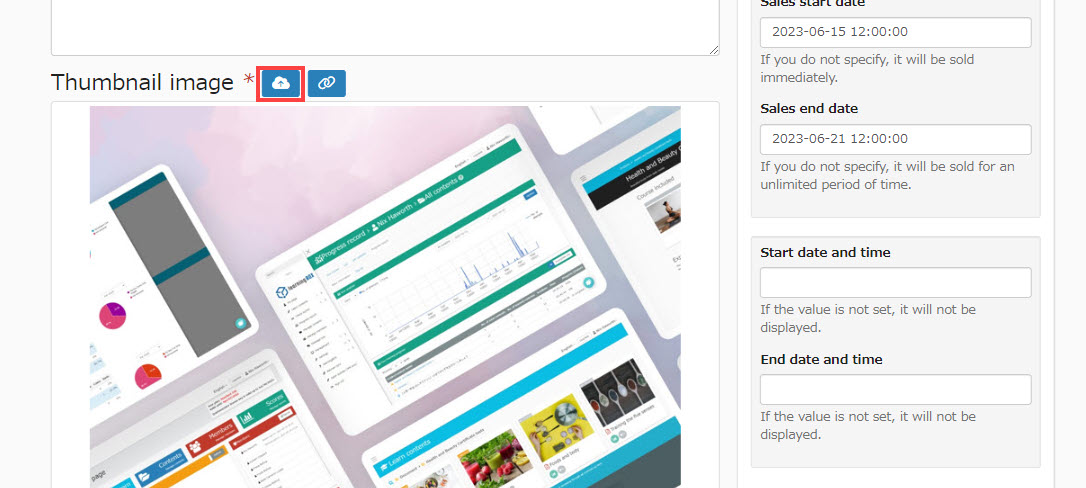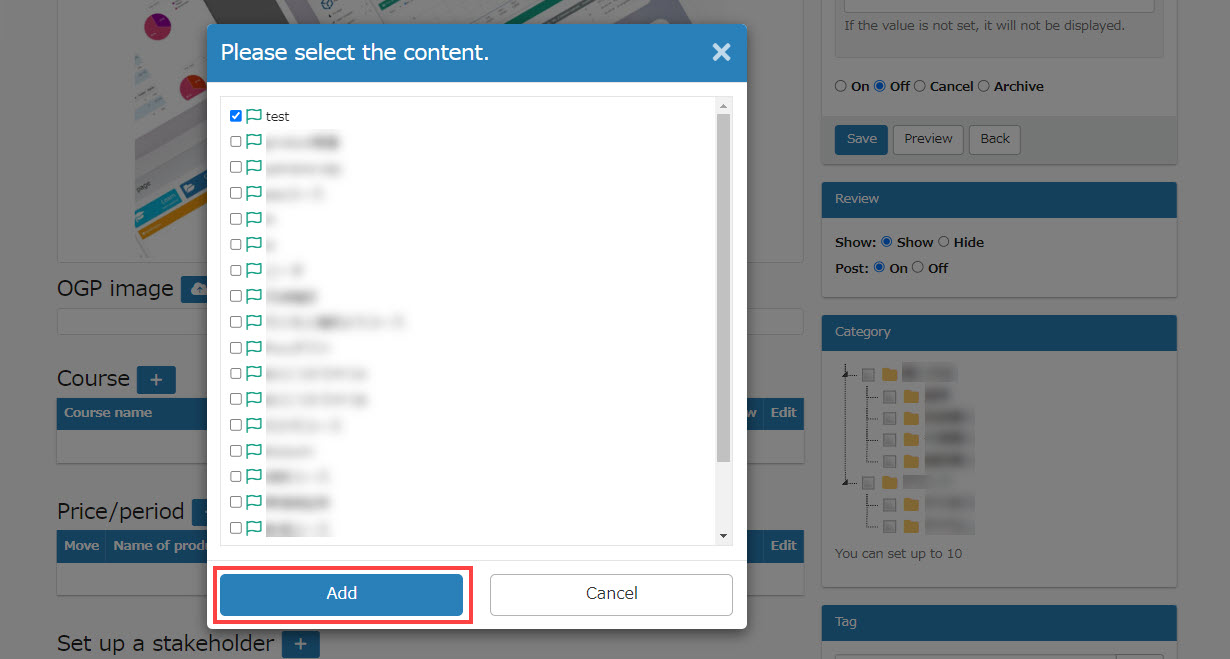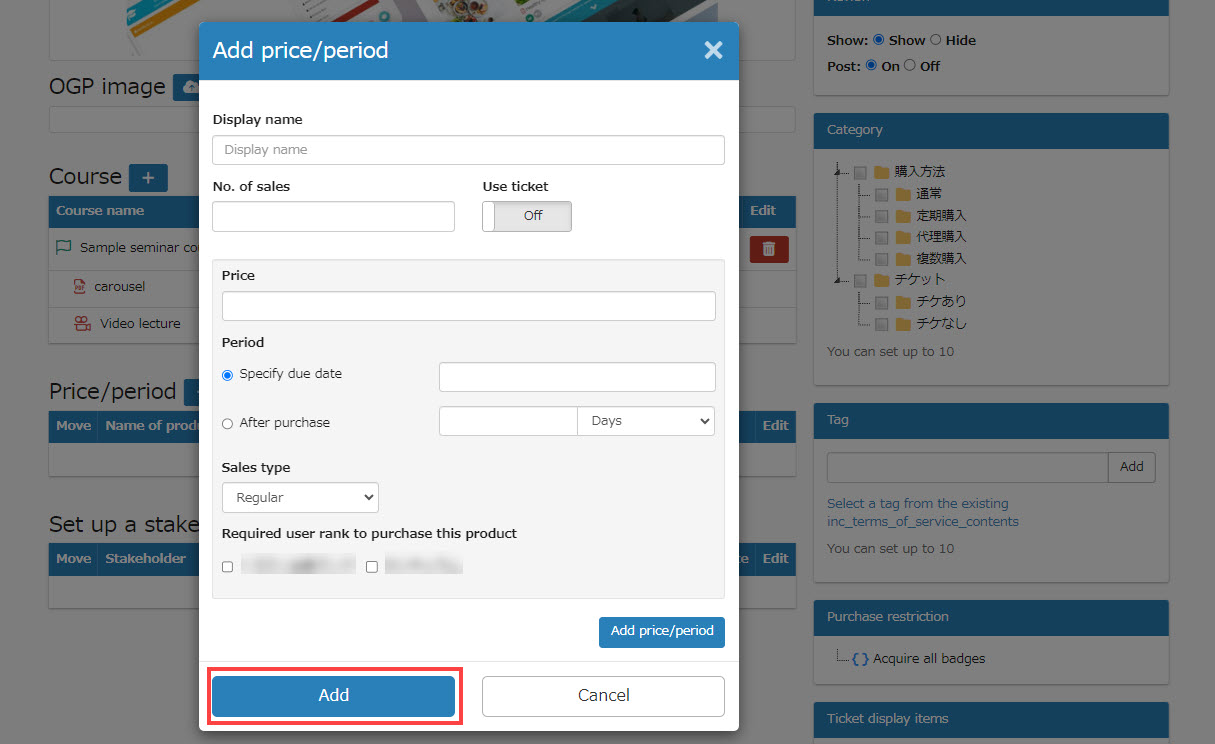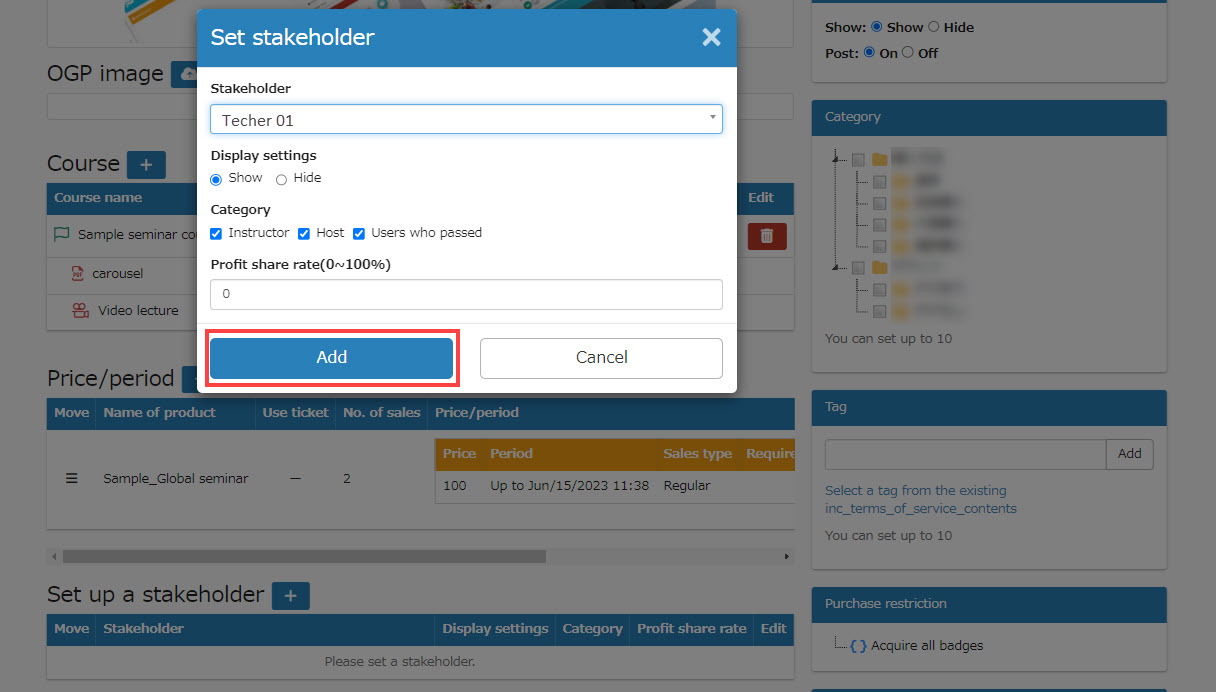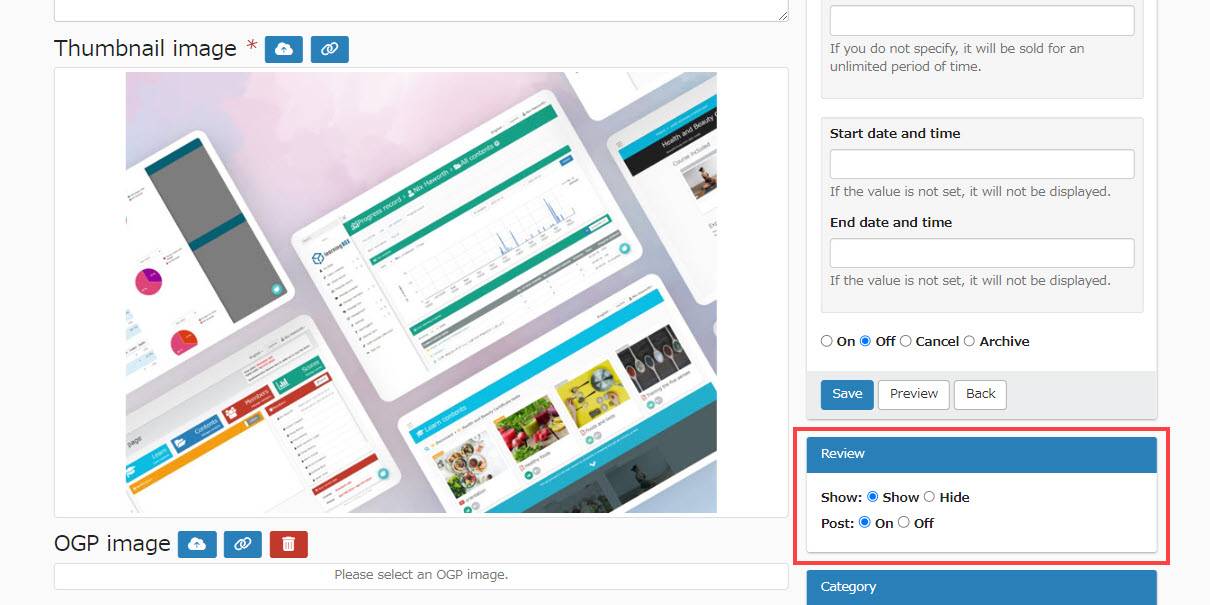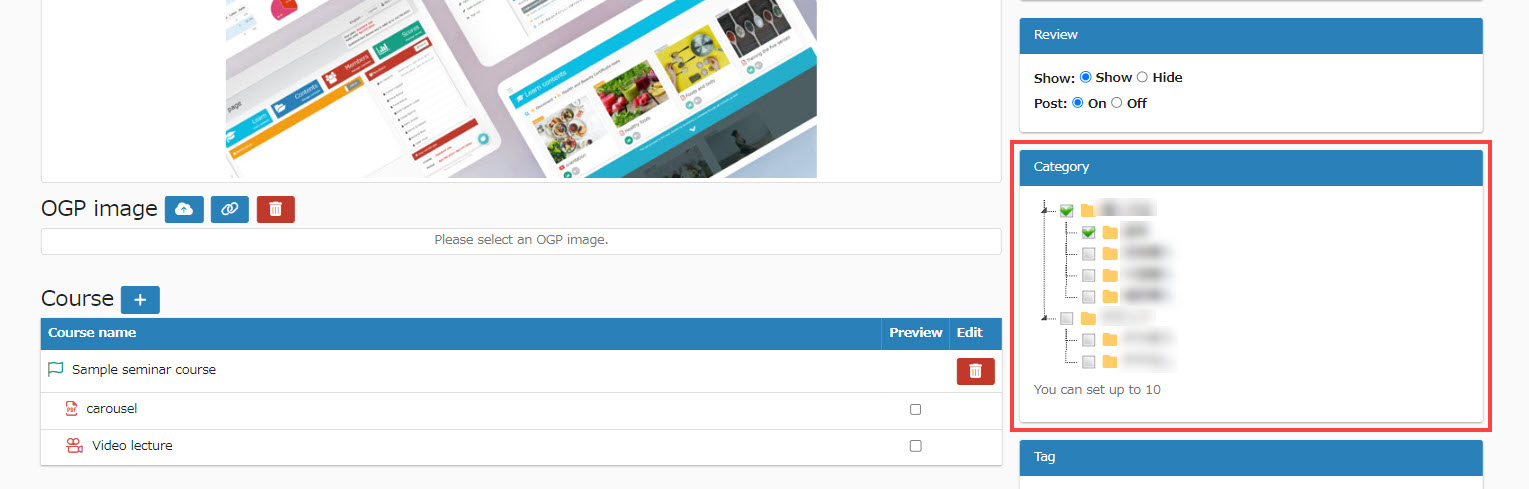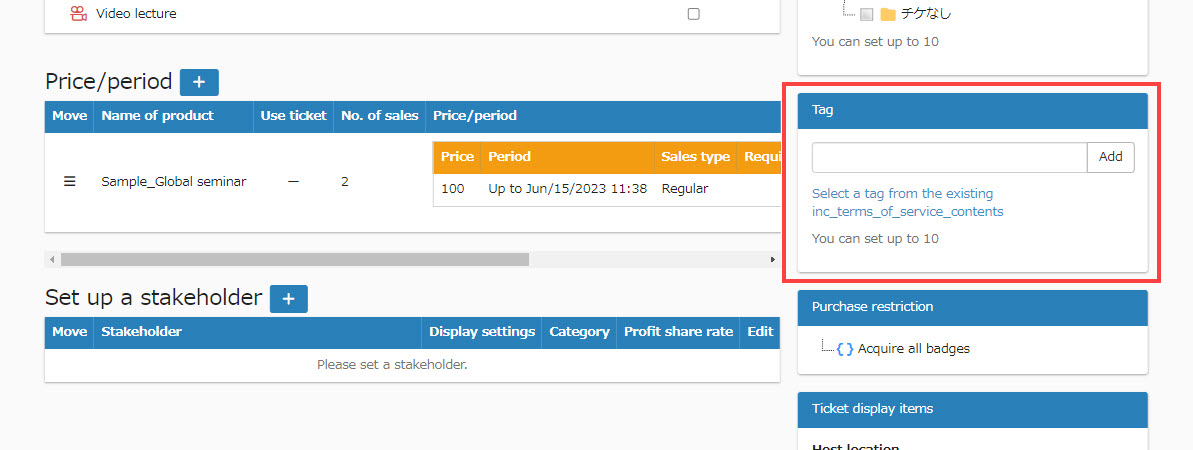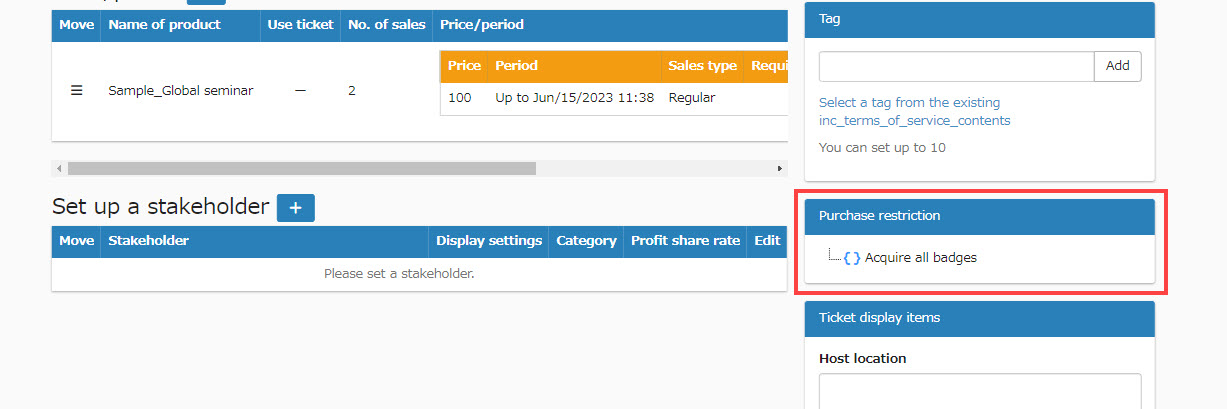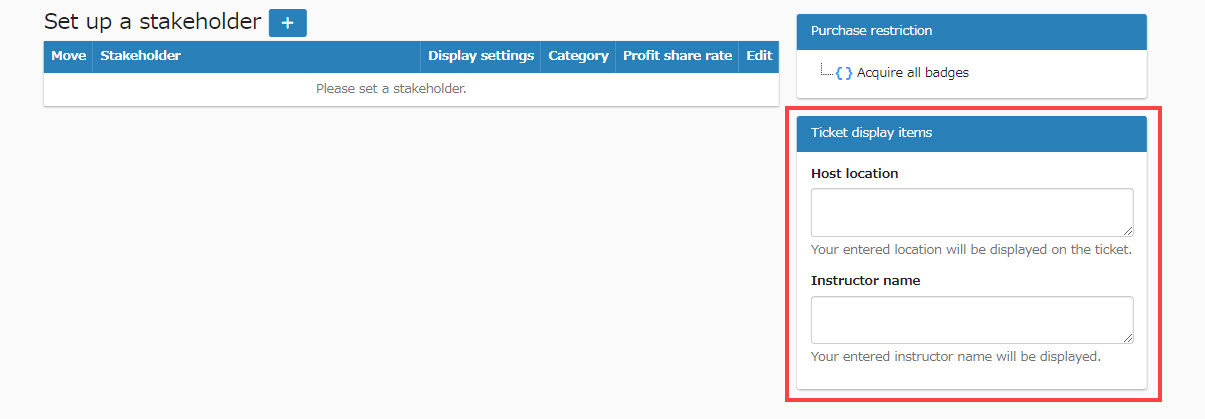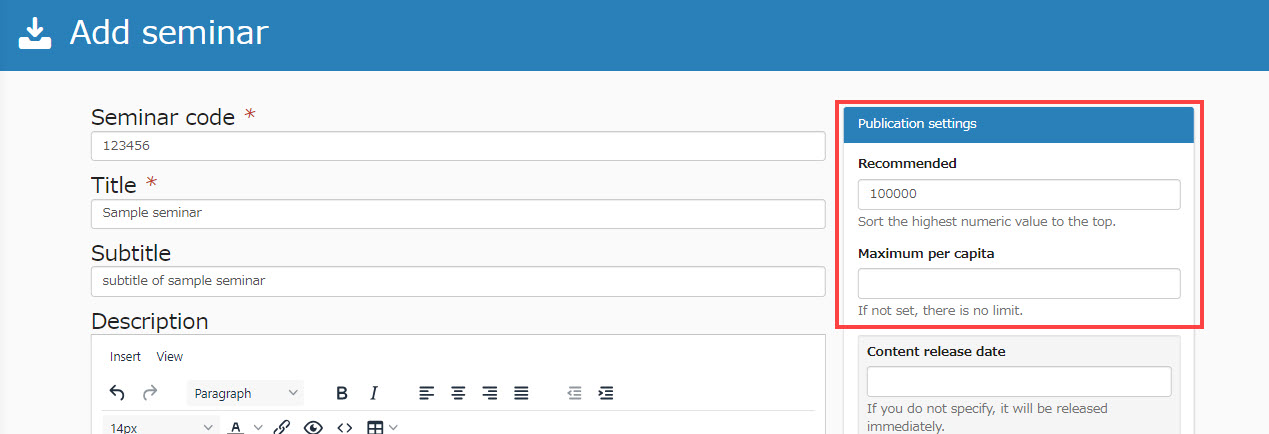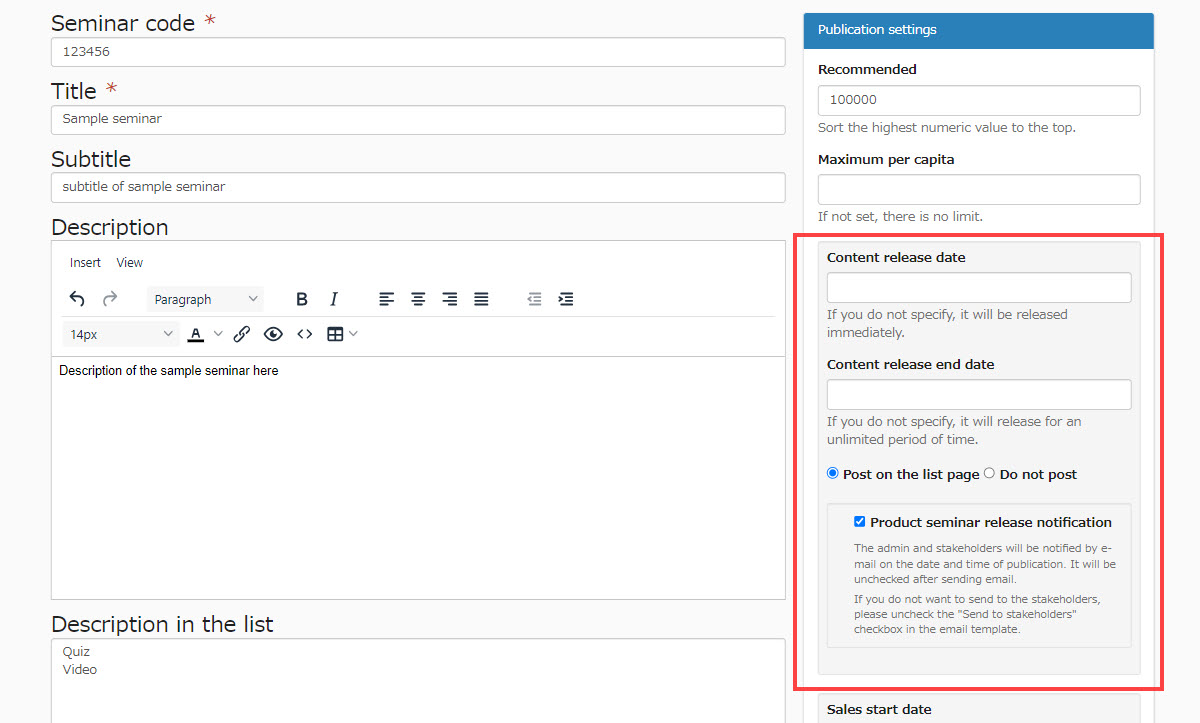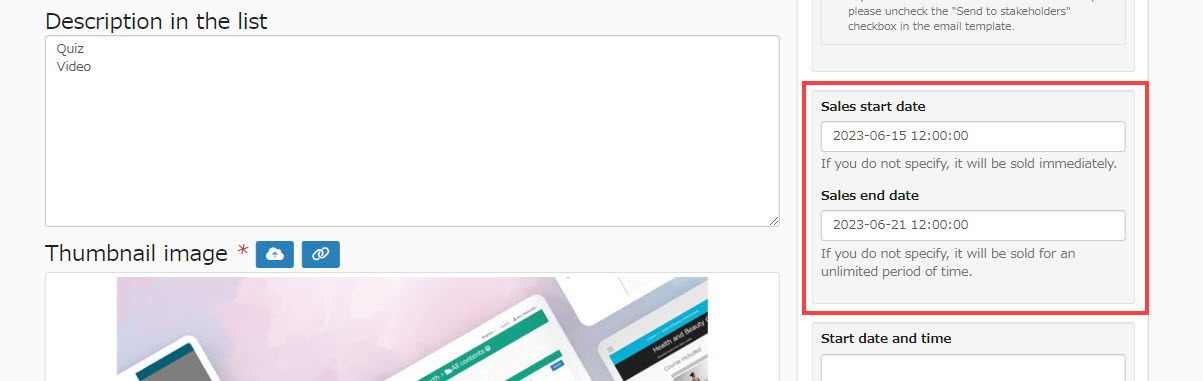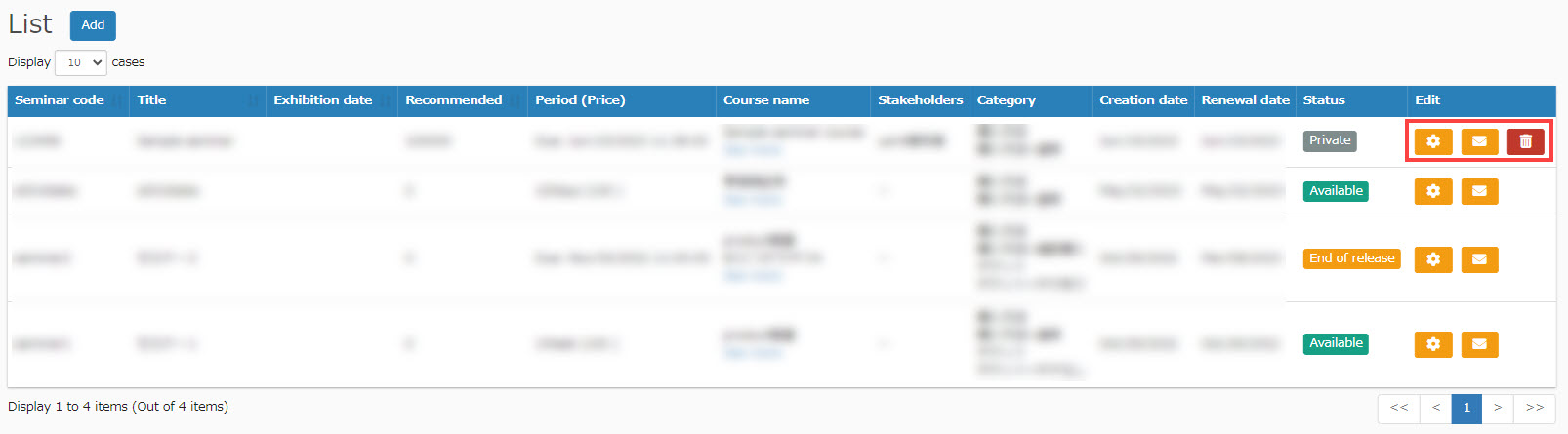Seminar function
Learn how to set up a seminar.
RequirementShared server/customization, EC function access privileges
Version
2023.06.14 / Ver. 2.22: Functions such as duplicating contents and setting default thumbnail images were added.
Seminar Management
Adding/editing/duplicating seminars can be set up in "Seminar Management".
Additional Seminars
01Open Seminar Registration Screen
On the side menu, select "Seminar Management.
Then, on the "Seminar Management" screen that opens, click the "Add" button.
02Set title and image
On the "Seminar Registration" screen, set the required items such as seminar code, title, and subtitle.
*Fields marked with "*" are required.
Note
If you enter a description in the "Description" field and do not enter anything in the "Description to be displayed in the list," the content entered in the "Description" field will be reflected in the "Description to be displayed in the list.
03Set a thumbnail image
Thumbnail images are set by default.
To change the setting, click on the cloud icon.
04Set a course
Click on the "+" icon under "Courses" and select the content you wish to include in the seminar.
Tick the content you wish to register and click the "Add" button.
*For information on how to create a course,
Create a Course.
05Set price and duration
Click the "+" icon under "Price/Period" and set the "Display Name," "Number of Sales," "Price," etc.
Setting the membership ranks available for purchase allows you to sell content only to designated members.
*For membership ranks,Member Rank.".
06Set stakeholder
Click on the "+" icon under "Set stakeholder" and set the "Stakeholder" and "Profit share rate."
07Set Review
Select "Hide" if you want to hide reviews.
When you do not allow users to post reviews, select "Off."
Note
The submitted reviews will be displayed on the Seminar Details page.
The "Use review function" must be set to "On" in the EC function basic settings.
08Category Settings
You can set categories for your seminars.
*Up to 10 can be set.
09Set Tag
Tags can be set for seminars.
To create a new tag, enter a tag name and click "Add".
To use an existing tag, select from "Select from existing tags".
10Purchase restriction
Selection restrictions can be set according to the badges the user has acquired.
Right-click on "{ } Acquire all badges."
To add a target badge, click "Add Badge" > ✓ the badge you wish to add and click "Add".
To change the restrictions, click on "Change Restrictions to 'Any'" to broaden the eligibility.
11Ticket information
Enter the location of the event and the name of the lecturer.
12Recommendation / maximum per person
The higher the number you set, the higher it will appear in the list on the "Find Seminars" screen.
13Set the Access period
You can set the period of time to be published on the "Find Seminars" page.
If you select ✓ for "Do not list," you can hide the registered seminars from the list on the "Find Seminars" screen.
14Set sales start date
You can set whether or not the seminar you are registering for is open to the public on the "Find Seminars" screen.
Archiving hides the seminar in the "Manage Seminars" and "Find seminars" page.
Click "Save" to finish the settings.
Click "Preview" to see the actual detailed seminar screen displayed.
Seminar Editing
This can be set in the seminar management screen.
・Gear icon: Edit seminar
・Mail icon: you can edit e-mail to admins and stakeholders.
・Copy icon: Duplicate seminar
・Trash can icon: Delete seminars
Common Item Settings
You can configure settings related to common items for seminar functions.
*For more information on how to set this up, please contact us.EC Function Basic Setup".
Print this page