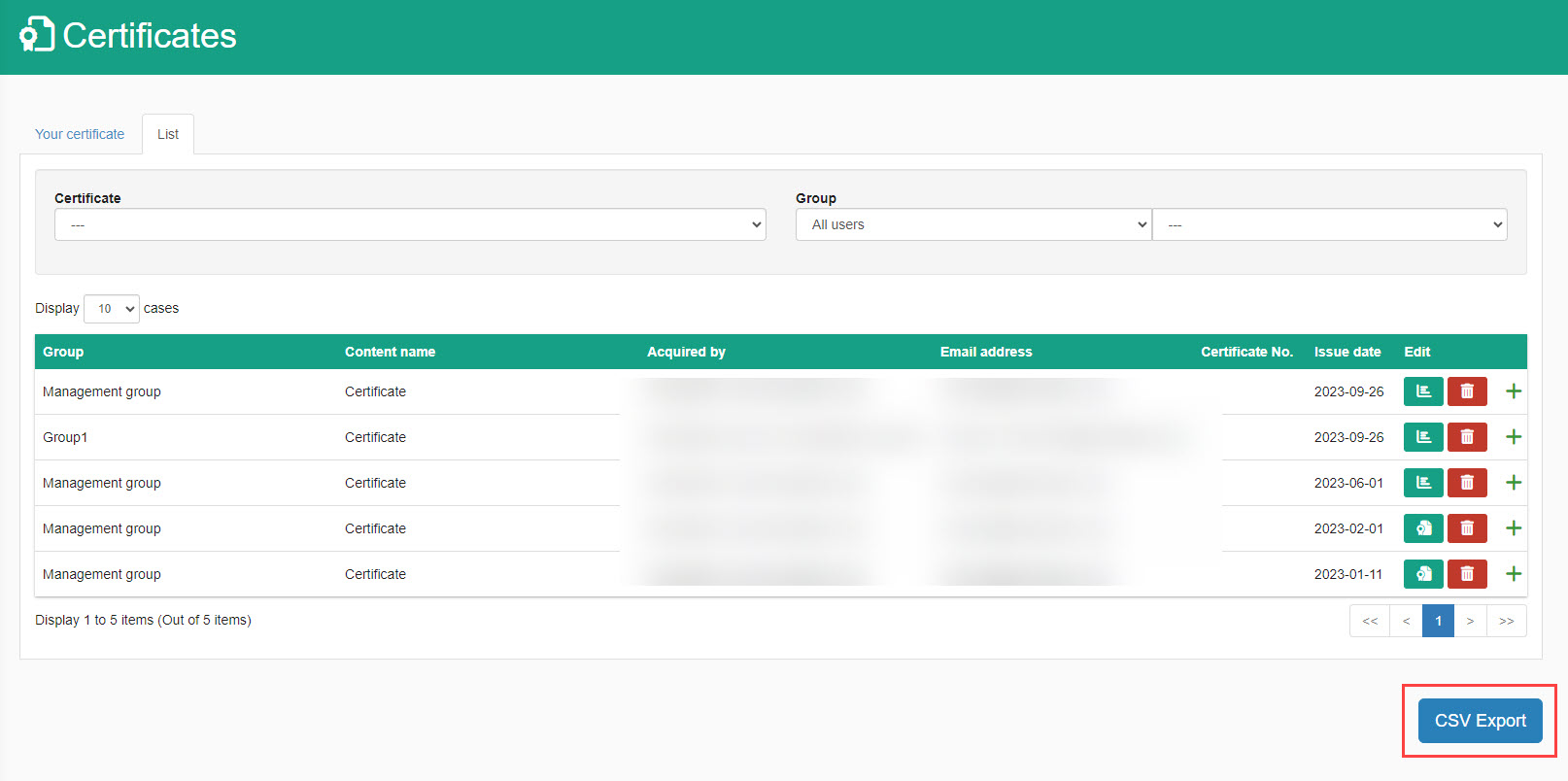List of Certificates
When learners pass or complete content, you can issue certificates.
They can check the certificates they acquired on the list page.
*For more information to create certificates, refer to Certificate.
Menu
Displayed tabs will be different depending on the management roles.
▼Users without management roles
Only "Your certificate" tab will be shown.
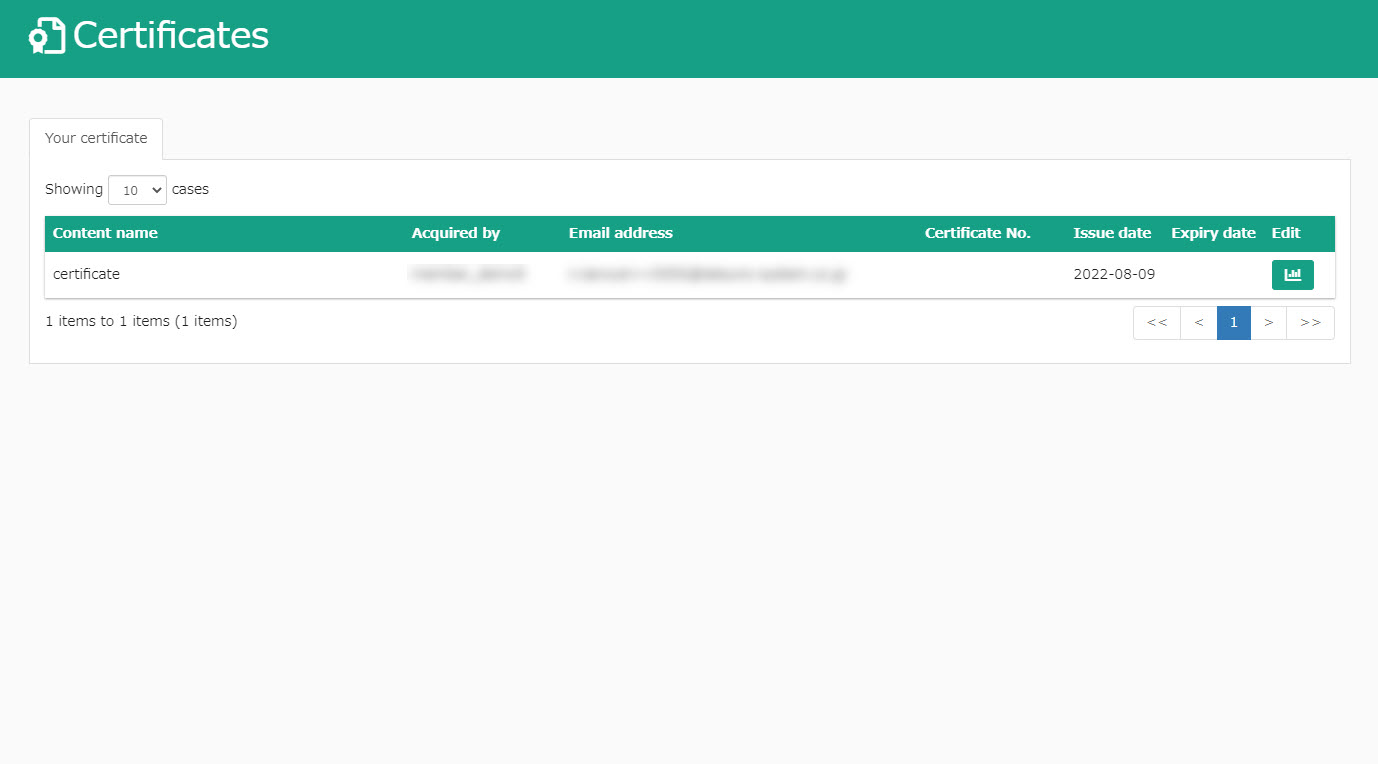
▼ Grade manager
"Your certificate" and "List" tabs will be shown.
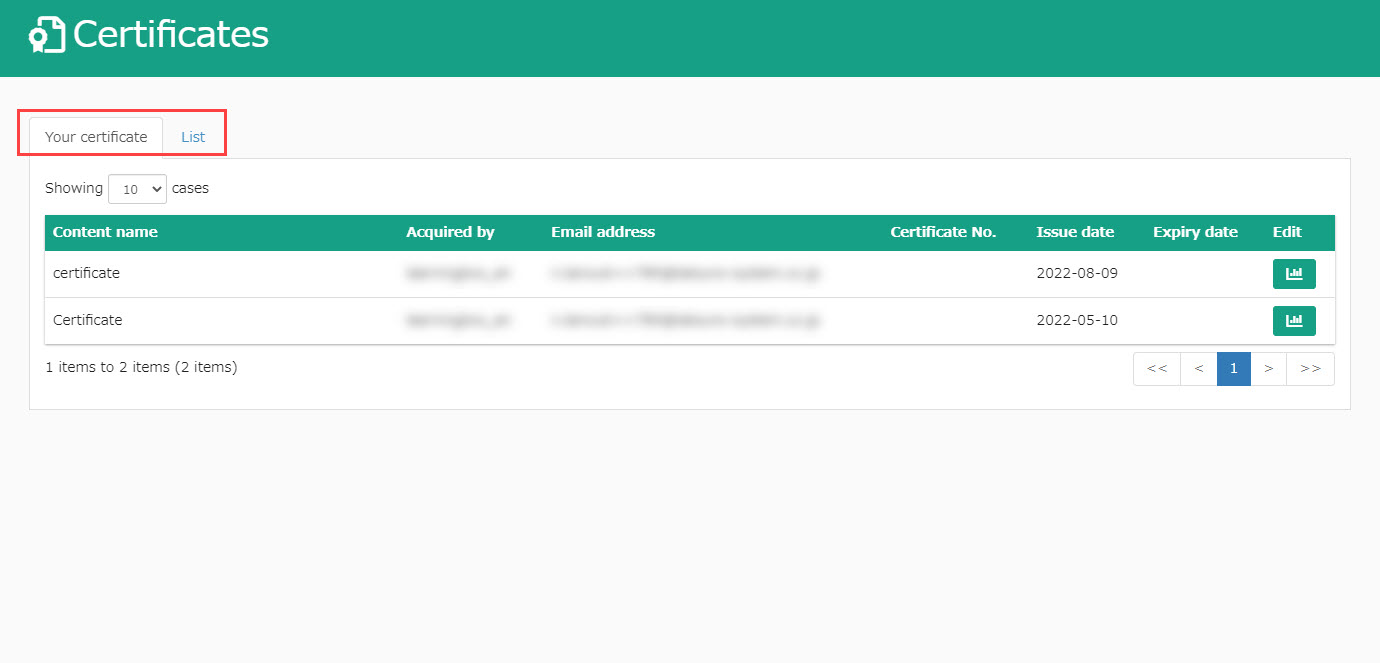
Your certificate
Learners can check certificates they have acquired.
01. Go to Check grades
Certificates learners have acquired will be listed.
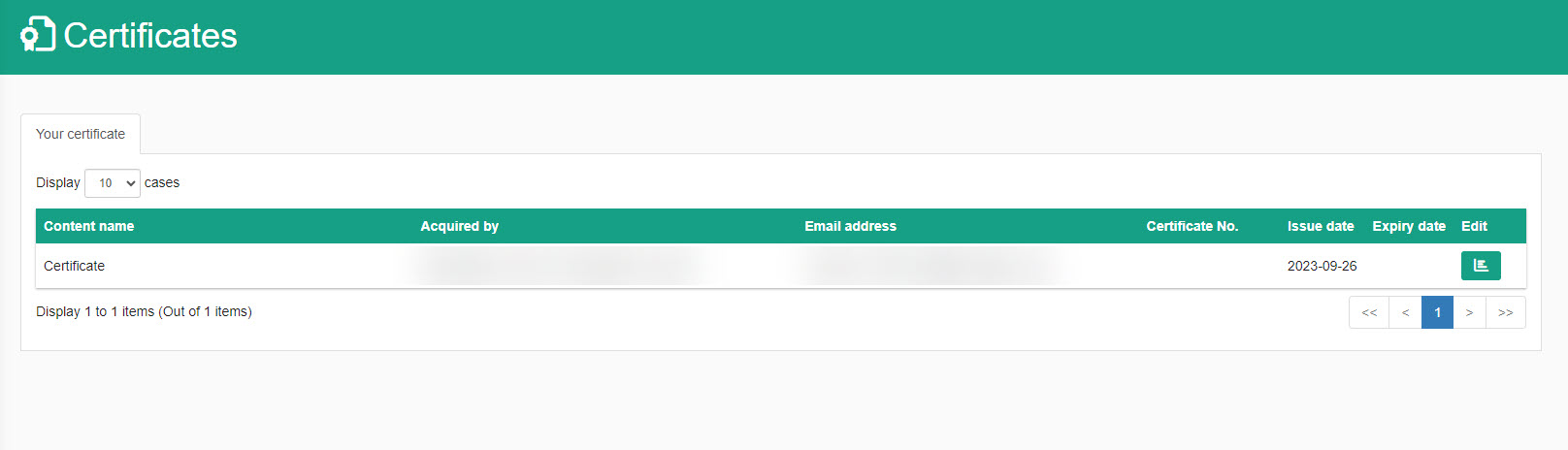
02. Sample
Click on the green icon in the "Your certification" tab to check the details.
You can print the certificate or save it as image/PDF.
Also, device/browser information will be shown.
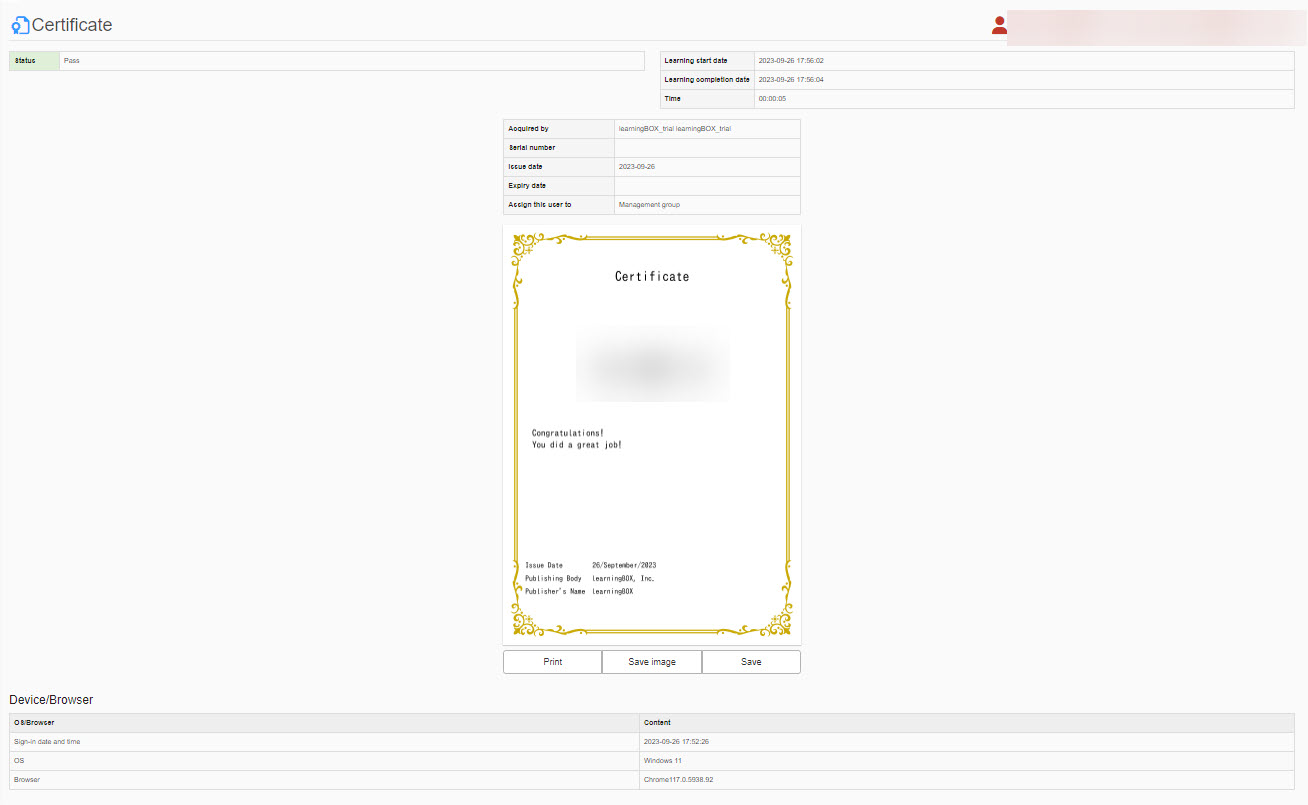
List
Admin/Score manager can see the certificates acquired by all users.
01. Go to Check grades
The displayed certificates includes admin's/Score manager's.
Acquired certificates can be sorted by groups/users.
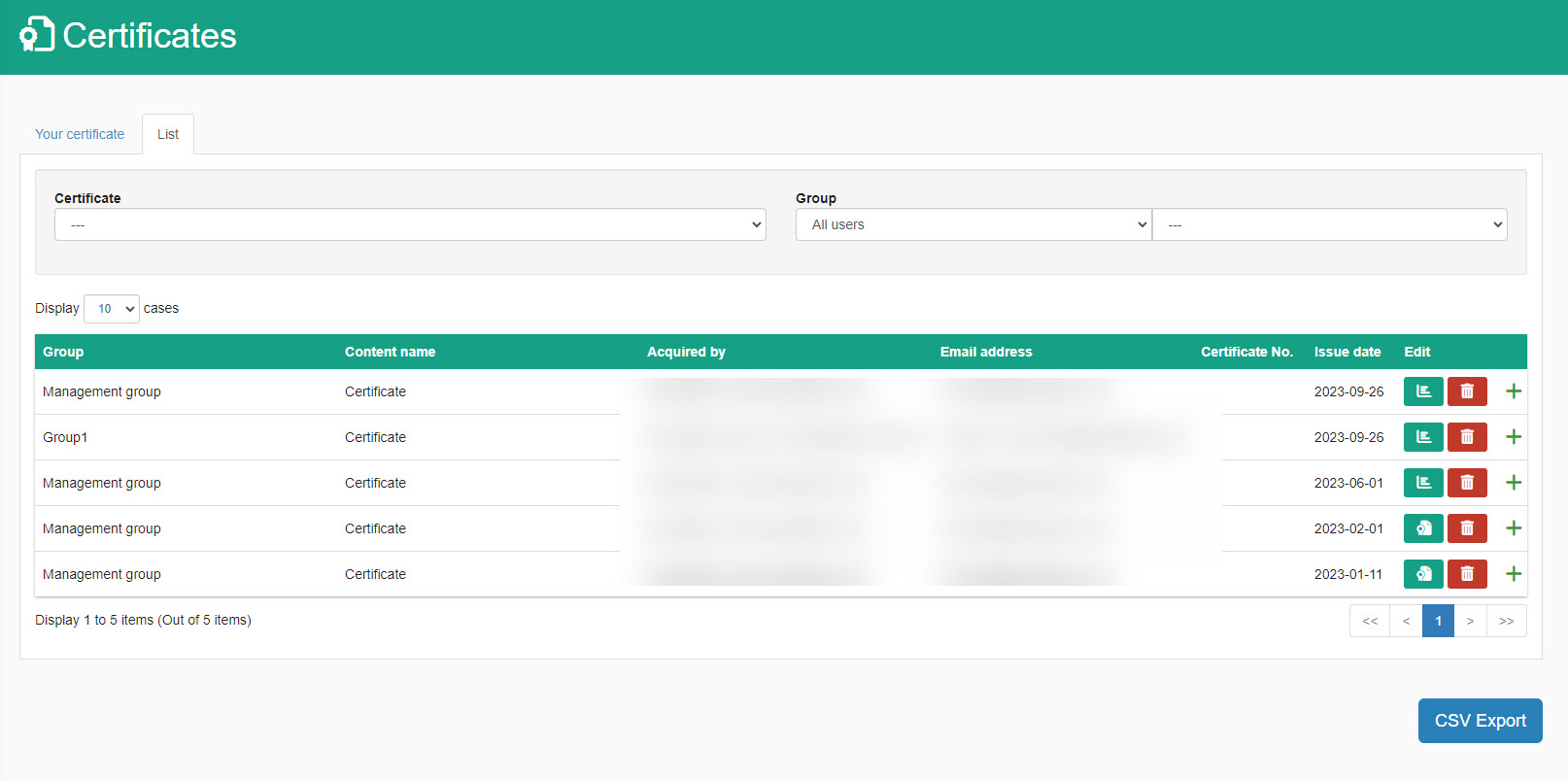
02. Sample
Click on the green icon in the "Your certification" tab to check the details.
You can print the certificate or save it as image/PDF.
Also, device/browser information will be shown.
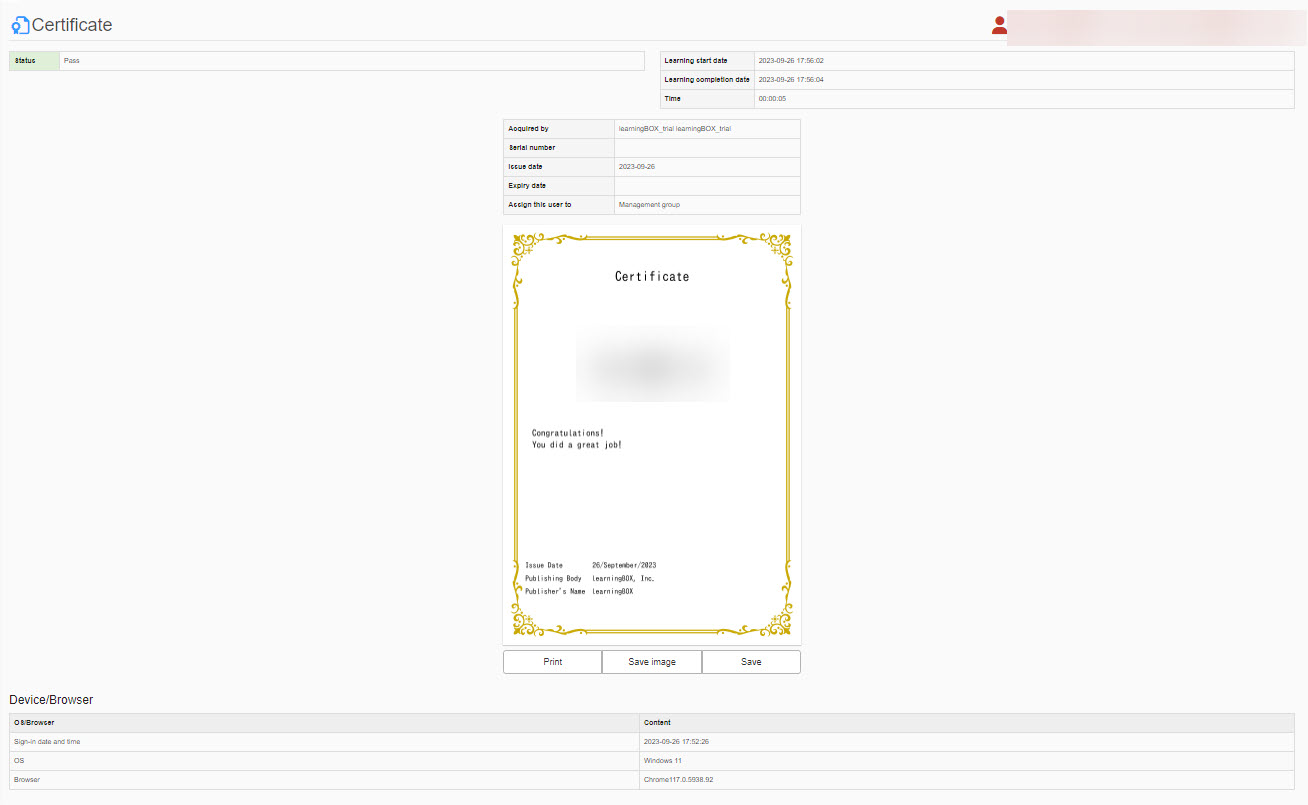
03. Delete certificate
Click on the trash can icon on the certificate you want to delete.
Click "Delete" when the below message is shown.
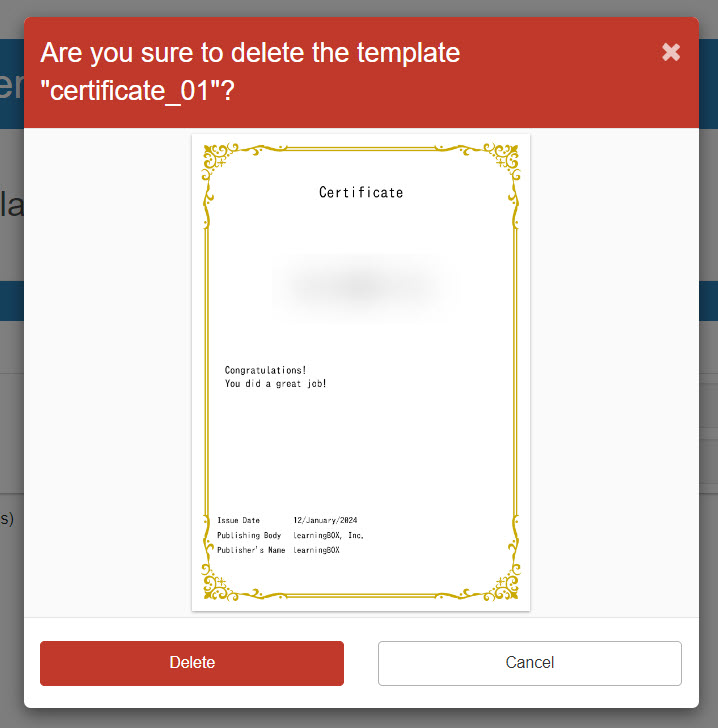
04. CSV export
You can export the content on the "List" tab to a CSV file.
Click on "CSV Export."