Typing practice
You can create your original typing practice on learningBOX.
Also, time limit, passing score, difficulty level and more options can be selected.
Creation typing practice
01. Create a course
First, create a course.
*For more details, refer to Course/Folder.
02. Open the creation form
Click on the course you have created.
Click the "+" icon > Content > Typing > Create
03. Creation form
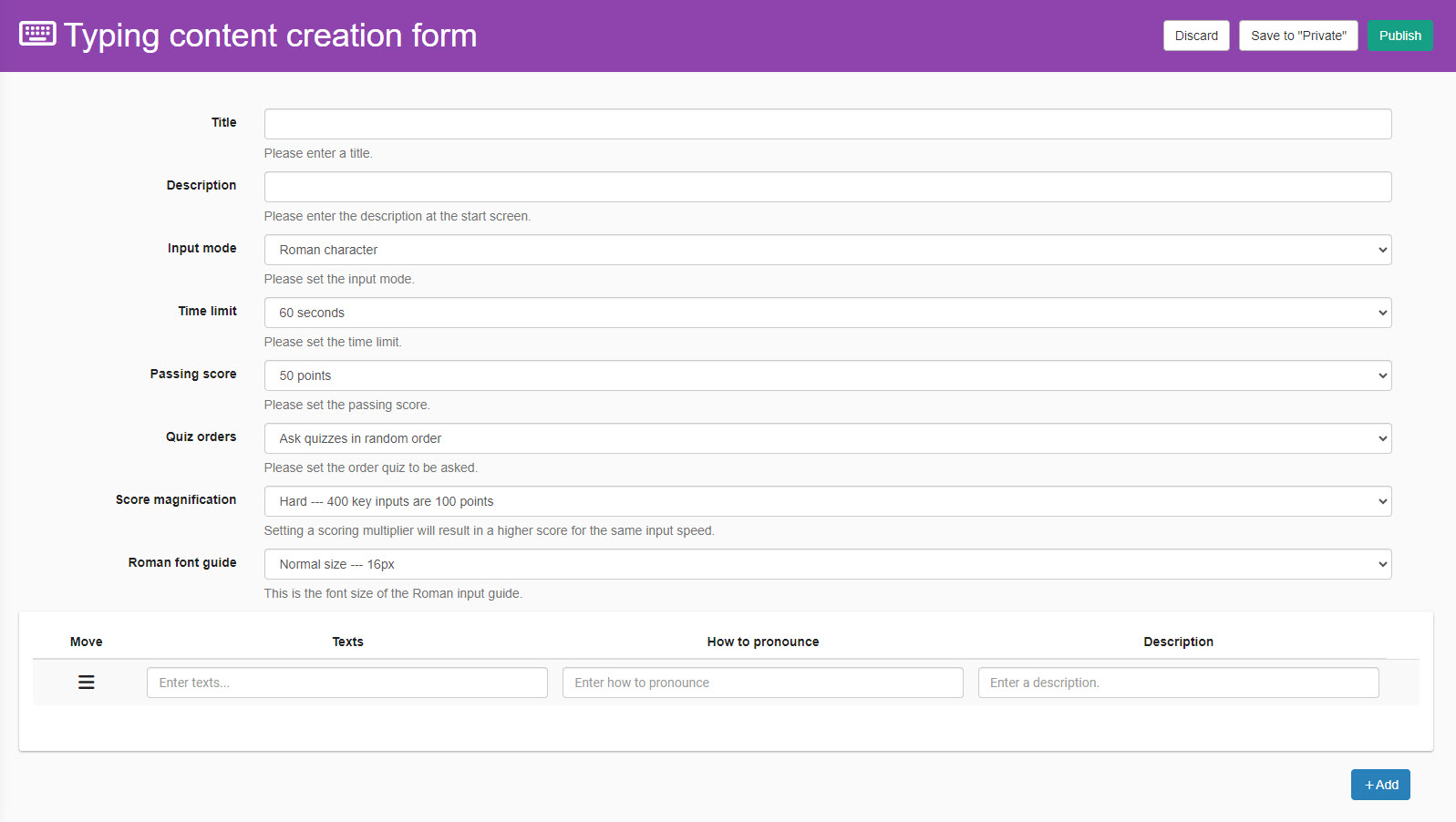
The creation form contains the following:
-Title
-Description
-Input mode
-Time limit
-Passing score
-Quiz orders
-Score magnification
-Font size
-Text
-How to pronounce
-Description
04. Add/Delete
To add a question, click on "+ Add."
Click "✕" to delete the question.
Click "Publish" in the upper right corner of the page to finish.
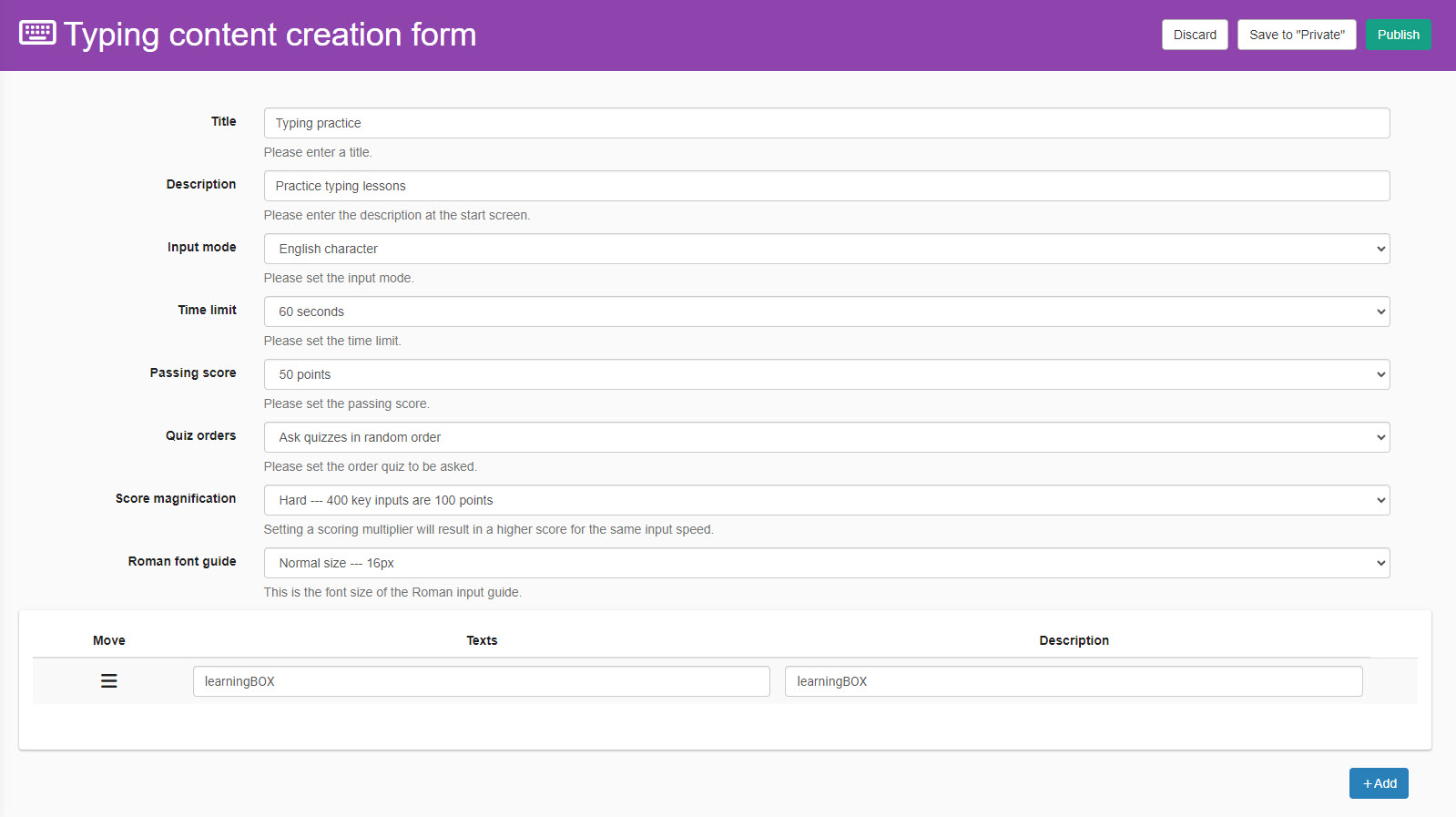
05. User interface
The user interface is as follows.
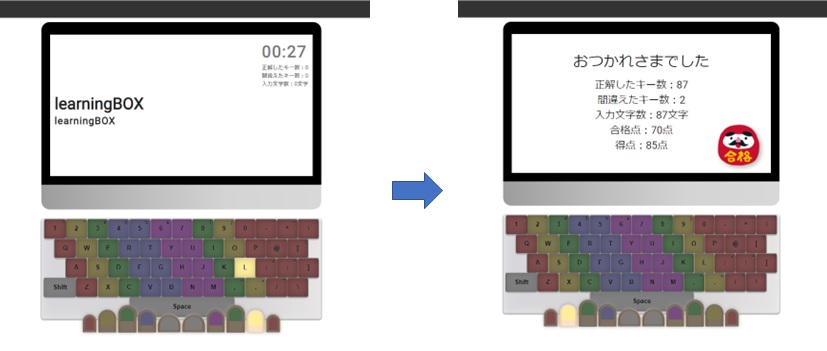
Upload typing practice
Typing practice you created can be uploaded.
01. Create a course
First, create a course.
*For more details, refer to Course/Folder.
02. Open the creation form
Click on the course you have created.
Click the "+" icon > Content > Typing practice > Upload
03. Settings
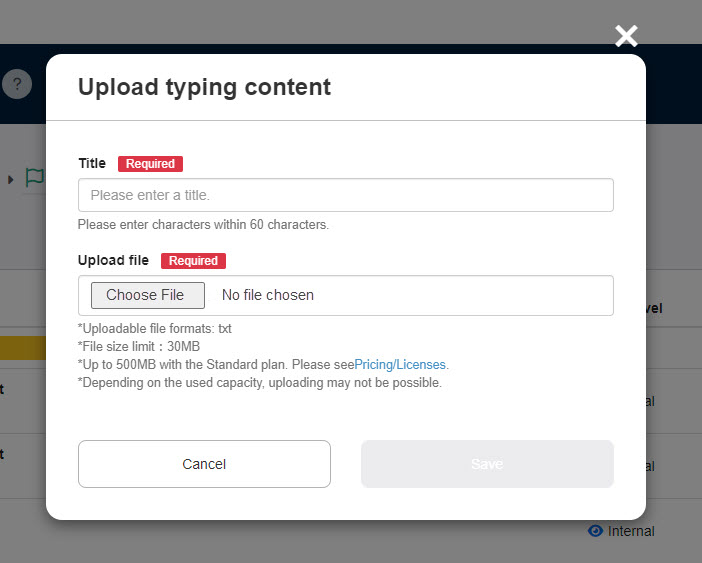
Enter a title.
Click on "Choose File" to upload your typing practice.
Save the settings.
Download typing practice
Created content can be downloaded.
01. Go to Manage content
Click on "Manage content" in the side menu.
02. Download
Right-click on the content or click the gear icon > Download
Re-upload typing practice
Re-uploading allows you to overwrite the typing practice that you have created.
01. Go to Manage content
Click on "Manage content" in the side menu.
02. Re-upload
Right-click on the content or click the gear icon > Re-upload
Edit typing practice
01. Go to Manage content
Click on "Manage content" in the side menu.
02. Edit
Right-click on the content or click the gear icon > Edit