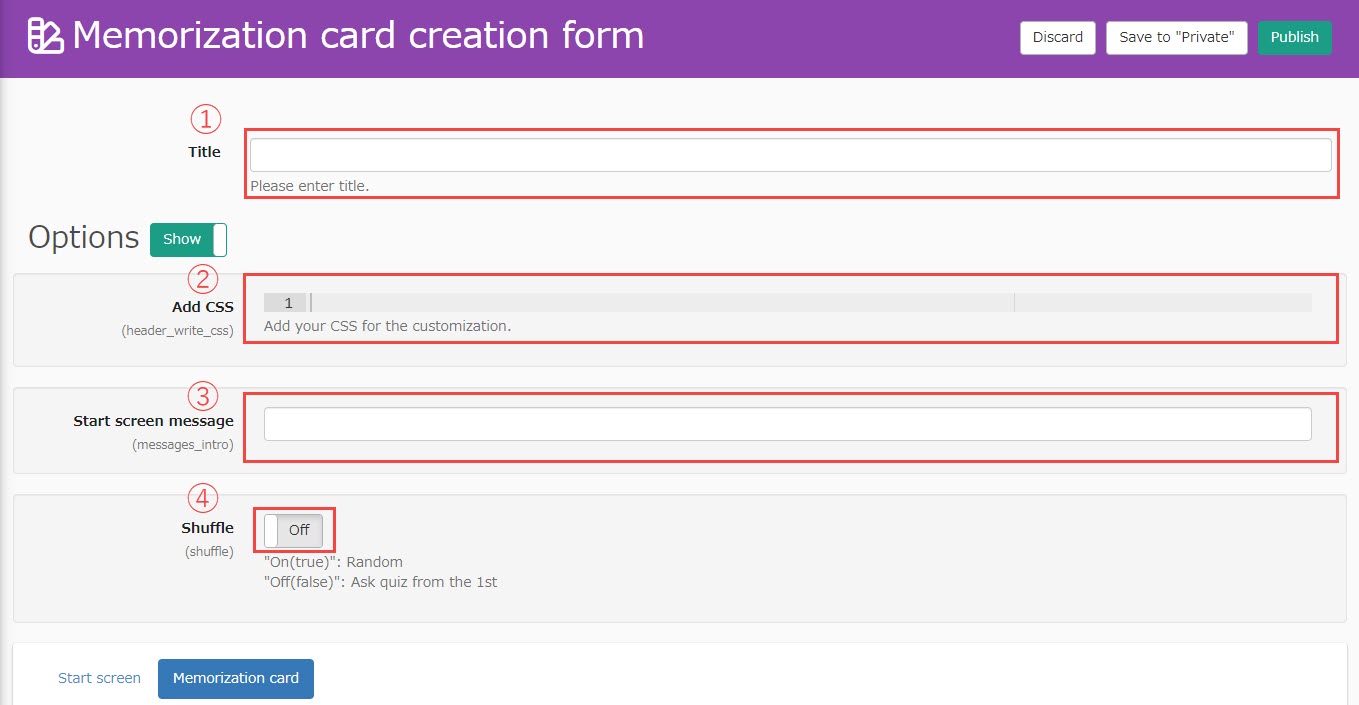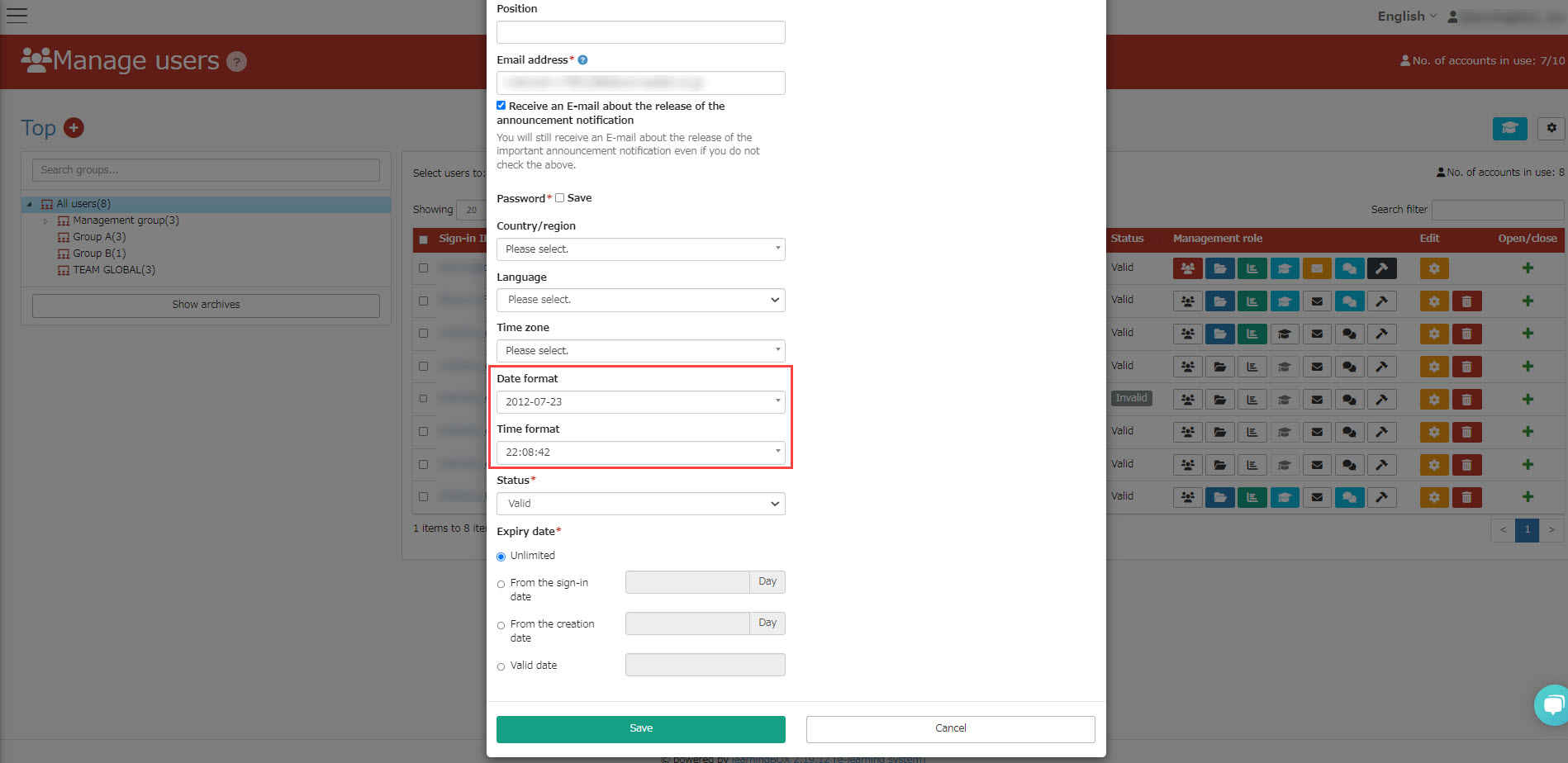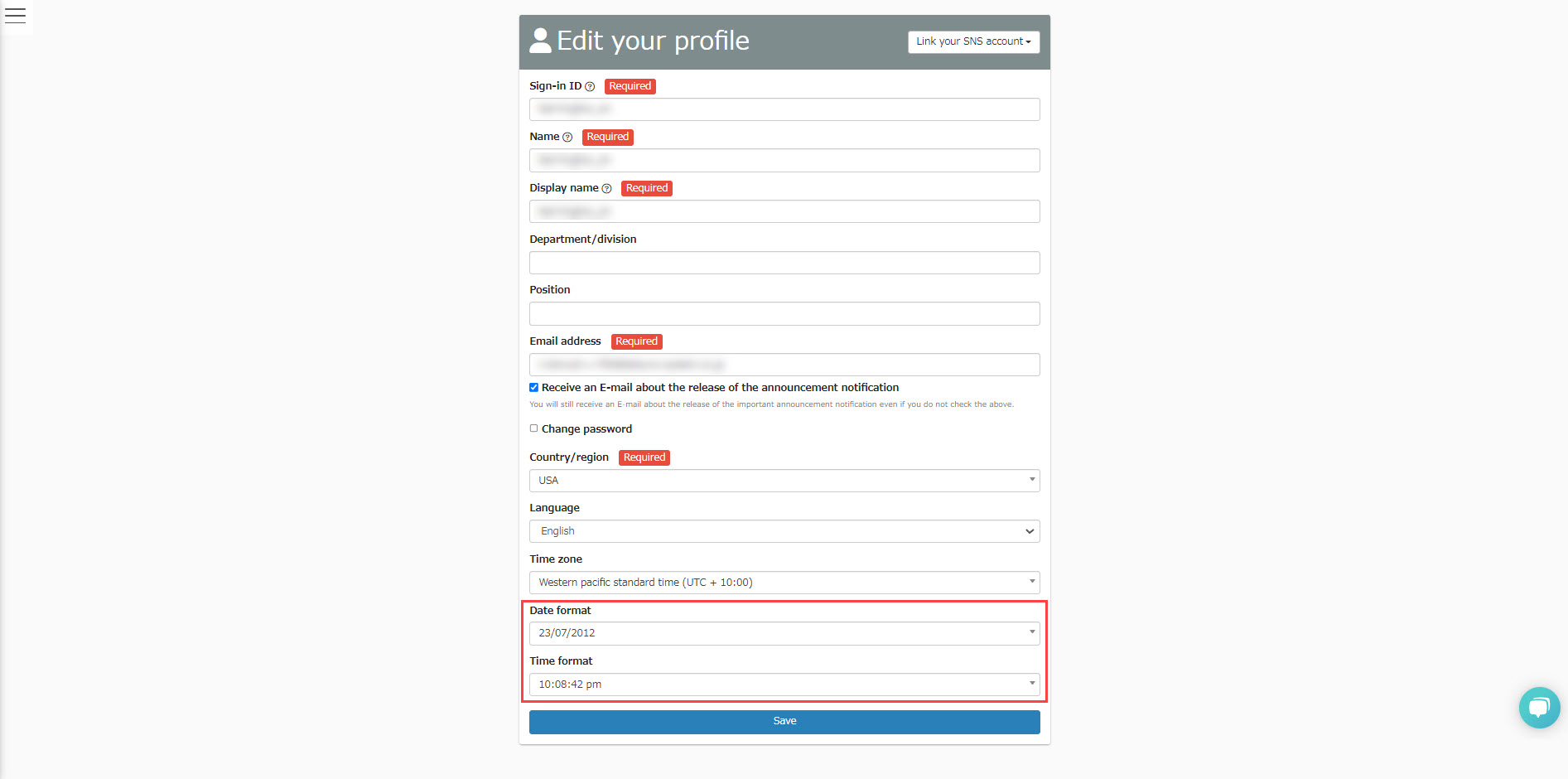Date/Time format
You can set the display format of date and time.
You can edit these settings on both the "Edit User" and "Edit your profile".
RequirementlearningBOX Ver. 2.19 or later / Group management role (when setting on the "Edit User" screen)
Contents
How to set date/time format on "Edit user" screen
01Go to "Edit user" screen
Click on "Manage users" on the side menu or "Users"on the Dashboard.
Click on one of the following items: Sign-in ID, Name, or Display name of the target user.
02Settings
Select one from the pull-down menu on "Date format" or "Time format".
Click on "Save" when finished.
How to set date/time format on "Edit your profile" screen
01Click on "Edit your profile" button
Click on your account name in upper right corner of the screen and select "Edit your profile".
02Settings
For the "Date format" and "Time format", select one from the pull-down menu.
Click on "Save" when finished.
Note
・In terms of the date on certificates and valid date, changes are not reflected.
・The displayed date is reflected by a user currently signing in.
・Date selected in the added field settings will be reflected on the learning environment.
*In this case, the date format selected by the user will not be reflected.
Print this page