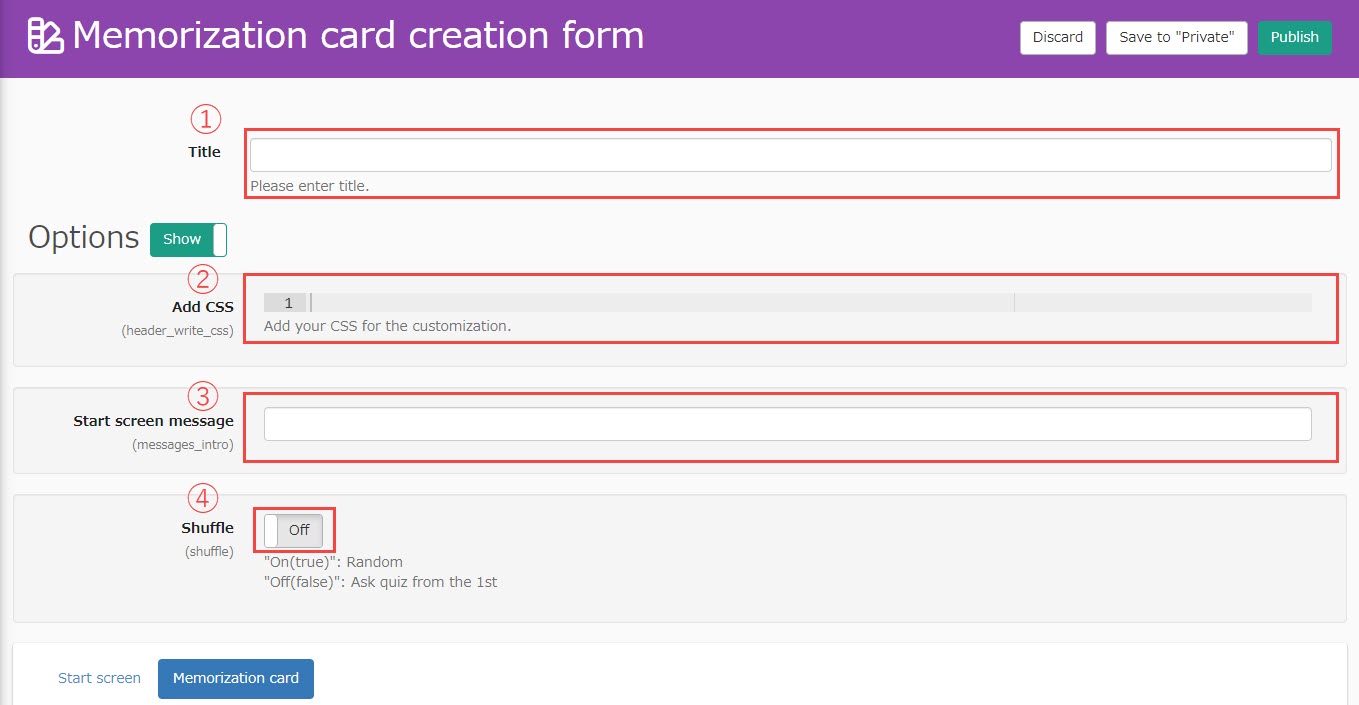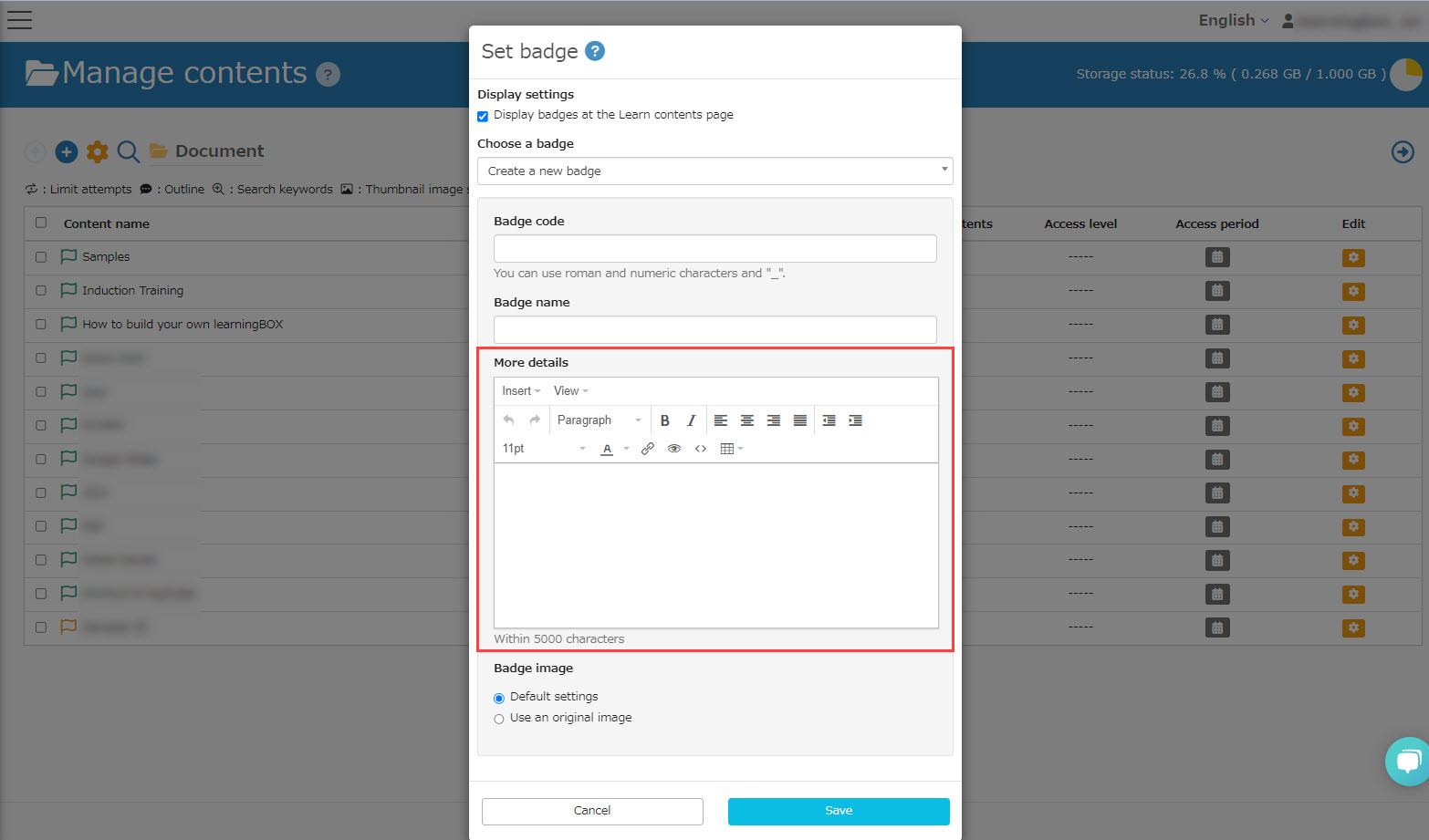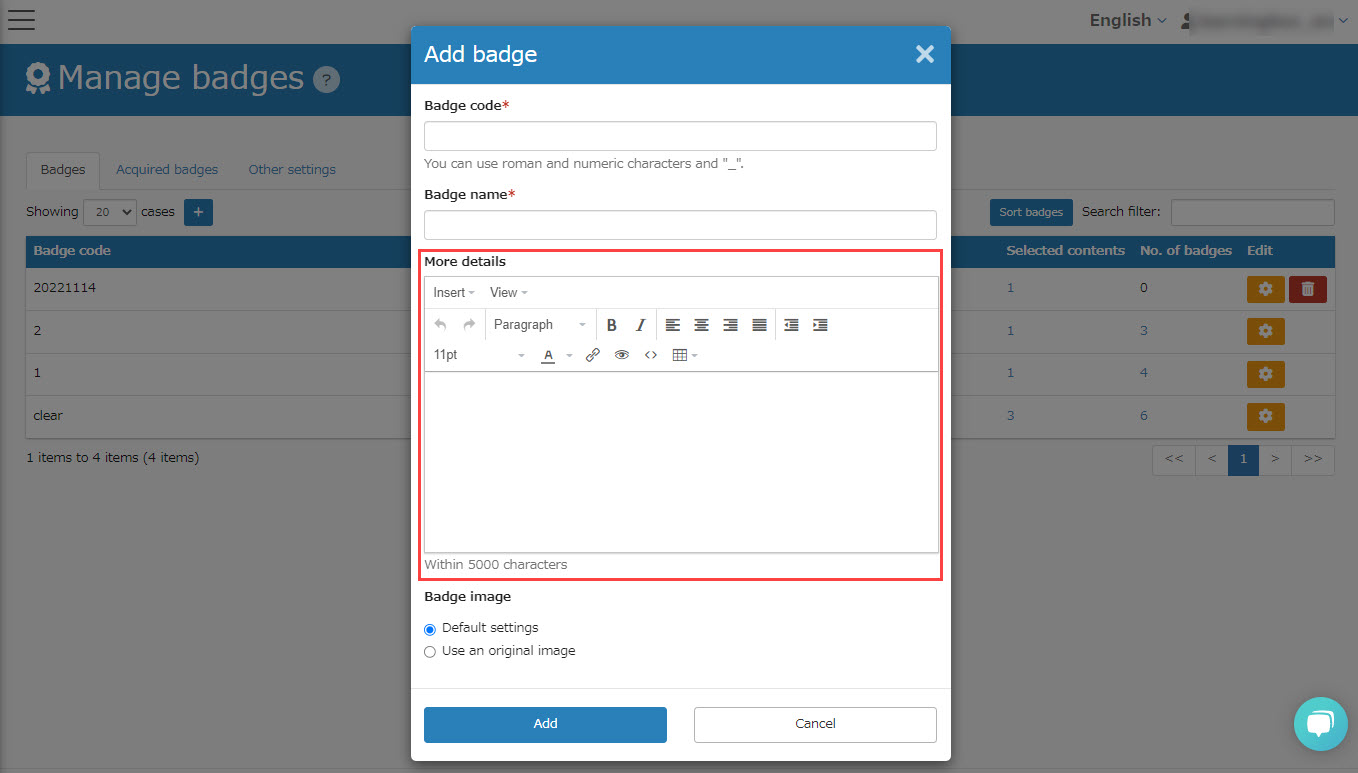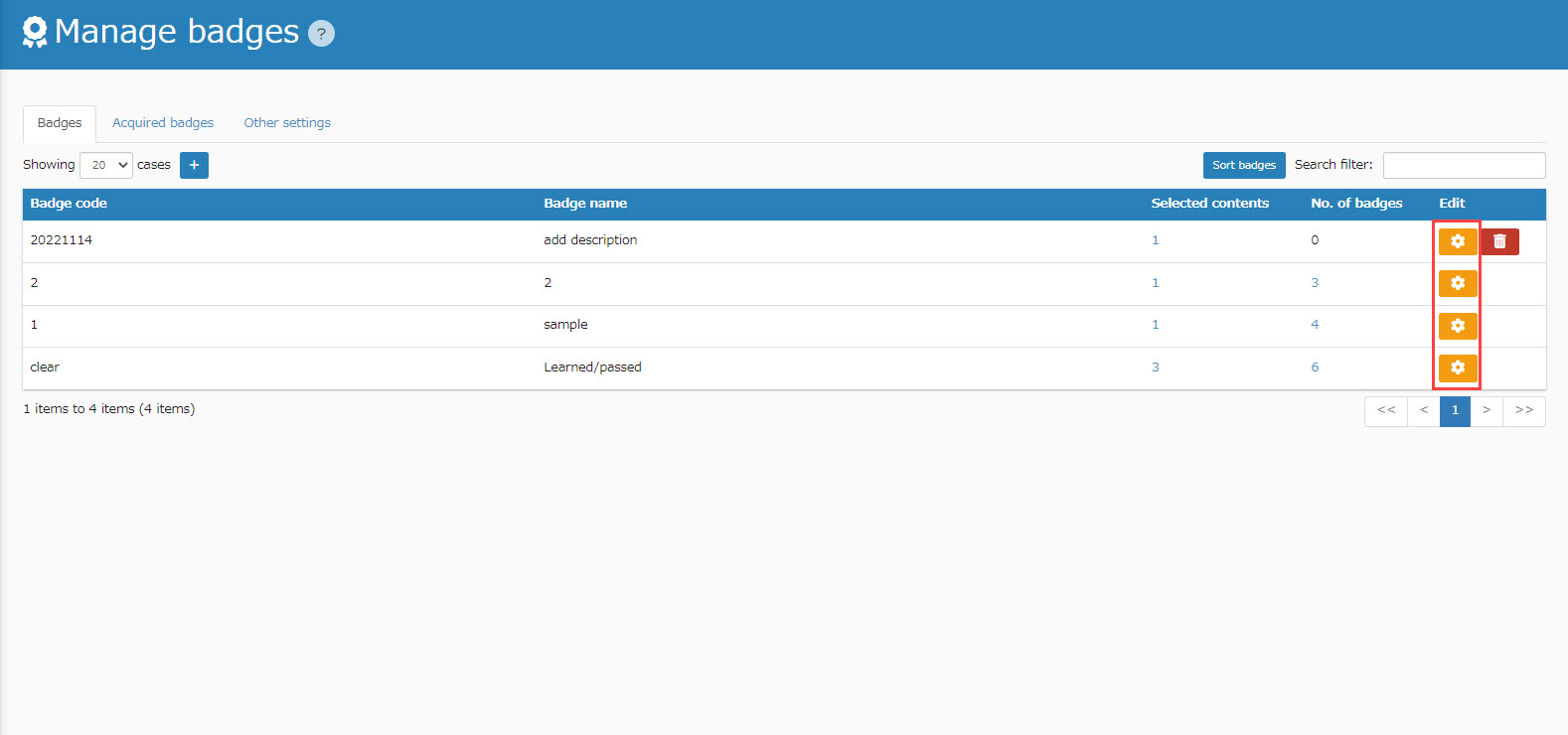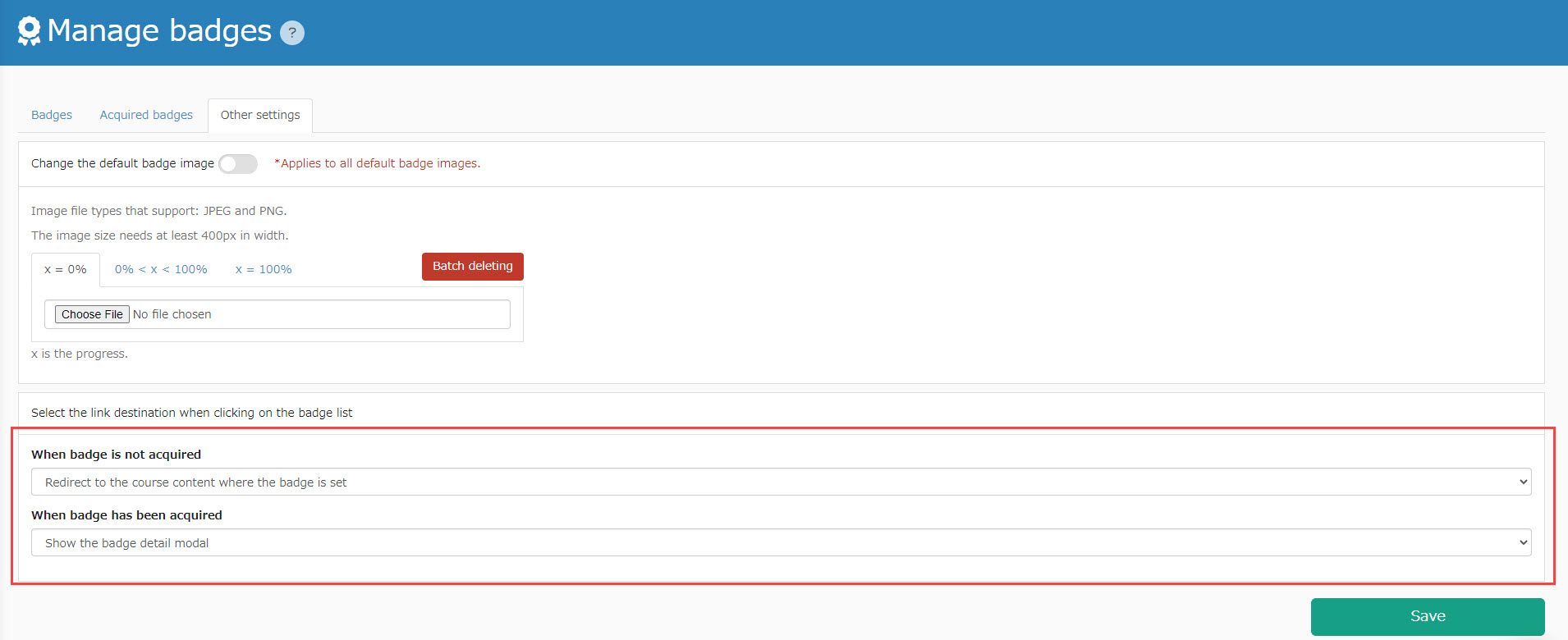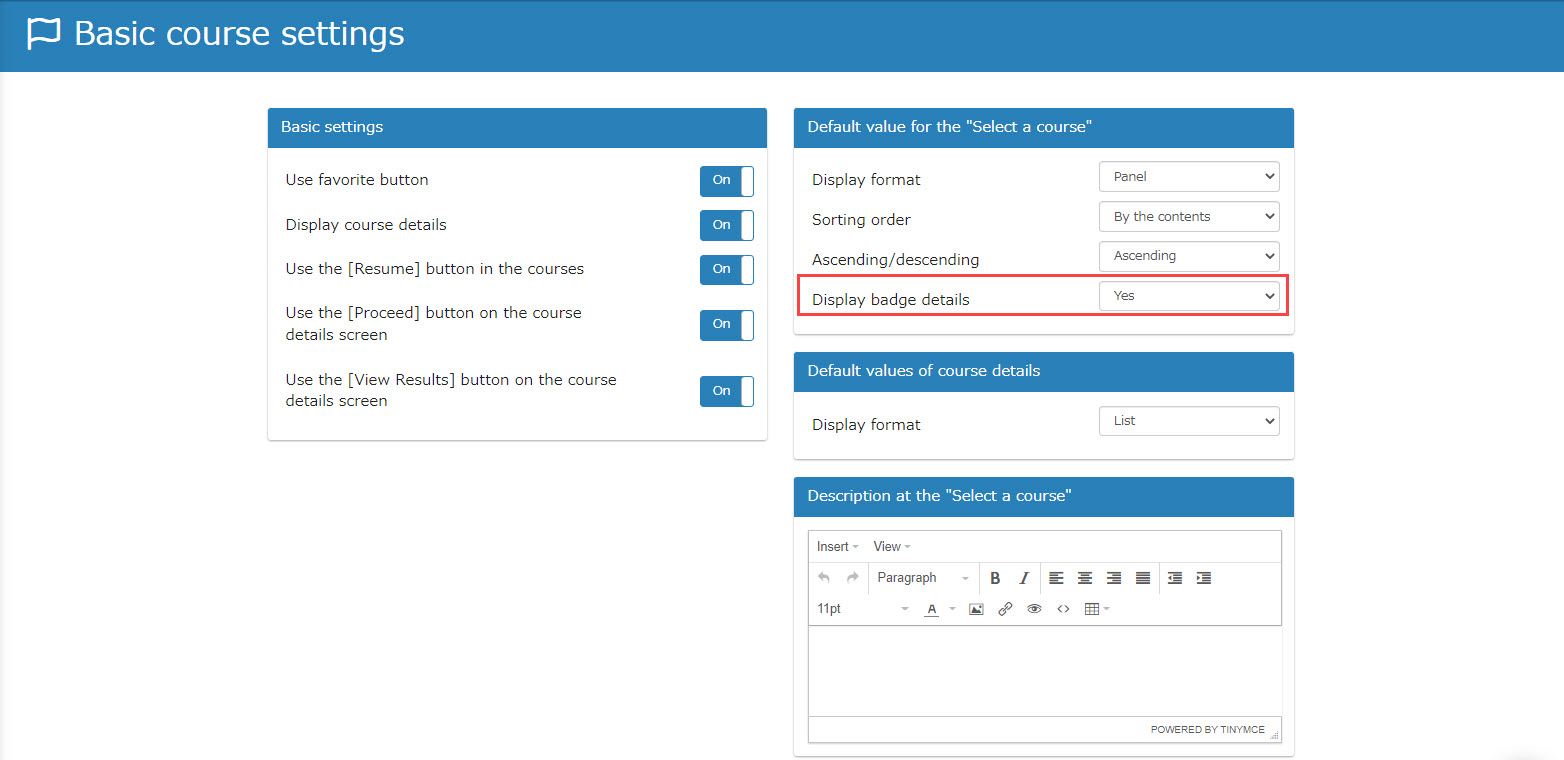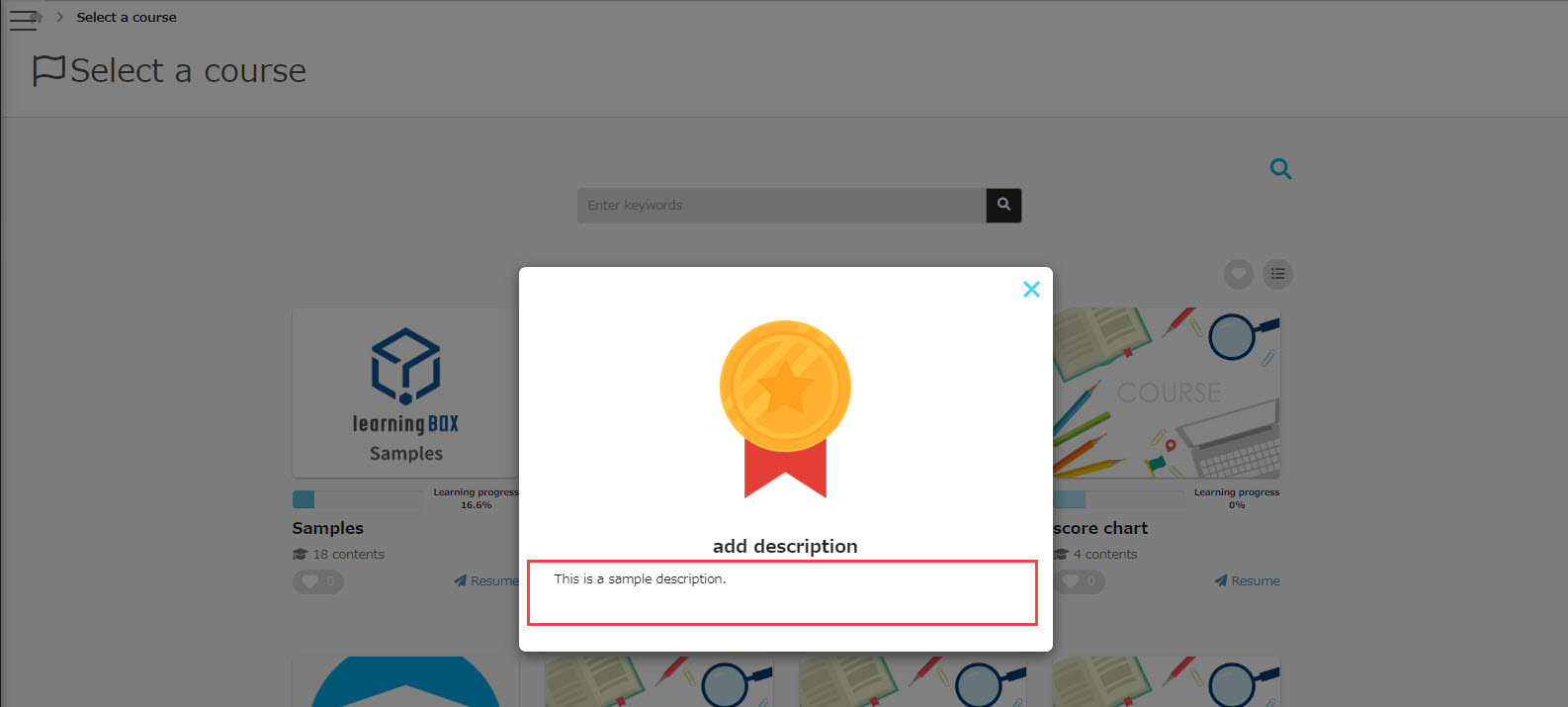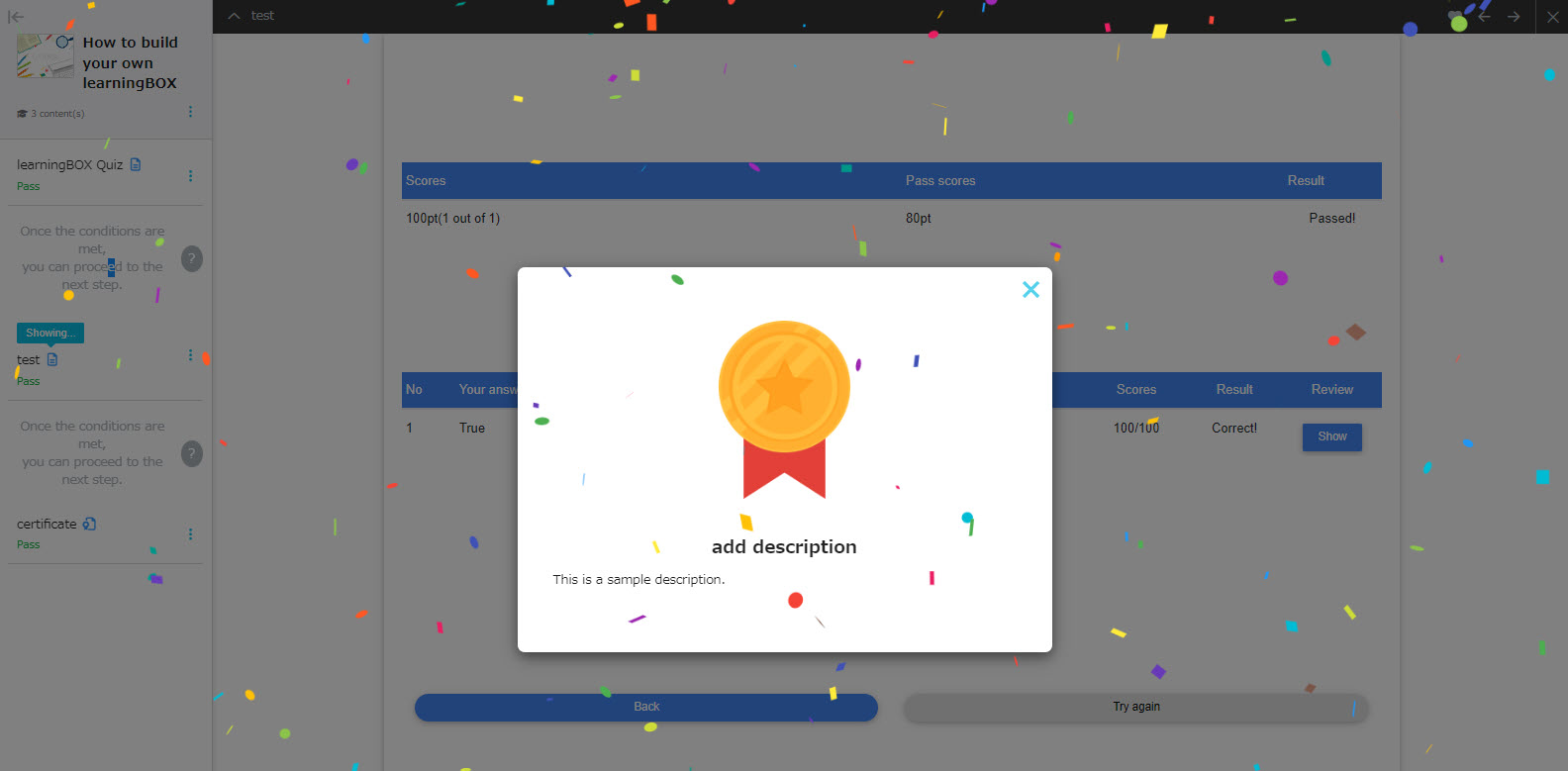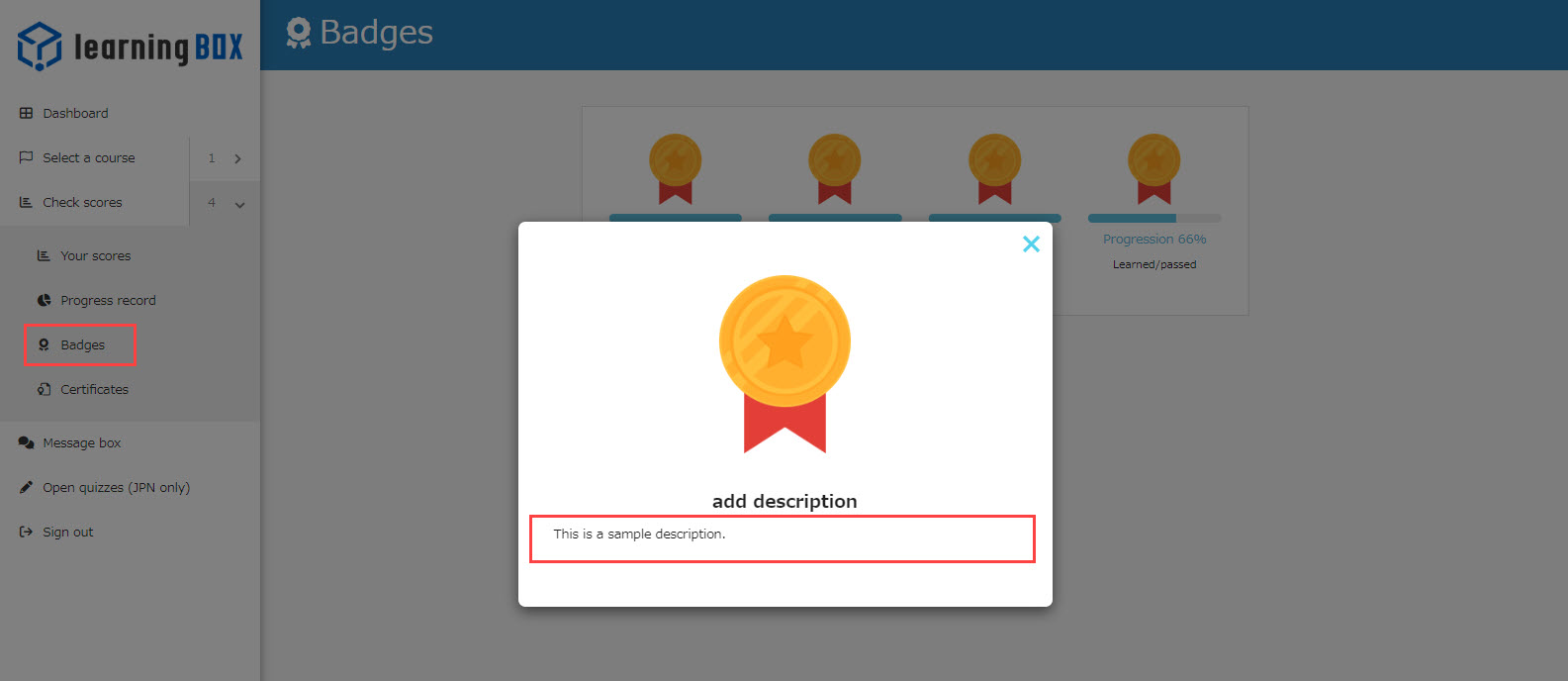Add badge description
Badge description can be added to a modal when a user get a badge, or shown in the "Badge List" or "Select Course".
You can choose whether to be shown or not.
RequirementlearningBOX Ver. 2.19 or higher / Role of access to the setting page and content management role
Contents
Set a badge description
Set up on the Manage contents
01Manage contents screen
Click on "Manage contents" on the Dashboard or in the side menu.
02Set badge
Right-click on the course/folder or content and click on "Set badge".
03Create new badge
From the pull-down menu, select "Create a new badge.
Enter a description in the "More details" along with the "Badge code" and "Badge name".
When all done, please save it.
Set up on the Manage badges
01Manage badges screen
Click on "Environment settings" > "Manage badges" in the side menu.
02Add badge
Select the "Badges" tab and click on the "+" icon.
03Create new badge
Enter a description in the "More details" along with the "Badge code" and "Badge name".
Click on "Add".
04Assign badge on content
Click "Contents" on the Dashboard, or "Manage contents" on the side menu.
Right-click on a course or content, and select "Set badge".
From the pull-down menu, select the badge you created and save it.
Update existing badges
You can also add or edit descriptions of existing badges.
Click on a gear icon to edit a setting.
Show/hide badge
You can set whether or not to show a description when clicking on a badge in the "Badge List" screen.
01Manage badges screen
Click on "Environment settings" > "Manage badges" in the side menu.
02Show/Hide settings
Select the "Other settings" tab.
Set whether to show badges or not depending on the status of badge acquisition.
You can select choices from the pull-down menu.
Click on "Save" when finished.
Show/hide settings on Select a course
The following is how to set badge descriptions shown/hidden on the "Select a course".
01Basic course settings
Click on "Environment settings" > "Basic course settings" in the side menu.
02Badge details
In the Default value for the "Select a course", you will see the "Display badge details".
Select "Yes" to show or "No" to hide descriptions.
Click on "Save" when finished.
Show badge description
The following image shows how a description looks like on a modal.
01Select a course
Click the badge in the thumbnail to view the image and description.
02Add fanfare
Fanfare Basic Settings for when you get a badge, you will see the badge and a detailed description.
03Badge List
Click on a badge to view the badge image and detailed description.
Print this page