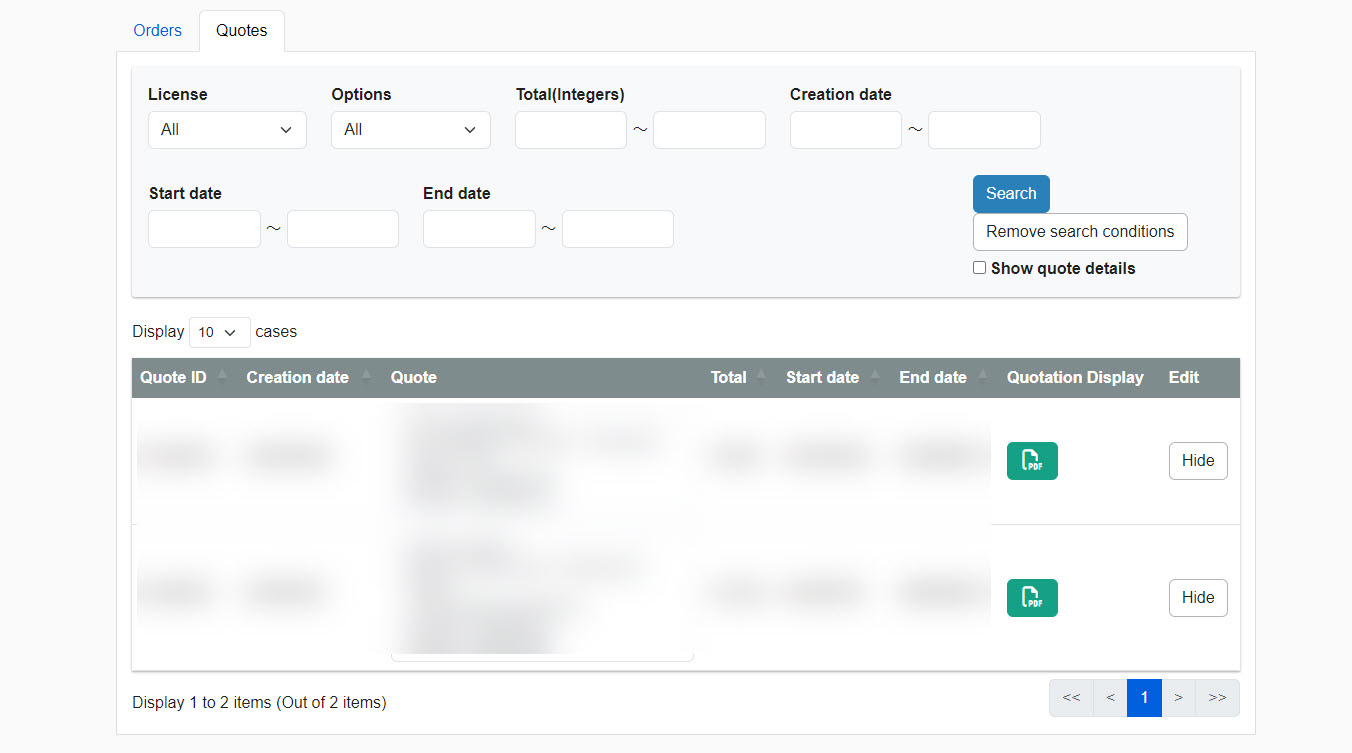Order history
On this screen, you can configure settings related to the automatic continuation of paid plan subscriptions, and view a list of order history and issued quotations.
Required
Co-admin
Automatic continuation of paid plan subscriptions
Paid plan subscriptions can be automatically continued.
This eliminates the need for customers to apply for renewal each time.
01.Sign up for a paid plan
If you are using a free plan, please sign up for a paid plan.
*For more details, refer to Upgrade from a free plan to a paid plan.".
If you have already subscribed to a paid plan, please go to "02. Open Order History List Screen.
02.Open the Order History List screen.
In the side menu, select "Contract Status" > "Order History List".
03.Auto-Continuation Settings
At the top of the "Order History List" screen, there is a toggle to set auto-renewal.
Please turn this one On.
For the payment method for automatic renewal, the payment method selected when applying for the main contract will be displayed.
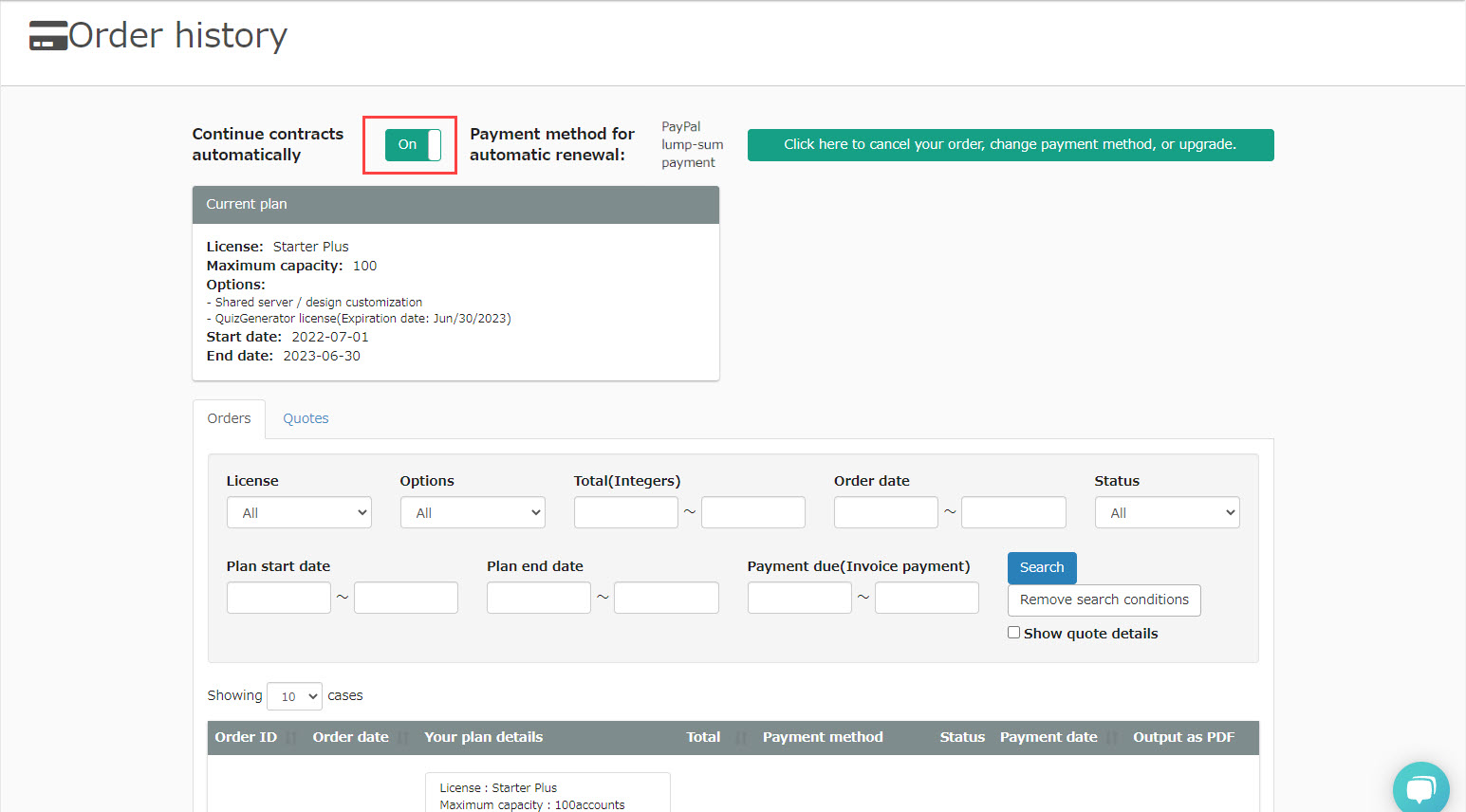
Flow of each payment method
- Bank transfer: Please deposit before the operation date.
- PayPal payment: Please complete the payment by moving to the PayPal payment page from the "Order History List" screen by the operation date.
- Pay by invoice: A quotation will be issued first, and an invoice will be issued on the date of operation. Payment must be received by the due date.
- The next plan will be automatically created 30 days prior to the end date of your current plan
04.contract renewal
You can renew your contract by clicking the button in the red frame below.
The "Renew/Upgrade Contract" screen will open.
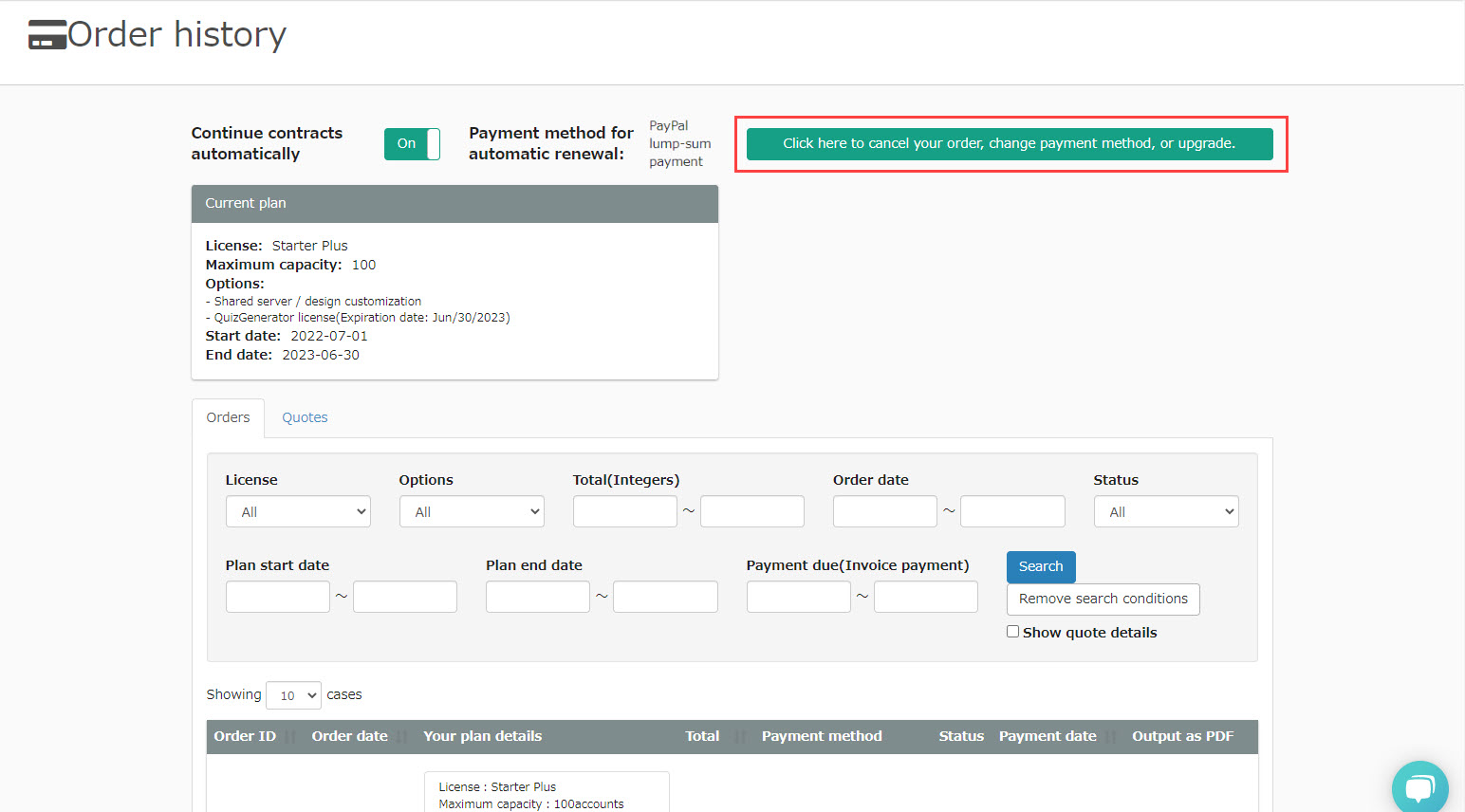
Confirmation of contract status
About Screen Display
The "Order History List" screen has two tabs: the "Order List" tab and the "Quotations" tab.
Order List
Selecting the "Order List" tab will display a list of your order history. Here you can also narrow down the orders to be displayed in the search field.
For invoice payment orders, you can check the details of the contents from the "Invoice" button.
You can also use the buttons in the "Operation" column to show/hide the target order.
*To redisplay an order that has been hidden, please tick the "Redisplay hidden details" box in the search field.
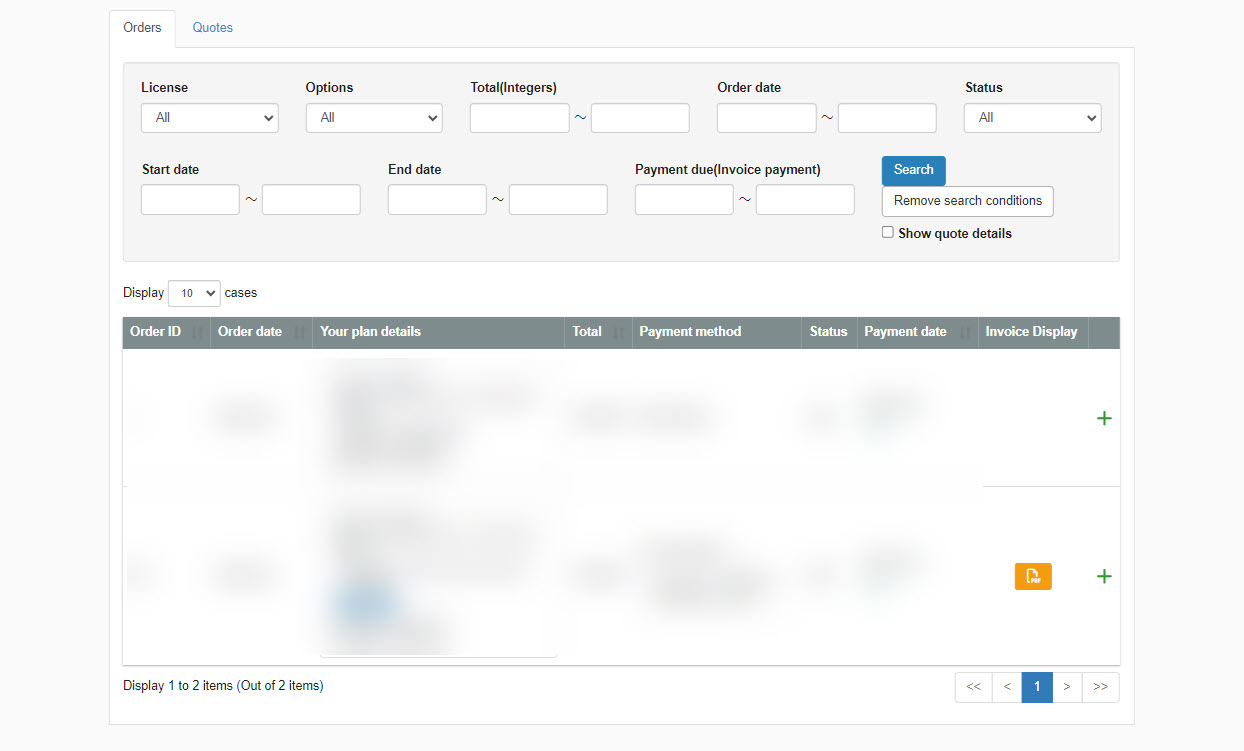
List of quotations
Selecting the "Quotation List" tab will display a list of issued quotations. You can also use the search field to narrow down the quotes to be displayed.
You can check the details of each quotation by clicking the "Details" button on each quotation.
You can also use the buttons in the "Operation" column to show/hide the target quote.
*To redisplay a quote that has been hidden, please tick the "Redisplay hidden details" box in the search field.