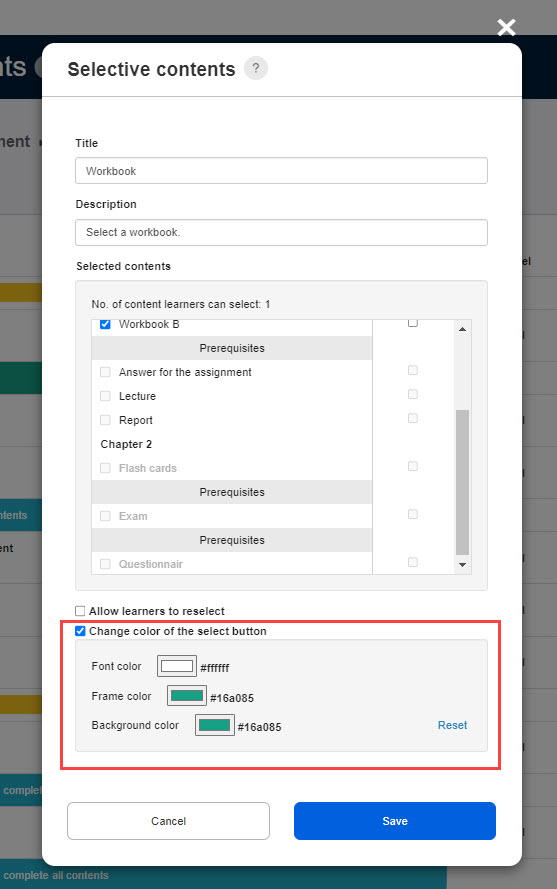Selective contents
Learners can select content from multiple content.
Required
Content manager (Edit)
Settings
01. Go to Manage content
Click on "Manage content."
02. Open the setting page
Select a course you created.
Click the "+" icon > Selective content
The following pop-up window will open.
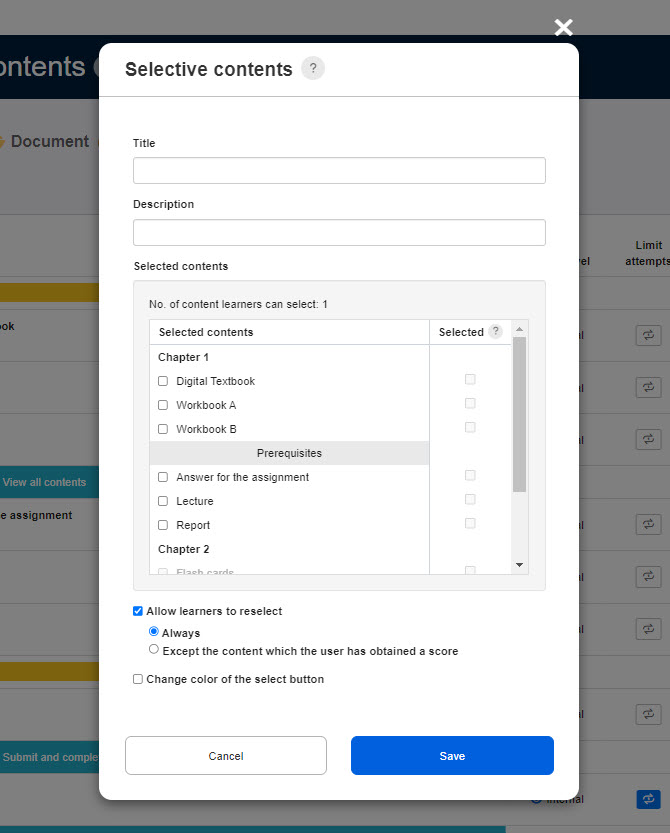
03. Title/Description
Enter a title, and if necessary, enter a description of the content.
04. Select content
Tick content which learners can select.
Select between 2 and 20 content.
Content can be selected when adjacent.
As shown below, when (Workbook A) is selected, (Answer for the assignment) cannot be selected.
However, when (Lecture) is selected, (Answer for the assignment/Report) can be selected.
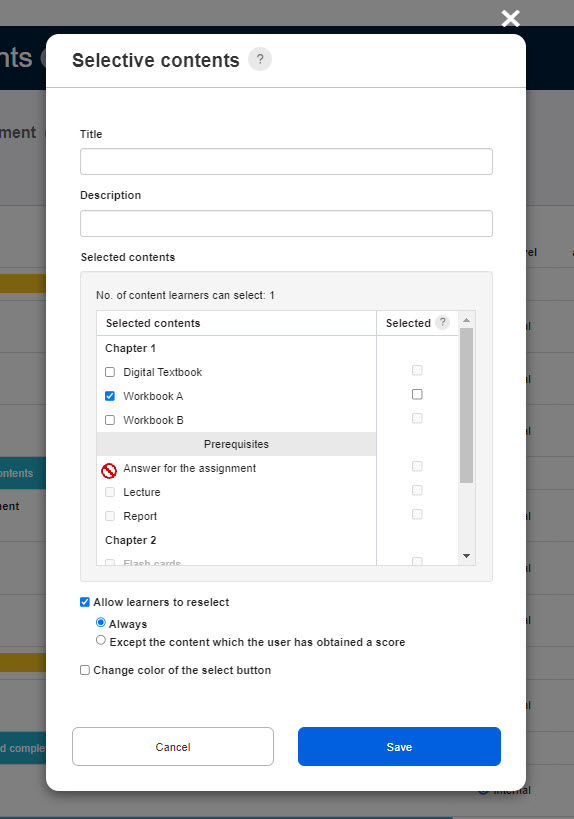
Selected box
When the box is ticked, the content will be the required content.
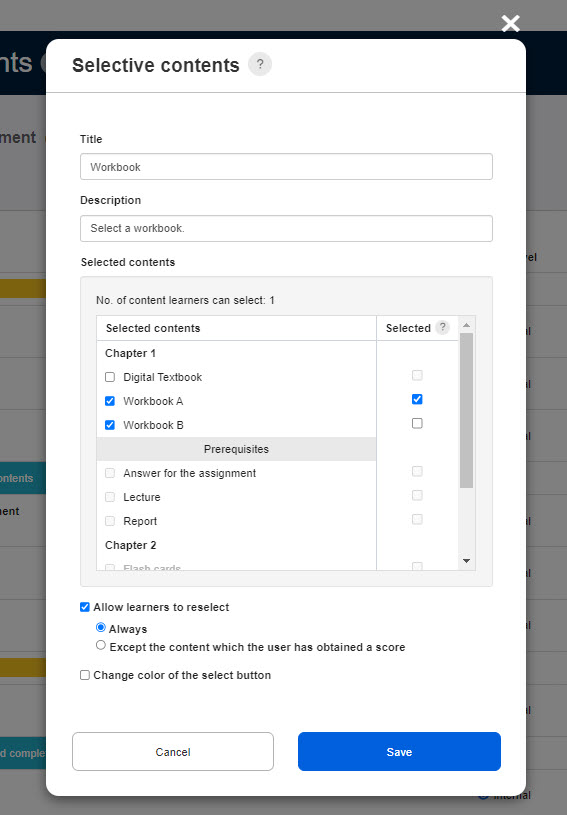
▼User interface
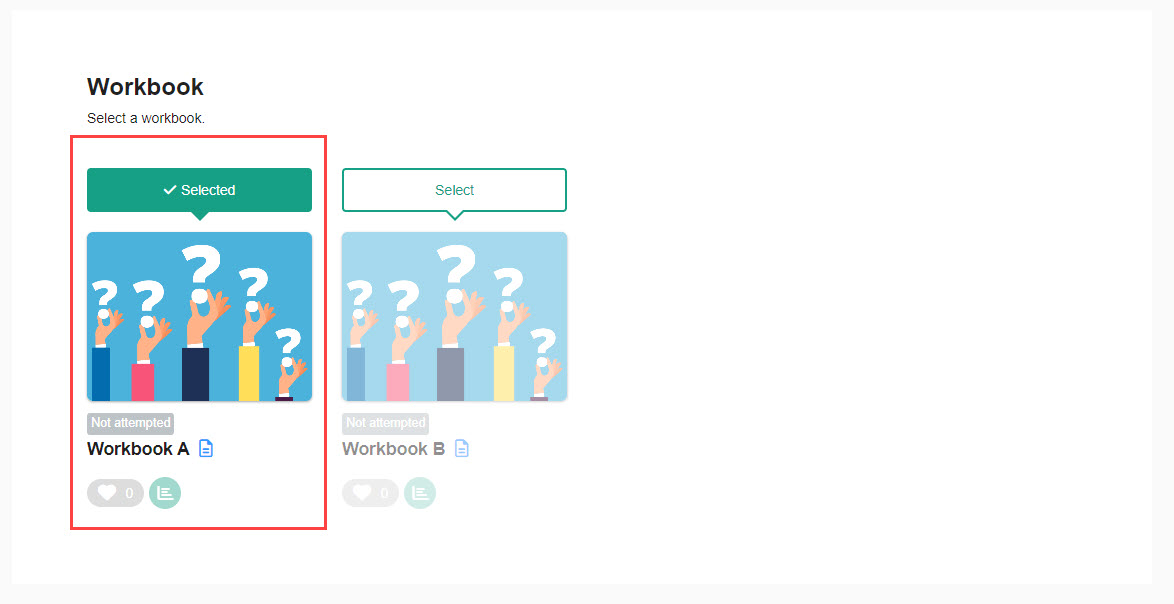
05. Reselect by learner
Tick the box when you allow learners to reselect content.
You can select from the following two options.
▼Always
Learners can always change the selected content.
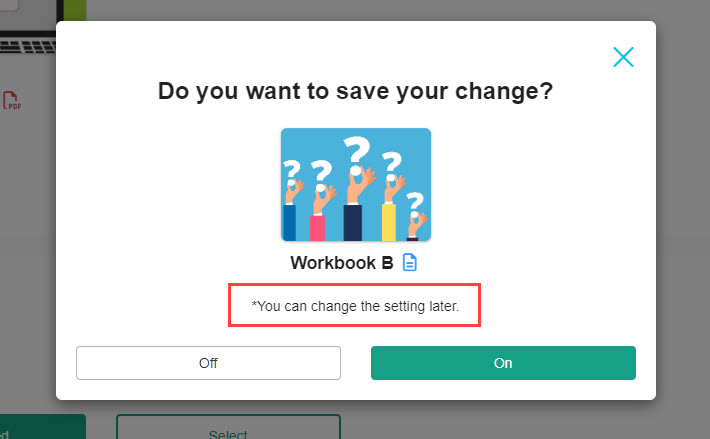
▼Except the content which the user has obtained a score
Learners cannot change their selection when the learner has already obtained the score.
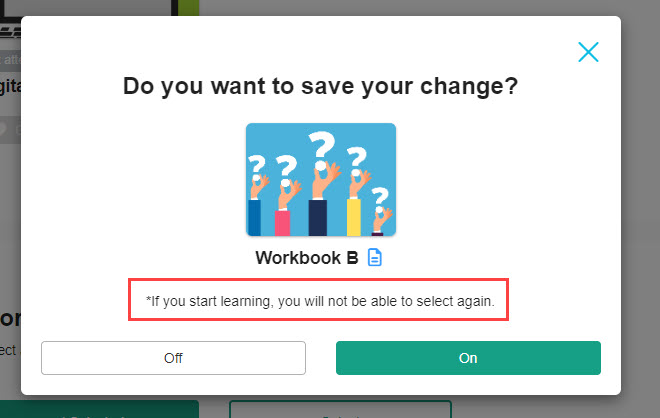
Note
The following describes the user interface when a content is set as required and untick "Allow learners to reselect." Learners can only select the required content.
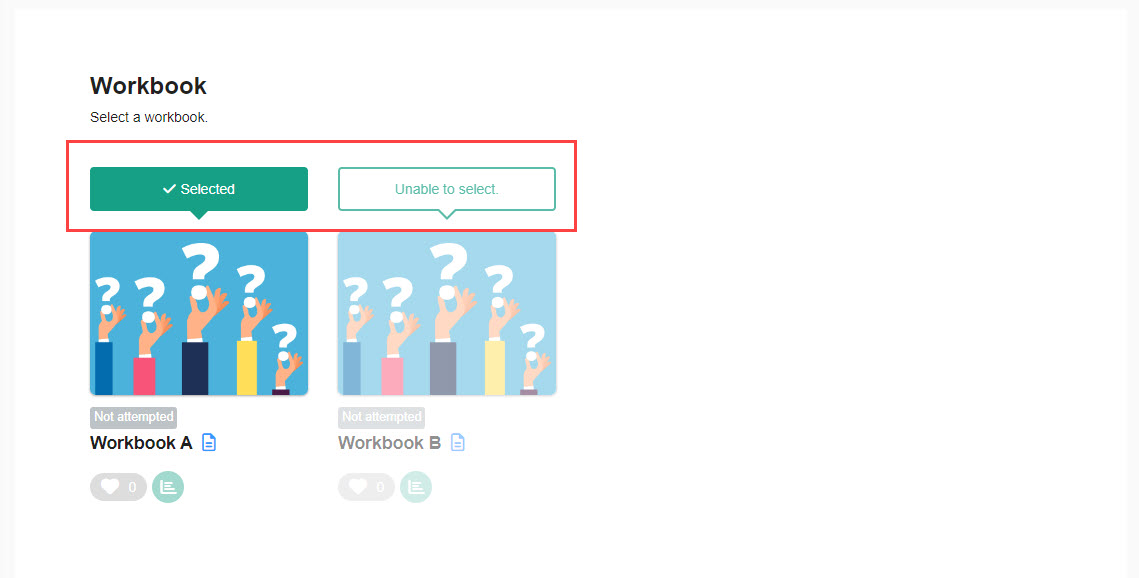
06. Change color of selection buttons
The button color displayed when learners select content can be customized.
Tick the box to customize the button color.
Select the text, frame and background colors respectively.
Clicking the colored square will show the pop-up window.
*For more details, refer to Color settings.