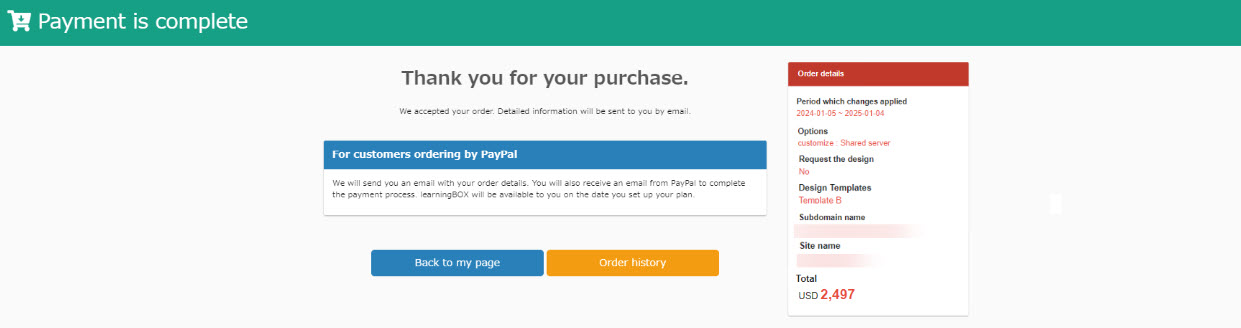Add various options
This section explains the procedure for adding various options during the contract period of a paid plan.
Ordering Procedure
01. Open the order screen
In the upper right corner of the screen, select "Paid Plan Order" > "Renew/Upgrade Subscription".
On the "Renew/Upgrade Contract" screen, click "Add Option".
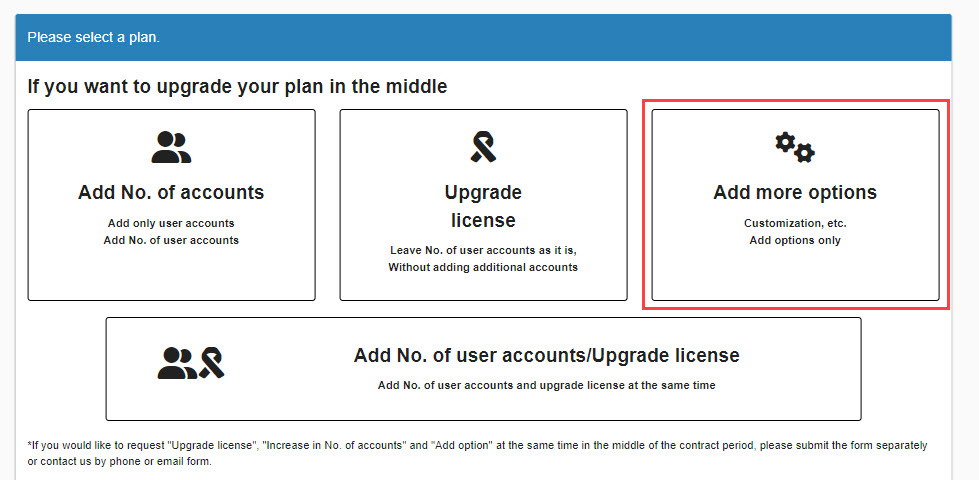
02. Settings
The order screen will open.
Each item will be presented in detail.
Please note that you cannot select items that are grayed out.
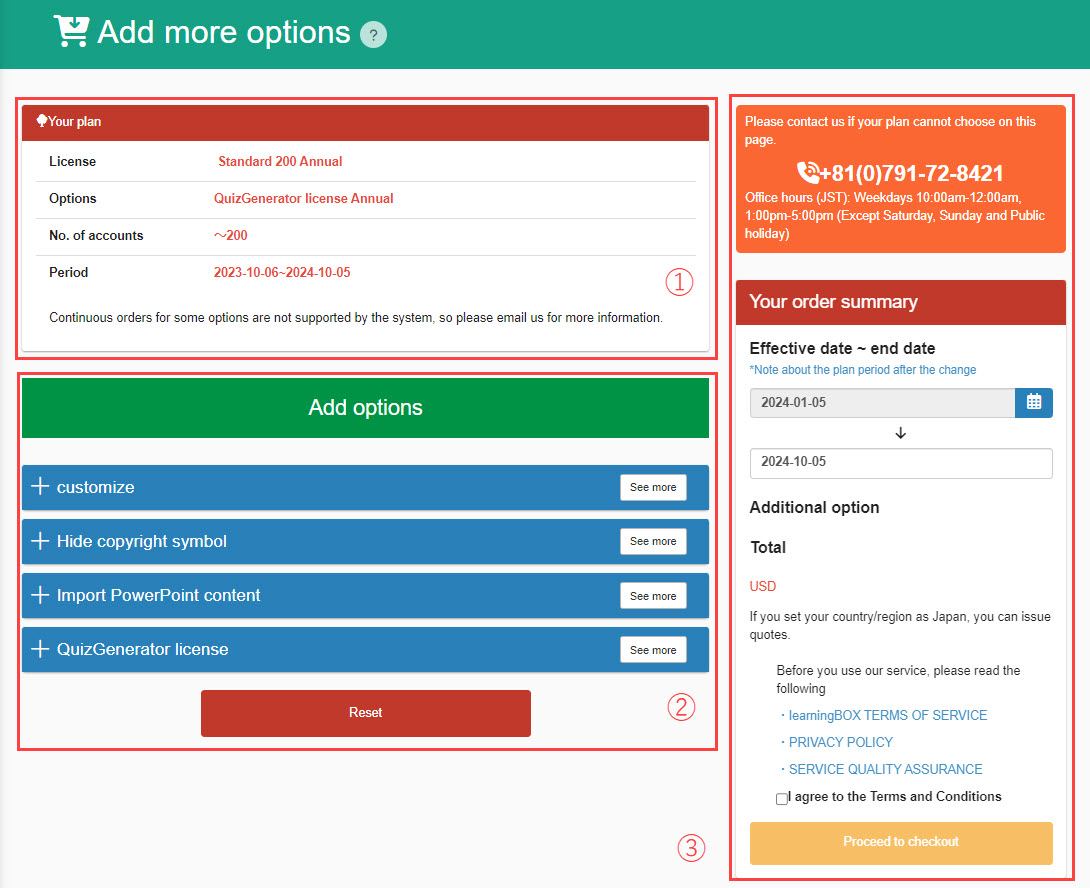
(1) Contents of Contract
Your current policy details will be displayed.
(2) Add various options
Select an option.
Click on each option to view the contents.
If you do not want to use the option, select "Do not add this option".
To reset your option selections, click on "Reset Options".
Please be sure to make your selections for all options.
For more information on each option, see " Pricing.
Order Summary
Date of change
Select a date from the calendar.
If you do not select any particular date, the earliest available date will be displayed.
Display of selection
The options added and the total amount will be displayed.
03. Confirmation of Terms and Conditions
Check the "Order Summary" and, if the information is correct, review the terms and conditions.
If you agree to this, please tick the "I agree to the Terms of Use" box.
04. Order Confirmation
The procedure varies depending on the selection you make.
▼Without customization
When you click the "To Settlement Procedure" button, the "Settlement Procedure" screen will appear.
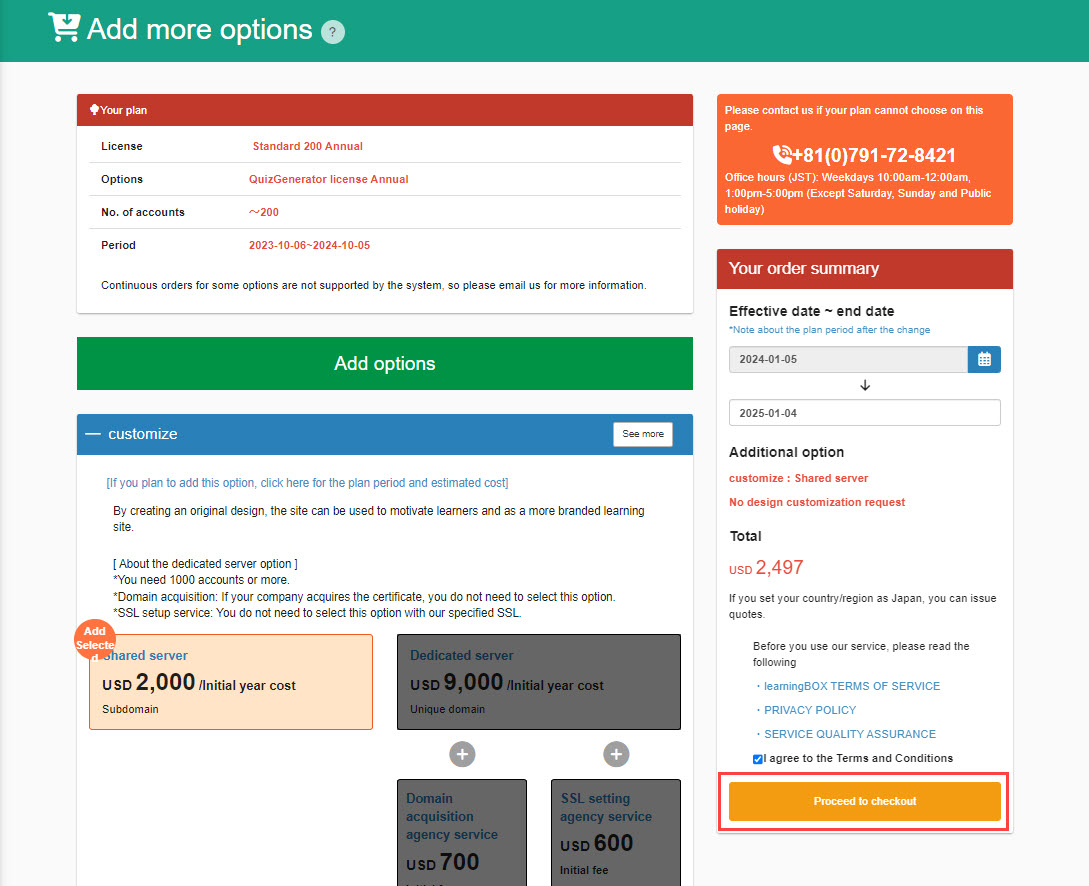
▼ For shared servers
Clicking on the "To Settlement Procedure" button opens the "Customization Request" screen.
After completing the settings, click the "Proceed to Payment" button.
*For more details, refer to Customized orders.".
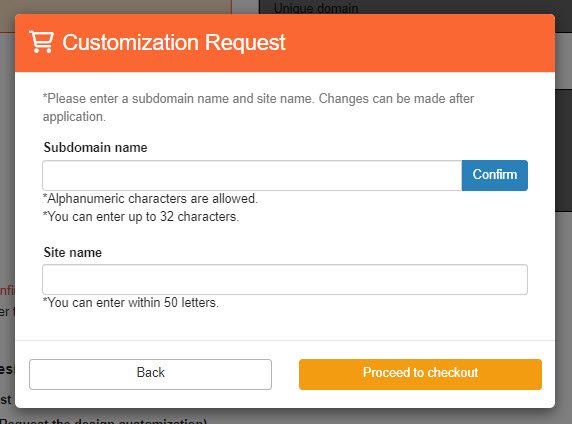
Please set the following items.
- Subdomain name: Set the subdomain portion of the URL
- Site Name: Set the name of the site to be displayed in the browser bar or search screen
▼ For dedicated servers
You cannot complete the procedure yourself via the Web.
If you wish to apply, please contact us.
From the payment procedure screen to the completion of payment
01. Open the payment procedure screen.
After completing the order setup, proceed to the "Payment Procedure" screen.
After confirming the contents, please select a payment method and proceed to the payment procedure.
The rest is the same as a normal web order.
*For more information about payment methods, please contact us,Tell me about your payment options..
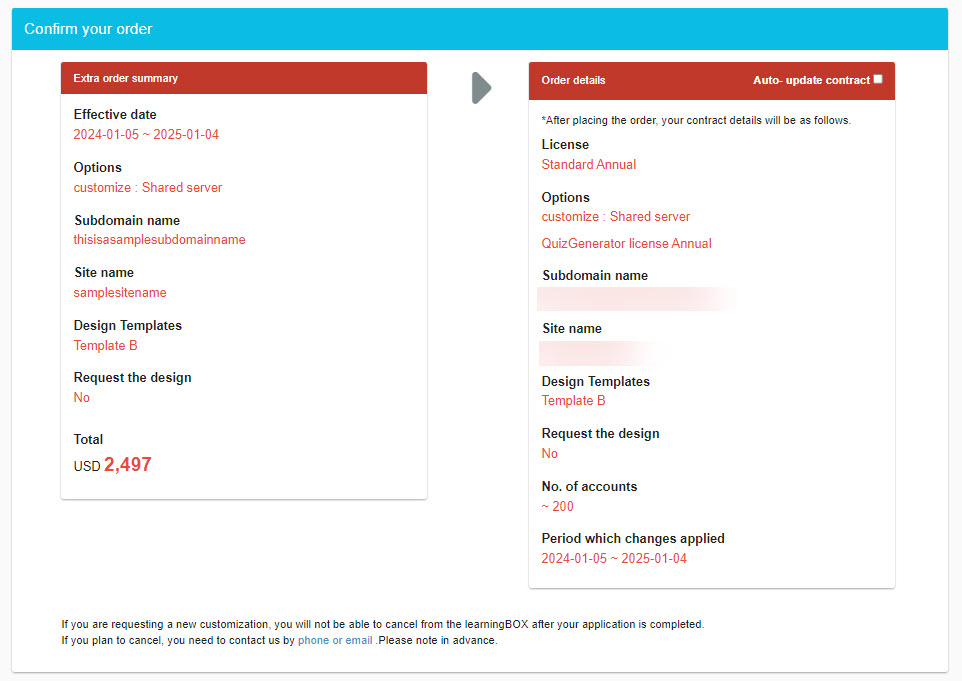
02. Determination of payment method
After confirming the payment method, the "Procedure Completed" screen will appear.