Setting up mail to be delivered by user side operations
The following is an explanation of the "Mail Settings" screen's "Mail Settings for User's Operation to Receive".
Course Notification to Administrator
The administrator will be notified by e-mail when a learner has taken the designated content.
01. Open the course notification default settings screen.
Click on "Advanced Settings."

02. Setting of notification timing
In the "Course Notification Default Settings" screen, you can set for each content whether and when to send email notifications. If you wish to be notified, please set the toggle for each content to On.
Please tick the desired items for notification timing.
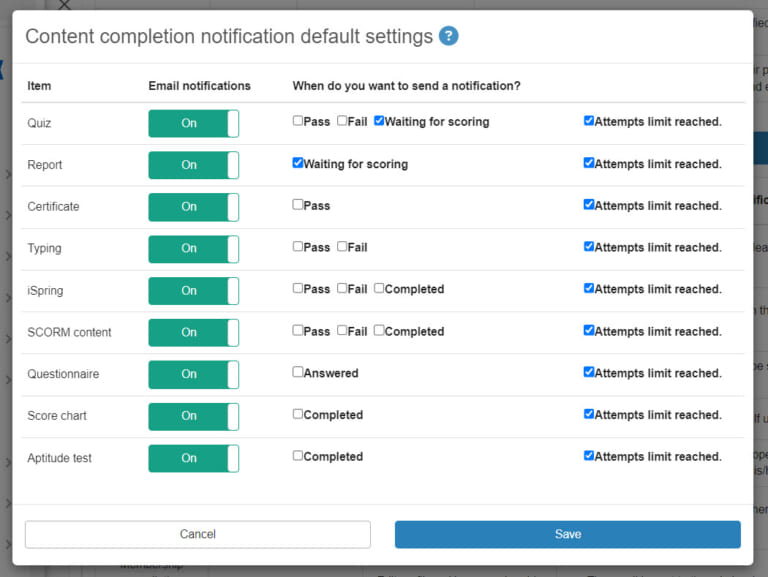
Supplemental 1)
Course notification settings can also be configured individually for each content on the content management screen.
Please note that only the content displayed in the "Course Notification Default Settings" screen above can be set.
*For more details, refer to Edit menu by contentPlease refer to "Course Notification Settings" in
Supplemental 2)
For quizzes, tests, and report assignments using the grading workflow, in addition to the Grade Control Edit/View Authorities, the Approval Authorities belonging to the group in charge of the Approval Step before grading will also be notified. Please note that notifications will be sent only when "Waiting for Grading" is ticked.
*For more details, refer to Grade and approve.
03. Editing Templates
You can edit the email template for course notifications to the administrator.

▼ Edit
(1) Click on the icon in the list to open the "Setup of the Administrator's Attendance Notification Email Template" window.
Click on the pencil icon.
To restore the edited template to the default, click on the vortex icon.

(2) Approximate method of operation, Email settings by adminPlease refer to the "Invitation Email Notification" as it is common to the "Invitation Email Notification" in the "Invitation Email Notification" section of the "Invitation Email" page.
When all settings are complete, click "Save."
Course Notification to Learners
When a learner takes the designated content, he/she will be notified by e-mail.
01. Open the course notification default settings screen.
Click on "Advanced Settings."

*For information on how to set notification timing and edit email templates,Course Notification to AdministratorPlease refer to the following page for more information.
Password reset
The operator himself/herself will be notified when he/she resets his/her password from the "Forgot your password?
01. Edit template
You can edit the password reset email template.

▼ Edit
(1) Click the icon in the list to open the "Set Password Reset Email Template" window.
Click on the pencil icon.
To restore the edited template to the default, click on the vortex icon.

(2) Approximate method of operation, Email settings by adminPlease refer to the "Invitation Email Notification" as it is common to the "Invitation Email Notification" in the "Invitation Email Notification" section of the "Invitation Email" page.
When all settings are completed, click "Create new."
Login
The operator himself is notified when he logs in.
01. Settings
In the "Settings" field, you can choose whether to use "Notification at login" or not.
To use this notification, turn on the toggle key.

02. Edit template
You can edit the email template for login notifications.

▼ Edit
Clicking on the icon in the ① list opens the "Login Email Template Settings" window.
Click on the pencil icon.
To restore the edited template to the default, click on the vortex icon.

(2) Approximate method of operation, Email settings by adminPlease refer to the "Invitation Email Notification" as it is common to the "Invitation Email Notification" in the "Invitation Email Notification" section of the "Invitation Email" page.
When all settings are completed, click "Create new."
Change Profile
The operator himself will be notified when the profile is changed.
*For more information about changing your profile, please see "Change Profile.
01. Settings
In the "Settings" section, you can choose whether or not to use "Profile Change Notification".
To use this notification, turn on the toggle key.

02. Edit template
You can edit the email template for profile change notifications.

▼ Edit
(1) Click on the icon in the list to open the "Setup Profile Change Email Template" window.
Click on the pencil icon.
To restore the edited template to the default, click on the vortex icon.

(2) Approximate method of operation, Email settings by adminPlease refer to the "Invitation Email Notification" as it is common to the "Invitation Email Notification" in the "Invitation Email Notification" section of the "Invitation Email" page.
When all settings are completed, click "Create new."
Unsubscribe Notification
The user will be notified when he/she withdraws from the membership.
01. Edit template
You can edit the email template for the unsubscribe notification.

▼ Edit
(1) Click on the icon in the list to open the "Setup of Unsubscription Notification Email Template" window.
Click on the pencil icon.
To restore the edited template to the default, click on the vortex icon.

(2) Approximate method of operation, Email settings by adminPlease refer to the "Invitation Email Notification" as it is common to the "Invitation Email Notification" in the "Invitation Email Notification" section of the "Invitation Email" page.
When all settings are completed, click "Create new."
Unsubscribe Notice to Administrator
The owner-administrator will be notified when a user leaves the program.
01. Edit template
You can edit the email template.

▼ Edit
(1) Click on the icon in the list to open the "Setup of the Administrator Unsubscribe Notification Email Template" window.
Click on the pencil icon.
To restore the edited template to the default, click on the vortex icon.

(2) Approximate method of operation, Email settings by adminPlease refer to the "Invitation Email Notification" as it is common to the "Invitation Email Notification" in the "Invitation Email Notification" section of the "Invitation Email" page.
When all settings are completed, click "Create new."