Interrupted Data Detection in Quiz Testing
The Normal mode allows learners to pause the quiz/exam while answering it.
When the Content manager edits the content of a quiz/exam which contains question they paused, the popup window will notify the pause to the editor.
*The edited content will NOT be reflected unless you delete the grade.
Resume
When you want to allow learners to restart/resume a quiz, select "Restart/resume" in the option.
01. How to set
Select Manage content on the side menu.
Enter the course and select either the "+" icon in the upper left corner of the screen > "Quiz/Test" > "Create Quiz/Create Test".
02. Add option
You can add options in the creation form.
Click on "Restart/resume" to add this option.
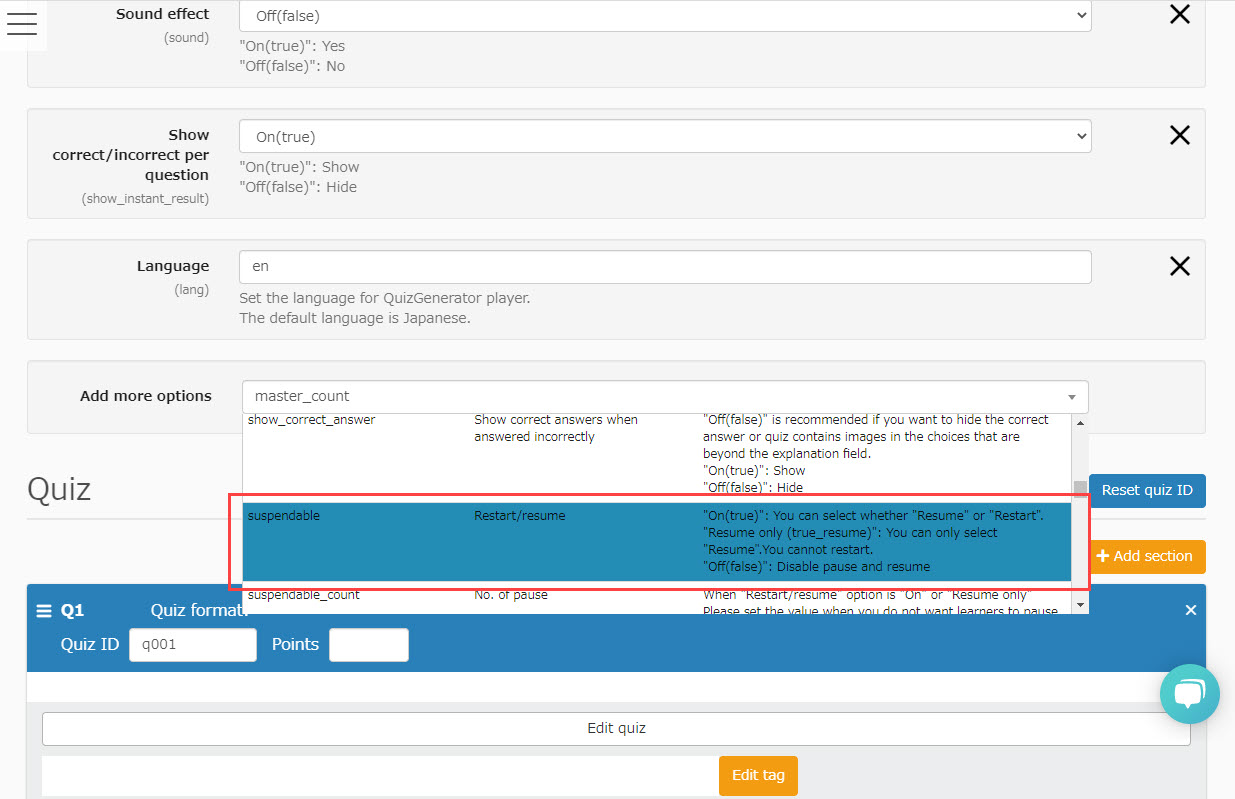
03. Option types
Three types of options can be selected.
When "On" is selected, learners can choose to "Resume" or "Restart" when resuming.
*If "Valid only from continued" is specified, only "Resume from continued" can be selected.
You cannot start over from the beginning.
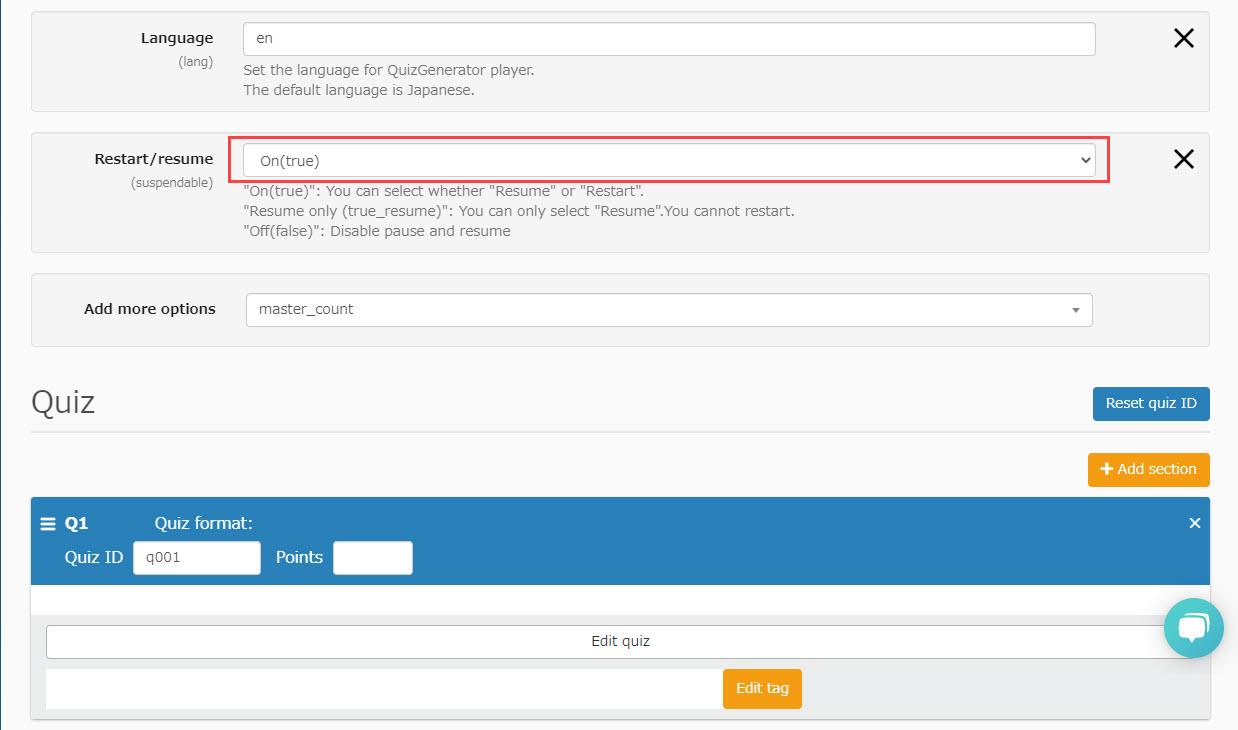
Suspended Data Detection
When the Content manager edits the content of a quiz/exam which contains question the learner(s) paused, the popup window will notify the pause to the editor.
01. Popup window
Select Manage content on the side menu.
Right-click or click the gear icon on the quiz/test in question and select "Edit Quiz/Test" or "Re-upload".
When there are any paused quizzes, a popup window will be shown as below.
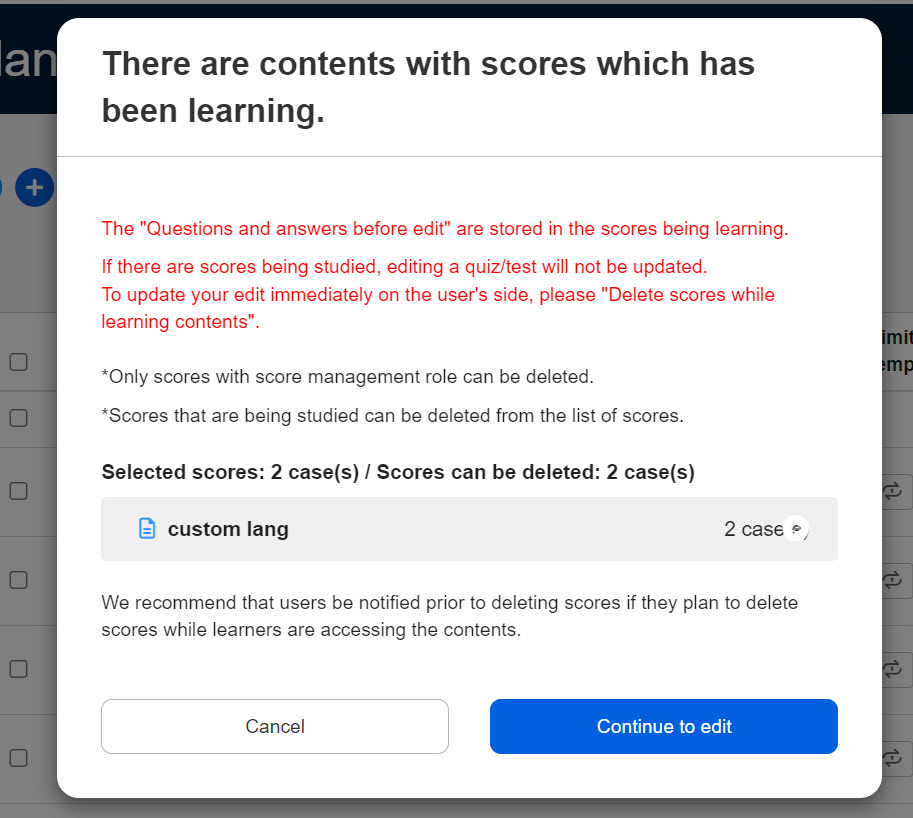
*You can continue to edit without deleting grades or delete grades.
Only Content manager who has the role of Grade manager (Edit) can delete grades.
02. Delete paused data
To delete paused data, click on the content name shown in the gray area.
The Manage scores page will be shown and delete the grade which you are going to edit.
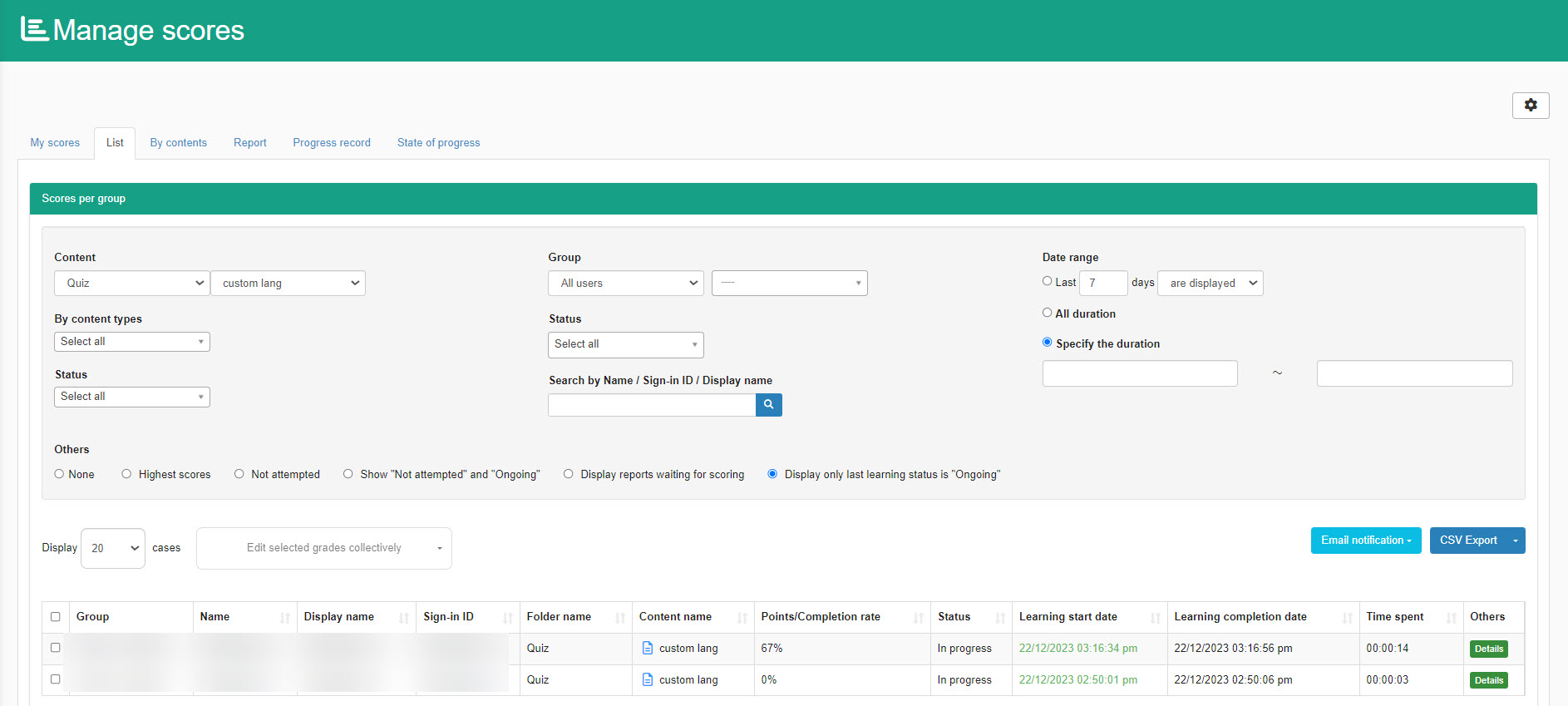
The edited quiz/exam will be updated and the learner(s) is/are required to answer it from the beginning.
03. Continue to edit/upload
To edit the quiz/exam without deleting the paused data, click on "Continue to edit."
*To re-upload without deleting the grades, click "Continue to re-upload."
This allows the learner(s) to resume the question where they paused, and the edited content will NOT be reflected.