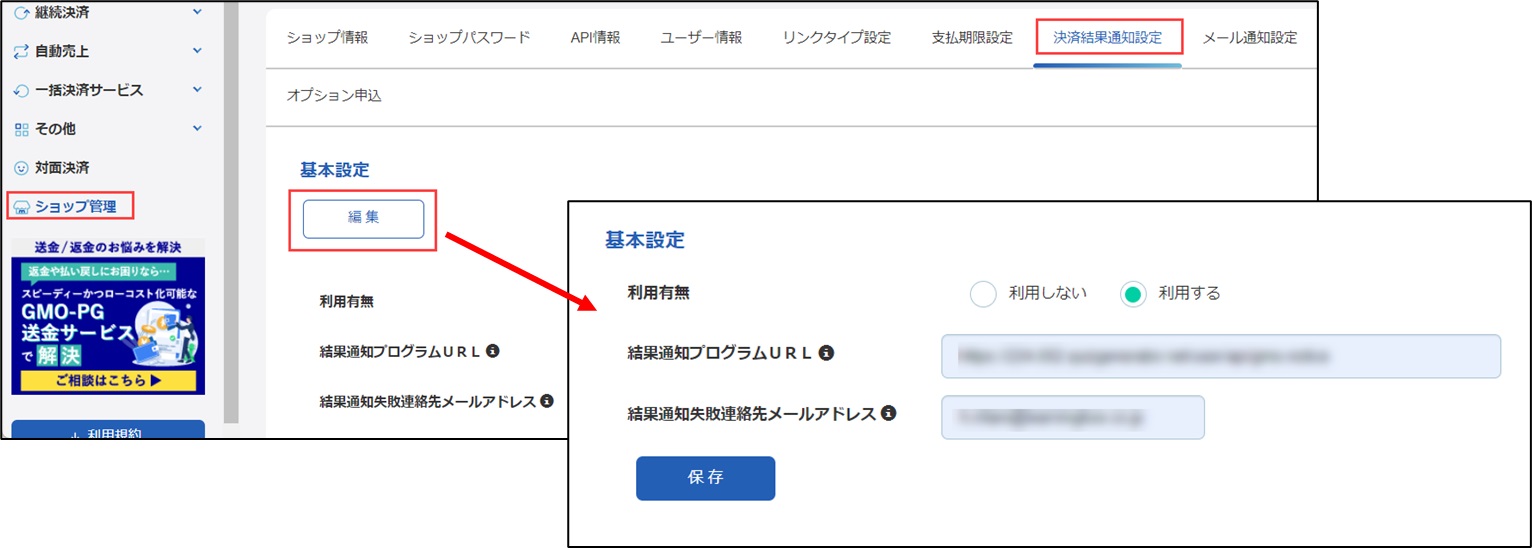Payment settings
Set up a payment method that learners can use to purchase products.
Required
Shared server/customization, EC, EC function access rights
How to set
If you wish to use PayPal or GMO-PG, please be sure to complete the respective contract procedures prior to the start of EC function operation.
▼ PayPal
First, on the customer side,PayPal Business Accountto obtain a
*A PayPal Business Account is a free account to sell online using PayPal.
It takes about two weeks to one month from the time of application to obtain the certificate.
▼ GMO-PG
First, on the customer side,GMO-PG Multi-payment Service Accountto obtain a
PG Multi-payment Service is a comprehensive payment service that provides a variety of payment methods all at once.
It takes about 3 weeks to 2 months from the time of application to obtain the certificate.
Setting up each payment method
Setup is performed on the "Payment Processing Settings" screen.
01. Open the Settlement Processing Setup screen.
Select "Payment System Functions" > "Payment Processing Settings" in the side menu.
02. User interface
The following screen will be displayed.
There are a total of seven payment methods available, and their features are listed in the description section.
Settings are made from the respective gear icons.
Let us explain each payment method.
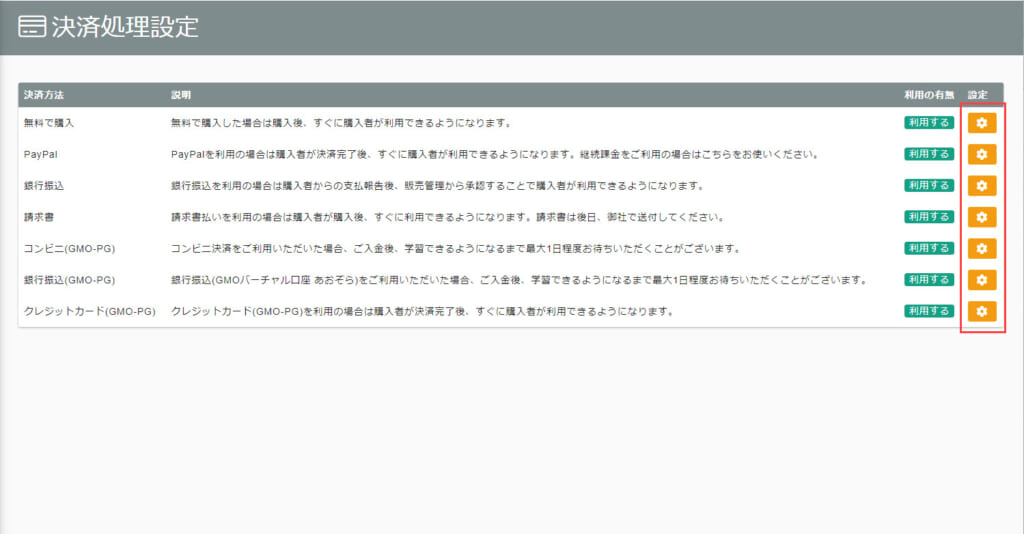
Buy Free
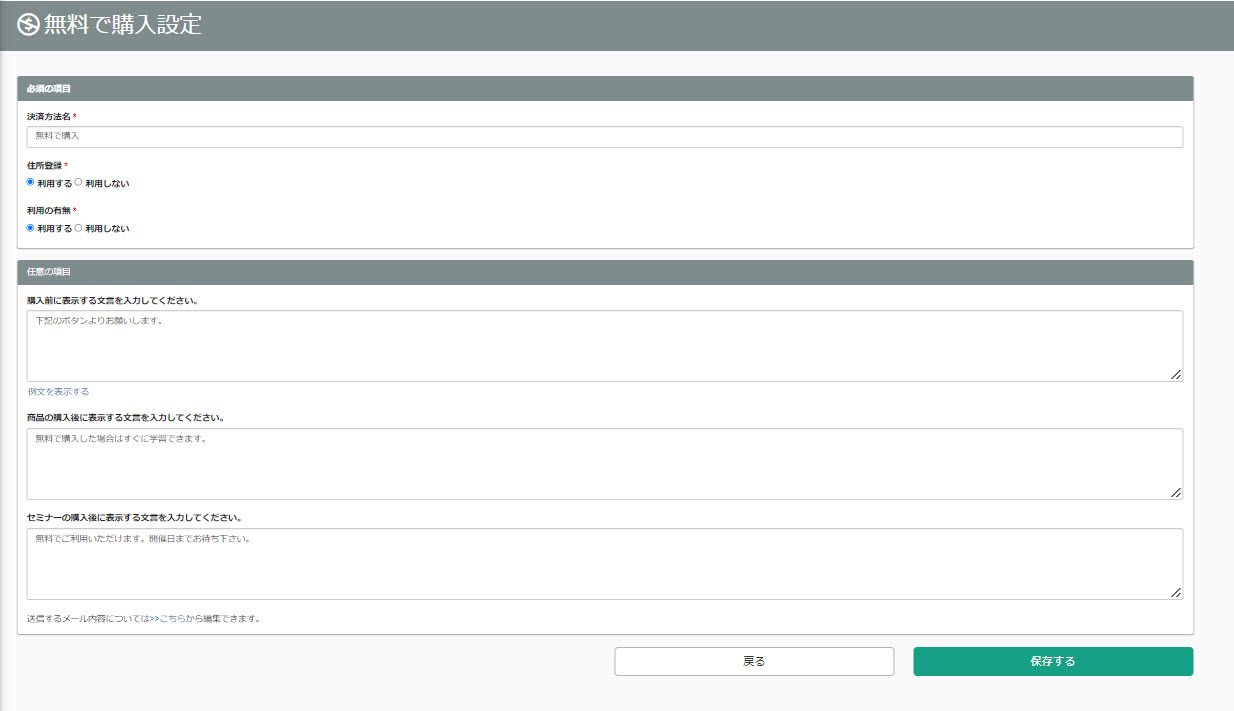
▼ Required fields
Payment method name: The name can be changed.
Address Registration: You can choose whether or not to have the learner register his/her address at the time of payment.
Use or not use: You can select whether or not to use the relevant payment method.
▼ Optional items
The statement to be displayed prior to purchase.
The statement to be displayed after the purchase of the product.
The text to be displayed after the purchase of the seminar.
▼Editing email content
You can edit the content of the email you want to send by clicking here." to open the "Mail Settings" window.
Open the "EC Functions" tab here to edit the email template to be used for the payment method in question.
Save the settings.
PayPal

▼ Required fields
Payment method name: The name can be changed.
PayPal account: Please enter your PayPal account (email address).
Sandbox environment: Please make sure to tick "No" for production use.
What is the Sandobox environment?
This is a test environment where the operation of the payment service can be verified.
Address Registration: You can choose whether or not to have the learner register his/her address at the time of payment.
Use or not use: You can select whether or not to use the relevant payment method.
▼ Act on Specified Commercial Transactions
The description based on the Act on Specified Commercial Transactions is required, so please be sure to enter the content.
*"Please click here for the Specified Commercial Transactions Law Guide. Clicking on ">" will take you to the Specified Commercial Transactions Law Guide page, which is available for your reference. Clicking on "Show Example Sentences" will display example sentences in the input field.
▼ Optional items
The statement to be displayed prior to purchase.
The statement to be displayed after the purchase of the product.
The text to be displayed after the purchase of the seminar.
▼Editing email content
You can edit the content of the email you want to send by clicking here." to open the "Mail Settings" window.
Open the "EC Functions" tab here to edit the email template to be used for the payment method in question.
Save the settings.
bank transfer
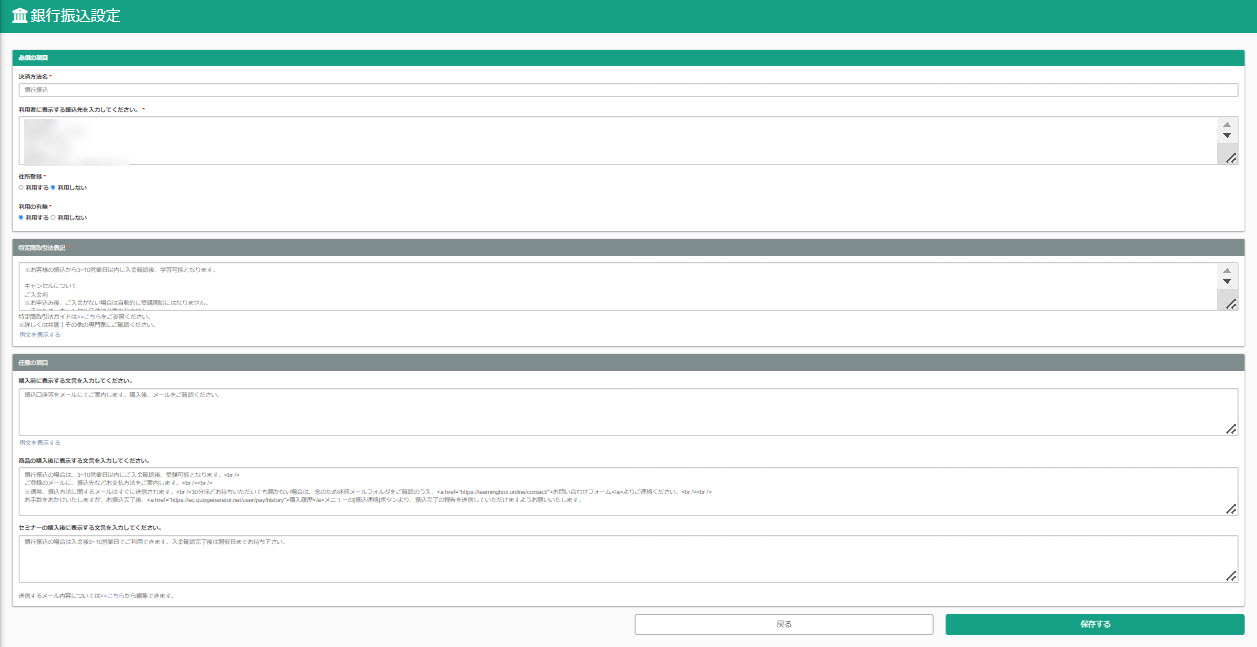
▼ Required fields
Payment method name: The name can be changed.
The payee to be displayed to the user: Please enter the payee's information.
Address Registration: You can choose whether or not to have the learner register his/her address at the time of payment.
Use or not use: You can select whether or not to use the relevant payment method.
▼ Act on Specified Commercial Transactions
The description based on the Act on Specified Commercial Transactions is required, so please be sure to enter the content.
*"Please click here for the Specified Commercial Transactions Law Guide. Clicking on ">" will take you to the Specified Commercial Transactions Law Guide page, which is available for your reference. Clicking on "Show Example Sentences" will display example sentences in the input field.
▼ Optional items
The statement to be displayed prior to purchase.
The statement to be displayed after the purchase of the product.
The text to be displayed after the purchase of the seminar.
▼Editing email content
You can edit the content of the email you want to send by clicking here." to open the "Mail Settings" window.
Open the "EC Functions" tab here to edit the email template to be used for the payment method in question.
Save the settings.
bill
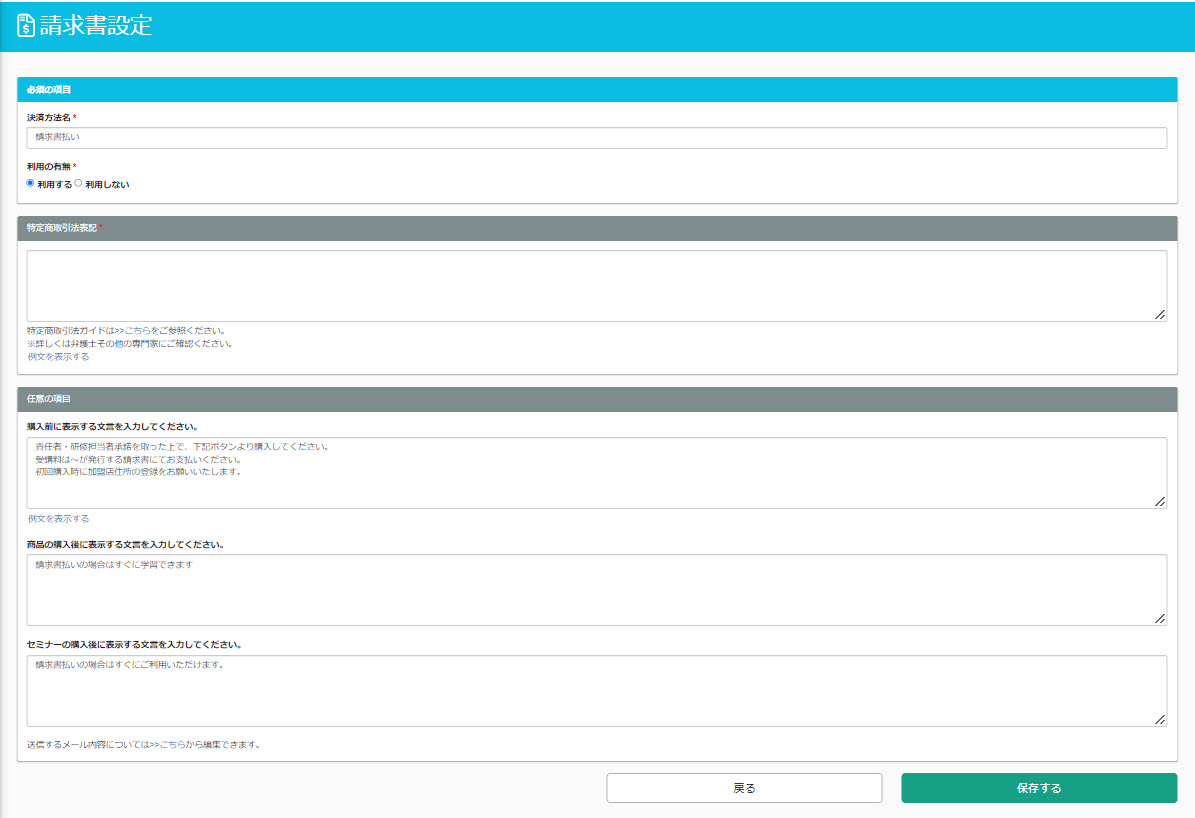
▼ Required fields
Payment method name: The name can be changed.
Use or not use: You can select whether or not to use the relevant payment method.
▼ Act on Specified Commercial Transactions
The description based on the Act on Specified Commercial Transactions is required, so please be sure to enter the content.
*"Please click here for the Specified Commercial Transactions Law Guide. Clicking on ">" will take you to the Specified Commercial Transactions Law Guide page, which is available for your reference. Clicking on "Show Example Sentences" will display example sentences in the input field.
▼ Optional items
The statement to be displayed prior to purchase.
The statement to be displayed after the purchase of the product.
The text to be displayed after the purchase of the seminar.
▼Editing email content
You can edit the content of the email you want to send by clicking here." to open the "Mail Settings" window.
Open the "EC Functions" tab here to edit the email template to be used for the payment method in question.
Save the settings.
Convenience store (GMO-PG)
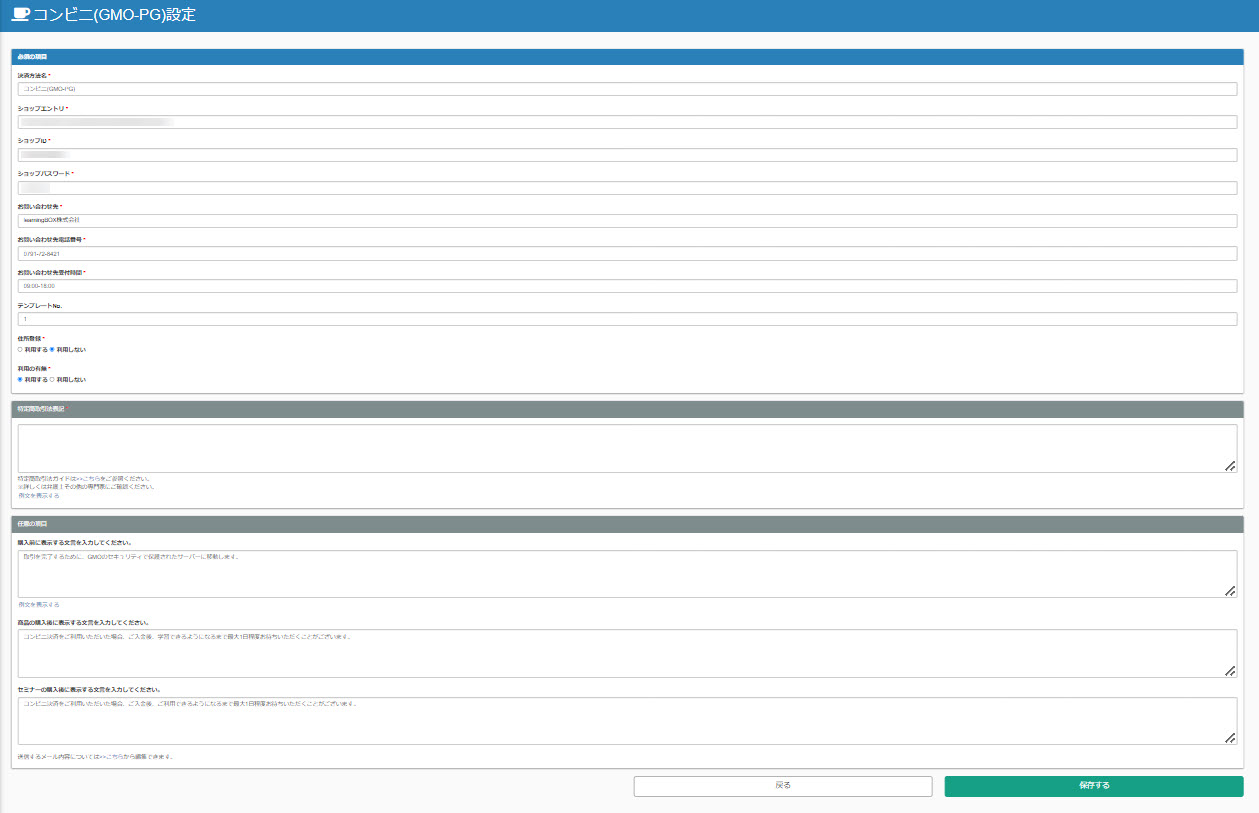
▼ Required fields
Payment method name: The name can be changed.
Store Entry: Enter the URL for the "Payment Selection Call" connection in "Shop Management > API Information > Link Type".
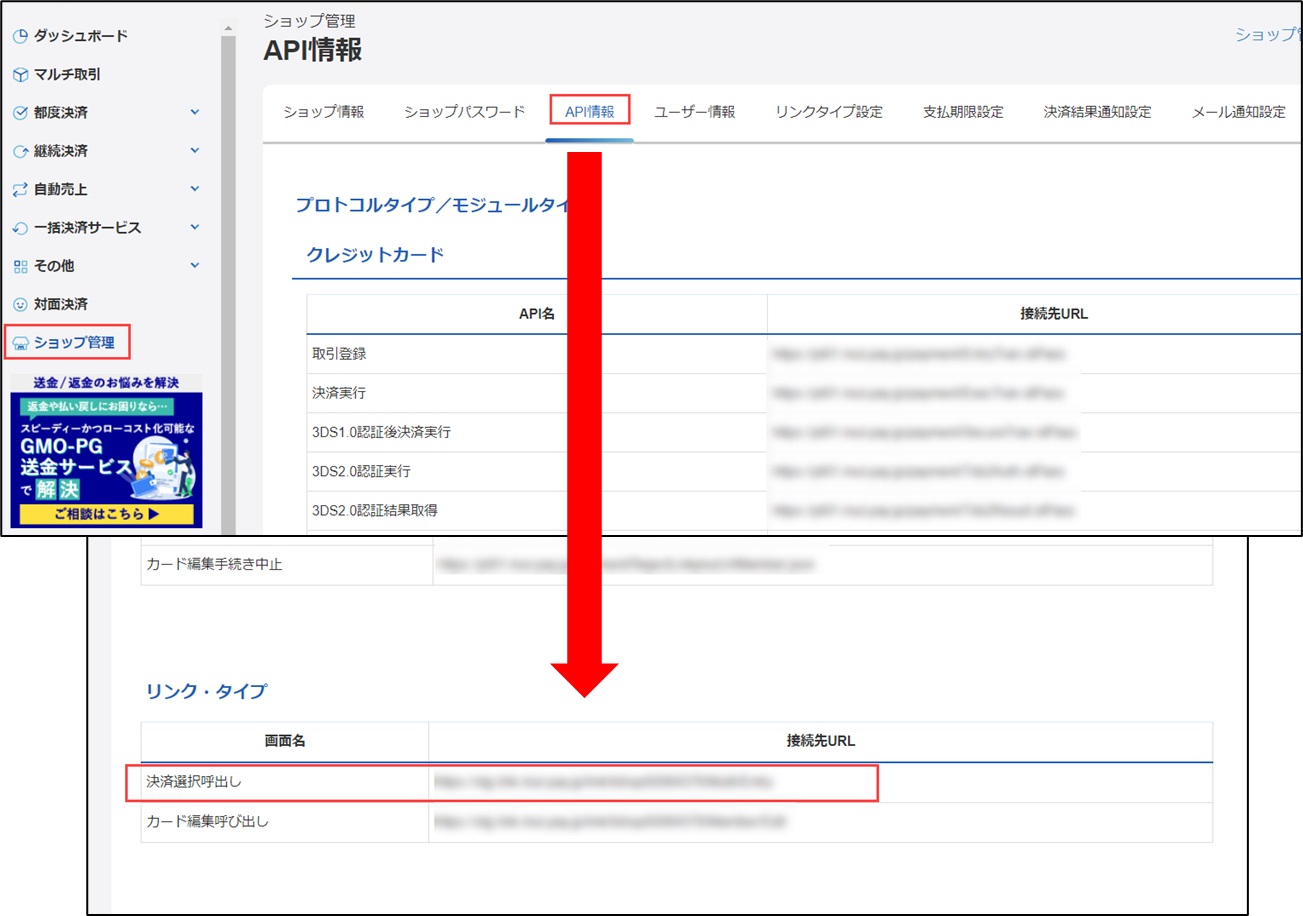
Store ID: Enter the "ID" found in "Shop Management > Shop Information > Shop".
Store Password: Enter the "Shop Password" found in "Shop Management > Shop Password".
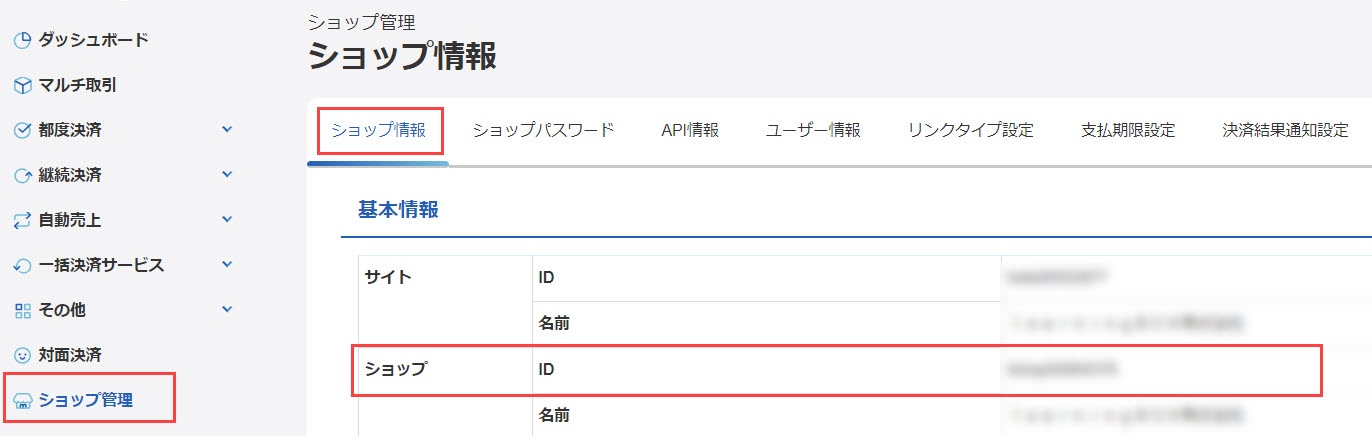
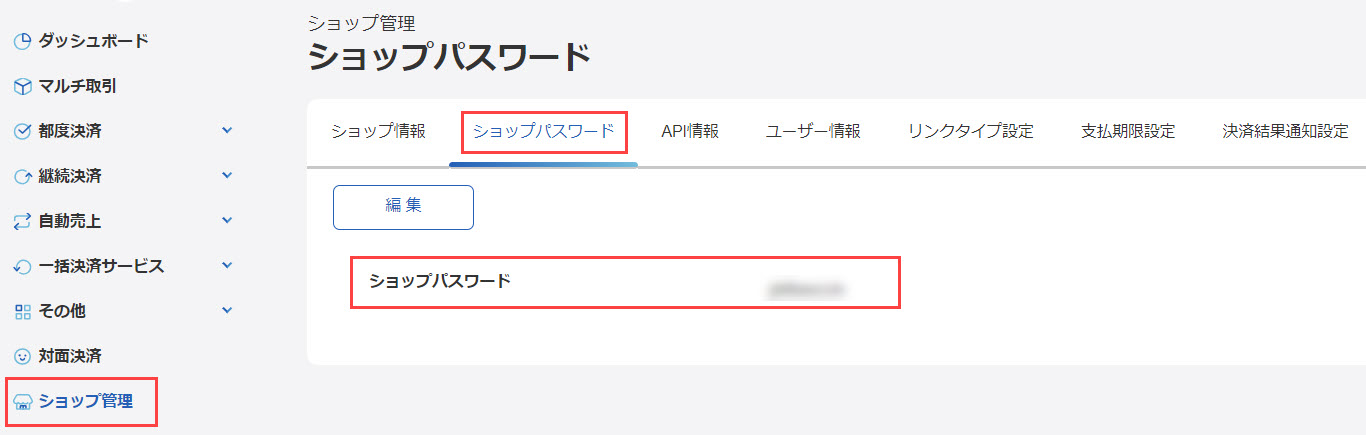
Please enter the contact information, telephone number, and hours of operation for your inquiry.
Template No.: Enter the template No. to be displayed on the GMO screen (must be set in advance on the GMO side).
*For more information,GMO's FAQ site..
Address Registration: You can choose whether or not to have the learner register his/her address at the time of payment.
Use or not use: You can select whether or not to use the relevant payment method.
▼ Act on Specified Commercial Transactions
The description based on the Act on Specified Commercial Transactions is required, so please be sure to enter the content.
*"Please click here for the Specified Commercial Transactions Law Guide. to view the Specified Commercial Transactions Law Guide page.
Also, please click "Show Example Sentences" to see the example sentences in the input field.
▼ Optional items
The statement to be displayed prior to purchase.
The statement to be displayed after the purchase of the product.
The text to be displayed after the purchase of the seminar.
▼Editing email content
You can edit the content of the email you want to send by clicking here." to open the "Mail Settings" window.
Open the "EC Functions" tab here to edit the email template to be used for the payment method in question.
Save the settings.
Bank transfer (GMO-PG)
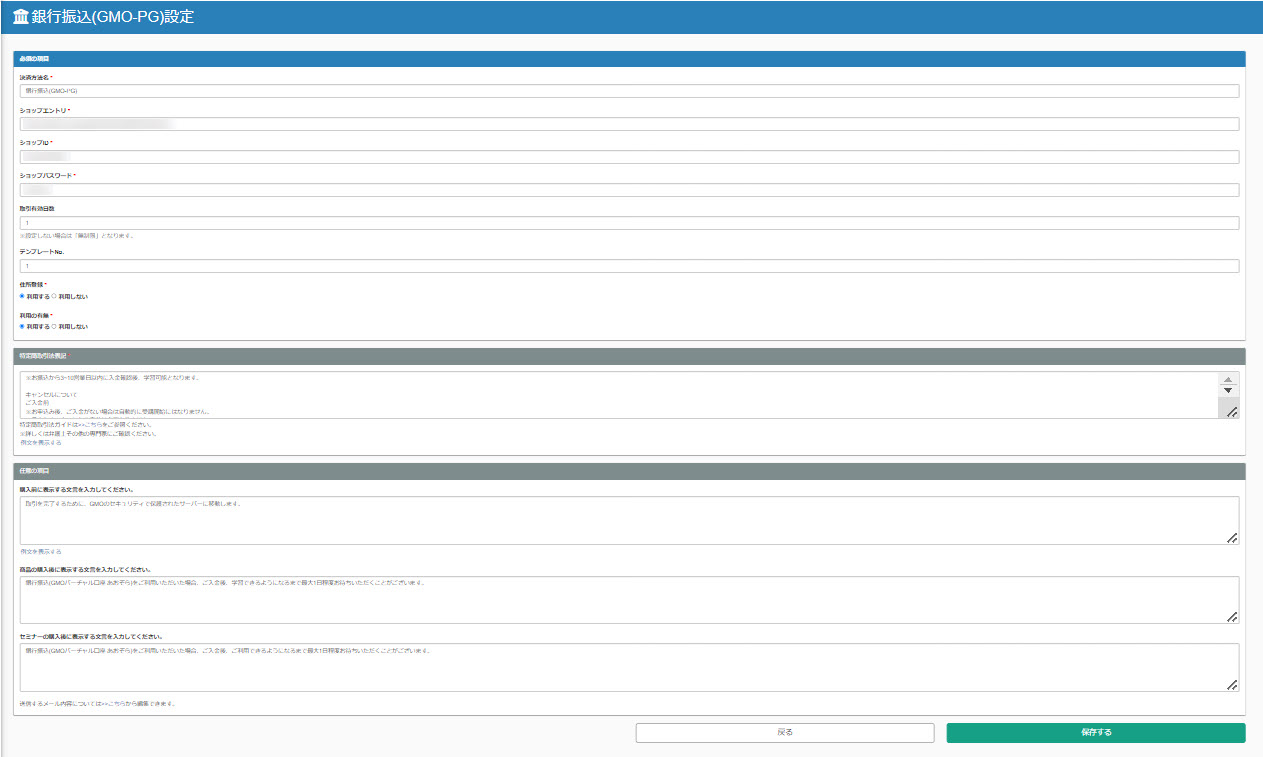
▼ Required fields
Payment method name: The name can be changed.
Store Entry: Enter the URL for the "Payment Selection Call" connection in "Shop Management > API Information > Link Type".
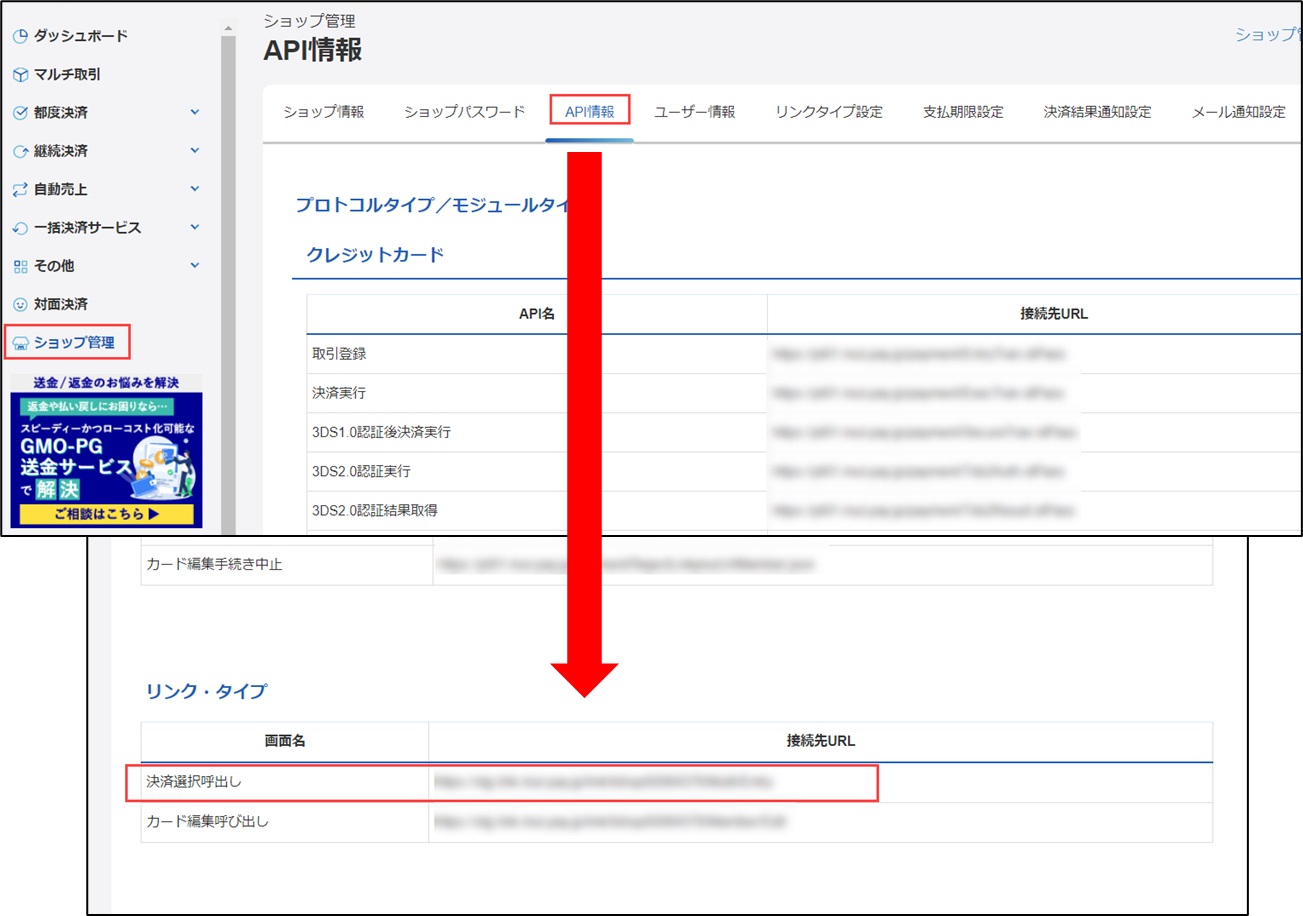
Store ID: Enter the "ID" found in "Shop Management > Shop Information > Shop".
Store Password: Enter the "Shop Password" found in "Shop Management > Shop Password".
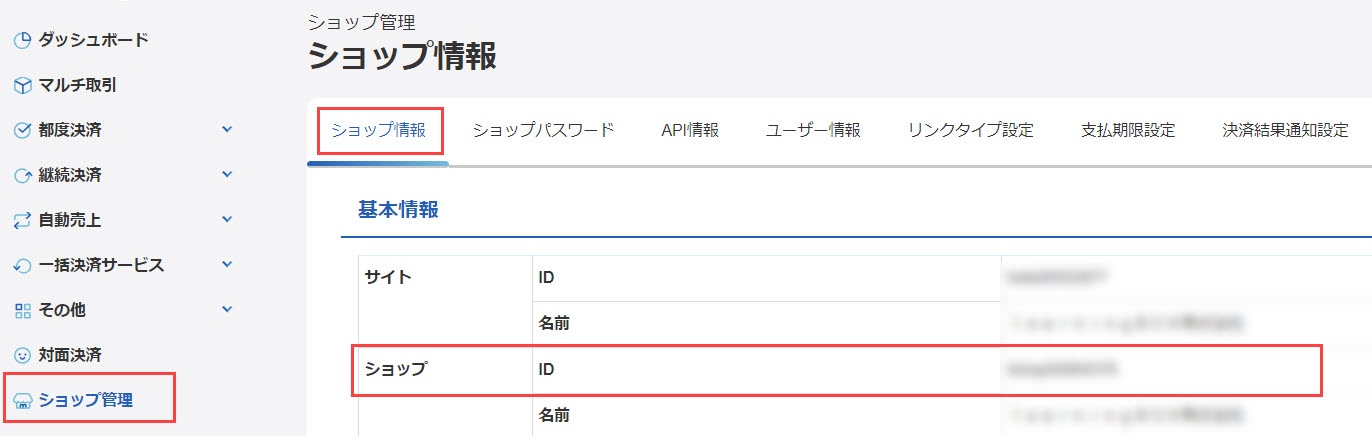
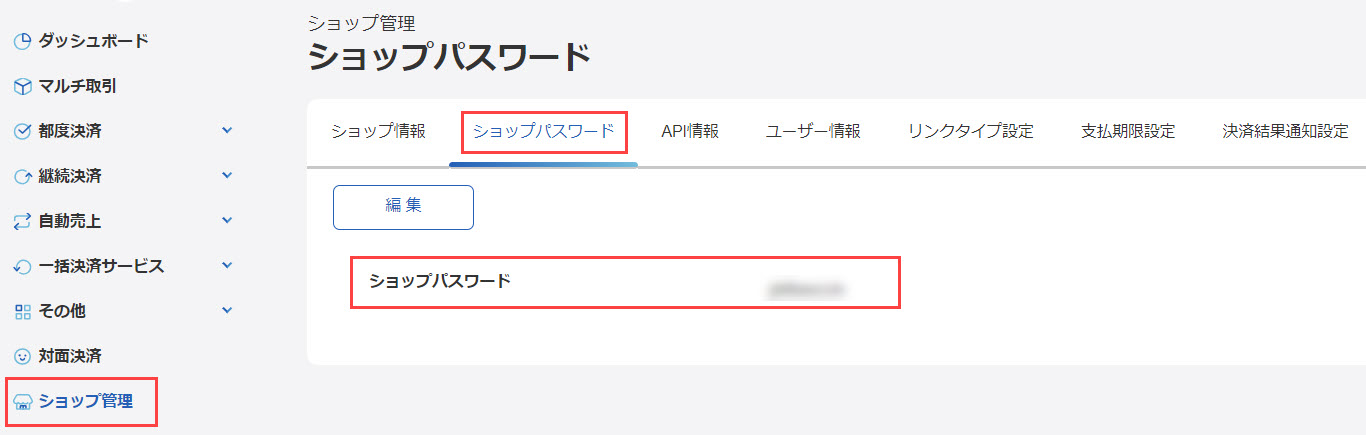
Transaction validity: You can set the number of validity days for the learner after accessing the URL.
Template No.: Enter the template No. to be displayed on the GMO screen (must be set in advance on the GMO side).
*For more information,GMO's FAQ site..
Address Registration: You can choose whether or not to have the learner register his/her address at the time of payment.
Use or not use: You can select whether or not to use the relevant payment method.
▼ Act on Specified Commercial Transactions
The description based on the Act on Specified Commercial Transactions is required, so please be sure to enter the content.
*"Please click here for the Specified Commercial Transactions Law Guide. Clicking on ">" will take you to the Specified Commercial Transactions Law Guide page, which is available for your reference. Clicking on "Show Example Sentences" will display example sentences in the input field.
▼ Optional items
The statement to be displayed prior to purchase.
The statement to be displayed after the purchase of the product.
The text to be displayed after the purchase of the seminar.
▼Editing email content
You can edit the content of the email you want to send by clicking here." to open the "Mail Settings" window.
Open the "EC Functions" tab here to edit the email template to be used for the payment method in question.
Save the settings.
Credit card (GMO-PG)
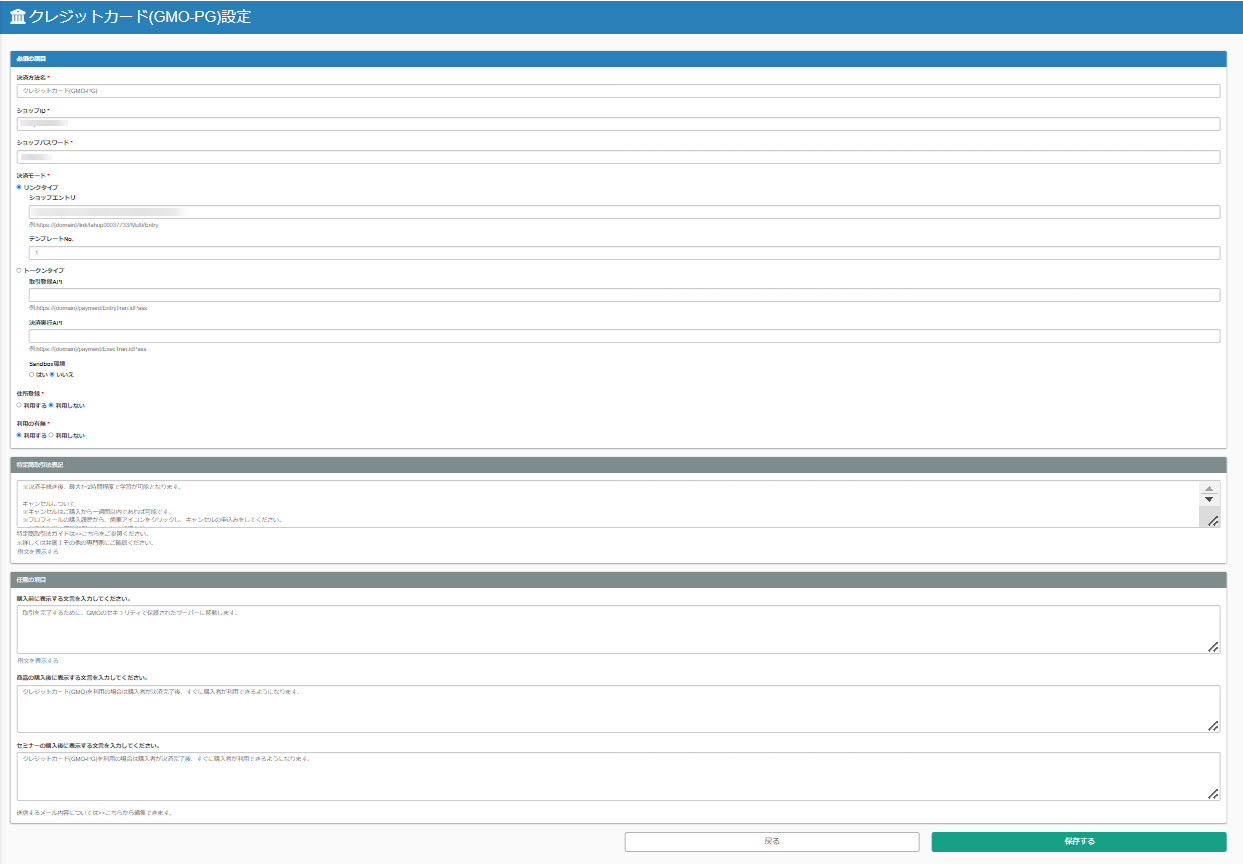
▼ Required fields
Payment method name: The name can be changed.
Store ID: Enter the "ID" found in "Shop Management > Shop Information > Shop".
Store Password: Enter the "Shop Password" found in "Shop Management > Shop Password".
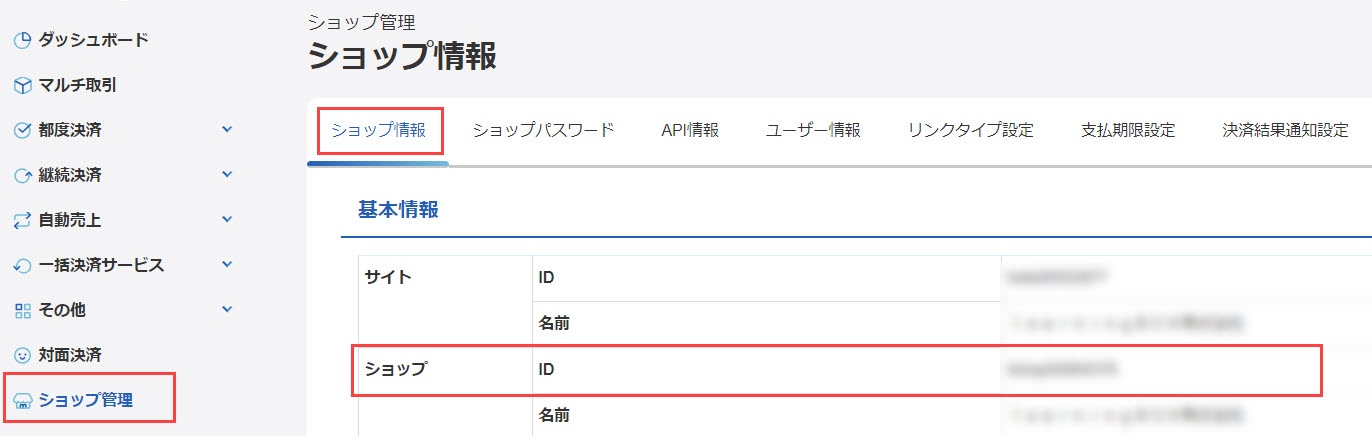
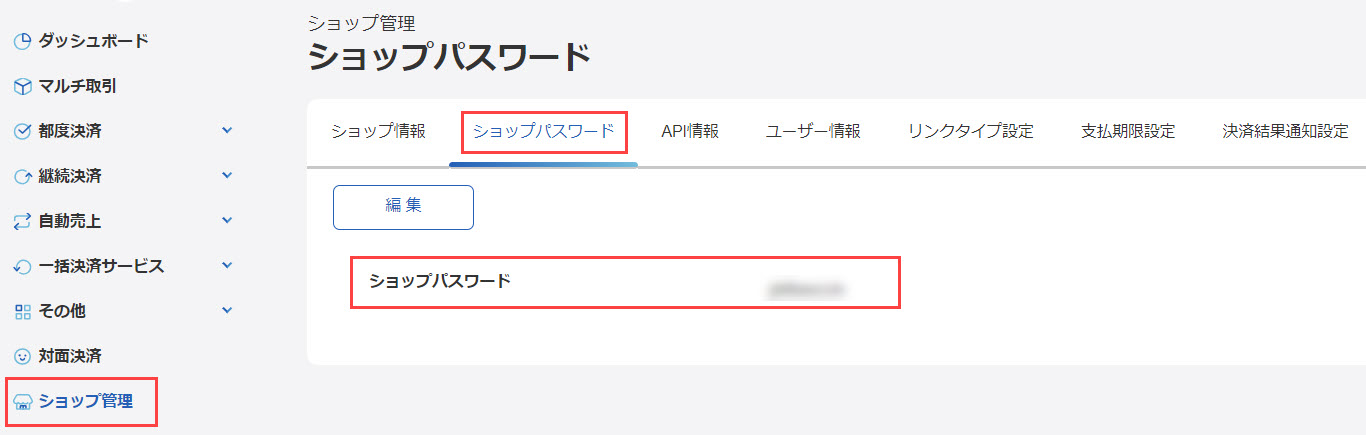
Settlement mode: Please select one of the two methods of payment procedure.
Link type is a method of proceeding with the payment process by transferring to an external site.
Token type is a method of proceeding with payment processing within learningBOX.
.
Store Entry: Enter the URL for the "Payment Selection Call" connection in "Shop Management > API Information > Link Type".
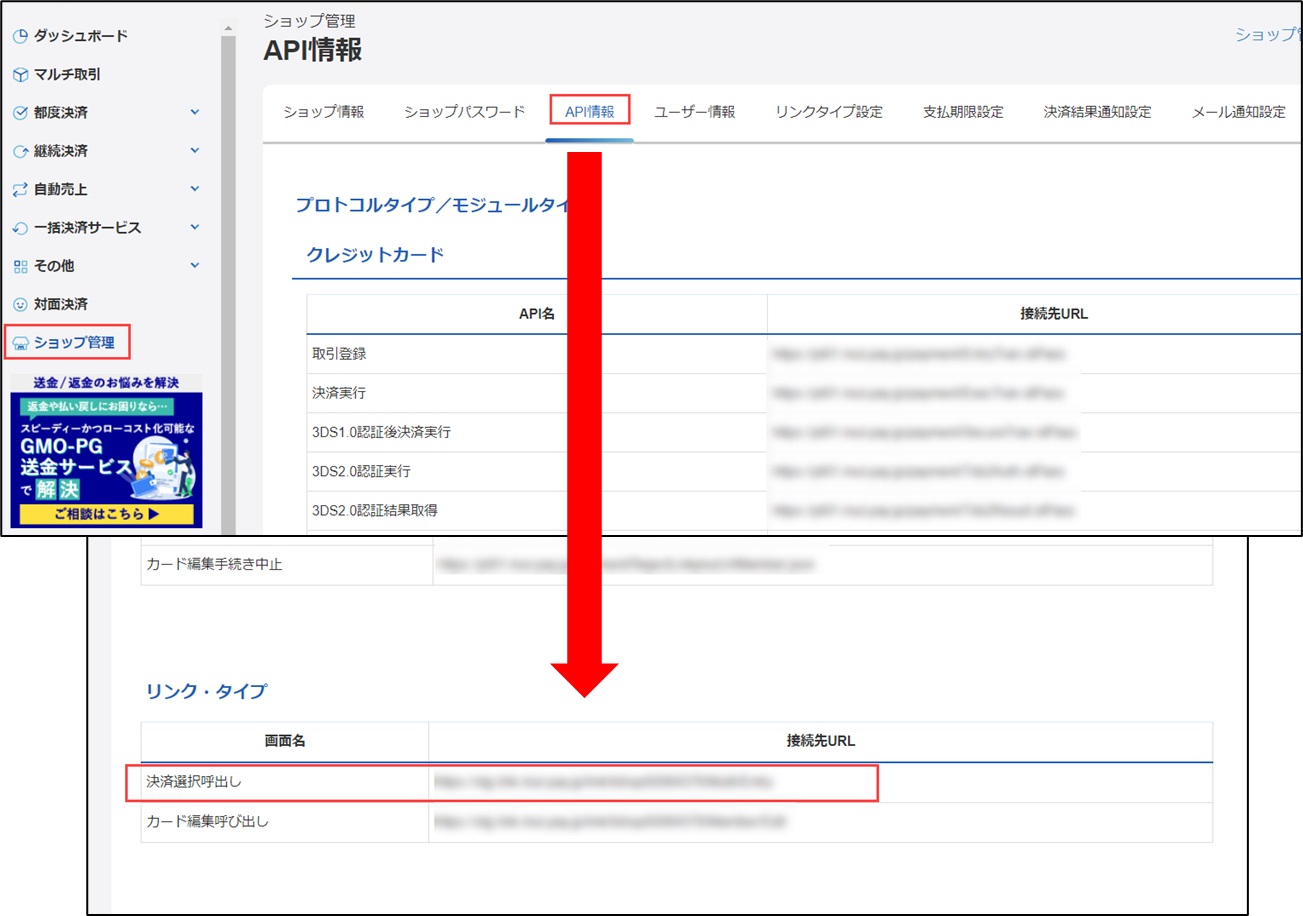
Template No.: Enter the template No. to be displayed on the GMO screen (must be set in advance on the GMO side).
*For more information,GMO's FAQ site..
<For token type
Transaction Registration API: Enter the connection URL for "Transaction Registration" in "Shop Management > API Information > Protocol Type / Module Type > Credit Card".
Payment Execution API: Enter the connection URL for "Payment Execution" in "Shop Management > API Information > Protocol Type/Module Type > Credit Card".
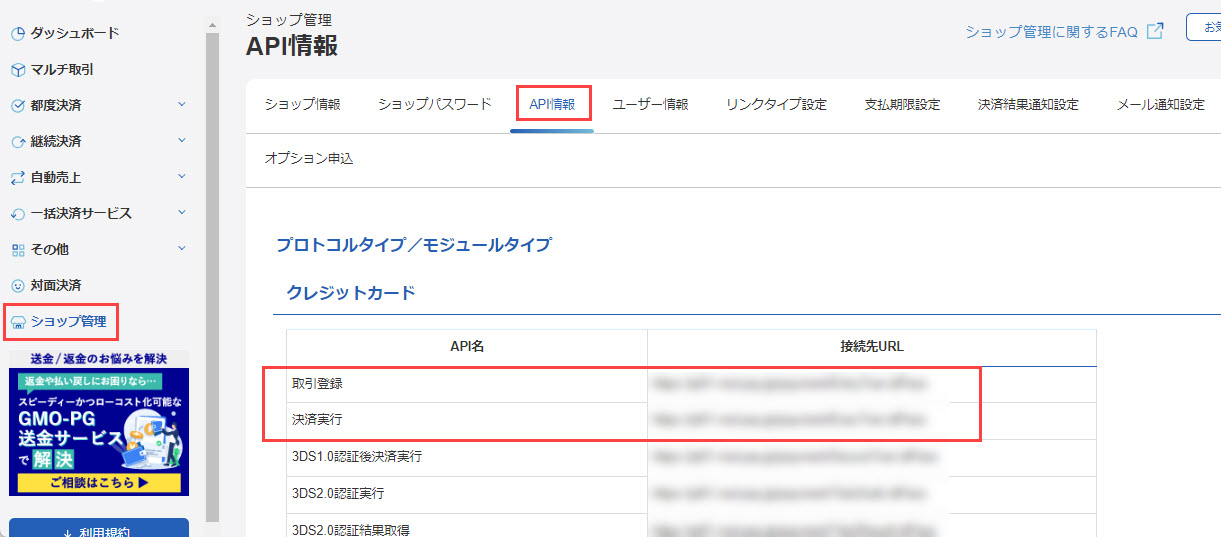
Use or not use: You can select whether or not to use the relevant payment method.
Sandbox environment: Please make sure to tick "No" for production use.
What is the Sandobox environment?
This is a test environment where the operation of the payment service can be verified.
Address Registration: You can choose whether or not to have the learner register his/her address at the time of payment.
Use or not use: You can select whether or not to use the relevant payment method.
▼ Act on Specified Commercial Transactions
The description based on the Act on Specified Commercial Transactions is required, so please be sure to enter the content.
*"Please click here for the Specified Commercial Transactions Law Guide. Clicking on ">" will take you to the Specified Commercial Transactions Law Guide page, which is available for your reference. Clicking on "Show Example Sentences" will display example sentences in the input field.
▼ Optional items
The statement to be displayed prior to purchase.
The statement to be displayed after the purchase of the product.
The text to be displayed after the purchase of the seminar.
▼Editing email content
You can edit the content of the email you want to send by clicking here." to open the "Mail Settings" window.
Open the "EC Functions" tab here to edit the email template to be used for the payment method in question.
Save the settings.
Settlement Result Notification Settings (GMO)
On the GMO side,Result Notification Programsettings.
The "Result Notification Program" is a function that notifies the learningBOX when GMO detects a change in payment status (cancellation, change in amount, re-authorization, or non-payment) and sends an e-mail to the customer.
In GMO, click Edit under "Shop Management > Payment Result Notification Settings > Basic Settings".
Configure and save the settings as shown below.
Use or not use: Yes
Result notification program URL: https://サブドメイン名.quizgenerator.net/user/api/gmo-notice
Result Notification Failure Contact Email Address: Email address to receive result notification failure notifications.