Show/hide workbook
You can create a Show/hide workbook for the effective memorization strategy.
The rating bar shows how much the learner memorized.
Create Show/hide workbook
01. Create a course
First, create a course.
*For more details, refer to Course/Folder.
02. Open the Creation form
Click on the course you have created.
Click the "+" icon > Content > Show/hide workbook > Create
03. Creation form
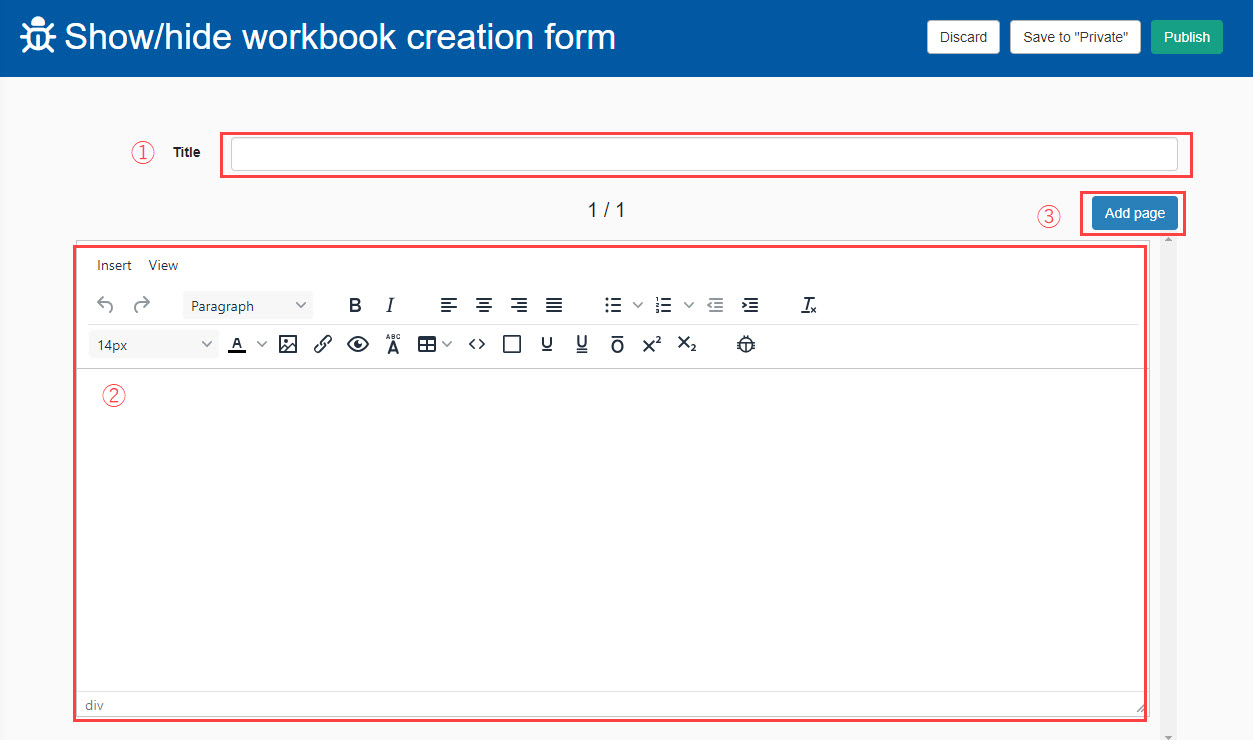
The creation form contains the following items:
1. Title
2. Body
3. Add page button
04. Customize the content
The following explain how to customize the body mentioned above.
▼Enter text
STEP1: Enter text.
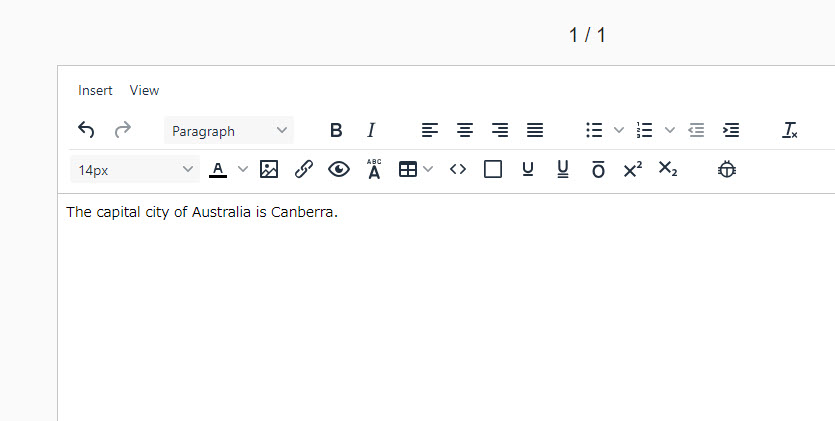
STEP2: Drag and select the part to hide, and click on the bug icon.
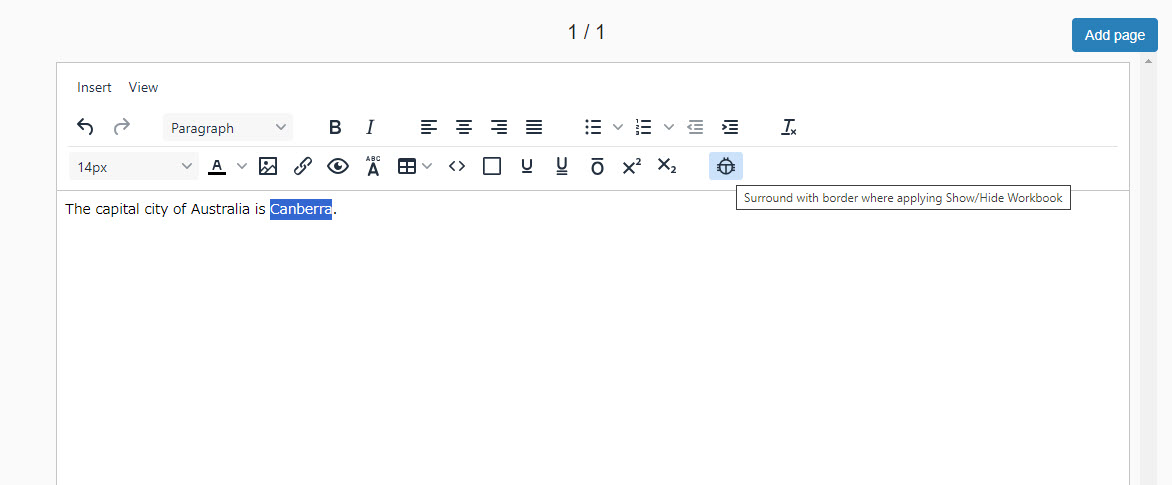
Others
The font size, colors, and other options can be customized.
In addition to text, images and tables can also be inserted.
Insert image
STEP1: Click on the image icon.
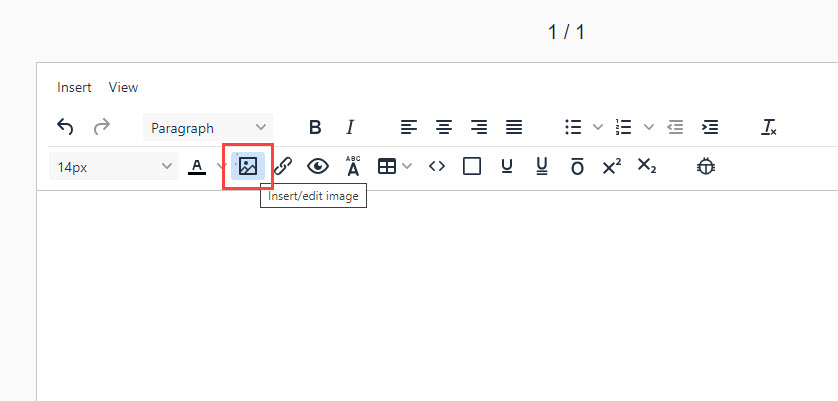
STEP2: Click on the upload icon.
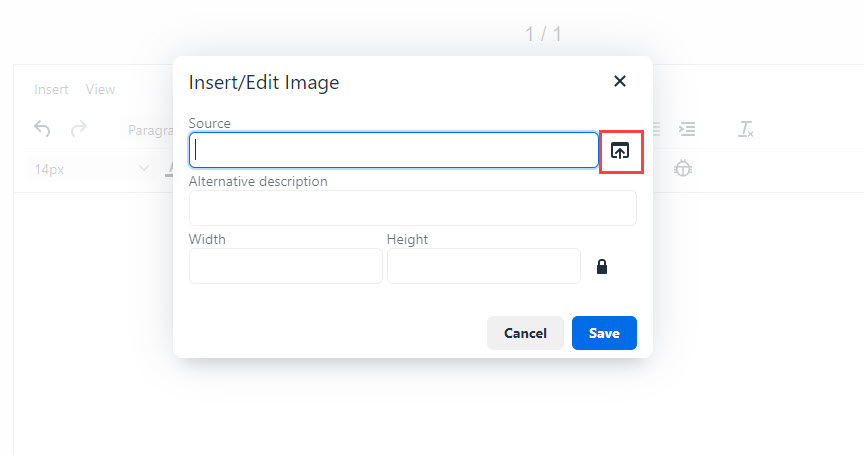
STEP3: Drag and drop the file you want to insert.
Double-click on the file.
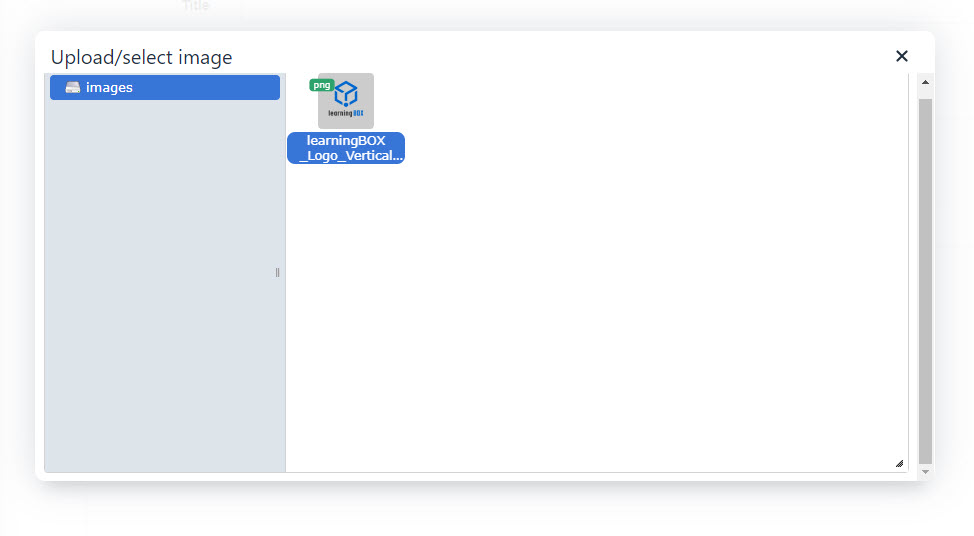
STEP4: Set the description and image size, and save it.
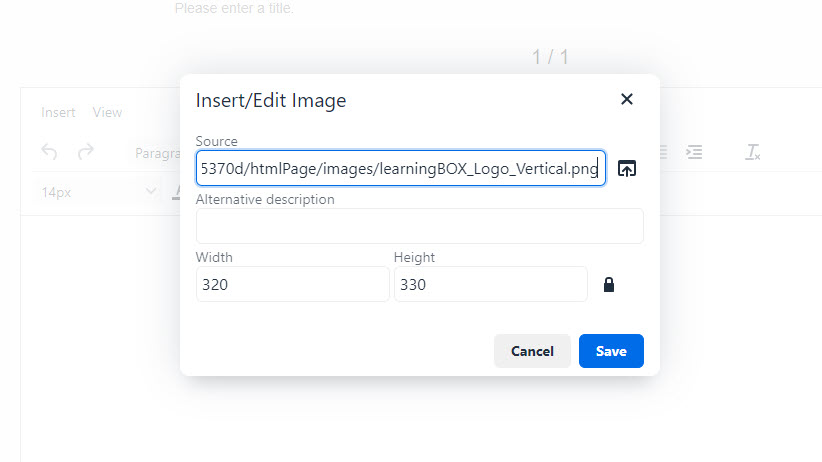
The image will be inserted as shown below.
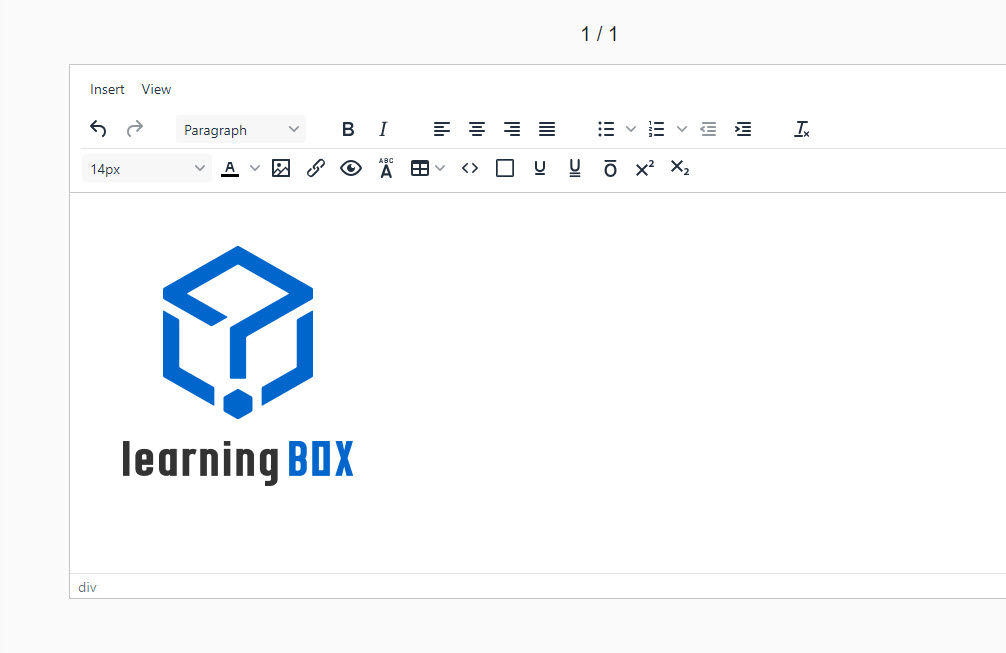
05. Save
Select one from the following to save the settings.
- Save and Publish: Publish to assigned users as soon as it is saved
- Save as Private: The content will be saved, but it will be private and not available to the user.
Upload Show/hide workbook
You can upload your downloaded Show/hide workbook.
01. Create a course
First, create a course.
*For more details on creating a course, refer to Courses/Folders.
02. Open upload window
Click on the course you have created.
Select the "+" icon > Content > Show/hide workbook > Upload
03. Settings
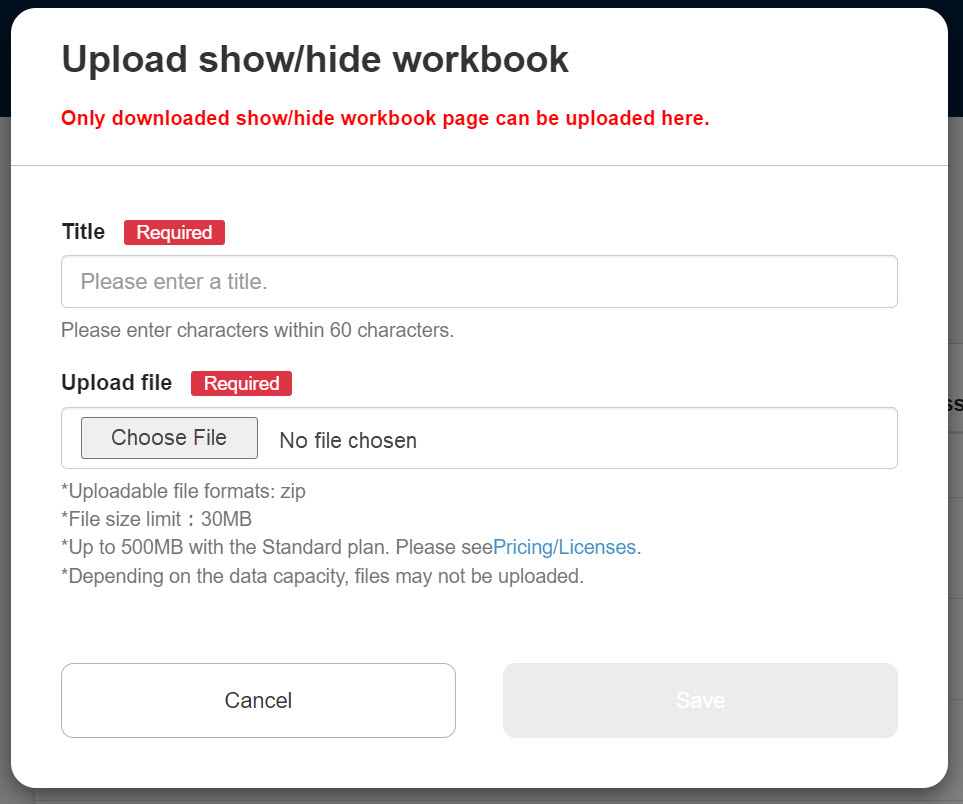
Enter the title.
Click on "Choose File" to upload the file.
Save the settings.
Download Show/hide workbook
The created Show/hide workbook can be downloaded.
01. Go to Manage content
Click on "Manage content" in the side menu.
02. Download
Right-click or click the gear icon > Download
Re-upload Show/hide workbook
Re-uploading allows you to overwrite the Show/hide workbook that you have created.
01. Go to Manage content
Click on "Manage content" in the side menu.
02. Re-upload
Right-click or click the gear icon > Re-upload
Edit Show/hide workbook
01. Go to Manage content
Click on "Manage content" in the side menu.
02. Edit
Right-click or click the gear icon > Edit