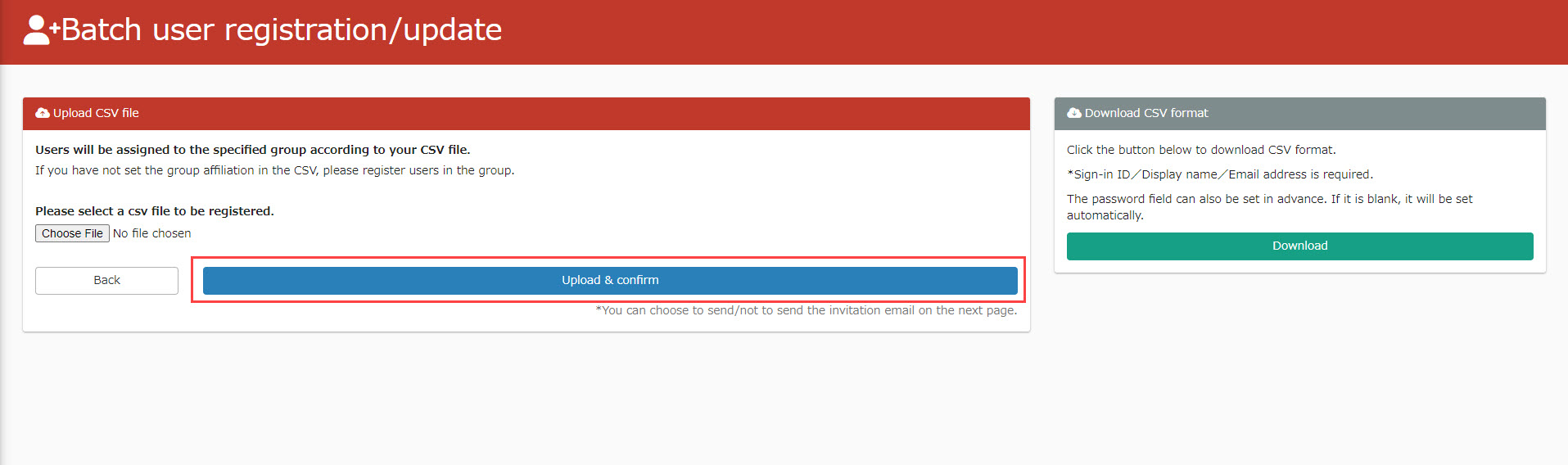Individual e-mail notification receipt settings
You can prevent users from receiving notification e-mails with unimportant content.
The administrator can also choose whether the notifications are important or not.
Receiving settings on the user side
01. Go to the profile page
In the upper right corner of the screen, click on Account Name > "Change Profile".
02. Receiving Settings
If you wish to receive email notifications of the release of announcements, ✓ the item.
Save the settings when complete.
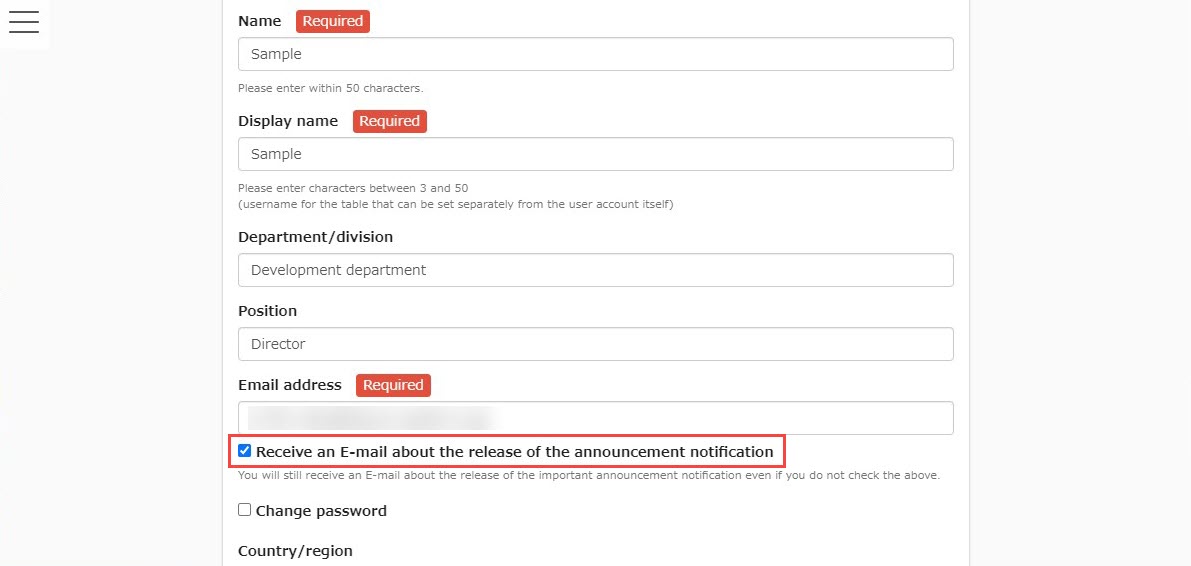
Notification Settings
01. Open the Notices Management Screen
In the side menu, click on "Email Notifications" > "Manage Notifications".
02.New Registration
Click on "New Registration" in the upper right corner of the screen.
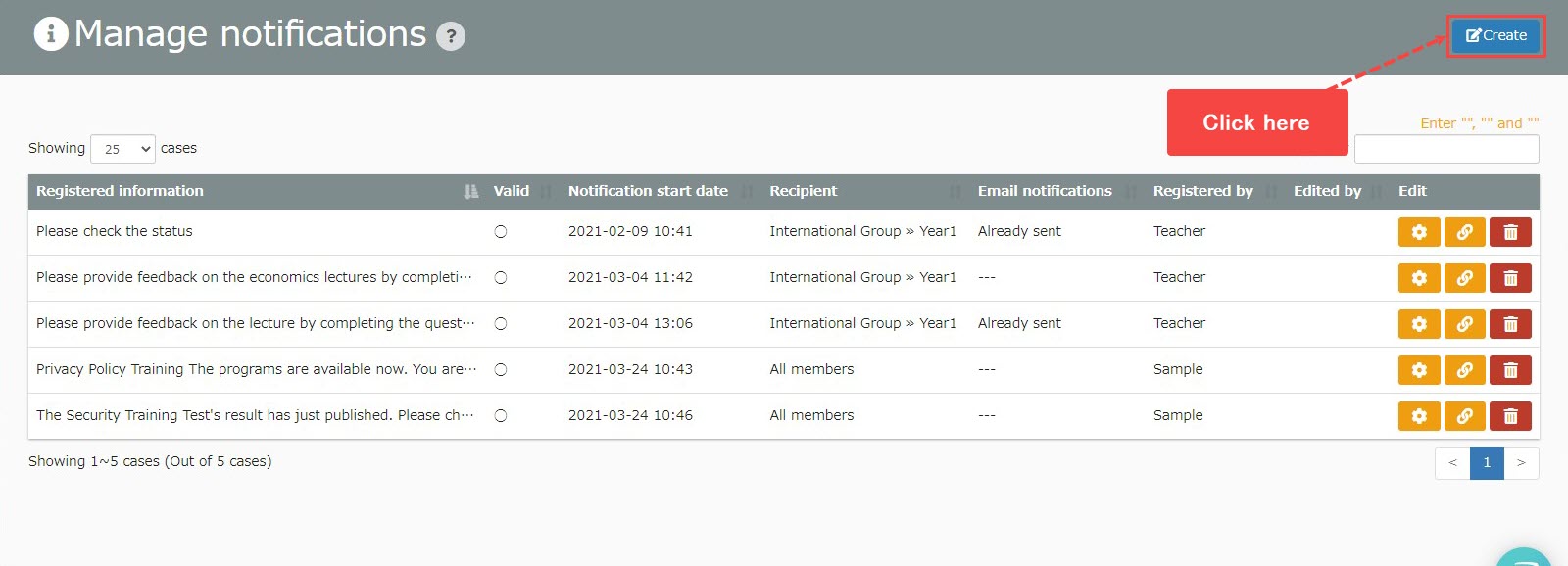
03. Setting
If you want to notify users as an important notice, please put ✓ in the "Notify as an important notice" box.
*If "Notify by e-mail" is not ✓, you cannot put ✓ in the "Notify as important notice" box.
▼If you have marked ✓ in the "Notify me as an important notice" box
The e-mail will be sent regardless of the user's reception settings. The following text will be added to the beginning of the body of the email: "*This email is important and is being sent to people who do not wish to receive it. will be added to the beginning of the body of the email.
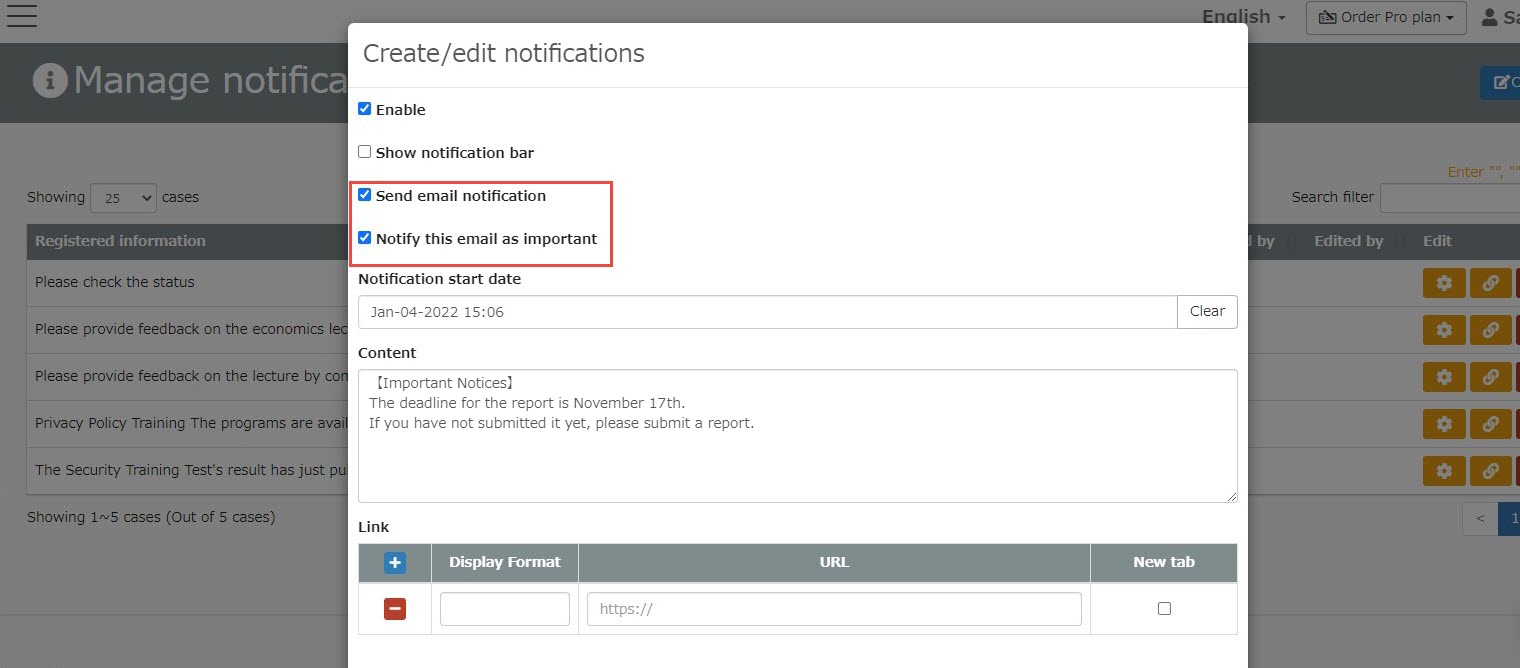
04. Setting of other items
Set the "Notification Start Date," "Content," "Notification Destination," etc., and save the settings.
Receiving settings on the administrator's side
01. Open the user edit screen.
Open the User Management screen and click the gear icon on the target user.
02. setting
If you wish to receive email notifications of the release of announcements, ✓ the item.
Save the settings.
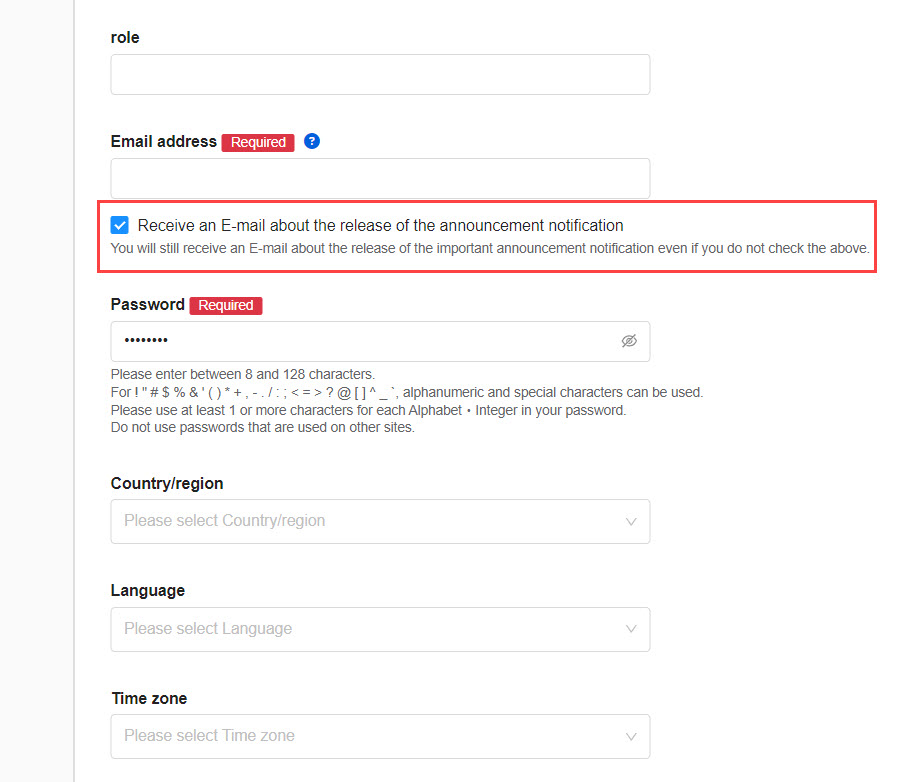
Batch setting by CSV
01. Download user information
Select the "+" icon in the upper left corner of the user management screen > "Batch Operation (CSV)" > "User Download".
02. Editing CSV
Open the downloaded CSV data. Enter "1" in the "Receive Notification Emails" column if you wish to receive them, or "0" if you do not wish to receive them, and save the data.
*If you do not enter a number, it will automatically be set to "1" and you will be set to receive it.
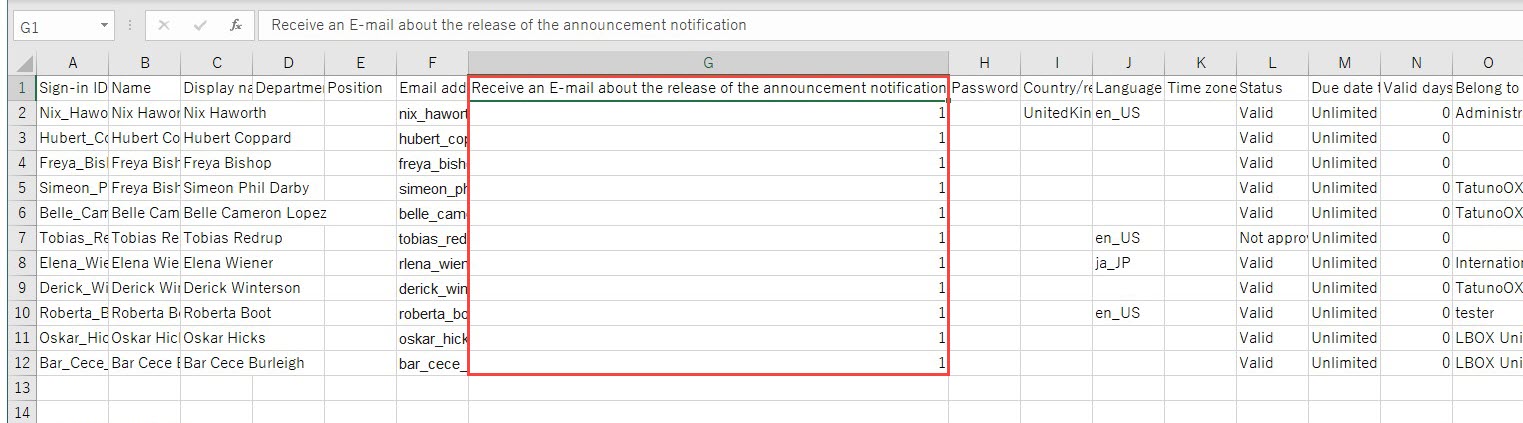
03. Open user batch registration/update screen
Select the "+" icon in the upper left corner of the user management screen > "Batch Operation (CSV)" > "User Registration/Update".
04. Upload CSV
Select a CSV file from "Select File" and click "Execute Upload and Proceed to Confirmation Screen.