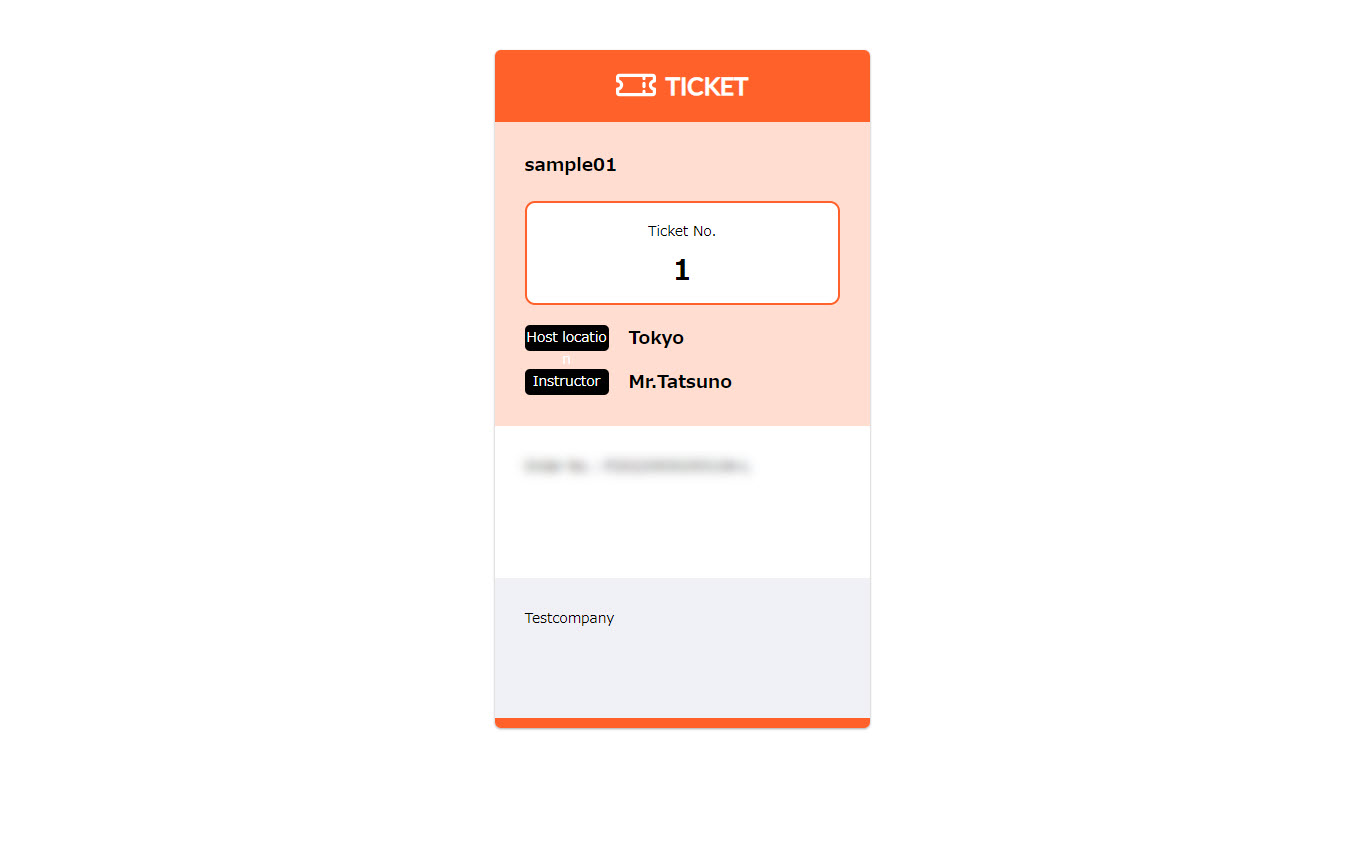Training reservation history (learner side)
You can review or cancel your reserved training sessions.
You can also check on tickets for booked trainings.
Click on the account name in the upper right corner of the screen and select "Training Reservation History" to open the "Training Reservation History" screen.
[What is the training function?]
You can build a training program with several courses.
Learners can select a training course from the list, make a reservation for the course, and take it within the specified period.
Required
Shared Server/Customization
Confirm/Cancel Reservation
01. Open the Training tab
Open the "Training Reservation History" screen and select the "Training" tab.
02. Confirm the list of reserved trainings
A list of reserved trainings will be displayed.
Click on "Included Courses" in the "Booking Details" column to see a list of courses included in the training.
You can also check the status of reservations for each training course in the "Status" column.
Cancel
Click "Cancel" in the "Other" column of the target training.
The following pop-up will appear. Enter the reason for cancellation and click "Cancel".
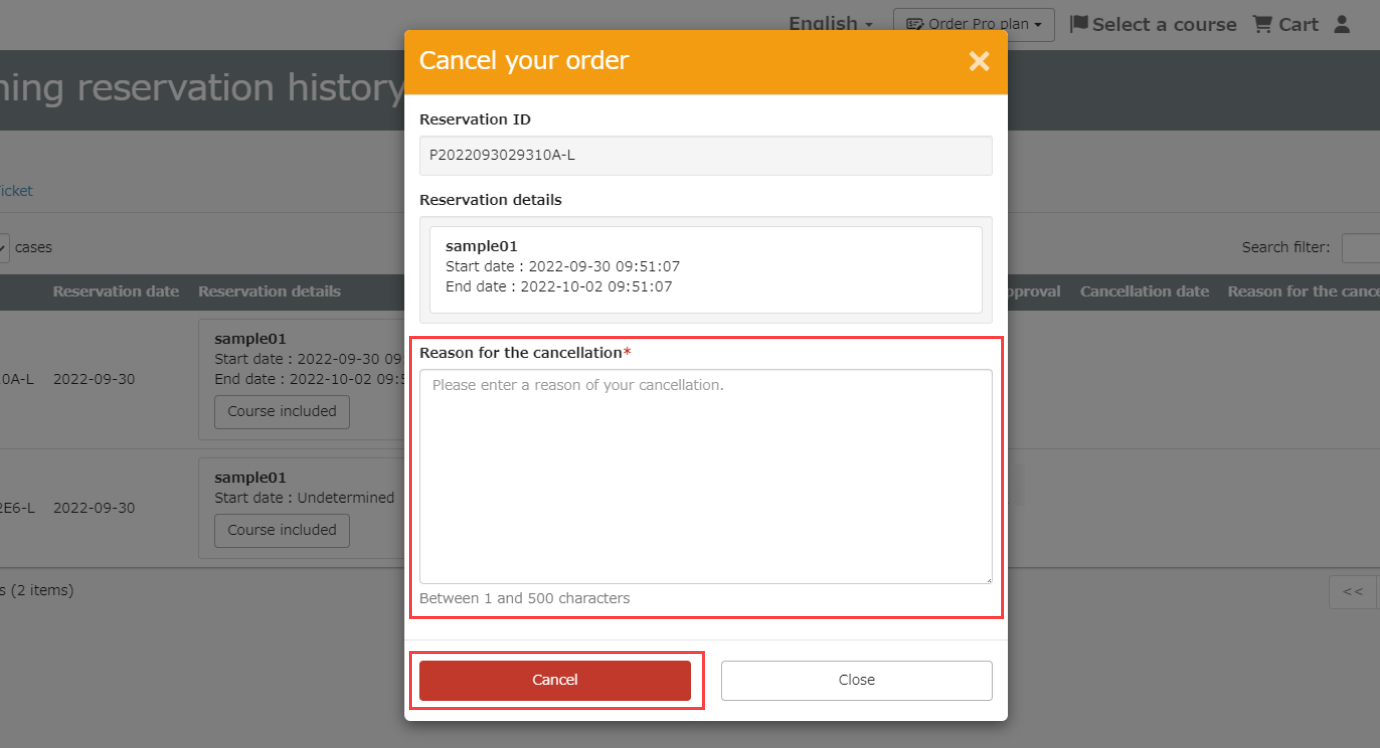
"Basic Settings for Training Functions."Screen andTraining Management.The "Cancel" button will not appear if you have not allowed the learner to cancel the reservation on any of the screens.
Ticket Confirmation
01. Open ticket tab
Open the "Training Reservation History" screen and select the "Tickets" tab.
02. Check the list of tickets
A list of tickets set for the reserved training will be displayed.
Here you can find information on the area where the event will be held, ticket codes, etc.
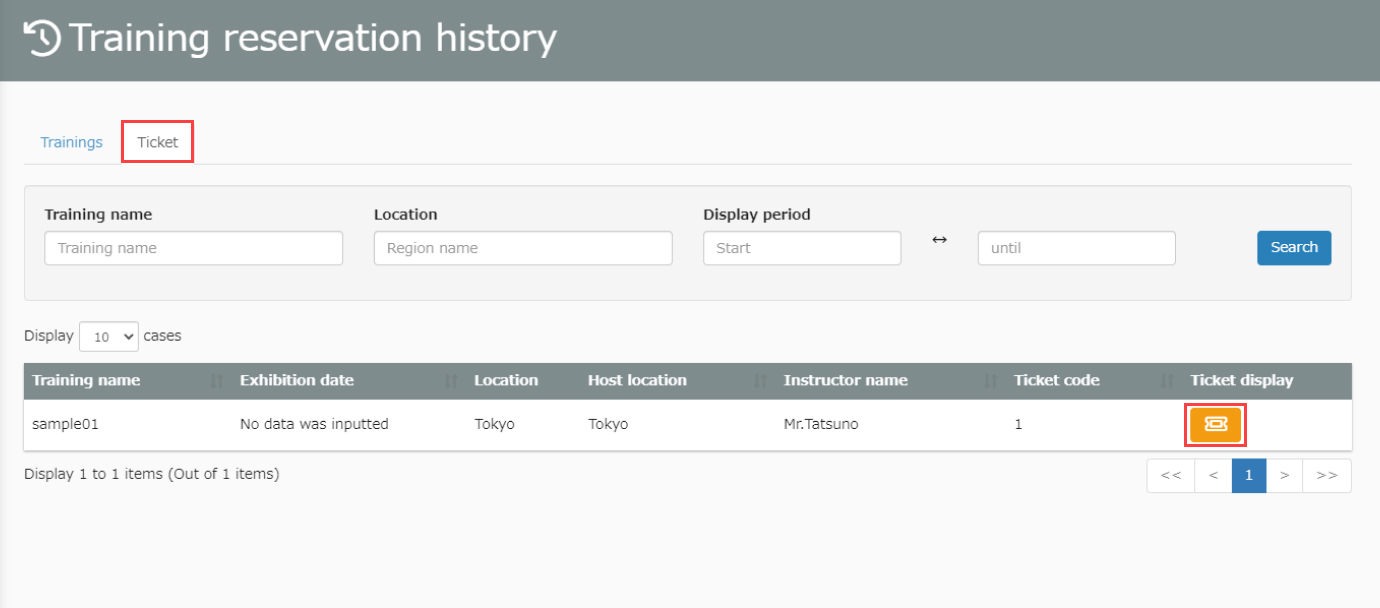
03. Ticket Display
Click the icon in the "View Ticket" column of the target ticket to display the ticket in a separate tab.