License key setup
QuizGenerator (https://quizgenerator.net/en/This section explains what happens if you purchase from us.
Starting with learningBOX 2.11, you can purchase a license key for QuizGenerator on the learningBOX upgrade screen (order screen).
In addition to those types,In this case, you don't need to enter your email address and license key in the setup screen of learningBOX because the license key will be set automatically in the setup screen.
Please note that the contract period of QuizGenerator license is different from the contract period of learningBOX.
QuizGenerator (https://quizgenerator.net/en/If you purchase a license key from the page in the learningBOX web site, then sign up for a paid learningBOX plan (Starter, Standard, etc.), and then order a renewal from the learningBOX web order page, you will be able to renew your subscription.The contract period of QuizGenerator license key is different from learningBOX.If you place a renewal order at the same time, your contract will be overwritten.Please check the contract period of QuizGenerator license before ordering (or renewing) learningBOX on the web order page.
QuizGenerator (https://quizgenerator.net/en/How to use when you purchase a license key from a page in the
- Log in as the administrator (parent user). Click on "Settings" in the sidebar.
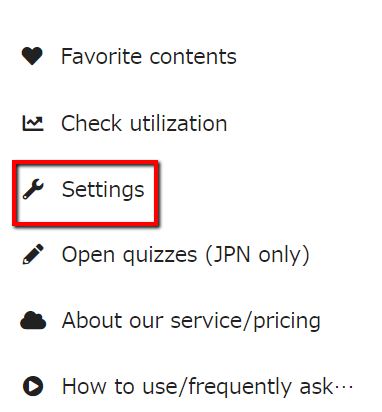
- Enter your registered email address and key in the "QuizGenerator License Key Setting" field on the bottom right.
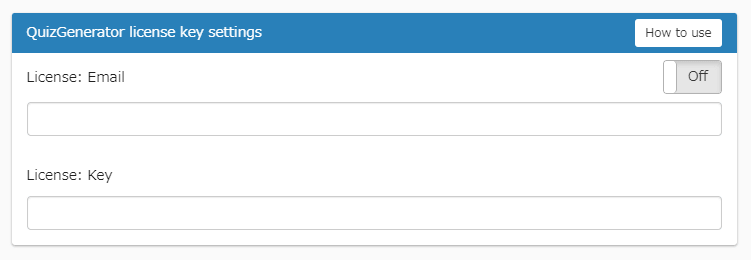
- Click "Disable" to change it to "Use". If there is no problem, the input field will be grayed out as shown in the image below.
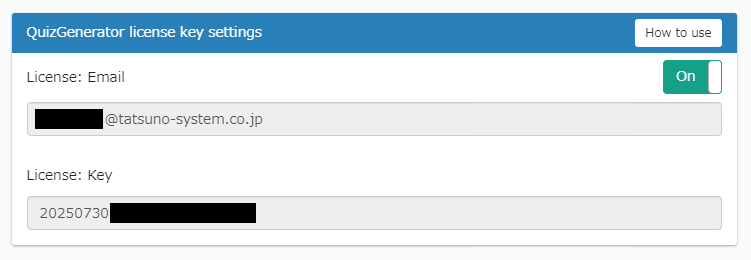
- "Create Issue", "Import Issue", "Edit Issue", "Update Player. " will automatically apply the license without having to enter the option values "#email:***" and "#key:***".

