Manage contents
How to use Manage contents
This page explains how to make quizzes and other functions. Please click each item for details.
Create and upload a survey from an html file
Creating and Uploading a Survey from an html file This page will show you how to create a survey from an html file. How to Create First, here is a zip...
Read moreCreate a folder
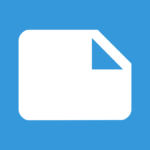
You can use folders to organize your study materials and questions.
Read moreDon't let them download PDFs
Preventing PDFs from being downloaded You can prevent students from downloading PDF materials. There are two ways to do this. When registering for course materials, go to "My Page" and click on the "Co...
Read moreAbout the search function of contents
This section explains the content search function on the "Content Management" screen used by administrators and the "Learn" screen used by members.
Read more
