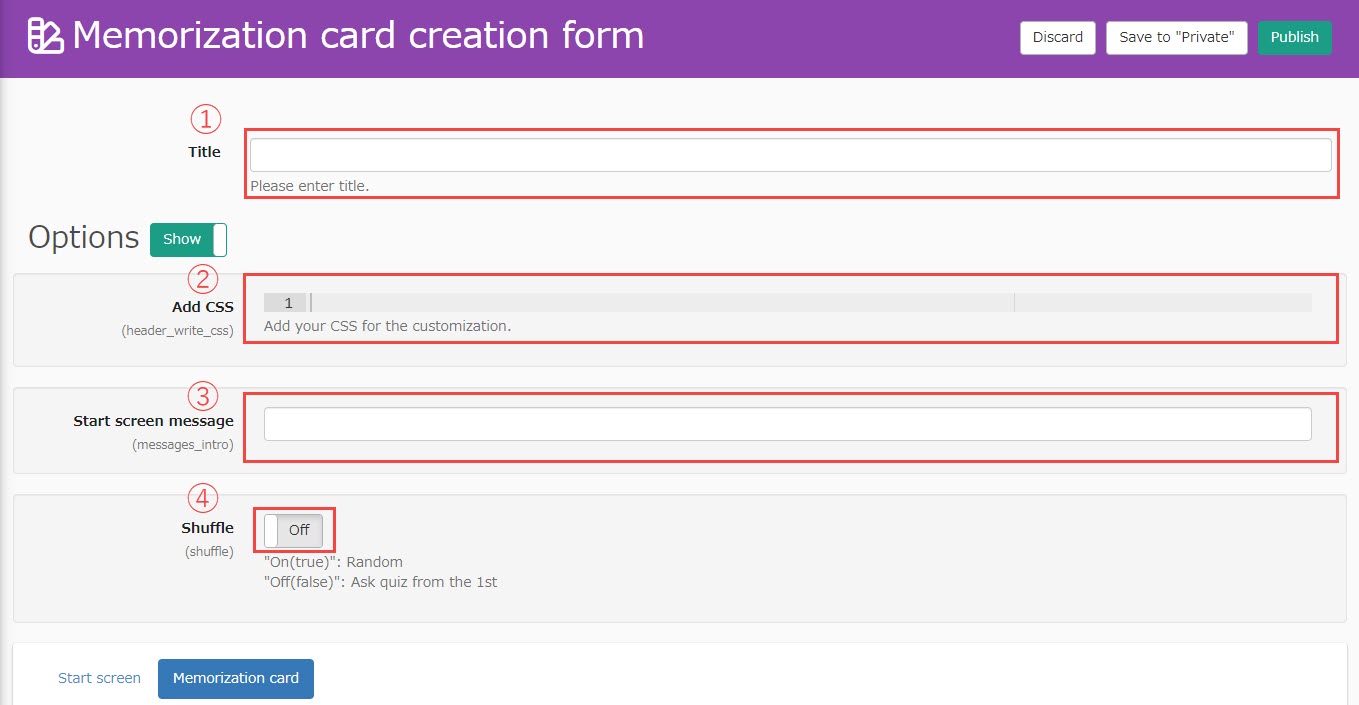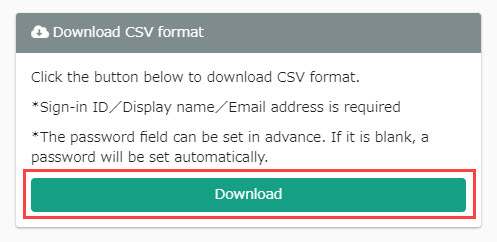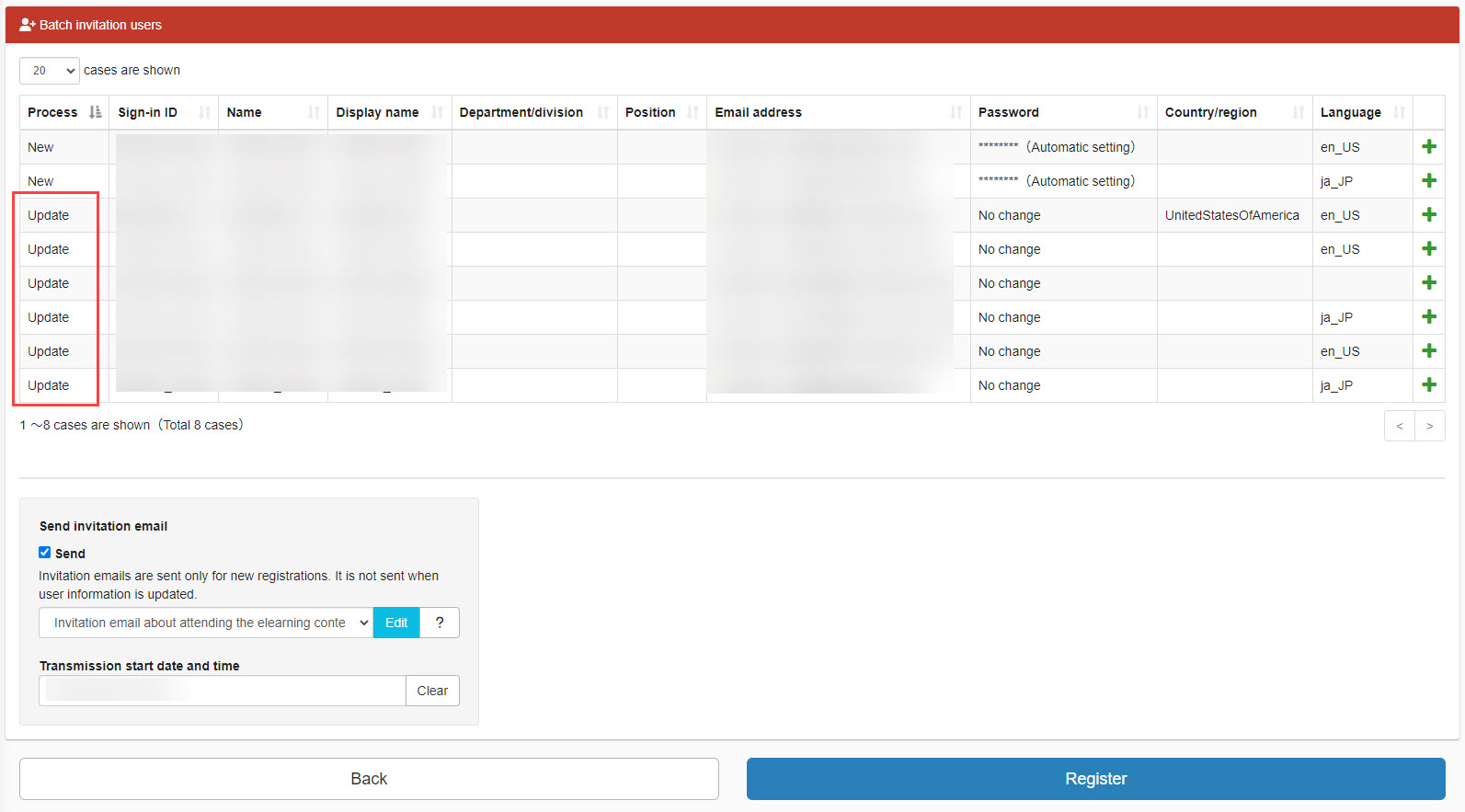Batch User Registration/Update
You can register or update user information by batch using a CSV file.
Contents
Version
06.14.2023 / Ver2.22: date and time to send invitation e-mails can be specified.
Users Batch Registration
Download CSV Format
01Batch user registration/update page
Select the "+" icon in the upper left corner of the user management screen > "Batch Operation (CSV)" > "Batch User Registration/Update".
02Download CSV format
Click on the "Download" button to download a CSV format. You can edit user information with this format.
Edit CSV
Download CSV format explains how to edit the downloaded CSV file.
The first line shows you the names of each item.
Enter user information in each column on the second and subsequent lines.
*Information should be entered for one user account per line.
*For more information about "Receive an Email about the release of the announcement notification," refer to Individual e-mail notification settings.
*For more information about how to assign role(s) by CSV, refer to Assign role(s) by CSV.
*For information on how to add/remove group affiliations by CSV, refer to Add/Remove Group Affiliation by CSV.
Note
If you do not know how to enter the format, add some users on the learningBOX first.
Click on the "+" icon on the "Manage users" page > "Batch operation (CSV)" > "Download users"
You can check how each item in the CSV format should be entered.
Save the settings when finished.
Upload CSV file
Edit CSV explains how to edit a CSV file. The following show how to upload the edited file.
01Choose file
Click on the "Batch user registration/update."
Click on the "Choose File" and select the CSV file you have edited. Next, click on the "Upload & confirm" button.
02Upload CSV file
If there are something wrong in the file, an error message will be displayed.
Modify the content.
To send an invitation e-mail to the user, turn the "Send invitation e-mail" toggle "On."
You can also select an e-mail template from the pull-down menu and edit the content by clicking the "Edit" button.
Also, you can specify the date and time to send an invitation e-mail by clicking on the "Delivery Start Date and Time."
*For more information about editing mail templates, click on the "?" icon.
Click on "Register" when finished.
Note
When you set to require an email address instead of Sign-in ID when signing in, the error occurs when:
・the "Sign-in ID" field of the CSV has a value or
・the "E-mail address" field has no value
*For more information, refer to Sign-in with email address.
First sign-in date/Creation date
Even if you enter information on "First sign-in date" and "Creation Date" fields on a CSV file, the value will not be reflected.
If you upload such file, an error message will be displayed.
Users Batch Update
You can update the information of registered users in a batch.
The renewal process is as follows.
User Download
Edit CSV
Upload CSV file
Note
For "Login ID", batch update by CSV is not available.
Always,User Edit."Please do so on the screen.
Download Users
Download the information of registered users in a batch. *For more information, refer to Download users.
Edit CSV
A CSV file containing a list of all user information will be downloaded.
Edit the CSV file and save it.
Upload CSV file
01Choose file
Click on the "Batch user registration/update."
Click on the "Choose File" and select the CSV file you have edited. Next, click on the "Upload & confirm" button.
02Upload CSV file
If there are something wrong in the file, an error message will be displayed.
Modify the content.
When you "update" user information, a menu about email invitation has nothing to do with this setting.
Click on "Register" when finished.
Note
When you set to require an email address instead of Sign-in ID when signing in, the error occurs when:
・the "Sign-in ID" field of the CSV has a value or
・the "E-mail address" field has no value
*For more information, refer to Sign-in with email address.
First sign-in date/Creation date
When updating users by CSV, values entered on the "First Login Date" and "Creation Date" fields will not be reflected.
If you upload such file, an error message will be displayed.
CSV User Registration on a Specific Group's Page
▼When group name entered in "Belong to" field
Added user(s) will belong to a group according to entered information.
▼When nothing entered in "Belong to" field
The user(s) will belong to the group to which the CSV batch registration was made.
Print this page