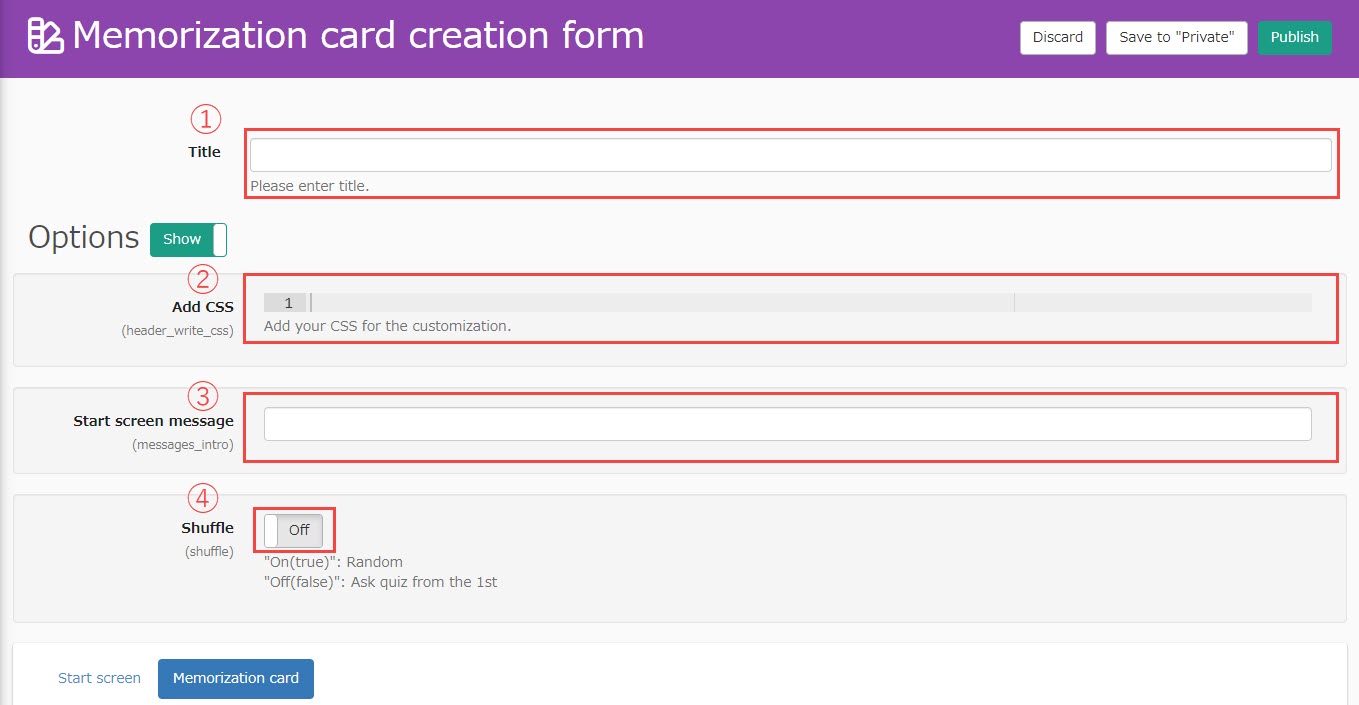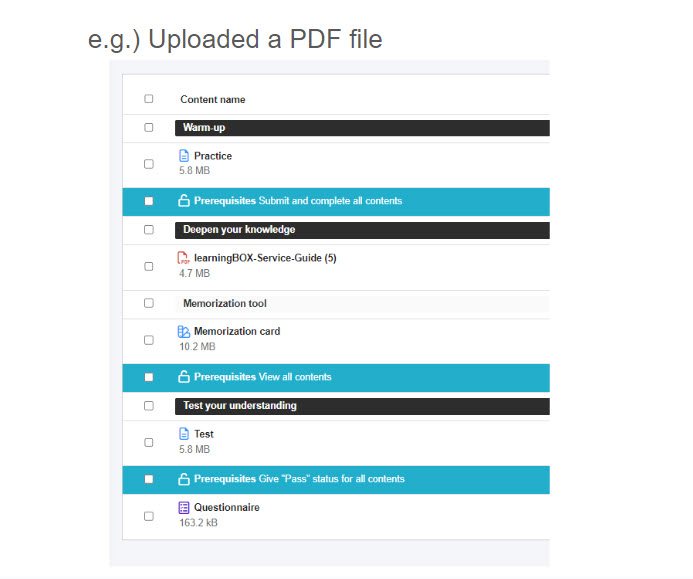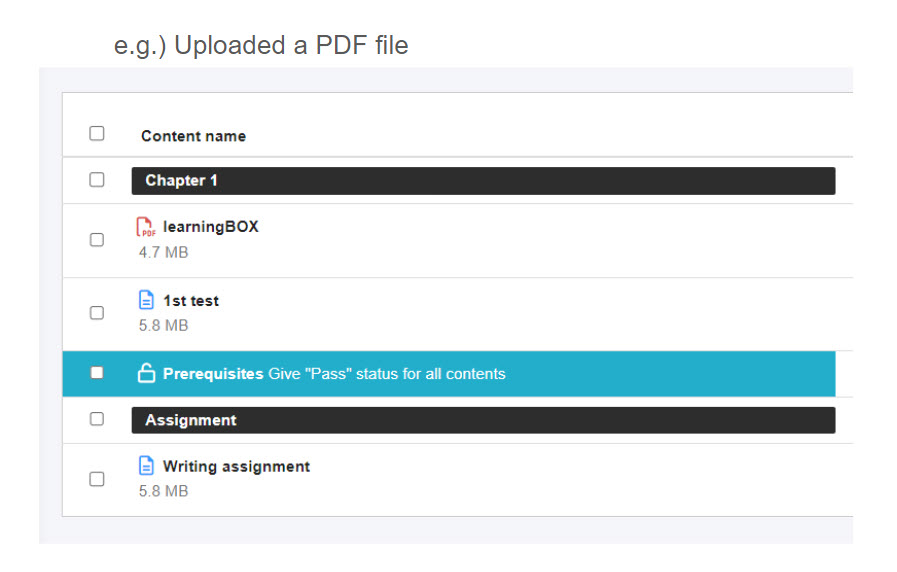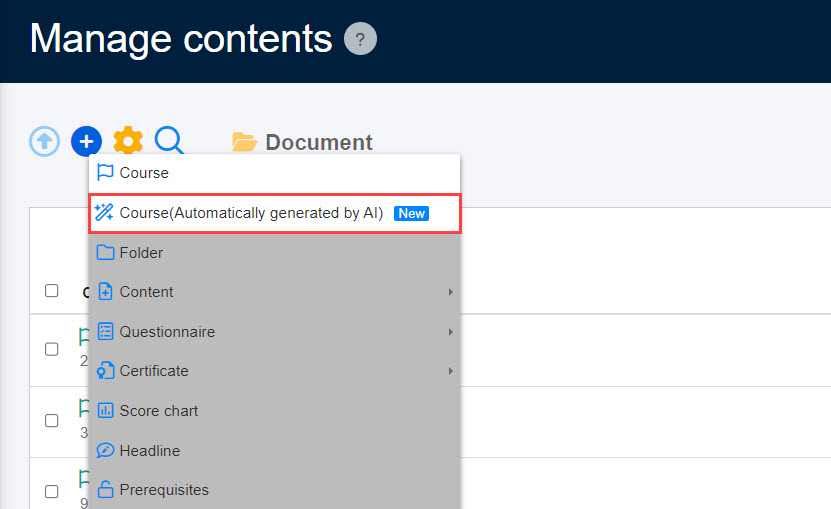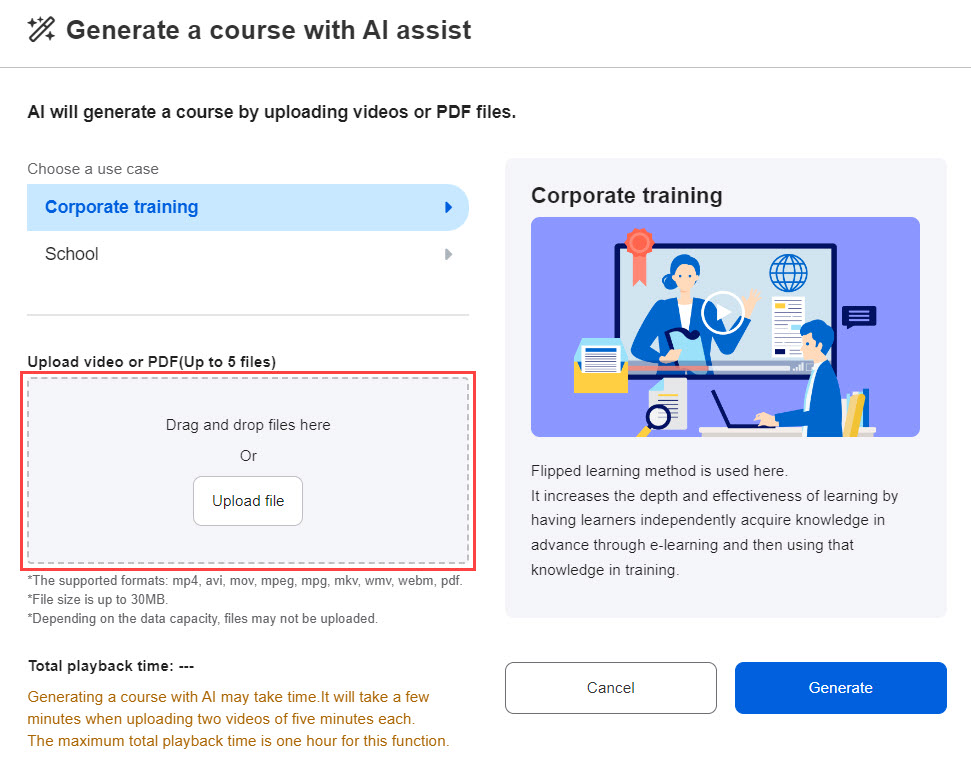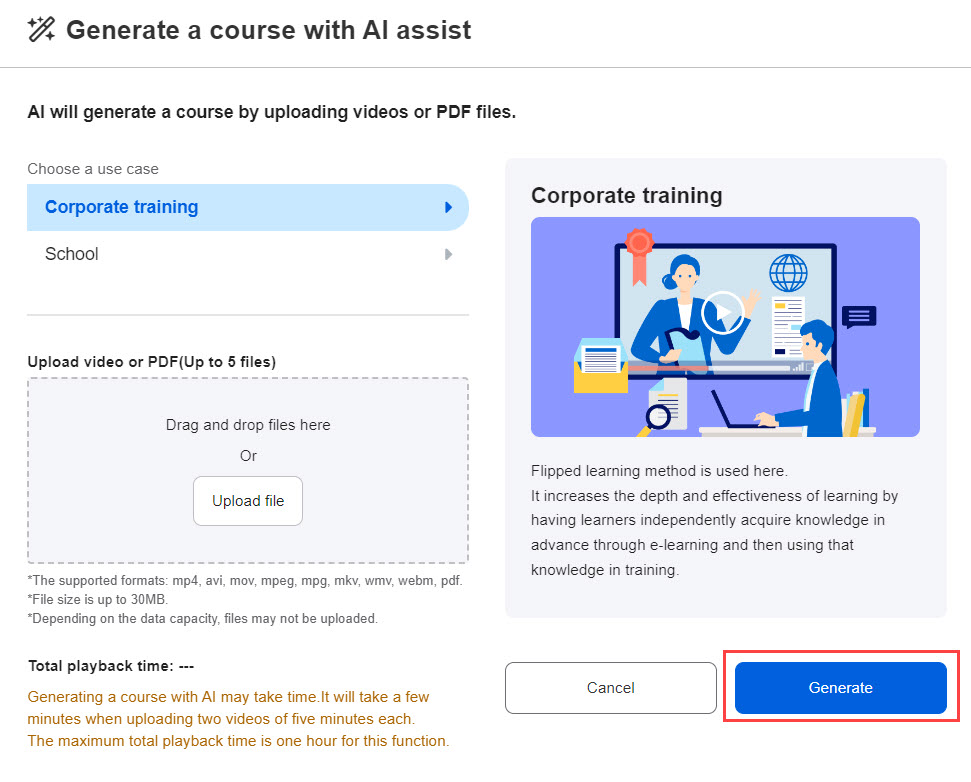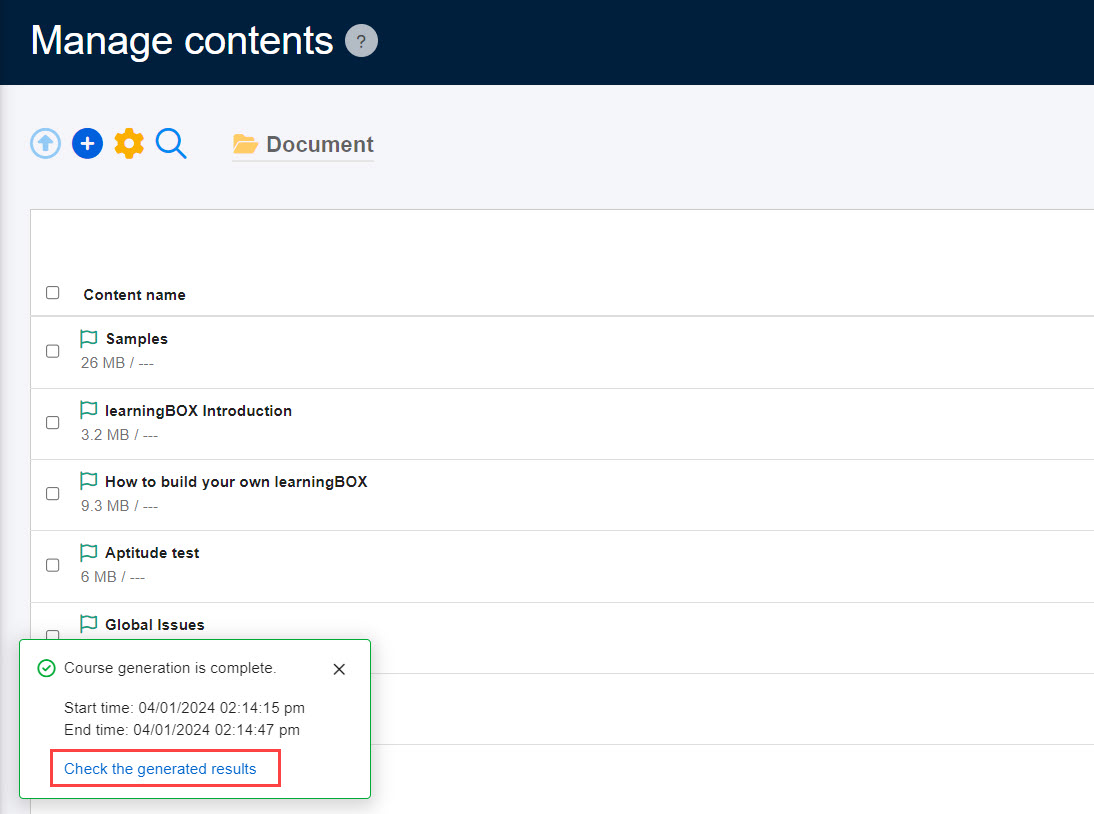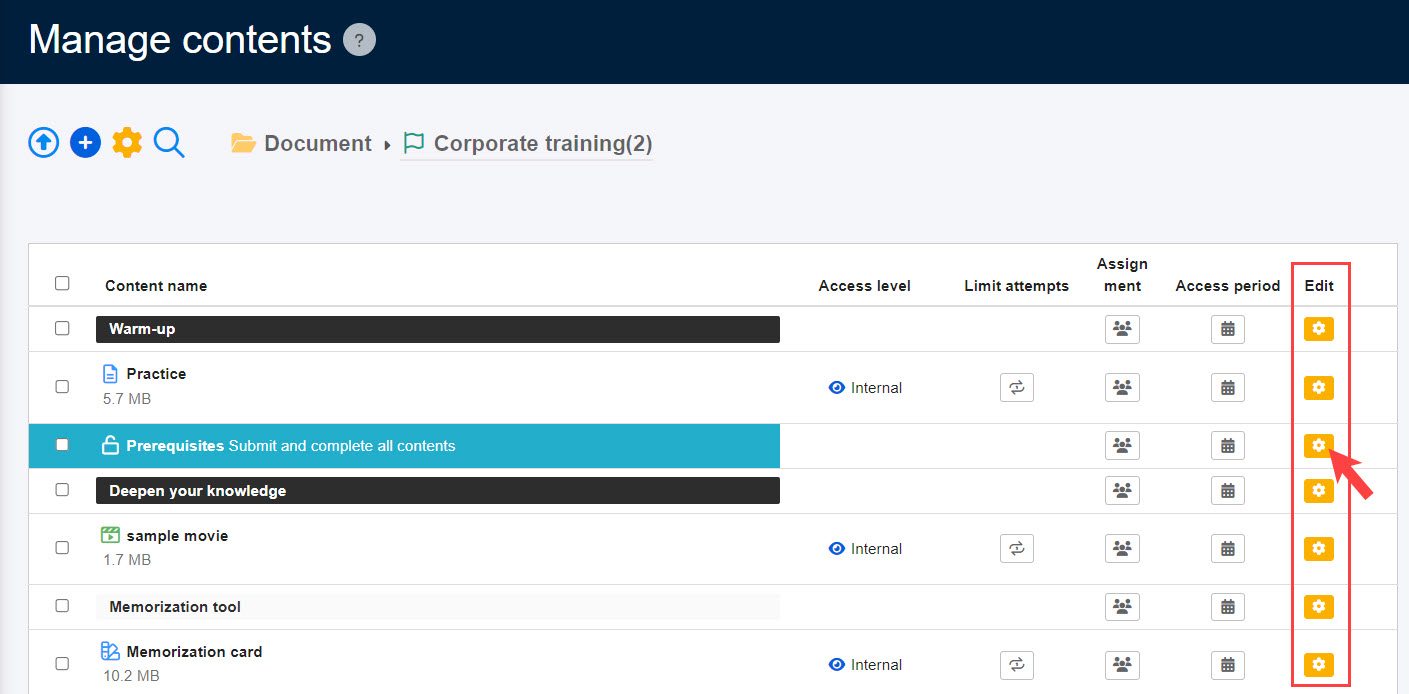AI Assist - Automatic course generation
AI automatically generates the course.
RequirementVer. 2.24 or higher, content management editing privileges
Contents
About AI Assist
The course is automatically generated by uploading videos and PDFs to learningBOX in conjunction with the ChatGPT service.
AI will automatically generate headings/quizzes/clear conditions, etc., to assist students in designing the course to facilitate learning.
*Courses automatically generated by AI Assist differ in terms of content structure, order, and other factors depending on the template.
Course Templates
There are two templates for the course.
When creating a course using AI Assist, select either the Corporate Training/School Education template.
*Please see below for the features of each template.
corporate training
This template is suitable for output-based learning designs that aim to consolidate the knowledge and skills learned.
The course will be generated with the content structure shown in the image below.
*If you upload a video, video materials will be generated instead of PDF.
Schools
This template is suitable for learning design for use in elementary, middle, and high school.
The course will be generated with the content structure shown in the image below.
*If you upload a video, video materials will be generated instead of PDF.
Quiz materials generated in the course
Quiz materials generate questions based on the audio data and textual information used in the video or PDF.
*Please refer to the table below for quiz question formats, options, and default values.
corporate training
| Name of teaching material | default name | Question formats | option | initial value |
|
Quiz/Exam
|
pretest
|
multiple-choice question
|
mode (musical mode, mode of probability distribution, state of physical system) | normal |
| passing mark | 0 points | |||
| Time limit (seconds) | 20 sec. | |||
| unit of time limit | question-by-question | |||
| Correct or incorrect answers for each question | On | |||
|
validation test
|
Selected Question/Quick Selected Question
|
mode (musical mode, mode of probability distribution, state of physical system) | normal | |
| passing mark | 100 points | |||
| shuffle the order of questions | On | |||
| interrogatory transfer | On | |||
| Time limit (seconds) | 300 sec. |
Schools
| Name of teaching material | default name | Question formats | option | initial value |
|
Quiz/Exam
|
1st confirmation test
|
multiple-choice question
|
mode (musical mode, mode of probability distribution, state of physical system) | normal |
| passing mark | 100 points | |||
| shuffle the order of questions | On | |||
| interrogatory transfer | On | |||
| Correct or incorrect answers for each question | On | |||
| Suspend/resume function | (only) from continuing | |||
|
Quiz/Exam
|
report
|
multiple-choice question
|
mode (musical mode, mode of probability distribution, state of physical system) | normal |
| passing mark | 100 points | |||
| interrogatory transfer | On | |||
| Correct or incorrect answers for each question | On | |||
| Summary section hidden (results screen) | On | |||
| Detail section hidden (Result screen) | On |
Course creation using AI Assist
Let me explain how to create a course using AI Assist.
01Open a course (automatically generated by AI)
Open the content management screen and select the "+" icon in the upper left corner of the screen > "Course (automatically generated by AI)".
02Select Format
The following pop-up will appear. Please select either "Corporate Training/School Education".
03Video/PDF Upload
Upload your files in the red box in the image below.
*Up to 5 videos/PDFs can be uploaded at one time.
After the video/PDF upload is complete, click "Generate" in the lower right corner of the screen.
04Check the generated results
After generation is complete, the following popup will appear on the content management screen.
Click on "Review Generated Results" to see the content in the course.
To modify each content in the course, please use the gear icon on the right side of the screen to edit.
Number of times used
AI Assist" has a limited number of uses (depending on your plan).
Please note that each use will be counted as a usage count.
*For more information, refer to AI Assist.".
Print this page