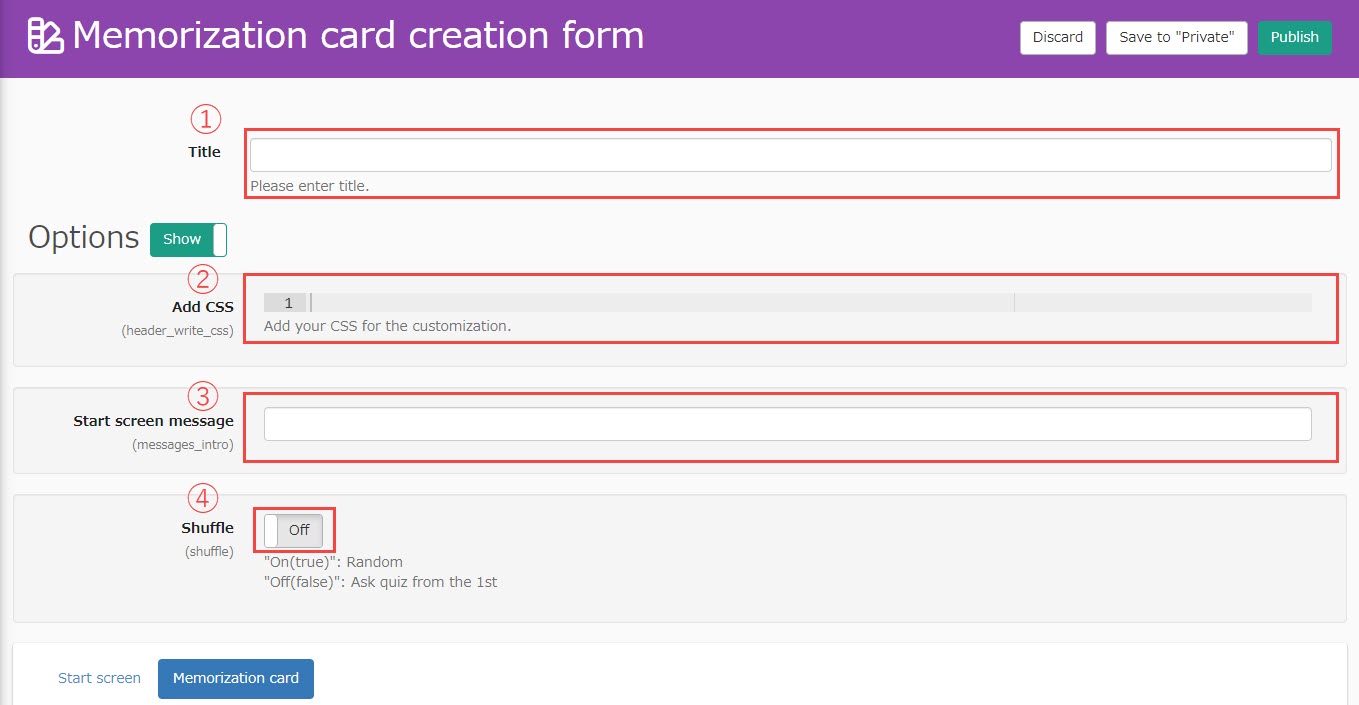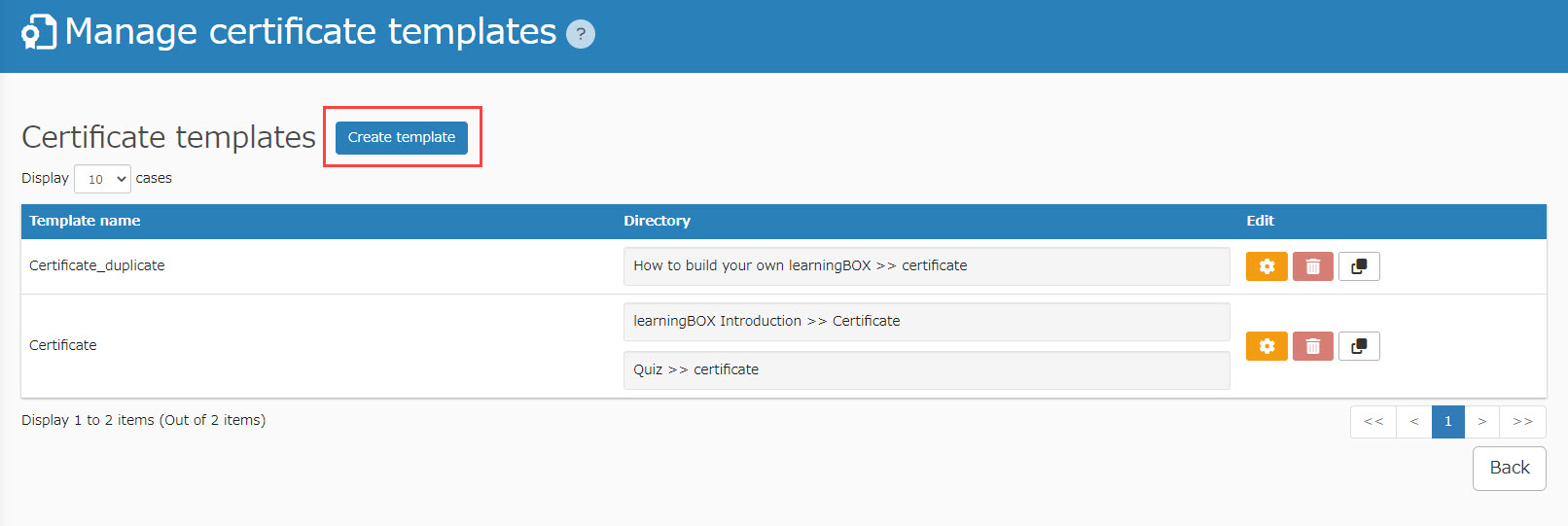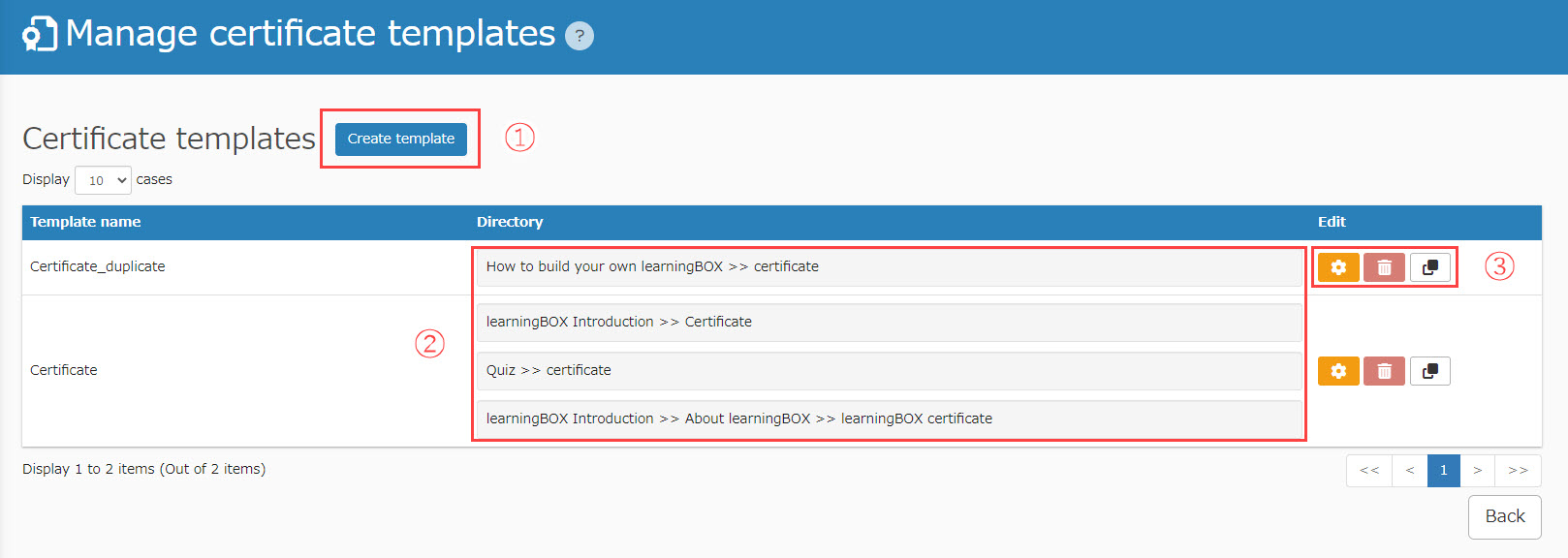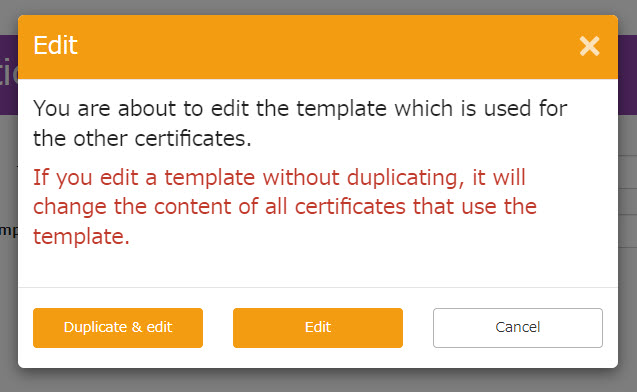Certificate
The following explain certificate.
Create a Certificate
01Creating a course folder
To add contents, create a course first.
*For more information about creating a course, refer to Course/Folder.
02Open Certificate Creation Form
Click on the course you have created.
In the upper left corner, select the "+" icon > "Certificates" > "Create Certificate".
03Open "Certificate creation form"
The first step is to create a template for the certificate.
Click on "List" to the right of "Certificate Templates."
04Create a template
Click on "Create template."
*For more information on how to create a template, seeCreating a Certificate Template.".
05Select a template
Please go back to "Certificate creation form."
Enter a title of the certificate.
Then select the template you have created from the pull-down menu.
06Save
There are two types of settings to save.
・Publish: The questionnaire will be published to assigned users once it is saved.
・Save to "Private": Content will be saved, but not be available for the target users.
Edit a Certificate
You can edit your certificate.
01Go to "Manage contents"
Click on "Manage content" on the TOP page or in the side menu.
02Edit
Right-click on the target certificate or click on the gear icon > "Edit"
Manage Templates
This page allows you to manage certificate templates.
01Open "Certificate creation form"
Open the content management screen and select the "+" icon in the upper left corner > "Certificates" > "Certificate Template Management".
02About Each Item
Each item is explained as follows.
1. Create template: you can create a new template.
2. In-use list: It shows the content where the template is used and the template name.
3. Icons
・Gear icon: you can edit the template.
・Trash can icon: you can delete the template.
*If the template is used as content, it cannot be deleted.
・File icon: you can duplicate the template.
Note
When editing a certificate template, a notice may be displayed as follows. This means the template is already being used for another certificate.
Select "Edit" to edit the content including certificates to which the template has already been applied, or "Duplicate & edit" to duplicate a new template and edit the content.
Print this page