Manage contents
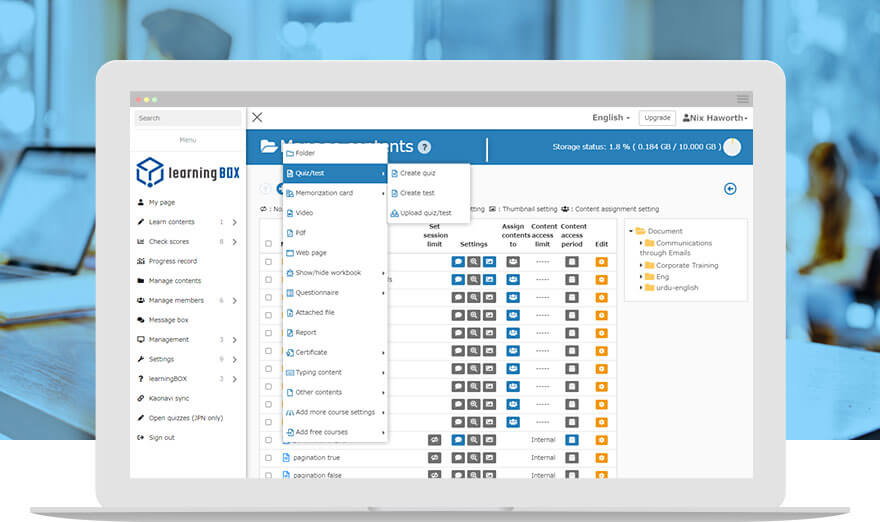
Create content with just a few clicks.
"Manage contents" helps you to create a variety of content including quizzes/exams, PDFs, videos, questionnaires and more on learningBOX.
Key Features
- Content creation
- Course Building
- Content assignment to learners
Features
Key 01
Try a wide variety of content.
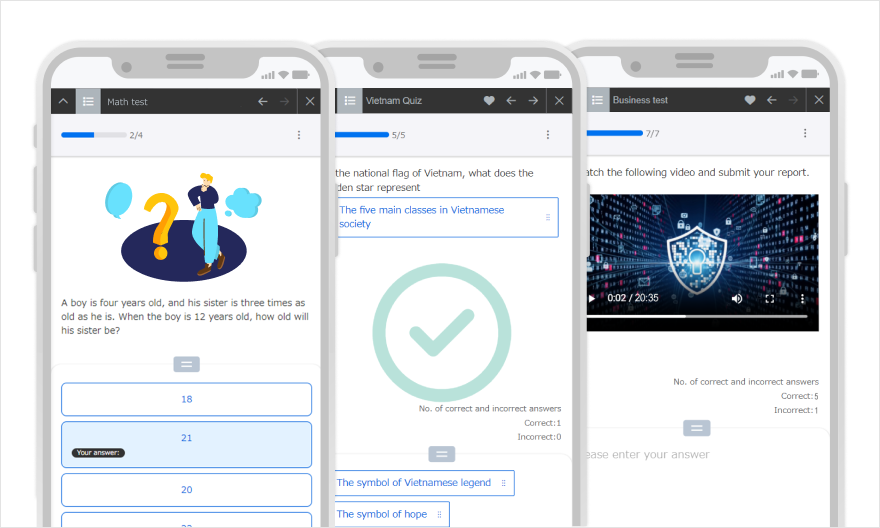
Online Quizzes and Exams
Enrich your content with 13 question types and a variety of options.
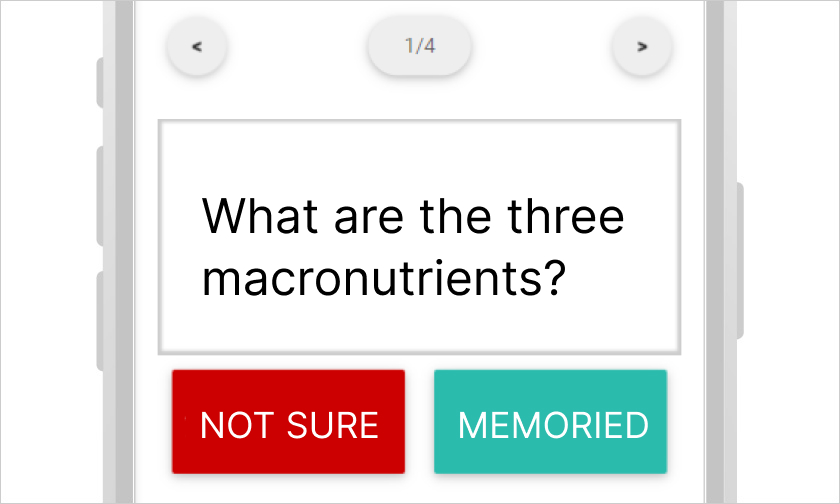
Memorization card
Be ready for an exam. Memorization card will show you ones you have not memorized.
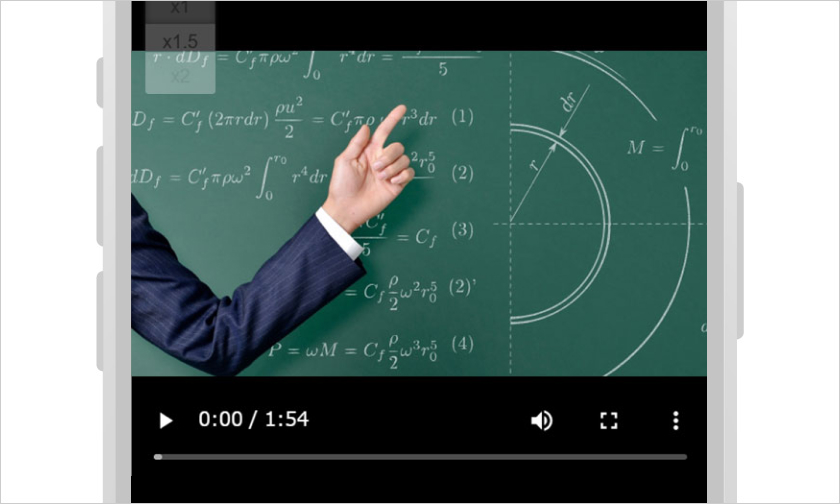
Videos
Videos can be uploaded and used as teaching materials. You can also set "double speed playback" and "no skip playback".
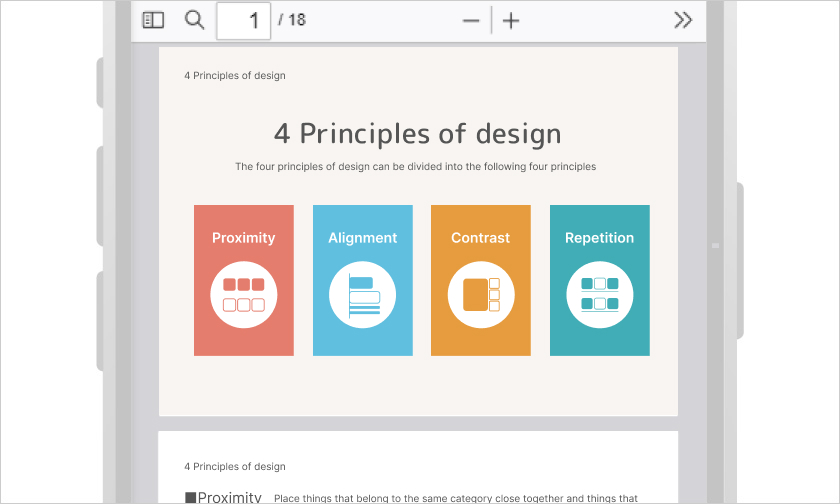
PDFs
Highlight, bookmark, and add annotation for your advanced learning.
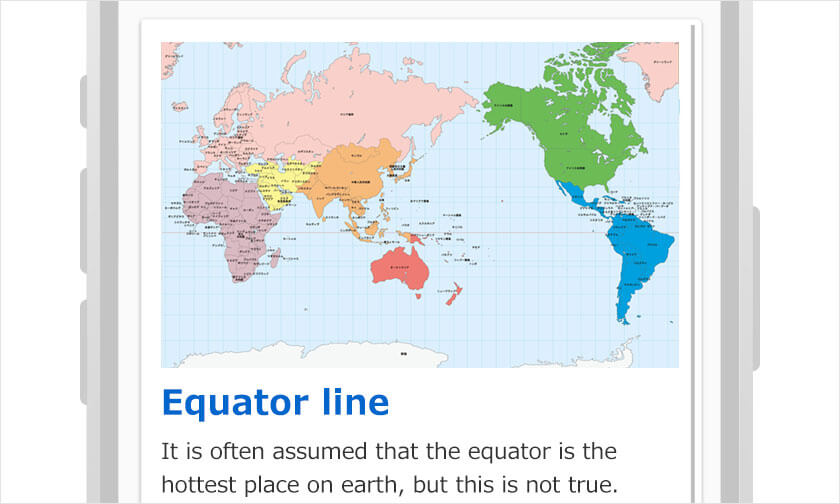
Web page
Creation form indicates easy steps to create a web page on learningBOX. Tailor your page with colors and images.
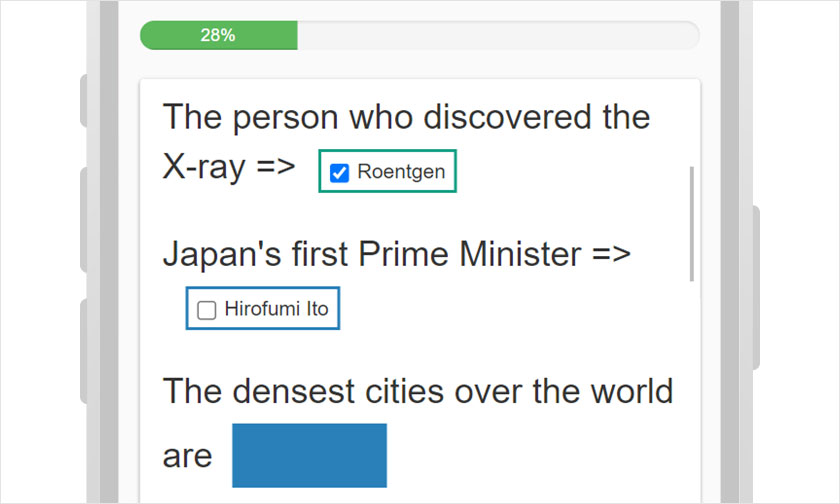
Show/Hide Workbook
Hide words you want to memorize. Progress rate shows you how much you have memorized.
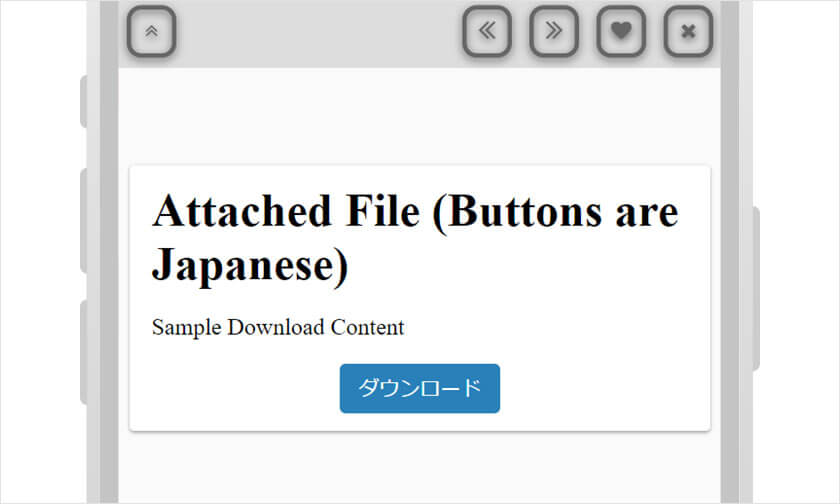
Attached File
Learners can download various types of files on learningBOX.
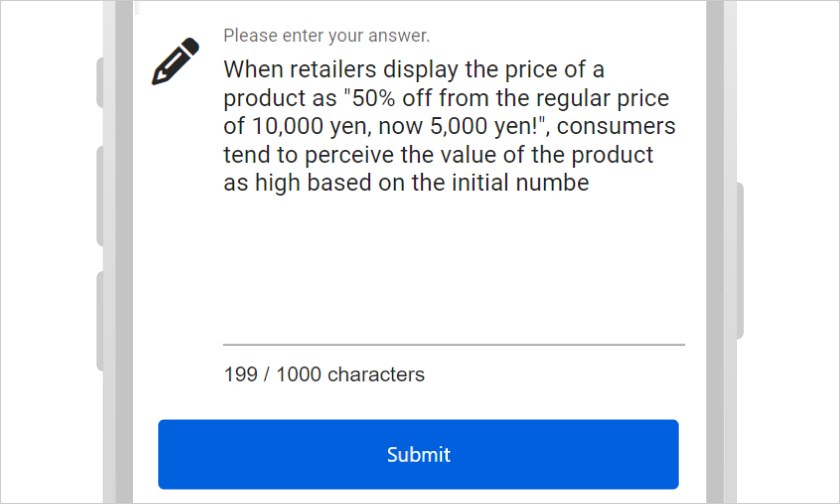
Report
Learners can submit assignments by typing text or uploading files.
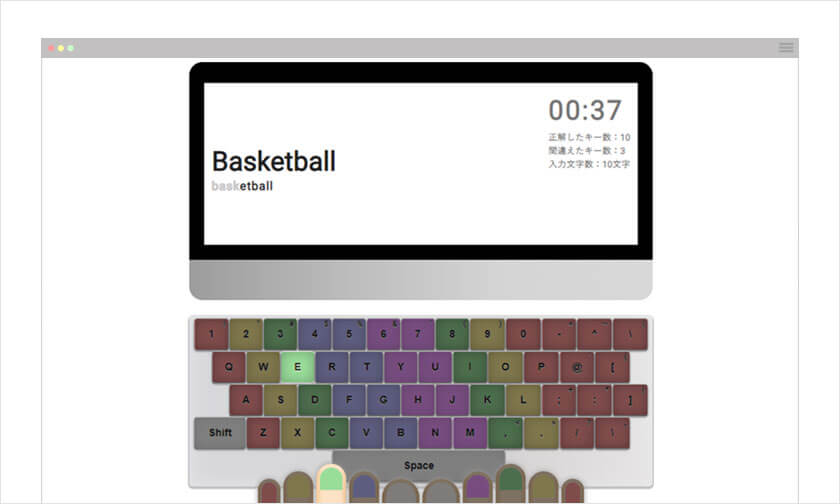
Typing
Typing practice is also easy to create. Improve typing speed in your learning course.
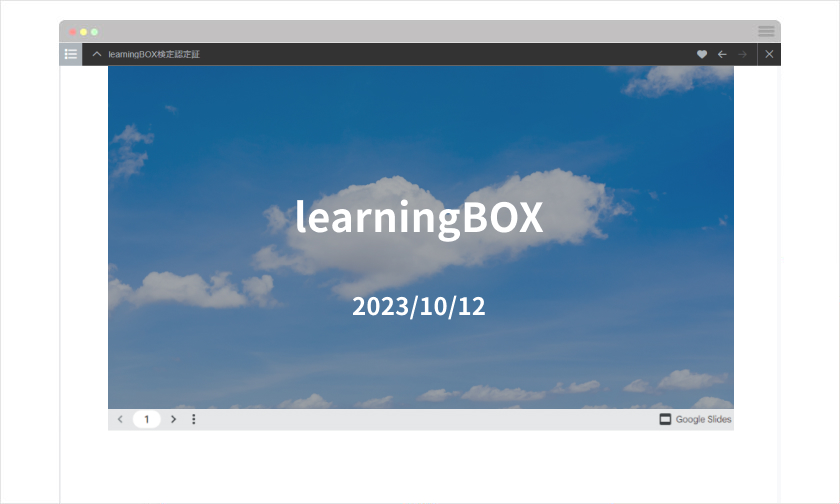
Embedded Content
Just copy and paste codes to embed YouTube video and Google slides into learningBOX.
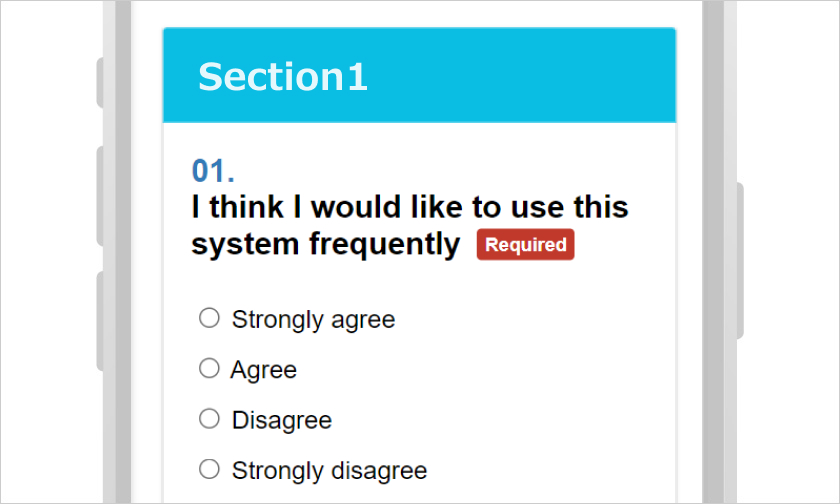
Questionnaire
Analyze data and improve your online course by collecting feedback from learners.
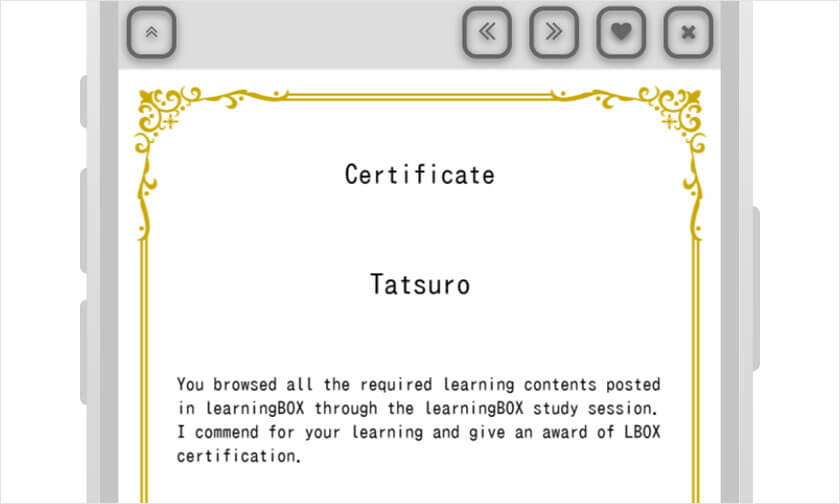
Certificate
Why don't you praise learners with digital certificates? You can create and add them for each course or unit.
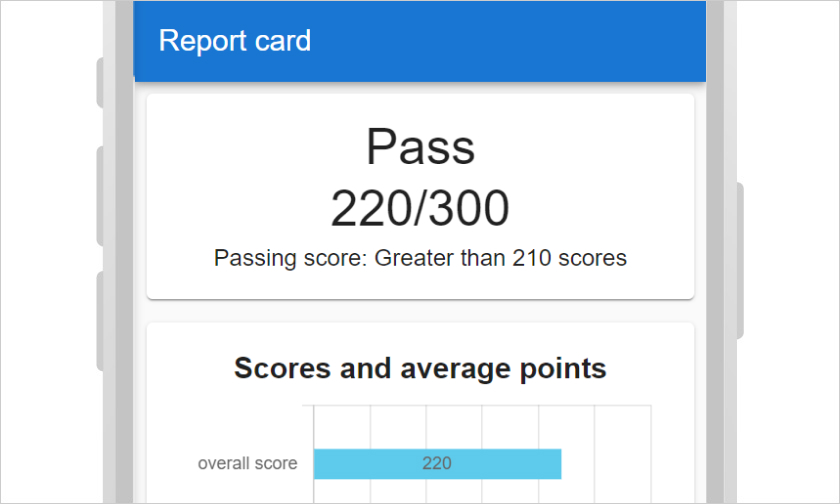
Score chart
You can visualize learners' score and deliver it to the learner as a part of course.
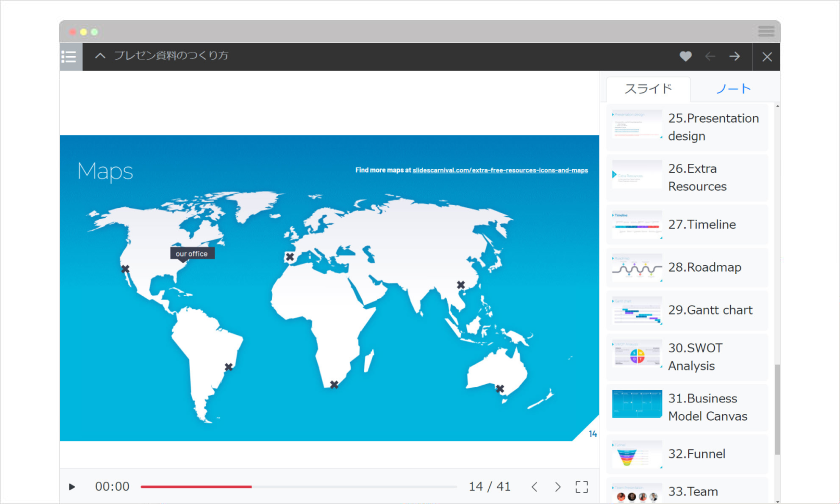
PowerPoint Material Import
Presentations created with PowerPoint can be directly imported.

learningBOX ON
You can download learningBOX original teaching materials for free. You can use them in combination with your own teaching materials.
Learn more about learningBOX ON
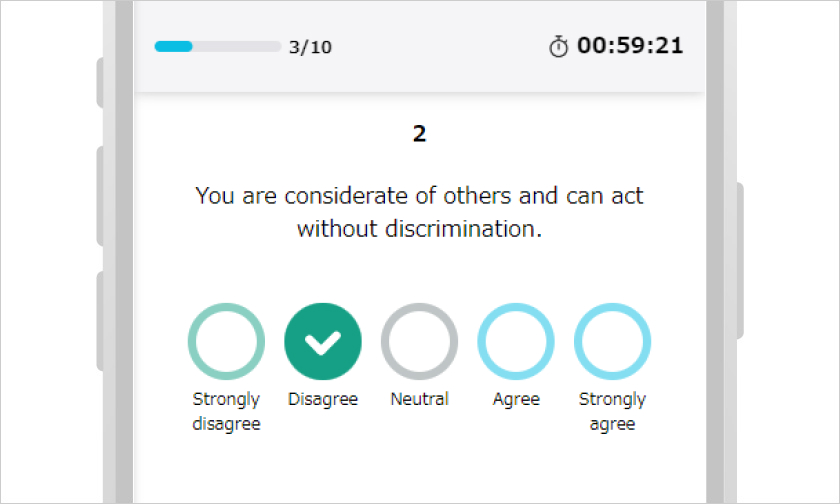
Personality test
Create your own personality tests, and share the results with candidates.
For SCORM
learningBOX is compliant with the SCORM standard.
iSpring and Adobe Captivate can be imported to learningBOX.
Key 02
Tailor your course with detailed settings.
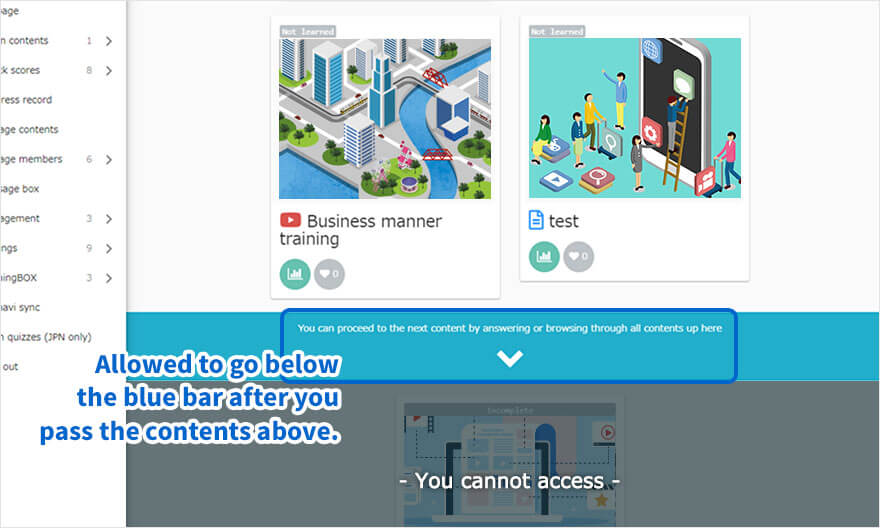
Set conditions for effective course building.
Prerequisites control learning process. Learners can access to the upcoming content when the condition meets.
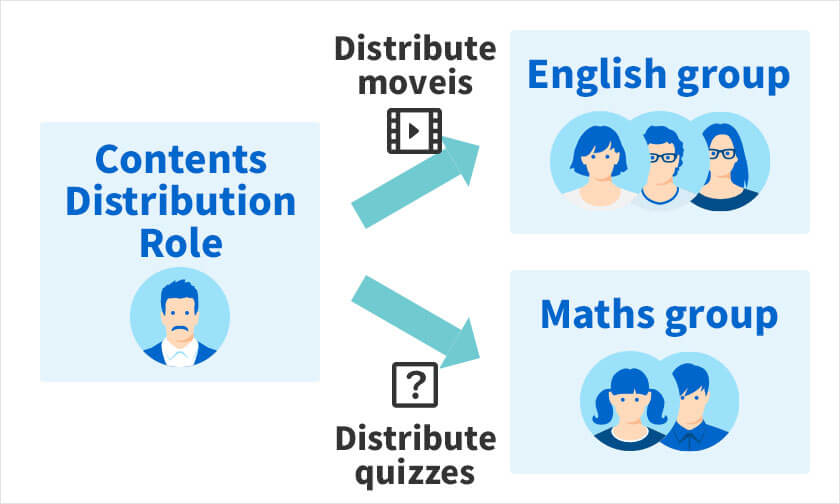
Content Assignment
Only assigned content will be displayed on each user's interface.
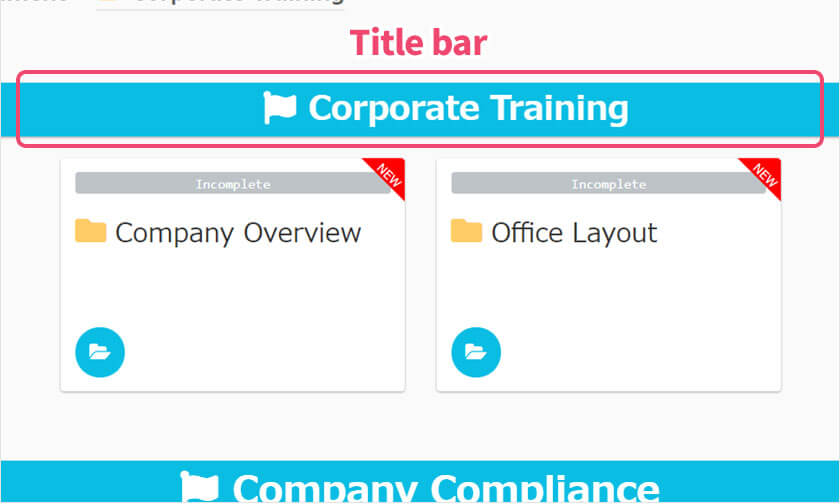
Headings
Title bars can categorize each unit neatly by text and colors.
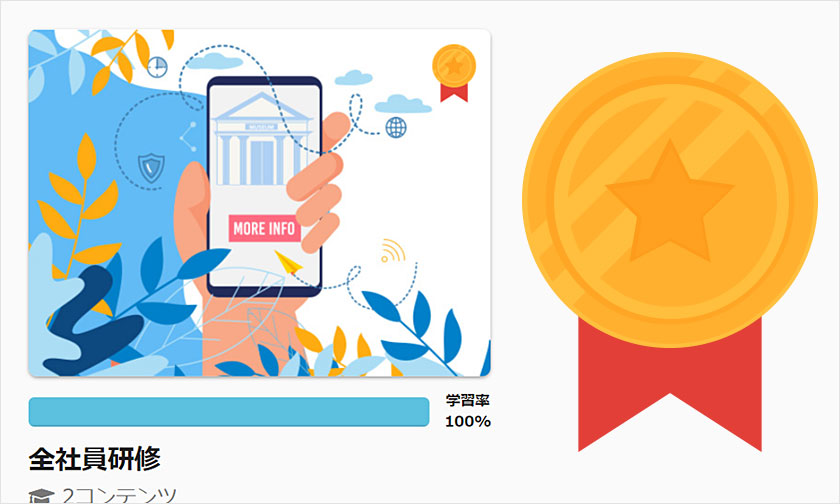
Badges
Depending on the progress, add badges to develop strong attitude toward learning.
Others
- Access period
- Limit attempt
- Time limit
- Pause/resume
- Point settings
- Questions by section
- Sound effects
- Specify the No. of questions
- Random questions and choices
Key 03
Easy to create content.
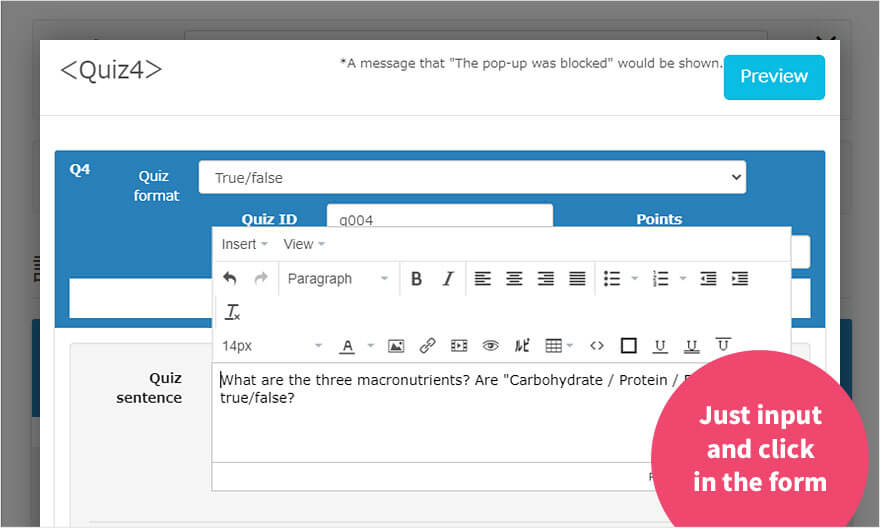
Intuitive creation form
No programming knowledge is required to create questions.
*Tens or hundreds of questions can be uploaded in batch using Excel and text.





