How to give appropriate roles to members using learningBOX Management role settings.
How to give appropriate roles to members using learningBOX Management role settings.
Hello! This is my second time to write a blog. This is Shinokura⛄. This time, I'd like to talk about the member management"Set permissions.I wrote an article highlighting the Using permission settings, you can create a per-account"Create teaching materials, manage grades, assign teaching materials.and other roles can be set. Thank you very much for your cooperation.
Content
- 1. what is permission setting?
- 2. how to set permissions
- 3. let's assign the permission settings to the members
- 4. detailed setting instructions
- 5. Summary
What is permission setting?
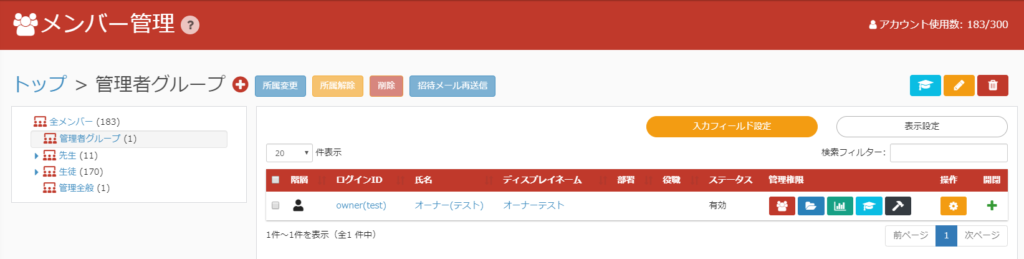
Our e-learning system (learningBOX) allows you to give permissions to members of a group. You can give each member a role andAdministrator privileges, materials management privileges, grade management privileges, materials assignment privileges, group management privileges.You can configure a wide range of settings such as
For authorization settings, please click here.Management Roles.
How to set permissions
The first step is to create an owner account with all the permissions. Once you've registered your account, click the"Member Managementand assign the permission settings.

Let's assign the permission settings to the members
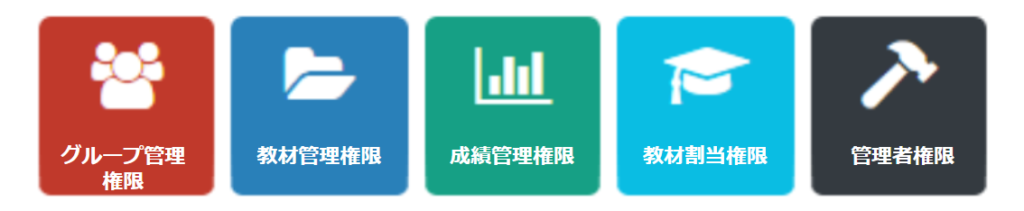
Group management role
Permissions to invite and edit members and create and edit groups.
Content management role
Members who are authorized to manage learning materials can manage the "Create and edit contents" and "Create and edit folders" of the learning box.
Score management role
Members with grade management privileges can see the grades of other users. The grades of all users invited by the administrator will be displayed by group, individual and question.
Content assignment role
A member who has been granted the control of material assignment can assign folders to specific users or groups.
Other roles
There are four types of administrator privileges, and you can set each of them. Authorization Authorization", "Notification Management", "Email Template Editor" and "Configuration Page Access".
Detailed setting instructions
Each user can edit a specific folder or group, and view the grades of group members. Clicking on Group Management Permissions in Member Management will open a modal where you can set permissions in a pull-down format.
With group management privileges, you can invite and edit members only to the group you have set. If you have permissions for only one group, you cannot move members to other groups.
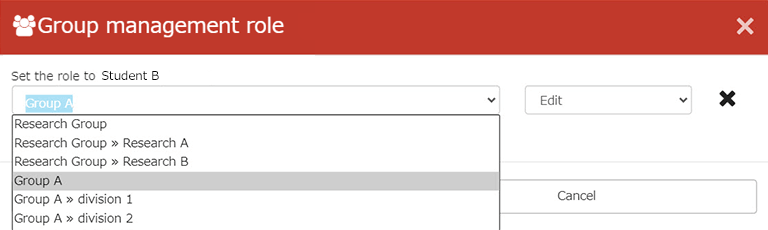
The Content management role allows you to edit and create contents only in the folder you are assigned.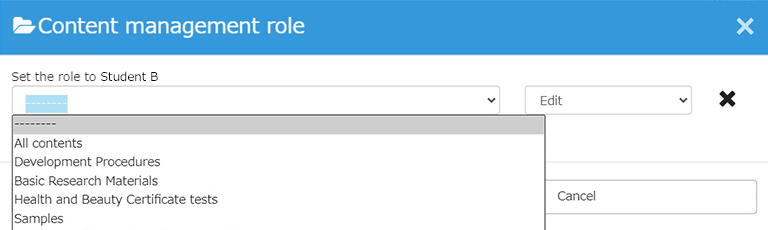
The Score management role allows you to view only the scores of the contents in the specified folder of the specified group.
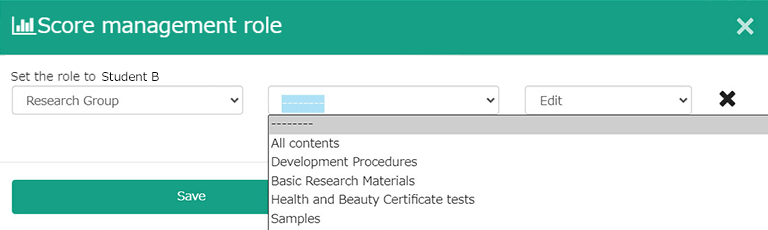
Summary
In this article, we have introduced the permission setting. By giving necessary permissions to each member account, you can create a system that prevents users from going to pages that they are not in charge of. You can hide pages that you don't want to be viewed by non-administrators, and also prevent accidental operations. There are dozens or hundreds of ways to combine administrative privileges, including partial privileges. It is possible to configure the settings according to the customer's usability. Thank you for reading to the end.
Comment ( 0 )
Trackbacks are closed.




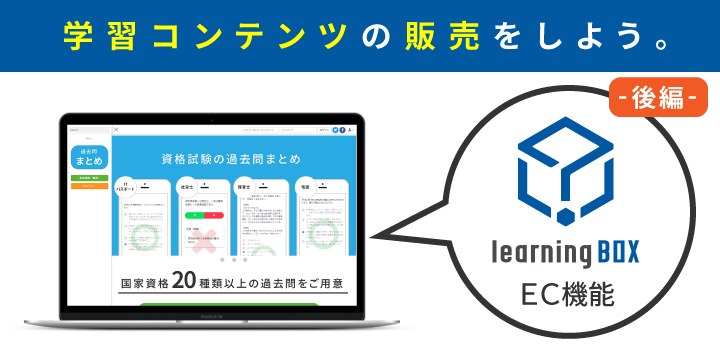



No comments yet.