Select a course
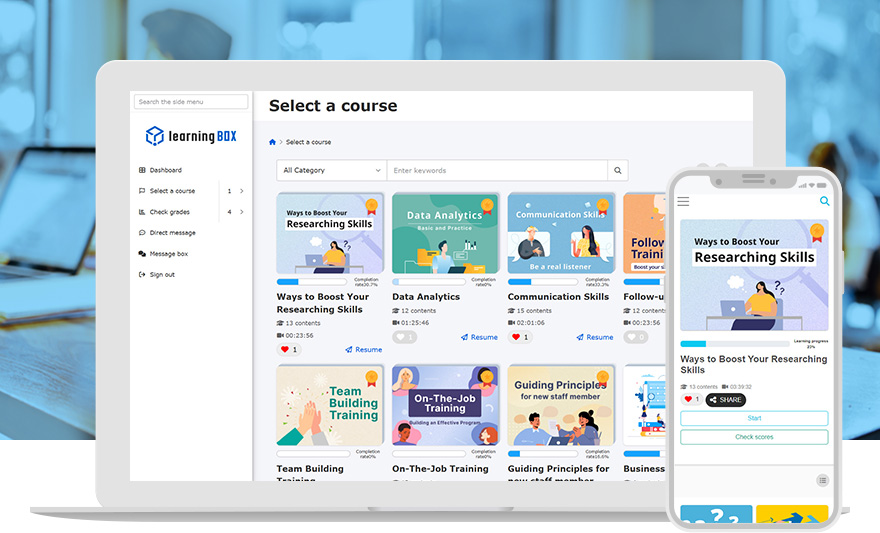
Our Intuitive Interface Enhances Learner Engagement
Easily access learning materials in the “Select a course” page. Learners will see a clear list of courses assigned to them by their admin, allowing them to focus on what matters most. Instantly track their progress for each course with convenient status indicators. With a simple and intuitive interface, even first-time users can navigate and start learning with ease.
Features
- Learn assigned content
- My favorites
Features
Key 01
User-friendly interface
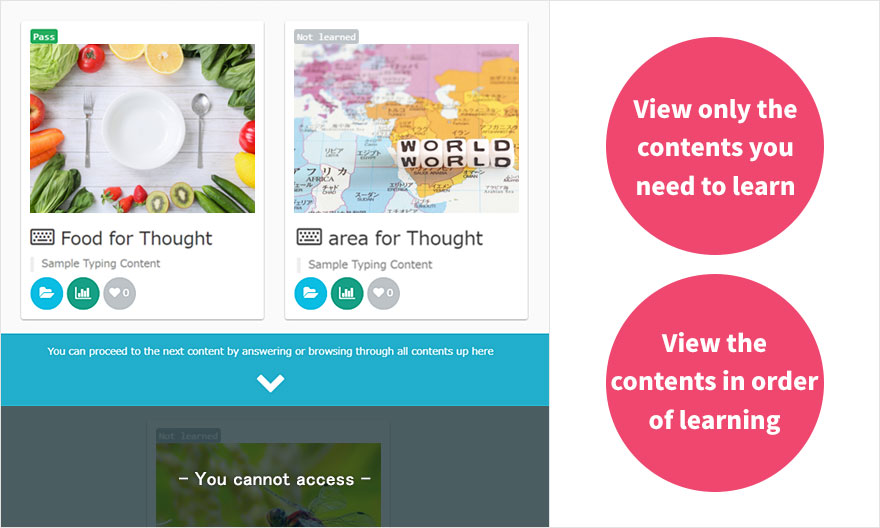
Appropriate Navigation for Learners
Learners can easily see only the content they need to study, displayed in the recommended order, so they will always know what to focus on next. With its simple, intuitive design, our learning interface is easy to use, even for first-time users.
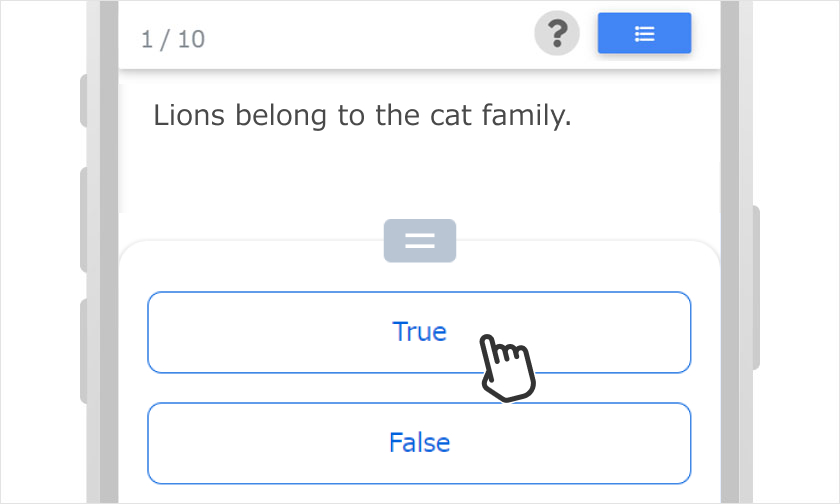
Simple Design
Multi-devices including PCs and smartphones are supported.
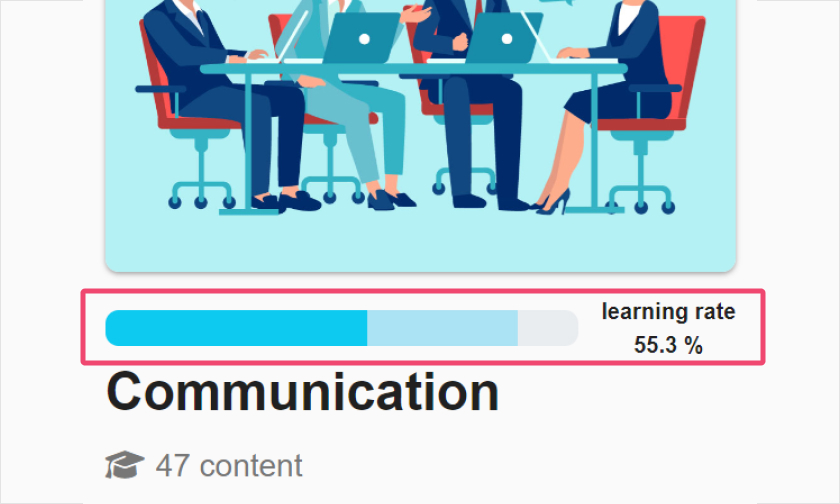
Note Taking
Learners can take notes and highlight the questions.
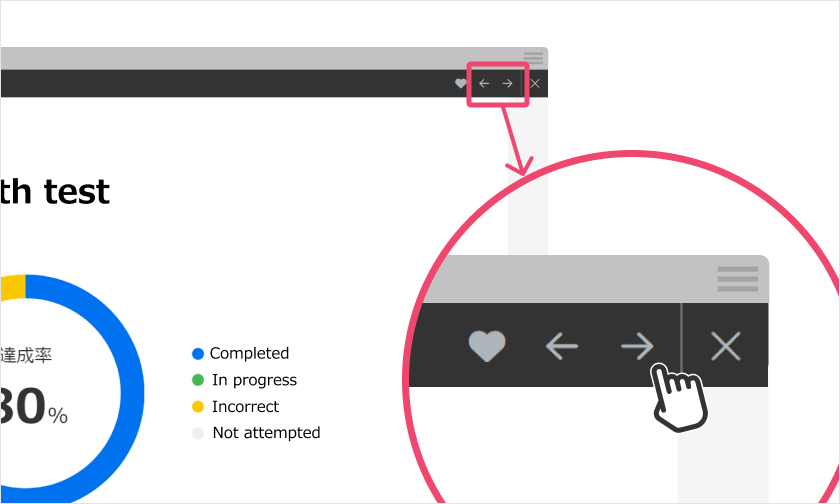
Bookmark
Bookmarks help learners review questions later in a list.
Key 02
Improve learning retention rate with repeat and review
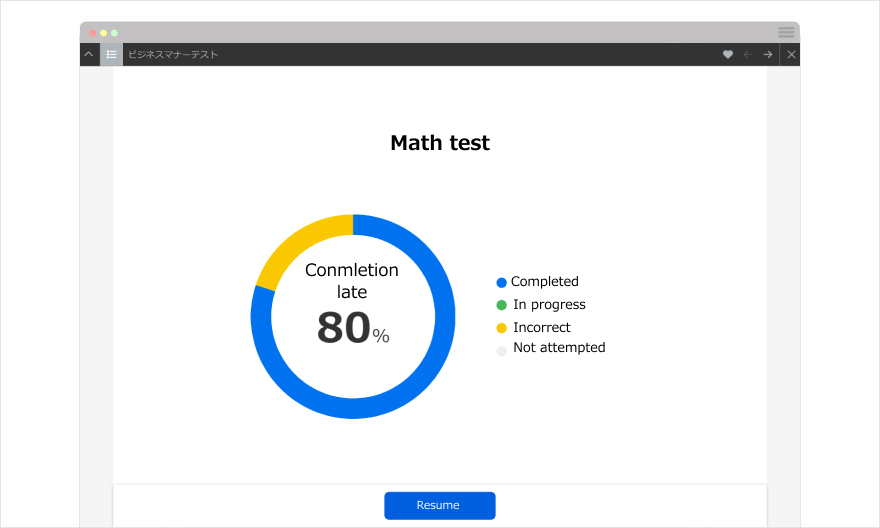
Learn from your mistakes
Quizzes and exams created with the Master mode are the perfect fit for repetitive learning. When learners select wrong answers, the questions will be asked in order of priority in the next trial.
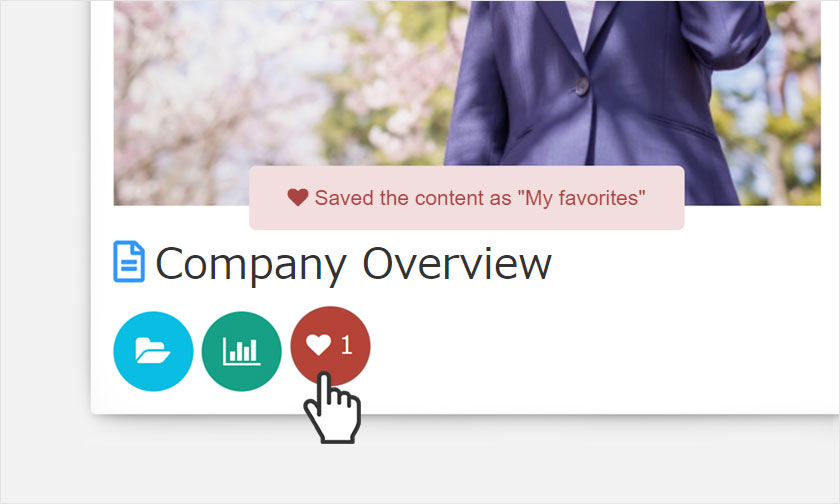
My favorites
Learners can add courses and content to My favorites so they can review them easily.
Key 03
Learn anytime, anywhere
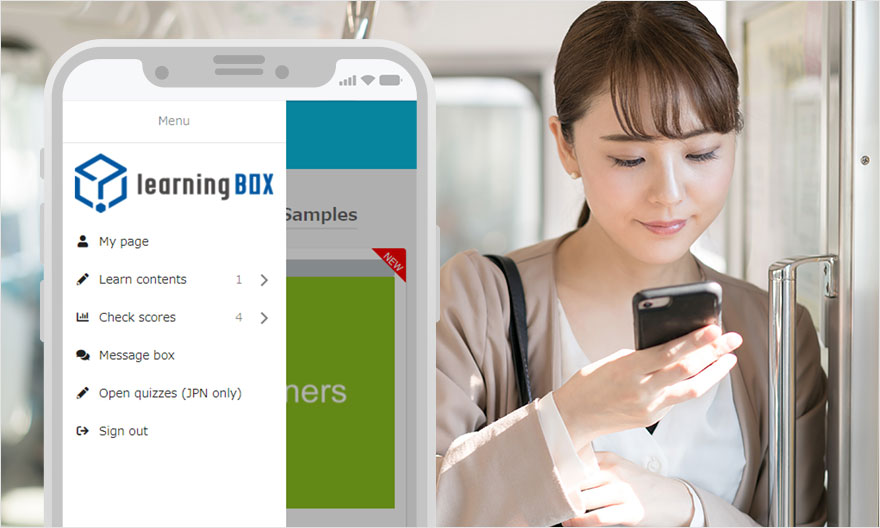
Multi-device support
learningBOX supports PCs, smartphones and tablets to empower users to learn anytime and anywhere.
-
Discover rich featuresService Guide
-
Feel free to contact usGet in Touch
-
Try our Free PlanTry Free Plan




