I recommend it for online classes! An e-learning system that is easy to set up, even for first-time users
Hello, this is Kuroda from the Quality Control Department. Do you know all the types of contents that can be created with our e-learning system? Our e-learningBOX has contents, functions and learning environment that even beginners can easily start their online classes.
In this article, we will discuss the many inquiries we have received recently."How to choose content for your learningBOX.I would like to tell you about the following. It's not easy to get used to writing, but I'll do my best to write, and I hope you will continue to support me in this article.
Content
- 1. the types of learningBOX materials
- 2. how to choose study materials
- 3. examples of use
- 4. Summary
About the types of learningBOX materials
There are a total of 15 different features currently available in our eLearning system!Some of you may think that the number of functions and types of learningBOX can handle is too many. However, this abundance of learning materials is the strength of learningBOX and the secret of its popularity! If you use these 15 types, you will be able to"Online Learning, In-house Training, Remote TrainingWe can do our best to support the use of the system in all kinds of companies, schools and cram schools, including!
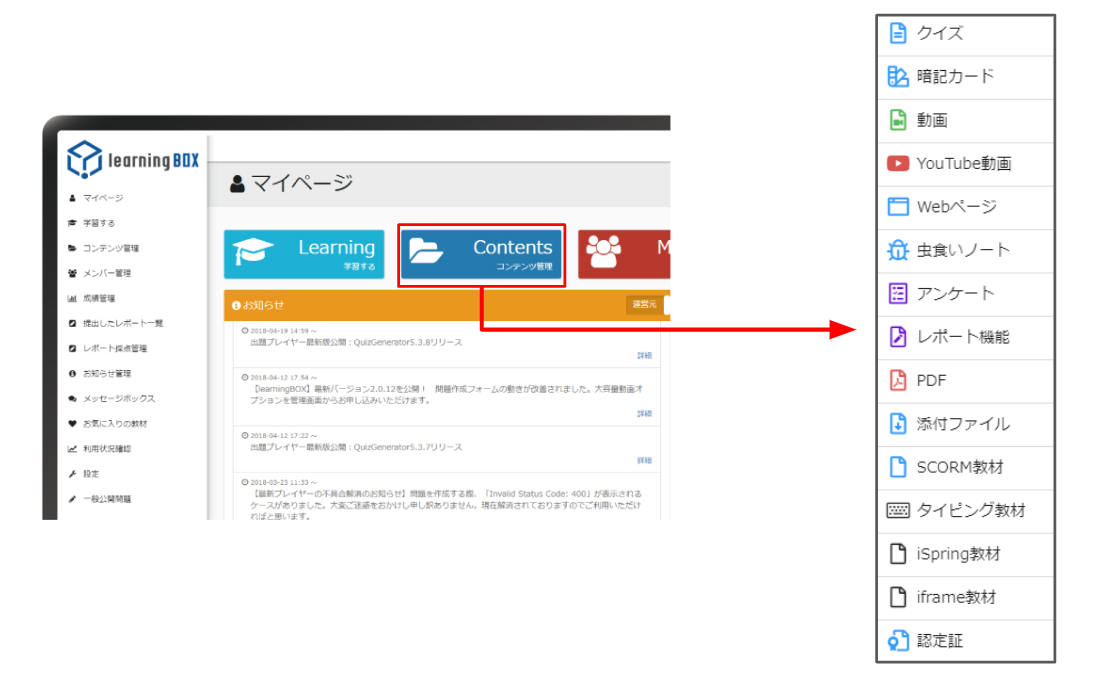
How to choose study materials
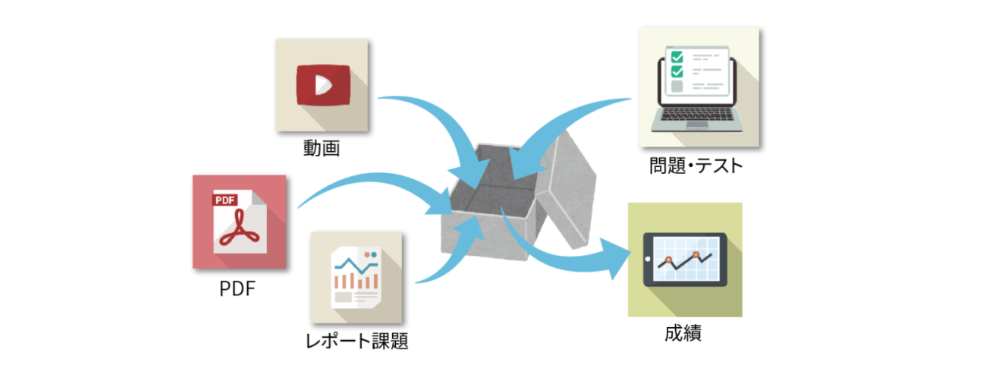
With such a large number of teaching materials, it's hard to think of teaching materials from scratch. Can you make the teaching materials you envision? I think there are many people who are confused about how to combine the contents they have created.
For those customers, we would like to briefly introduce the contents function of learningBOX. If you have any doubts about creating teaching materials, please refer to the contents here.
Quiz/Exam
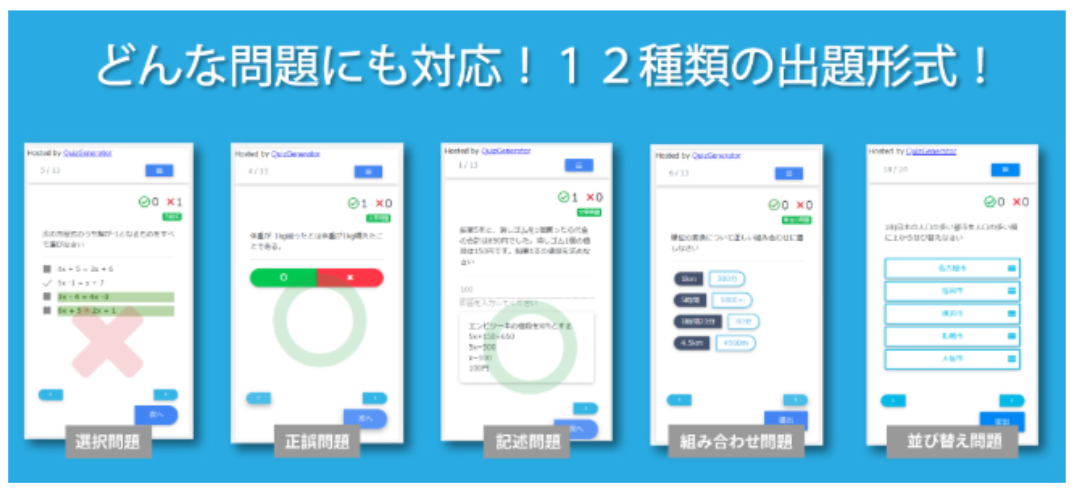
The quiz function allows you to create and grade paper-based tests, mock exams, and quizzes on the web.
The questions are in a variety of formats. Selective, Multiple Choice, Descriptive, Fill-in-the-Blank and so on.More than 12 typesThe quiz function has two modes, master mode and normal mode. The quiz function allows you to create questions in two different modes: master mode, which is suitable for preparation and review, and normal mode, which is suitable for exam questions.
If you want to promote learners' understanding and memory retention, this quiz feature is highly recommended. There is also a setting to hide the grades from the learners.
➡Click here for how to use the test mode setting function
Memorization card
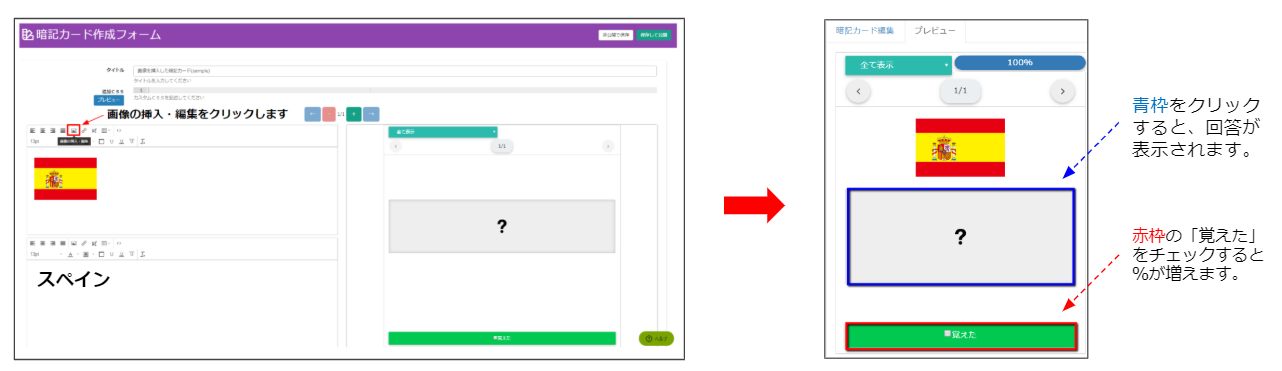 ➡Here's how to use the memorization cards
➡Here's how to use the memorization cards
I'm sure many of our customers have seen it at least once or used it to memorize things. I also used to use it to prepare for exams from my high school days to my adult life.
These memorization cards are just like real word cards, but you can't look back at them randomly. However, instead of☑ I learned.You can visualize what percentage you have learned by checking the
Why not use them as a supplement to study for a test or a content you want to make sure your students remember. Unlike traditional memorization cards, you can use these cards to prepare and review as many times as you want with a single smartphone.
Videos and YouTube videos
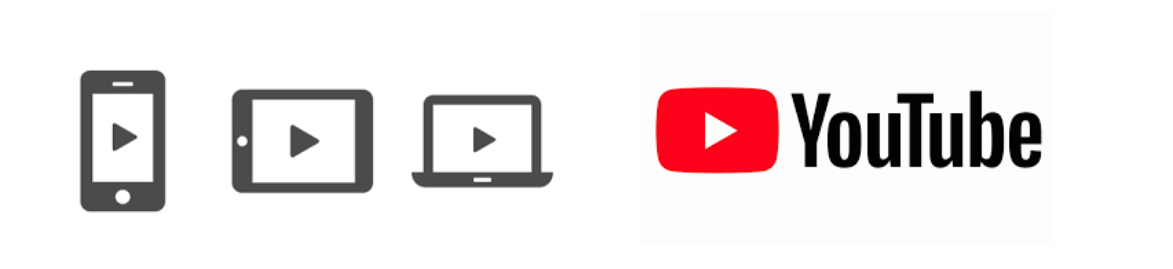
In addition to uploading videos created by customers, learningBOX can also be easily set up for YouTube videos. Just copy the embed code and paste it in place.
By using video and YouTube videos as teaching aids, theYou can keep track of who watched, when, and how much on the results screen.The advantage of the video is that you can watch it as many times as you like, which is very useful for lectures and experiments at university where you can't remember everything in one go.Please pay attention to the copyright of the video and use it.
Web page
You can use this function to easily create an explanation page. You can also add pages, so you can use it like a textbook. You can change the font size, font color, etc. as well as simple text like a notepad.
Show/Hide Workbook
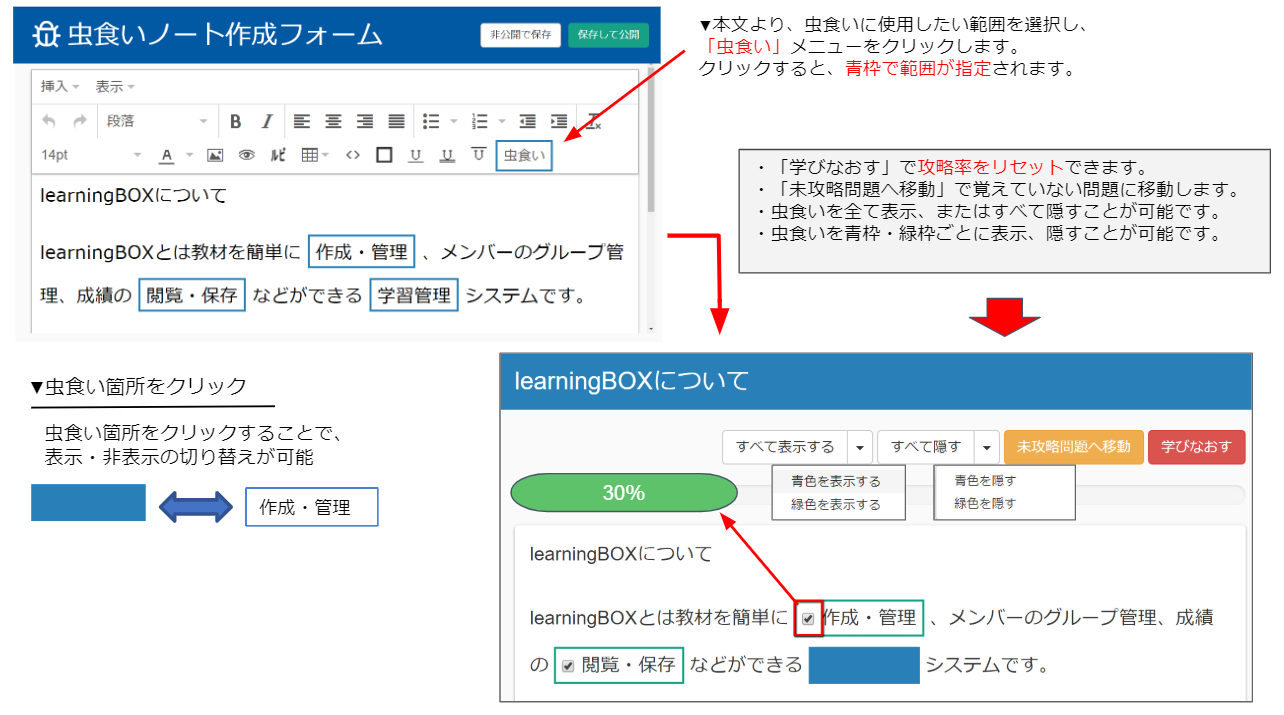
Mugenote can easily create memorization questions in sentence format. You can hide the words you want to memorize with a marker, and use it to memorize words that often appear on exams.
I also miss memorizing my world history textbooks in high school by drawing a green marker and covering it with a red sheet. Just like the memorization cards, you can visualize what percentage you have memorized as the number of hidden parts increases. Please use it as a memorizing material before the exam.
Questionnaire
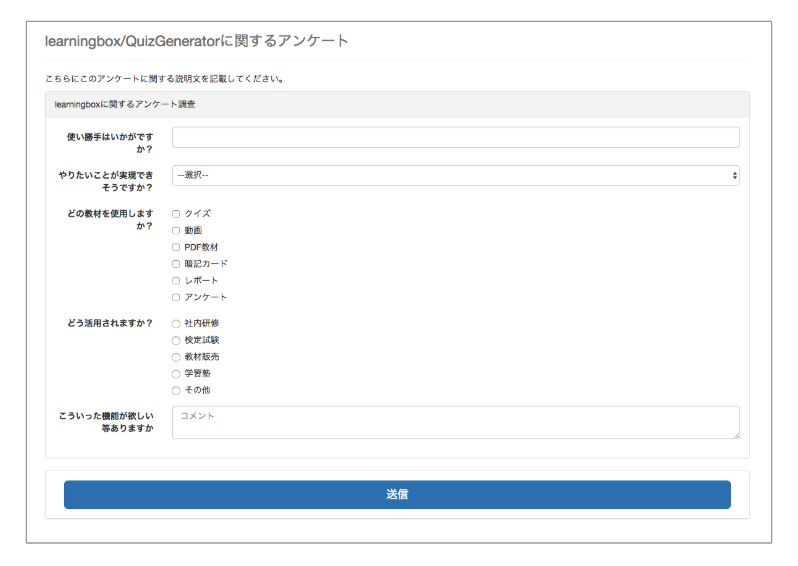
Collect multiple people's responses to a given question. Administrators can download the response totals as a CSV file from the Question-by-Question tab of the Results Management screen.
➡Click here to learn how to use the survey.
report
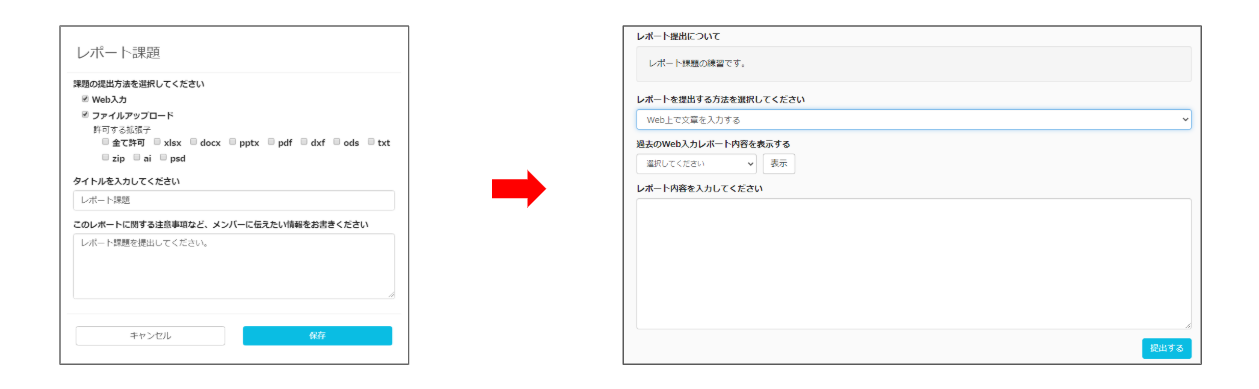
Text input and file submissions are supported, and administrators can grade the reports with comments. Learners can easily check their grades from the grade details screen or from the side menu "List of submitted reports".
➡Click here to see how to use the report function
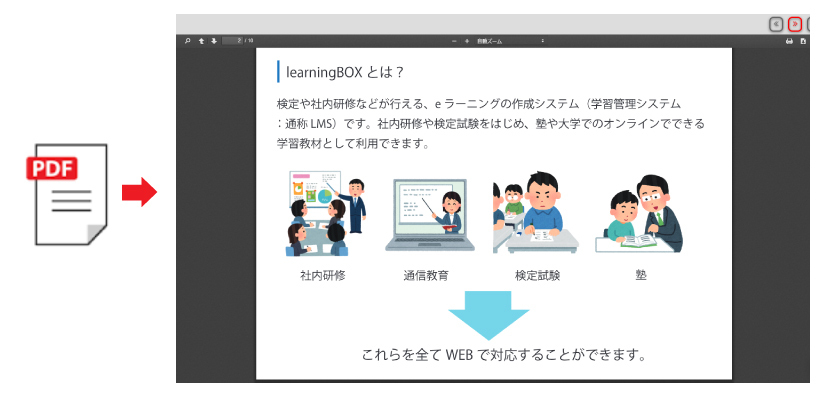
You can view and distribute PDF files to learners. It is possible to prohibit printing and downloading.
➡Click here to see how to use the PDF materials
Attached File
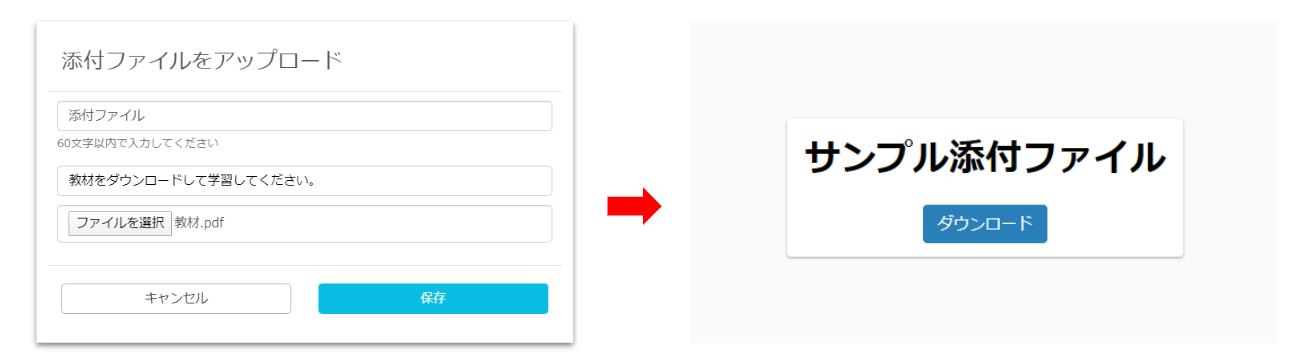
This is used when you want to give data or files to users. You can compress data by itself or multiple data into a zip file to make an attached file teaching material. Using this function, you can have learners download various files as teaching materials.
SCORM Materials
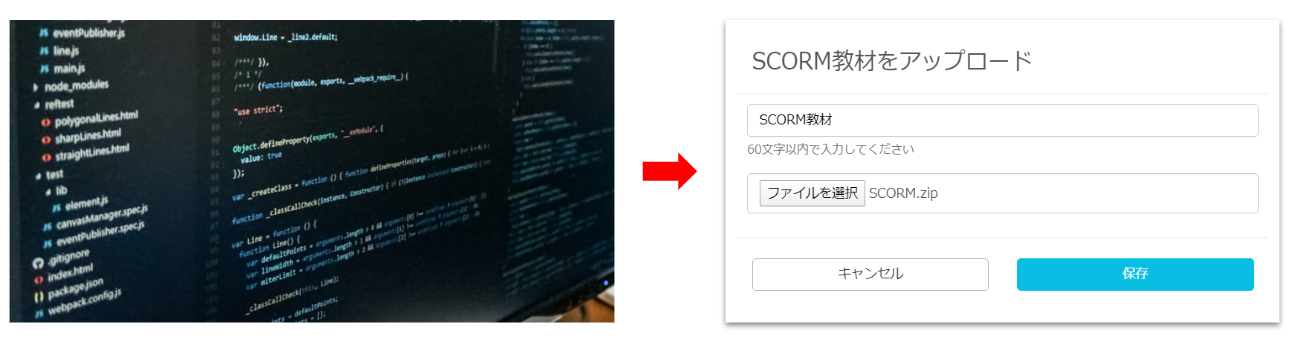
You can upload materials that you have used in other companies' LMS or contents that you have created yourself. Two of our engineers have created SCORM materials in the past and introduced them to you.
▼ Click here for an article on SCORM materials.
-How to create and add SCORM materials using TensorFlow.js
-Rewrite your own program to SCORM material and use it in the learning box.
Typing

This is a teaching tool for typing practice. You can set the font size, time limit, passing score, order of questions, and grading level, and on the grade details screen, wrong characters are shown in bold red letters.
iSpring Teaching Materials
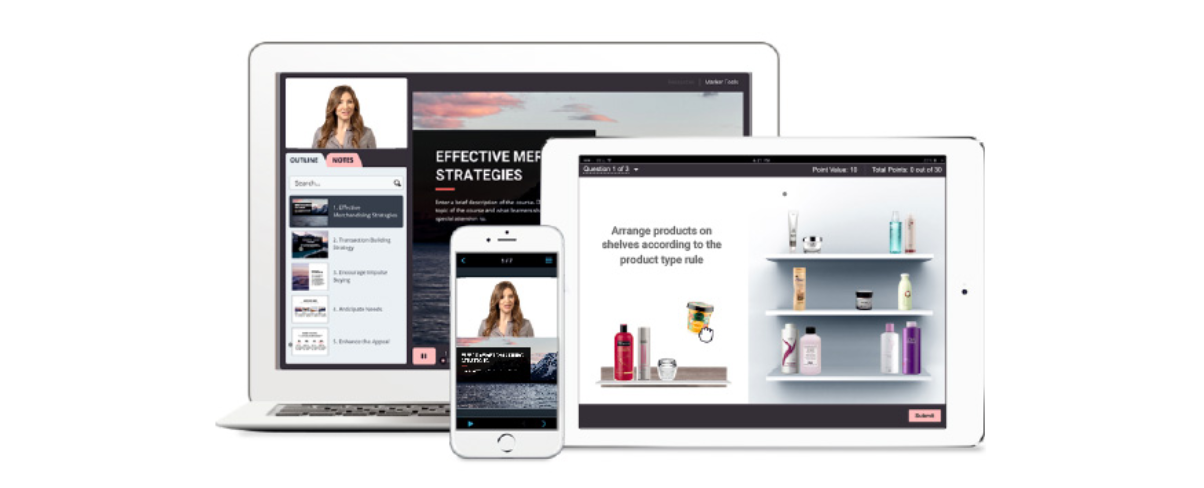
iSpring is available as an add-on function for PowerPoint, which allows you to shoot lecture videos based on the PowerPoint materials you already have on hand.
This authoring tool is recommended for those who are looking to make video presentations in-house.
iframe teaching materials
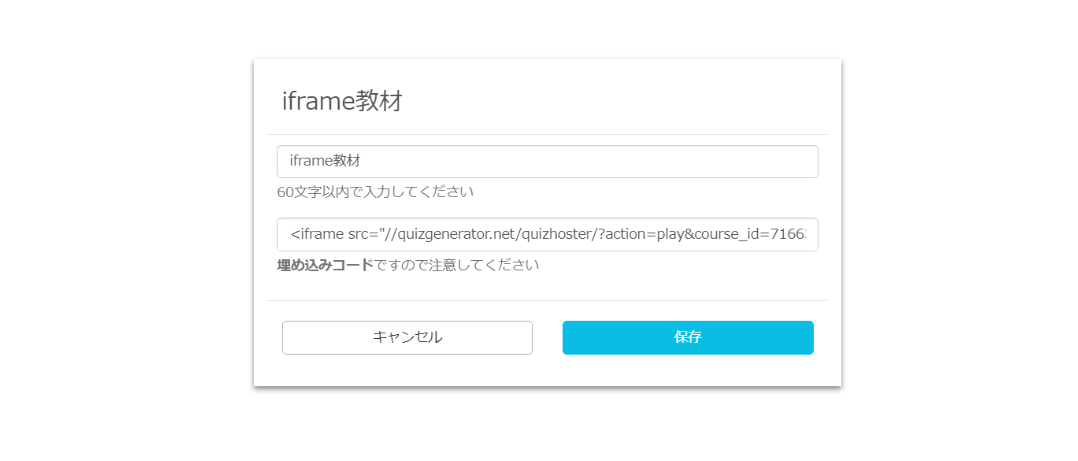
You can register the quiz as a teaching material by specifying the "embed tag" used in HTML notation. If the content to be embedded is a quiz from our QuizGenerator, the score will not be saved, but the history of opening the material can be checked on the grade management screen. In addition to our quizzes, you can also embed word cards and Google Maps.
Certificate
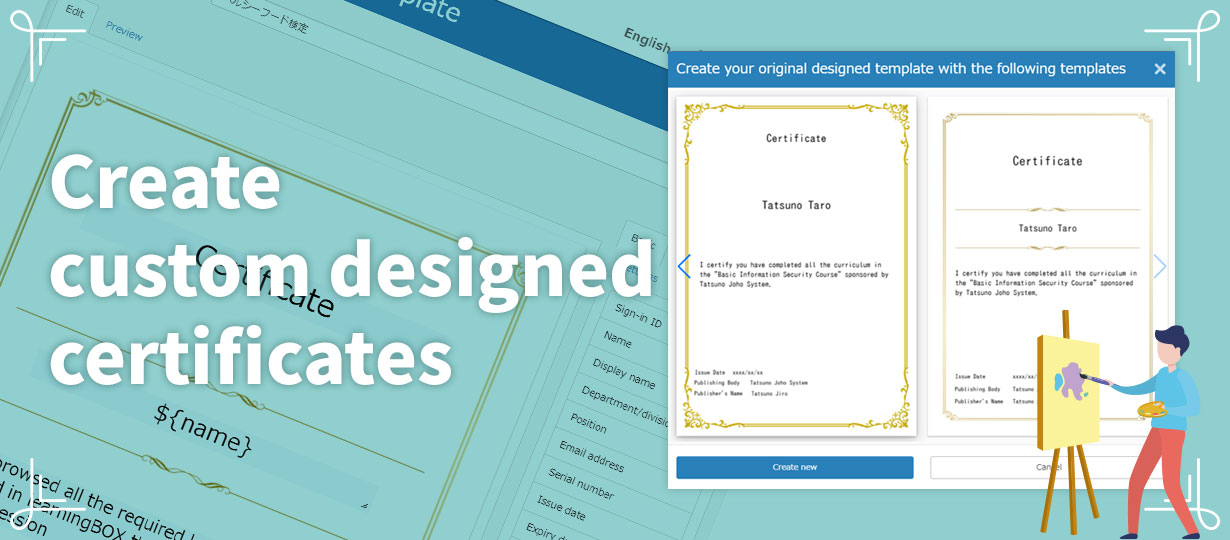
From stylish to cute designs, you can create a certificate that will make your learners feel special. You can set the issue date and expiration date, and print, save as PDF, and save as image. You can easily check the certificates you have obtained in the certificate list screen.
Here are some examples of use
This time, the material I came up with is a vocabulary book that uses memorization cards to remember the locations of prefectures! The letters are centered and large, and the ruby setting has been added. The characters are centered and large, and we've also added ruby settings so that even adults can learn.
Use memorization cards as a self-study aid
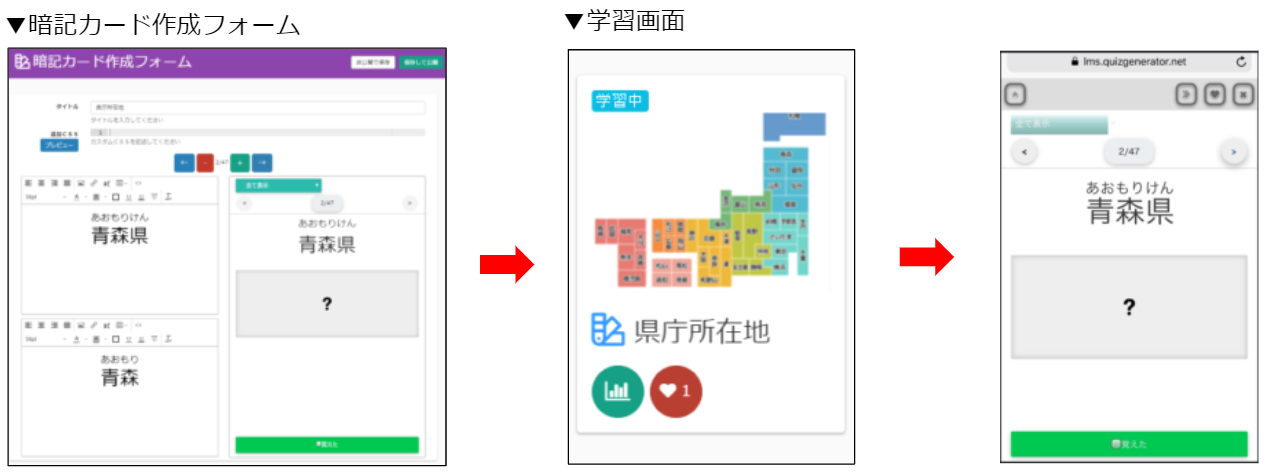
Combine content and use as a course study
We'll use the quiz feature to test what you've learned on the memorization cards, and if you pass, we'll hand out your certificate! Take a look at the video to see the sequence of events.
▼ If you have trouble seeing the video, please watch it in full screen.
Summary
In this article, we introduced how to select learningBOX contents, which we have received many inquiries about recently. By choosing the right learning materials, you can learn more effectively.
For more information on how to use the learningBOXContent management for learningBOXYou can read more about it in
If we come up with any more good ideas, or if we have any examples of how our customers are using our products, we will let you know as needed, so please keep in touch!
- Online classes on learningBOX using live-streaming tools
- Create online examinations and exams with learningBOX
Comment ( 0 )
Trackbacks are closed.


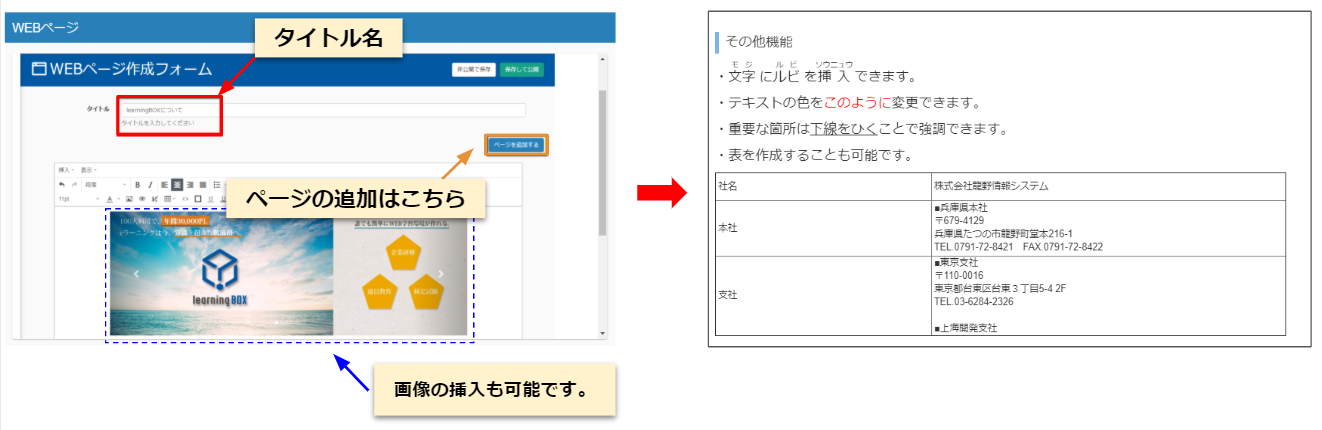


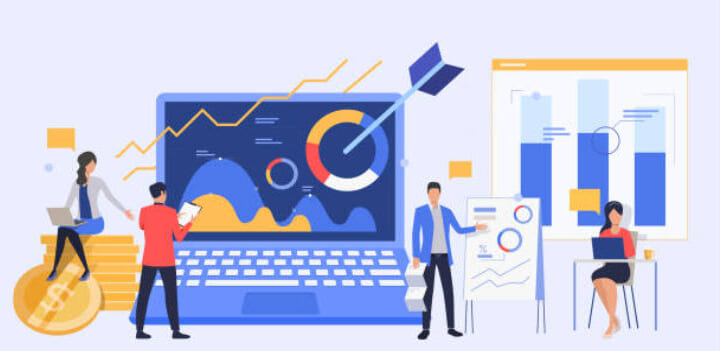



No comments yet.