How to post a quiz created in learningBOX on social media
How to post a quiz created in learningBOX on social media
Our best wishes for hot weather. I'm Kobashi from Development. We've finally broken the rainy season and now the hot summer is coming! Right 💦.
Please take care of yourself, everyone.
Now, in this article.This page provides an easy way to share learningBOX questions with the public via social networking sites.
I'm not going to let you do your work for me.We need more people to solve it!Have you ever thought to yourself.
Try to solve the materials listed in the list of open questions on learningBOX.'This quiz was very helpful! I can't pass this quiz!'
I'd like to see a lot of people try the material that I solved and found interesting, such as! There are times when you may think, "I don't know what to do. If that's the case, by all means share your teaching materials on social media...
Content
- 1. what is the public disclosure issue in the first place?
- 2. how to post on social networking sites
- 3. summary
What is the public disclosure issue in the first place?
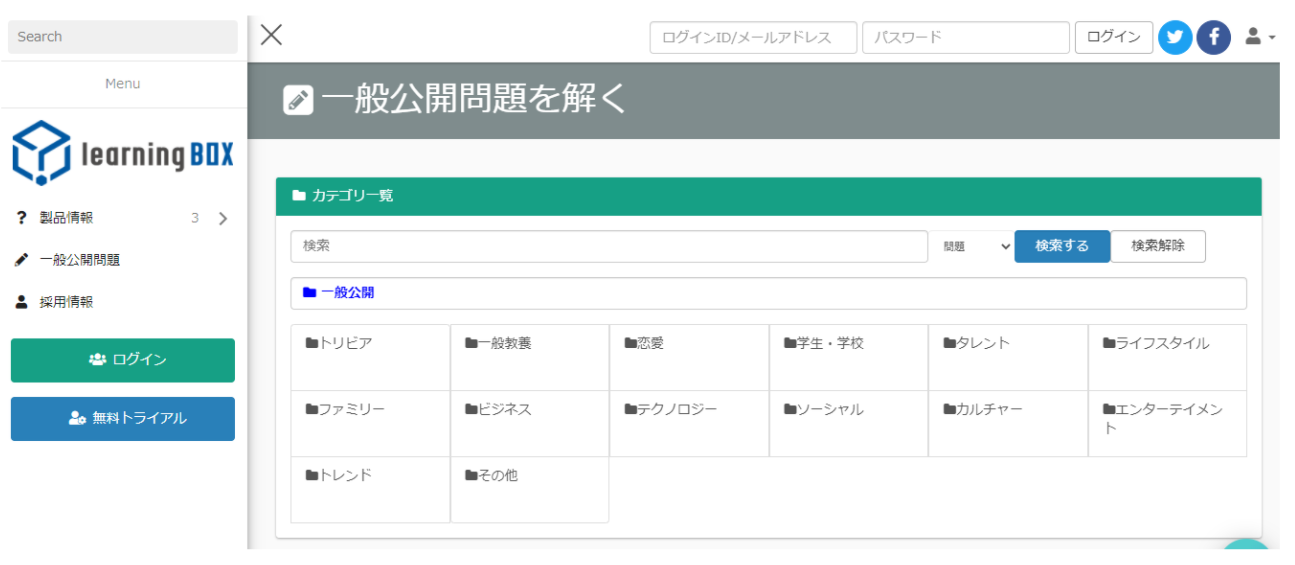
Our e-learning system allows you to create your own learning contents such as quizzes, memorization cards, memorization cards, worm-eaten notes, typing materials, etc., and publish them on our website in the form of open questions, free of charge. Anybody can try out the learning box and experience how it works and what it can do for you.
There are many materials here that could be used for online classes and online learning, and the materials are categorized by each category.
You can actually solve the questions for the public by clicking here.
➡https://lms.learningbox.online/
Click here for materials that can be made available to the public.
A total of 11 types of content can be made available to the public, including quizzes, memorization cards, web pages, bug-eating notes, and typing materials.
Quiz function
With the quiz function, you can create and grade paper-based tests, mock exams and quizzes on the web. You can choose from more than 12 different question formats, including multiple choice, multiple choice, short answer, and fill-in-the-blank, to create your own questions.
⇒How to create a quiz/test
Memorization card
Why not use them as a supplement to study for a test or a content you want to make sure your students remember. Unlike traditional memorization cards, you can use these cards to prepare and review as many times as you want with a single smartphone.
⇒How to make a memorization card
Web page
You can use this function to easily create an explanation page. You can also add pages, so you can use it like a textbook. You can change the font size, font color, etc. as well as simple text like a notepad.
⇒How to create a web page
Show/Hide Workbook
You can easily create memorization questions in the form of sentences. You can hide the words you want to memorize with markers and it is a highly recommended memorization tool for memorizing words that are commonly used in exams.
⇒How to make a bug-eating notebook
Typing
You can set the size of the letters, time limit, passing score, order of the questions and the level of grading, and in the grade details screen, wrong letters are displayed in bold red letters.
⇒How to make typing materials
You can create your own learning materials with learningBOX byManage contents.
How to post on social networking sites
Go to the public questions page and select the material from the list of questions. ➡. Try publicly open quizzes
▼ Since this is an exercise, I'd like to post this typing material via Twitter and Facebook.
Post your typing materials on Twitter.
Step 1: Click on the arrow icon in the upper right corner of the screen.
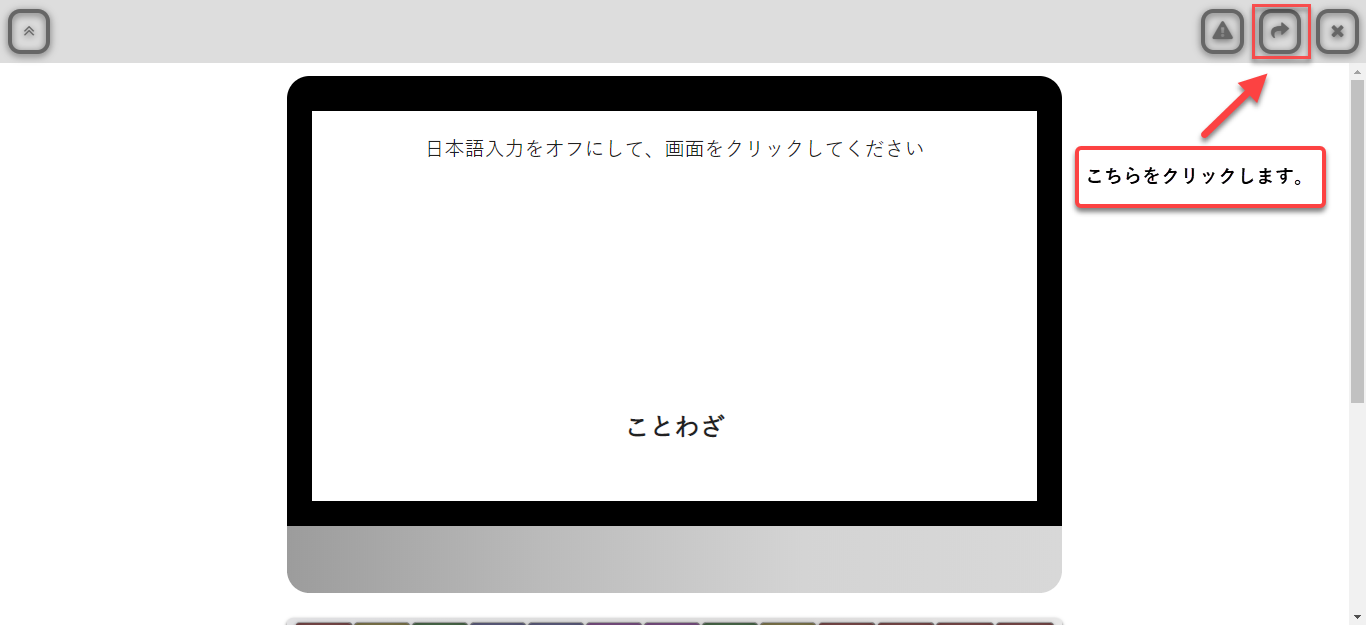
Step 2: Click on the Twitter icon.
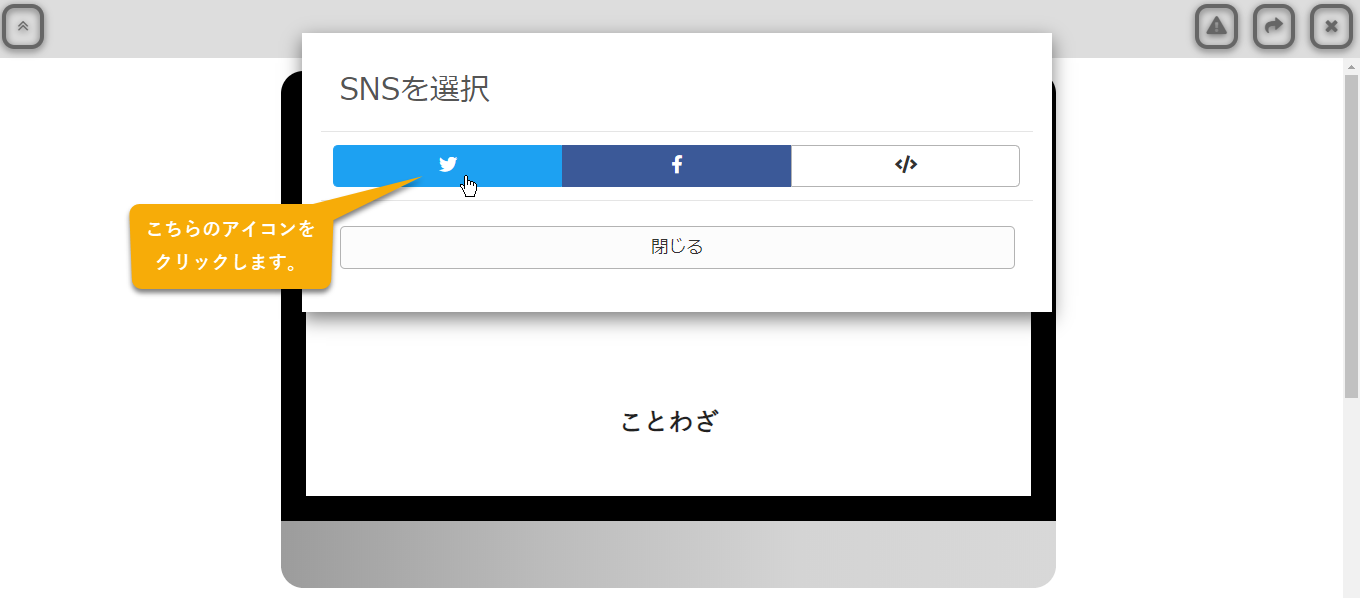
Step 3: Add your comments as you switch to the Twitter My Page screen!
of the general public issue."Intermediate Typing MaterialsI tried! Hmmm, what a disappointing result. I'm going to tweet about this disappointment.
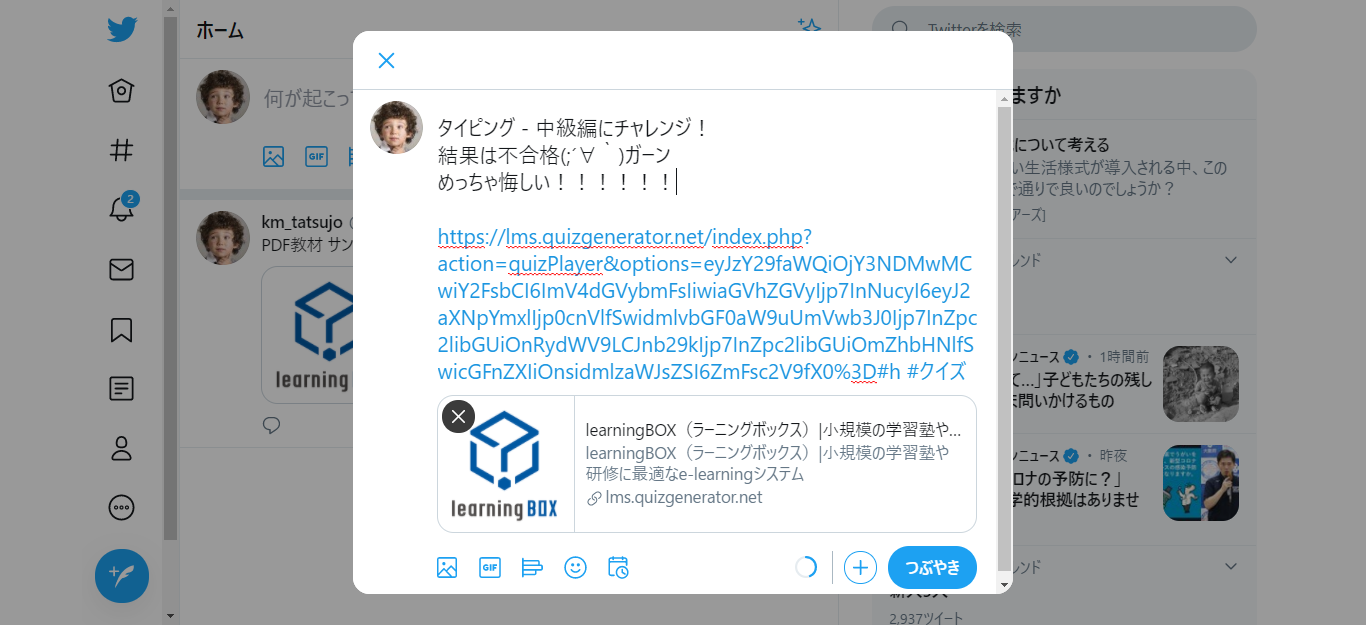
Work Step 4. You can use Twitter's polling feature to tally up your surveys!
Click the red frame of the image below.
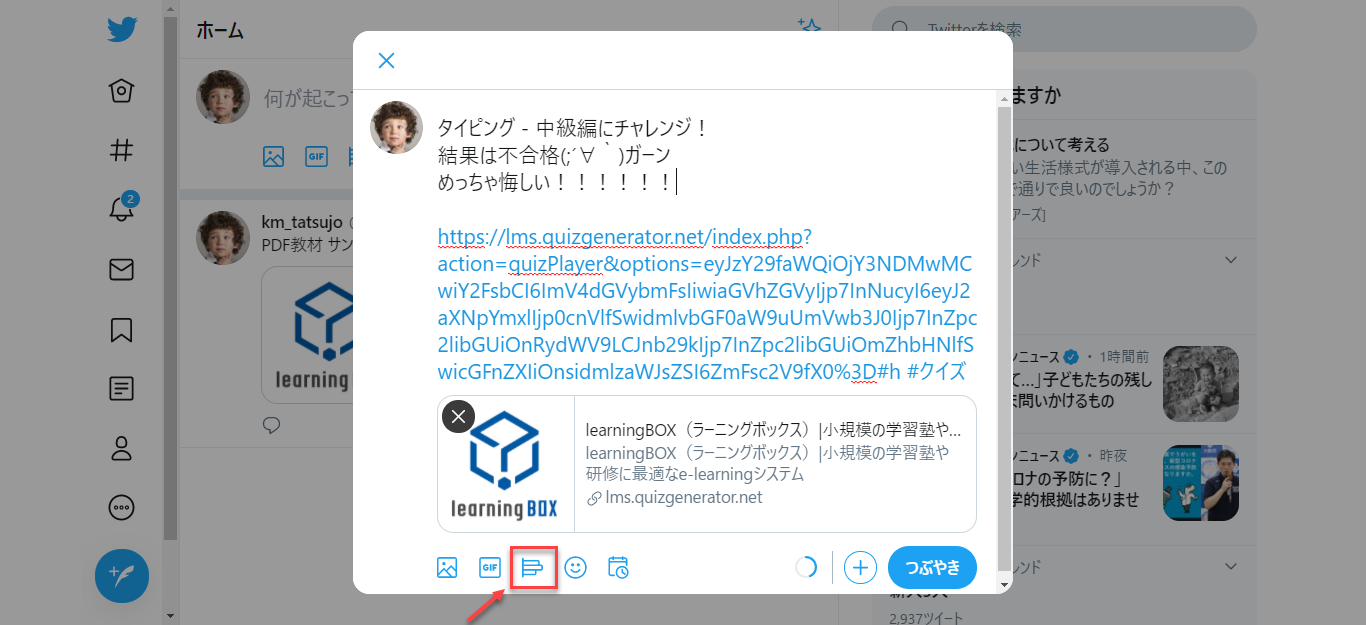
Set the survey response items. Once you're done with your settings, click the [Tweet] button and you're done!

To see what I tweeted, click on the link to open "Typing - Intermediate" in a separate tab. People who see your tweets will be able to challenge the same material right away, so you can expect a response from them by following and retweeting your tweets. Once you get used to it, it would be even more fun if you could use the tweet voting function to count the tweets by level for a limited time!
The posted content will be displayed on Twitter as follows.
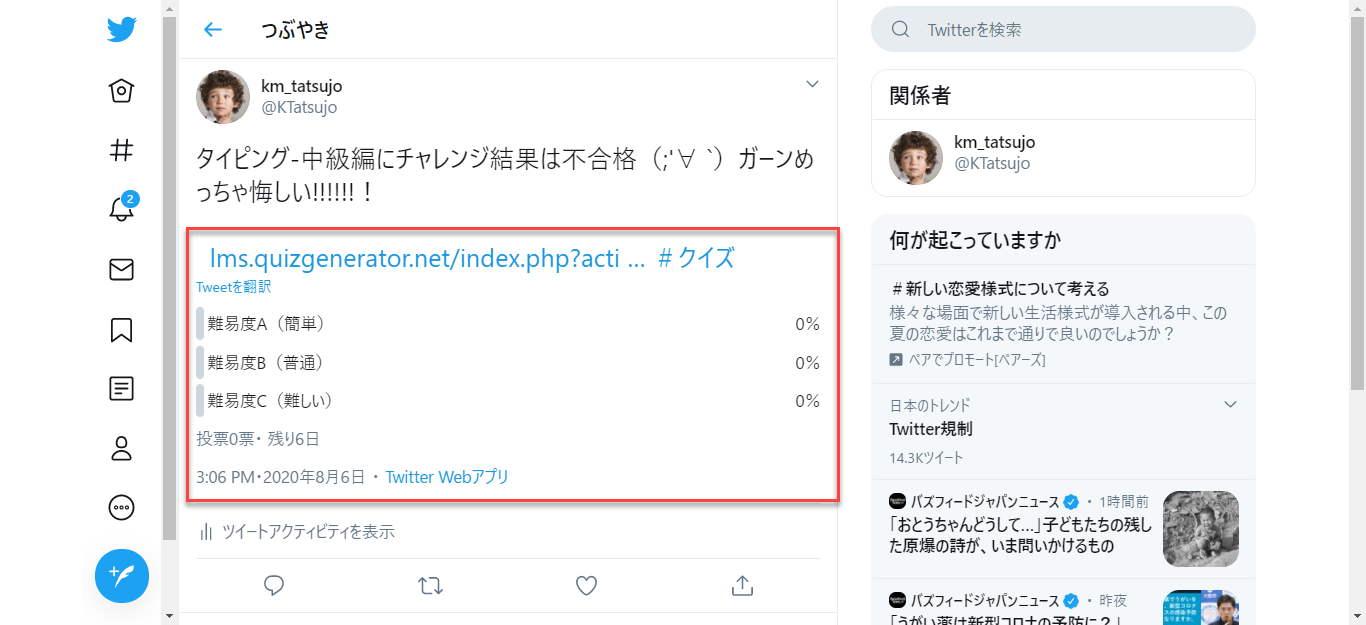
Post your typing materials on Facebook.
Posting to Facebook is just as easy to set up as Twitter. Click on the arrow icon as before and then the Facebook icon.
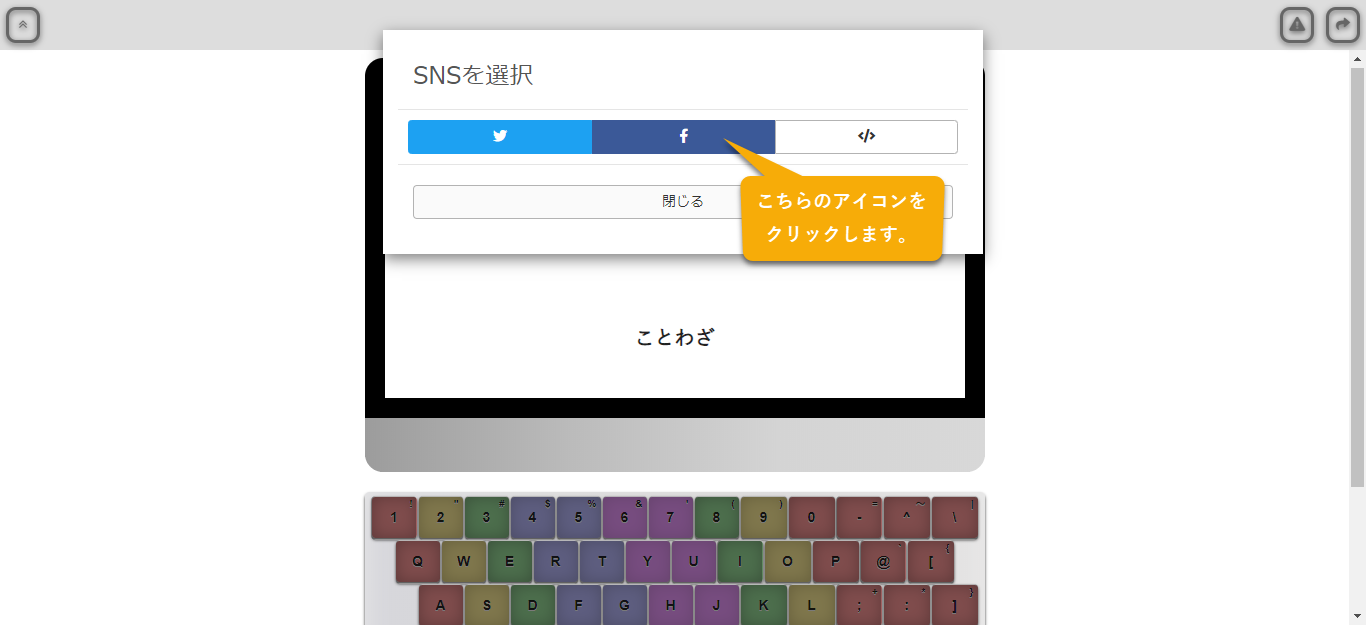
When you click the icon, you will be redirected to your Facebook My Page, where you can write about your frustration and click the "Post to Facebook" button.
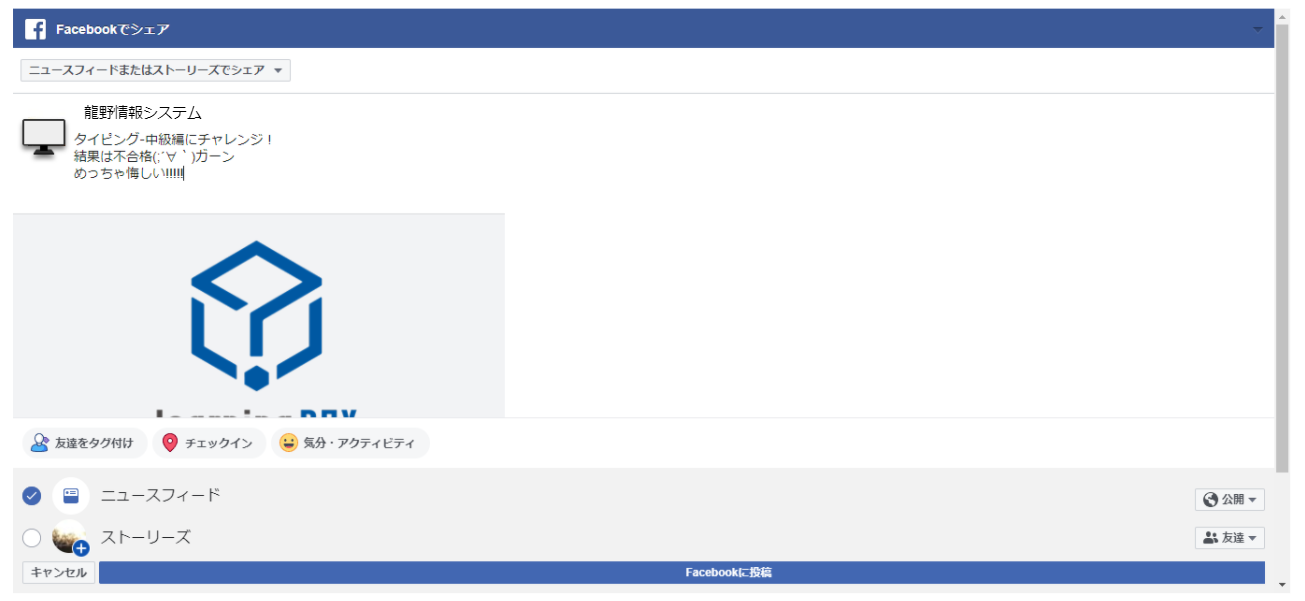
How to publish a public issue on your blog or website
Click the arrow button as you would for a Twitter or Facebook post, and then click the third icon.
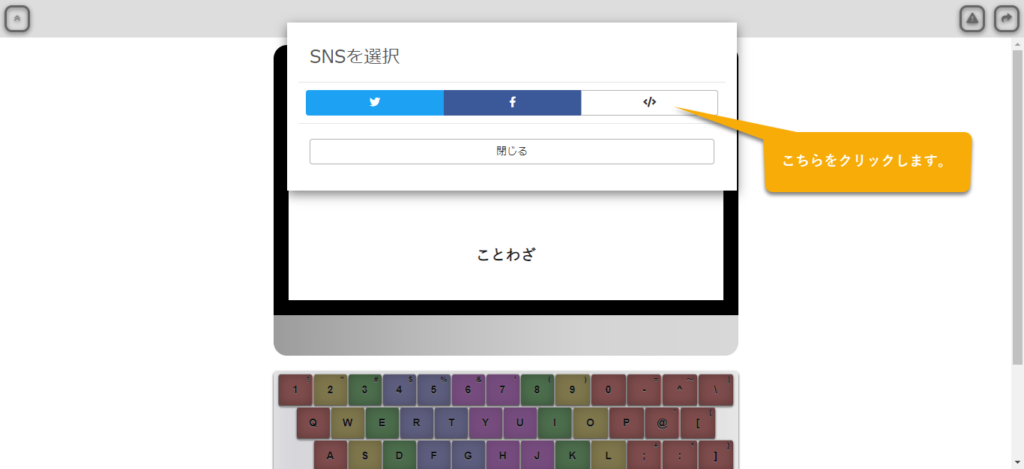
When you click on the icon, you will see the embed code, copy the code and embed it into your blog or website.
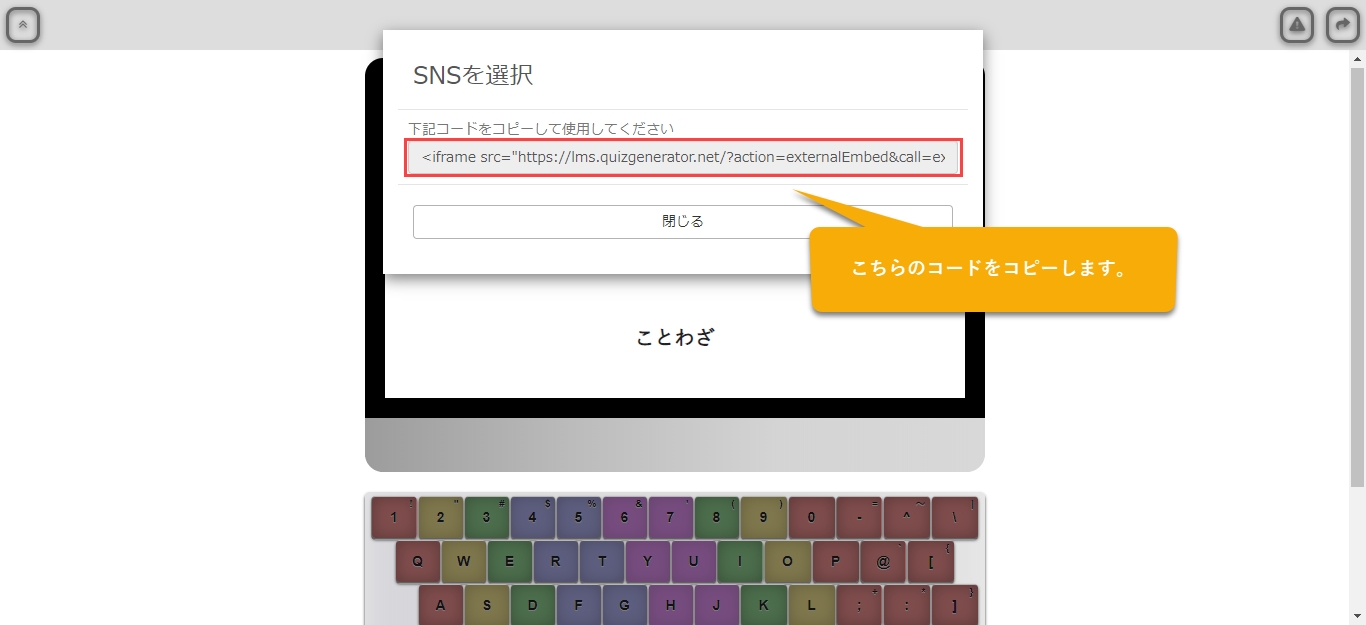
You can also embed the material in your own blog or website for publicly available questions.
Summary

In this article, I've given you a quick overview of how to share public issues on social media.
I'd like to see a lot of people try the material that I solved and found interesting! There are times when you think, "I don't know what to do. If that's the case, by all means share your materials via social media!
You can use the learning materials that you have created.Use social networking tools like Twitter and Facebook to get the word out!Depending on how you use social networking sites and how you spread the word.It's quite possible that this could attract unexpected customers.Our e-learning system makes it easy for anyone to create their own educational materials for free, so if you are interested in learning, this is a great opportunity to try out learningBOX. Thank you for following along with this article.
Comment ( 0 )
Trackbacks are closed.



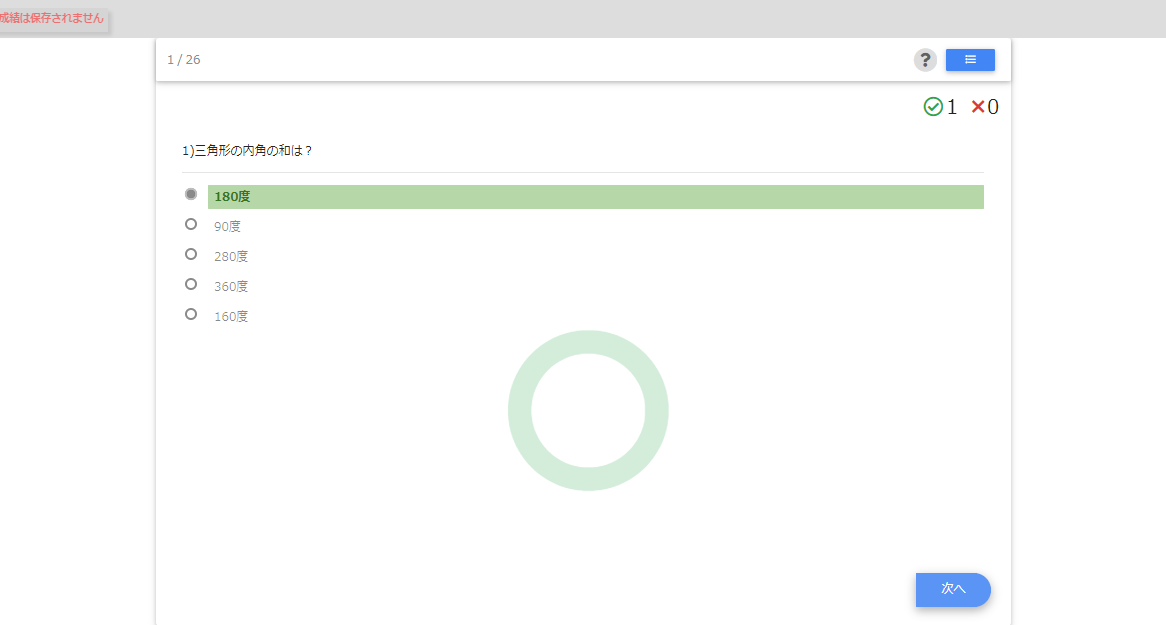
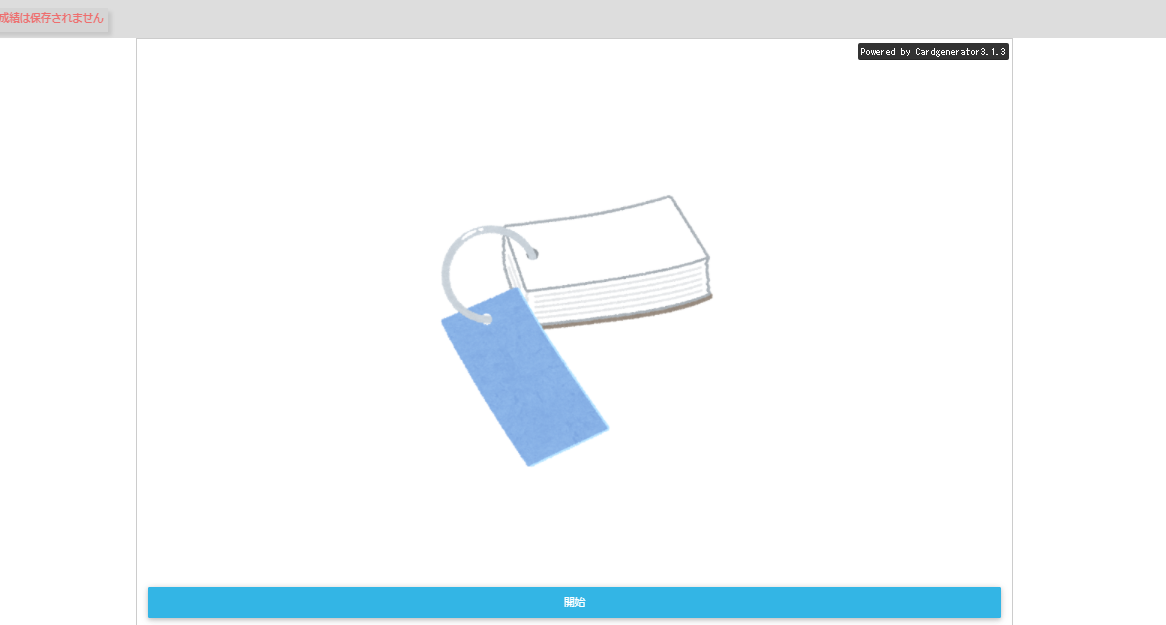
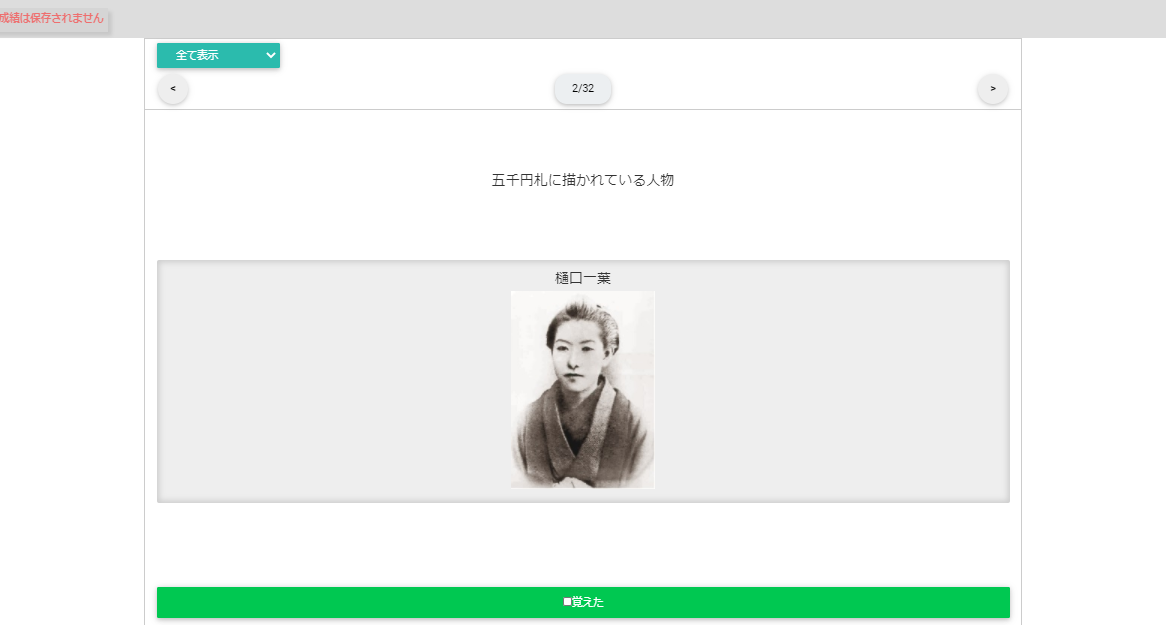
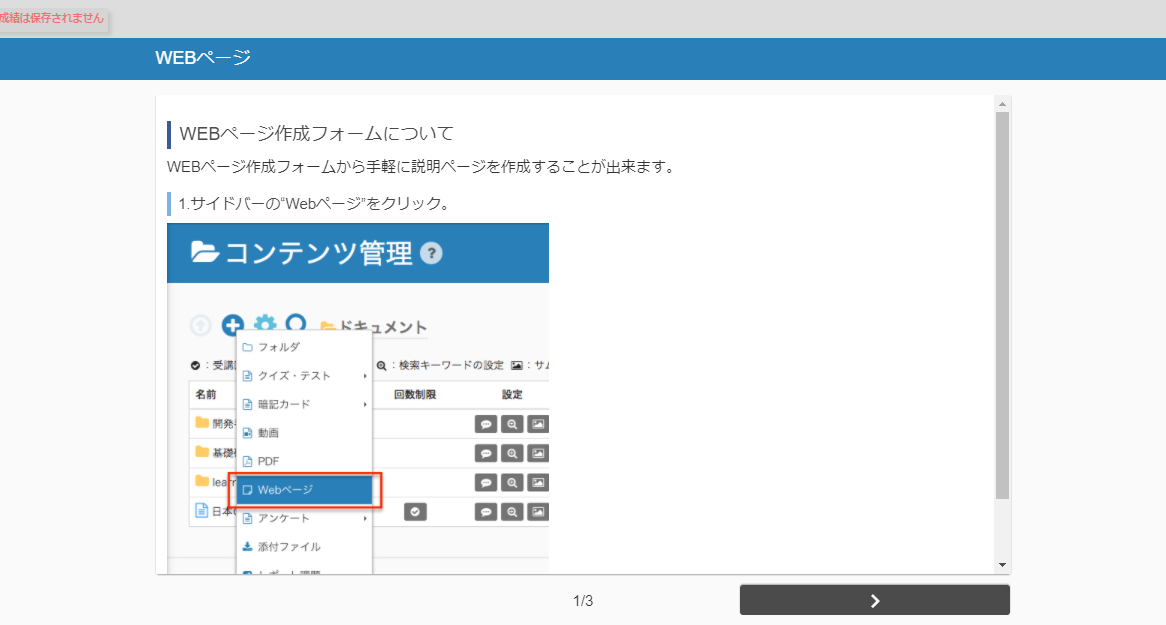
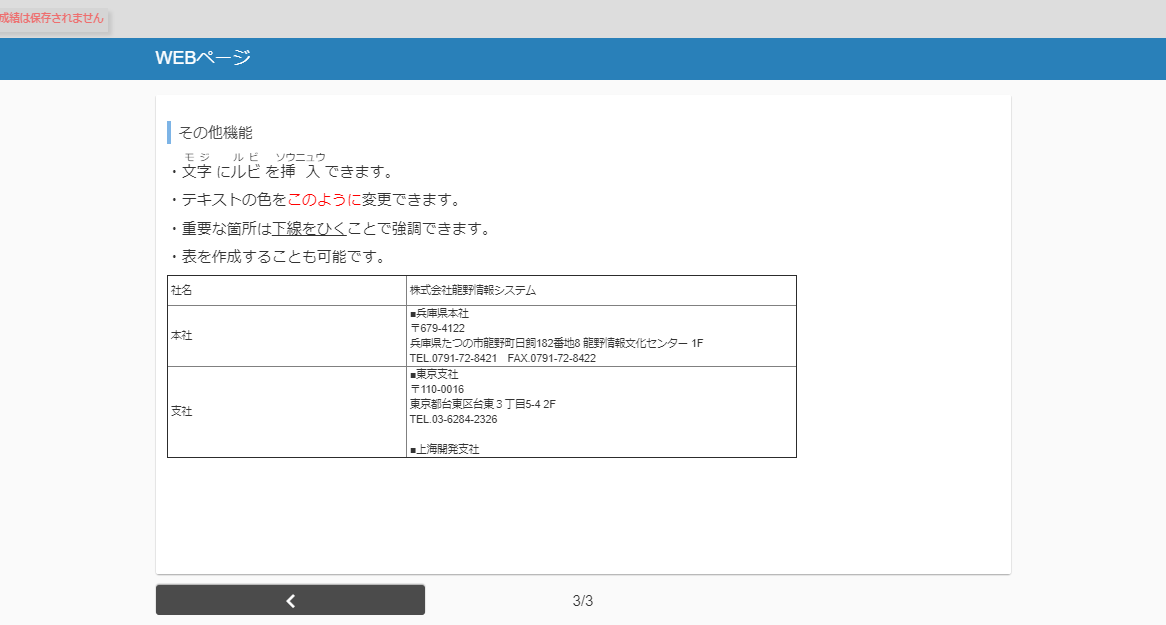
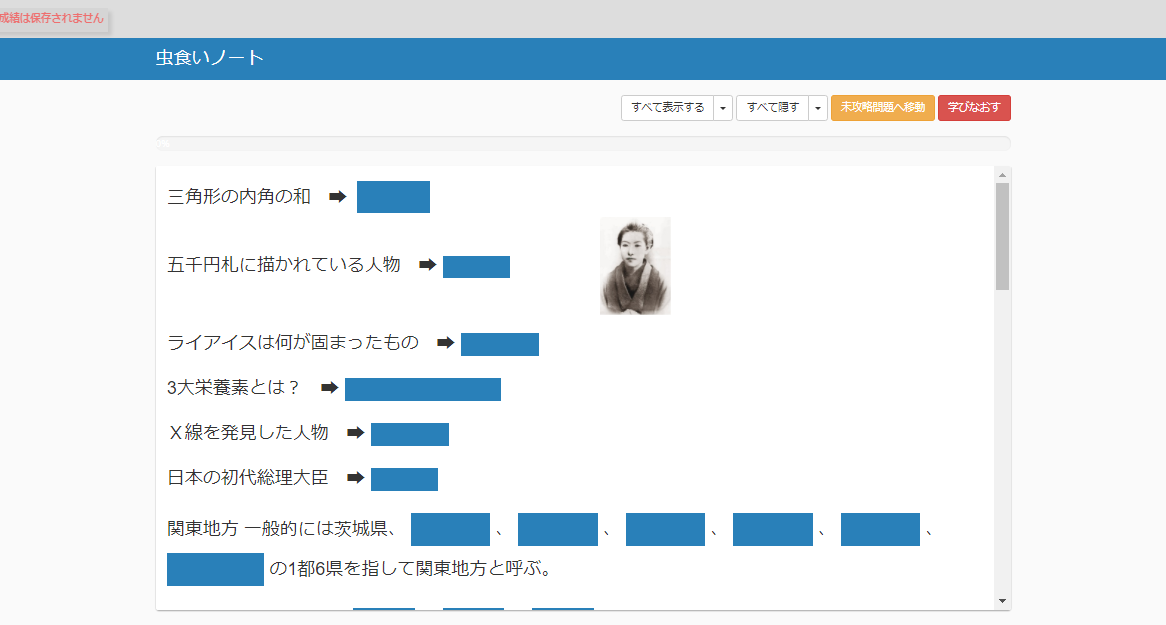
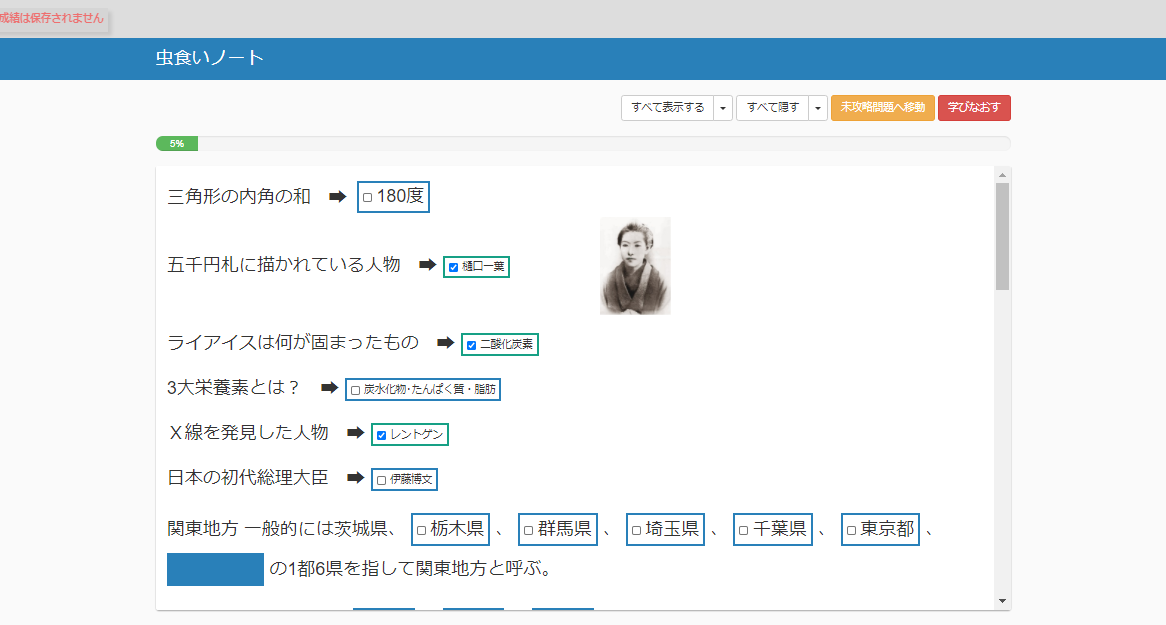

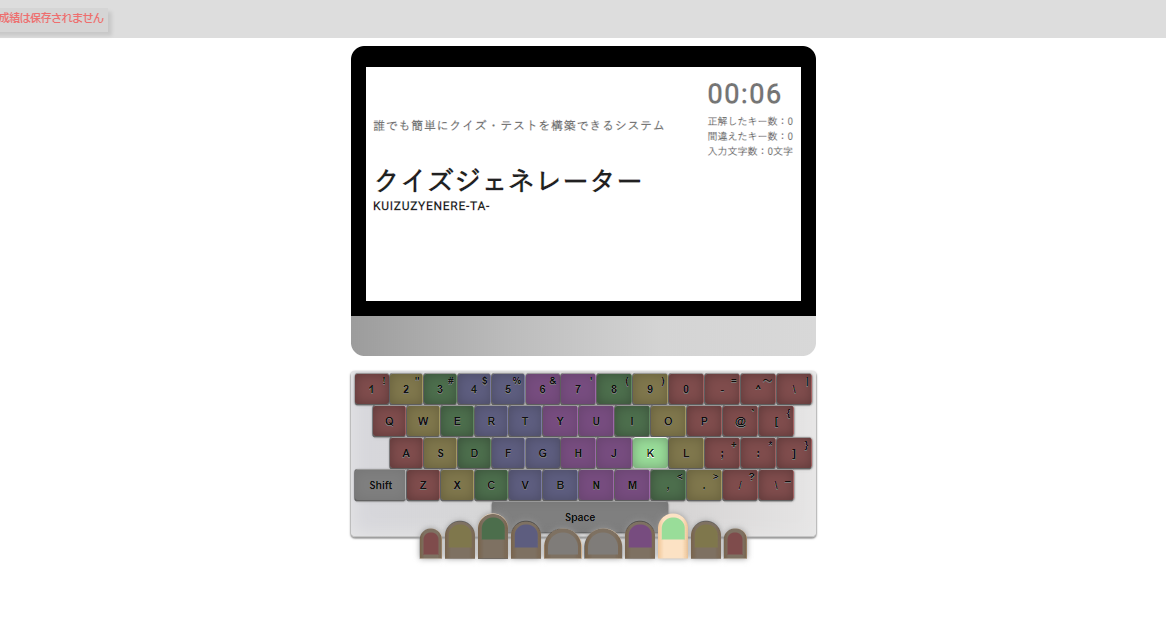
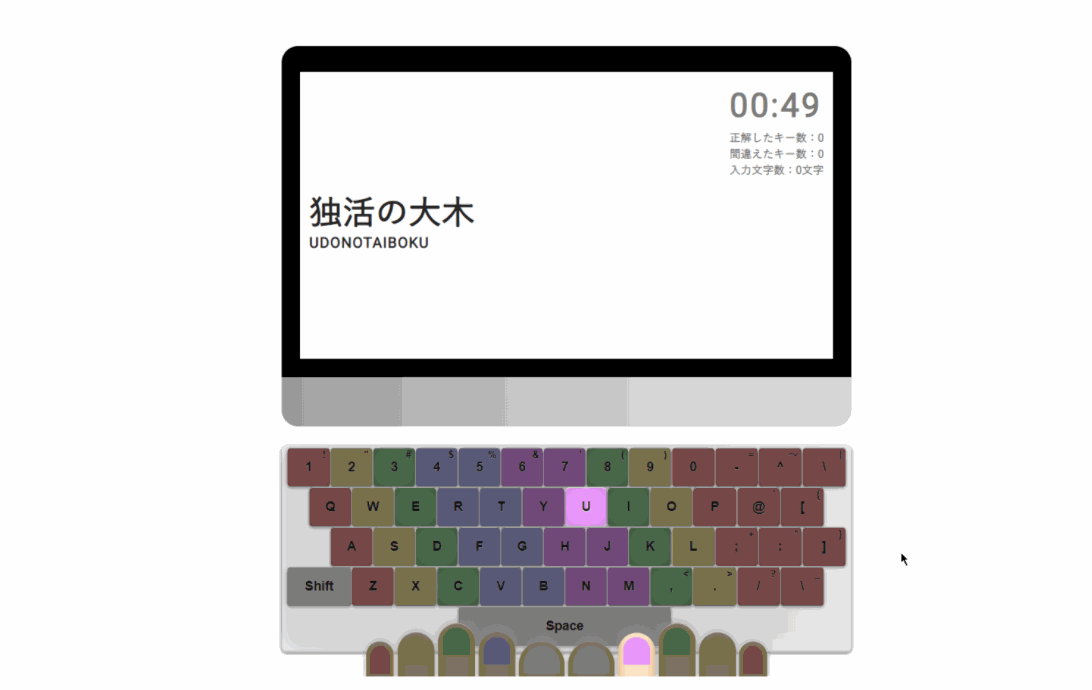






No comments yet.