Version 2.23.17
new features
Sign-in Page
1. Design renewal.
Manage contents
1. You can now create quizzes, tests, and memory cards using the AI Assist function. [The AI Assist function allows users to create quiz/test/memorization card questions from video/PDF/web page content, input text, or URLs specified in the Quiz/Test Creation Form > AI Assist (Beta) / Memorization Card Creation Form > AI Assist (Beta) modal.
2. Added "Course Capacity Limit" setting function. Data capacity limit can be set for each course.
3. Subtitles can now be set on the "Video Creation Form" screen for video content of Generator Version: [MOVIE-3.0.0] or higher. Video/slide/subtitle can be displayed simultaneously on the learning screen.
4. When re-uploading a video file with a generator version of MOVIE-3.0.0 or higher, the timeline/subtitle settings made before the re-upload can be transferred to the re-uploaded video when using the "Video Creation Form" screen. The timeline/subtitle settings previously set before the re-upload can be transferred to the re-uploaded video.
5. Regarding "Publication Restrictions" for video content of Generator Version: [MOVIE-3.0.0] or higher, "Publication Restrictions" in the Edit menu has been removed. [Publication restrictions can be changed only on the [Video Creation Form] screen.
6. "Content URL" was added to the Edit menu. You can copy the URL of the study screen of the created content / go to the study screen.
7. "Update Generator" in the Edit menu has been changed to "Convert to Specified Version". Version conversion can be performed by specifying the content type to be converted.
Content Management > Quiz (Beta)
1. Added "Create Quiz (Beta Version)" to "Quiz & Test" in the Edit menu. [You can create quizzes and tests with Generator Version: [QUIZ-6.0] or higher, regardless of the version you specify on the [Generator Version Management] screen. Please note that you cannot select Generator Version: [QUIZ-6.0] or higher on the [Generator Version Management] screen. In addition, you cannot convert content created in "Create Quiz (Beta)" to Generator Version: [QUIZ-5.16] or lower in "Convert to Specified Version".
2. Option: "Screen width setting (question_container_width)" was added.
3. "Spanish (sp)" was removed from the languages that can be set in "Option: Language (lang)". If you create a quiz or test in Generator Version: [QUIZ-5.16] or lower and specify "Spanish (sp)", the language will be changed to Japanese when you use it in Generator Version: [QUIZ-6.0] or higher.
4. Option: "hide_pagination" / "CDN (cdn)" were removed.
5. About the default values for options: "master_count": "1" / "weak_count": No value (all questions) / "movable": "On" / "show_seigo_count": "Off" / "suspend_resume_function(suspendable)": "Off" / "show_seigo_count": "Off" / "show_seigo_count": "On" / "show_seigo _count)": "Off" / "tag_visible (tag_visible)": "Off" / "suspendable (suspend and resume)": "only from continuation (true_resume)".
Grade Management
1. When the [Grade Details] screen of a grade that had the possibility of a delayed grade transmission is displayed to a user with Edit/View grade management privileges, the possibility of a delayed grade transmission is now displayed.
2. Added "Study Completion Date and Time" item to [My Results/List > CSV Output (Specify Output Items)/Output Item Default Settings] modal.
3. In the List/Report tab, the "Delete/Download Grades" button has been eliminated, and the "Delete/Download" operation can now be performed from the "Collective Operation of Selected Grades" button.
Manage Exemption
1. When the "Login ID" field is set to "Not used" on the [User Information Settings > Entry Field Settings] screen, it is now possible to specify an exemption by e-mail address when specifying an exemption in the CSV file upload.
Manage users
1. On the "User Registration/Edit" screen, it is now possible to select and enter pictograms and special characters for custom field items added on the "User Information Settings Management > Entry Field Settings" screen.
Manage user information settings
1. In the [Input Field Settings] tab, the [Login ID] field can now be set to [Do not use] when the [E-mail Address] field is set to [Use] or [Required: Yes].
Notification bar
1. Changed background color.
2. When the body of an announcement is long, the body part can now be displayed collapsed.
3. In the notification bar before login, changed so that the record of closing with the "X" button is left in the browser.
Manage notifications
1. Added "Title" item. The title will be displayed in the notification bar / dashboard > Notification Panel / Email.
Settings
1. "AI assist function use setting" item was added. The AI assist function is available when the "Allow AI assist function" toggle is set to On.
2. Searching on the "Selected Contents List" screen can now be performed by "E-mail address".
Email Settings
1. The label "report_result_url: URL for report grade details" has been added to the [Create/Edit New Report Grading Completion Email] screen. When added to the body of the email, the URL to access the [Grade Details] screen of the relevant report will be displayed.
2. Added "notification_title: Title of the notification" label on the [Create/Edit New Notification Email] screen. When added to the body of an e-mail, the title of the notification will be displayed. In addition, the "notification_title: Title of the announcement" label has been added to the "Subject" of the default template.
3. Added "Curriculum Selection Notification / Curriculum Unselection Notification / Curriculum Bulk Selection Notification - To Administrator / Curriculum Bulk Unselection Notification - To Administrator / Curriculum Status Change Notification - To Administrator" to "Curriculum Email Template Settings". You can edit the email template to be sent when a curriculum is selected or deselected.
Contract Status > Usage Status
1. Added [Usage Status] screen. Users with owner/settings page access privileges can check the usage status of "Account Usage/Storage/AI Assist (Beta)".
Contract Renewal/Upgrade
1. In invoice payment, contract renewal/spot addition orders can now be placed if the status is "active" and before the payment due date. Contract renewal/spot addition orders cannot be placed if the status is "Awaiting Activation" or payment due date has been exceeded.
2. Added a checkbox for "Enable Automatic Renewal of Contract" in the "Confirm Order > New (Additional) Order Details/Modified Contract Details" panel of the [Settlement Procedure] screen, which allows you to specify On/Off for automatic renewal.
Site Customizer > Menu Management > Edit Side Menu / Edit Header Menu
1. Added a "Custom Color" item to the [Edit Menu/Create Custom Menu/Edit] modal. This item is available when the design is set to "Button Display".
kaonavi
1. Added "Content Name / Content Code / Content Type / Grade Status (SCORM format) / Duration / Study Completion Date" to the "Synchronization Settings > Transmission Details" pull-down menu in the "Grade Synchronization (Single Record) / Grade Synchronization (Multiple Records)" tab.
2. Added "Synchronize concurrent duties" item to "Basic Settings" in the "User Synchronization" tab. Synchronization of concurrent duties information can be performed by setting the toggle to On.
account billing management
1. Added "Automatic Sales Result Retrieval API" item to "Common Settings > GMO Settings" in the [Settings] tab.
2. Added "Settlement Processing / Free Trial / Waiting for Settlement / Expired" to the "Search > Status" item on the [Subscription Plan] tab.
3. In the [Subscription Plans > Cancel Plan] modal, it is now possible to suspend a plan by specifying "Send plan cancellation notification e-mail to user / Force canceled plans in LBOX".
Curriculum Selection Management
The "Curriculum Selection Management" screen has been added. The administrator can view the user's curriculum selection status, and the administrator/related persons can select/unselect the curriculum for the user.
Curriculum Selection History
1. Regarding the curriculum selection limit when changing account billing plans, if the currently subscribed plan exceeds the limit of the new plan, you can now go to the "Curriculum Selection History" screen when you log in again/open the "Curriculum Details" screen and deselect a curriculum.
Product/Seminar/Curriculum/Training Management
1. Tooltips are now displayed when hovering the mouse over the "Operation" item button in the list. The "Edit / Send Email / Duplicate" item will appear in the tooltip.
Products/Seminars/Curriculum/Training Registration/Renewal
1. Added "Publish to" item in "Publish Settings". You can publish products/seminars/curriculum/training only to the specified group.
functional improvement
Dashboard
1. Changed the calculation method for the number of days in the "Number of consecutive study days" panel.
2. Regarding the display of "90 days/30 days/1 week" in the "Study Graph" panel, we changed the display to show the currently selected item in black text/non-selected item in blue text.
Learning screen
1. Course navigation/header behavior/design has been changed for open/close operations.
2. Modified so that images and other files set in the contents of quiz/test/diagnostic test cannot be downloaded.
3. Generator Version: The icons displayed in the [Learning] screen for [PDF-5.3 series] PDFs have been changed.
4. When studying PDFs of generator version: [PDF-5.3 series] on mobile devices, the zoom factor displayed on the PDF when "pinch-in pinch-out" is performed has been hidden.
5. The design of the report assignment has been changed.
6. Changed the file extension to "xlsx/docx/pptx/pdf/dxf/ods/txt/zip/ai/psd/mp3/mpg/m4v/mov/mp4/hevc/jpeg(jpg)/png/heic" for files that can be submitted from "Upload Submission File" in the report assignment The following is a list of the files that have been changed.
Course Details
1. Modified the ranking board to display "No Registration" when "Display Name/Name" is not set.
Manage contents
1. Fixed to display an error message when clicking the "Save" button in the creation form of each content when the storage usage is 100% and new content cannot be added.
2. The file name limit for uploading files to "Attachments" on the [Report Proposal Form] screen has been changed to 100 characters.
Content Management/User Management
1. Modified so that e-mail addresses are displayed in the [Content Allocation > Individual Allocation / Delete User] modal when the "Login ID" field is set to "Not Available" in the [User Information Settings Management > Input Field Settings] screen.
Grade Management
1. The display of certificate images on the [Certificate List > Grade Details] screen has been modified so that the certificate image is displayed even if the relevant user is not assigned content, as long as the user has grade management privileges for the course, folder, or group in which the relevant certificate is located.
2. Modified the "Group" pull-down on the [By Contents / Performance Analysis / Peer Evaluation (Diagnostic Test)] screen to display groups for Products, Seminars, Curriculum, Training, and Kaonavi Linkage.
3. Added an explanation to the [Grade Control Notification History] screen that the Grade Control Notification screen will be discontinued when learningBOX 2.24 (planned) is upgraded.
Edit your Profile
1. When the "Save" button is clicked, the system has been modified to check for incomplete entries/selections even for items whose contents have not been updated.
Manage notifications
1. Modified to display "Required" label in [Register/Edit] modal > "Contents/Notification".
2. Modified so that the radio button in the [Register/Edit] modal > [Notify to] is unselected when creating a new item.
Media Management / Email Sending Log / Coupon Management
1. When the "Login ID" field is set to "Not Available" in the "User Information Settings" screen, the "Creator/Sender ID/Recipient ID/User" field will now display the user's e-mail address.
Contract Renewal/Upgrade
1. Changed the button/screen title in the side menu/header menu from "Upgrade, Upgrade" to "Renew Contract, Renew Contract/Upgrade".
2. Changed the description in the [Renew/Upgrade] screen.
3. Changed to display each screen title in the browser tab name.
Upgrade
1. Modified to allow free upgrade for orders whose total amount becomes 0 yen at the time of upgrade under certain conditions.
2. When the country of residence of the owner and the user with access privileges to the settings page is not the same, the "Total Amount" in the paid plan order/auto-renewal contract e-mail/order history list screen will be displayed in the currency unit corresponding to the country of residence of the owner. The "Total Amount" on the [Order History List] screen is now displayed in the currency of the owner's country.
3. Changed so that the currency unit of the amount is displayed in "USD" when the [Upgrade] screen is displayed before login with the browser language setting set to a language other than "Japanese".
4. The maximum number of additional spot orders that can be placed has been changed to 30, excluding additional spot orders with a status of "suspended".
5. Regarding mid-term upgrades on the [Add Account/Upgrade License/Increase Number of Accounts/Upgrade License] screen, we have made a modification so that an order can be placed even if the currently active plan has less than one month remaining in its active period, as long as there is no option contract for the active plan. The upgrade can be ordered even if there is less than one month remaining on the currently active plan. In this case, the upgrade must be ordered for a contract period of at least one month. In addition, the date cannot be selected when the remaining number of days of the currently active plan is more than one month, but the date is less than one month from the date the change is applied to the end of the currently active plan's active period.
6. Regarding the combination of licenses and options that can be selected on the [Upgrade/Renew] screen, when an annual subscription plan and an option are selected and then changed to a monthly subscription plan, only the options that cannot be purchased in combination will be automatically deselected. This change was made to automatically deselect only those options that cannot be purchased in combination. In line with this change, the message displayed when changing the selection of a plan is changed to "When you change the license, some option contents will be reset. Do you want to change?" The message has been changed to "Do you want to change?
Order History
1. When a plan created with auto-renewal has not yet been paid and the currently running plan is no longer running and its status becomes "Expired", the "Auto-renewal" toggle is automatically turned off and the status of the auto-renewed plan is changed to "Cancelled".
Site Customizer > Basic Settings > Integrating with External Systems > Using SAML
1. For the "SAML Parameter Mapping > Login ID" item, added the following note: "*If the owner environment does not use a login ID, it will be ignored during authentication." note was added.
Third Party Apps / PUSH Notification Settings / Site Customizer > Basic Settings > Connecting with External Systems > Use of Proprietary SSO Keys
1. The PDF downloaded when clicking the "API Specification" button has been updated to the latest content.
single sign-on
1. added error codes 125, 126, 233, and 234 to [learningBOXAPI document LBOX2.23] due to the error of Email address exceeding 256 characters and Email address domain check error when registering or changing a new Email address. Also, the request parameter "subscription=none" has been added. Users who have not yet signed up for account billing can be excluded from billing.
Account Application Management
1. Modified the items displayed in the [Account Application Details] modal so that they are displayed in the order in which they were sorted in the [User Information Settings > Registration Field Settings] screen, and items for which the [Display Switching Settings] toggle is Off are not displayed.
kaonavi
1. In the [Basic Settings] tab, the "API Version" item/"Import V1 Settings" button was deleted.
Review Management
1. Added "E-mail address" item to the review list.
Bug Fixes
Manage contents
1. Fixed a bug that when uploading a CSV file including the user and updating the registration contents on the "Batch User Registration/Update" screen for a user who has been individually assigned in the "Content Allocation > Individual Allocation" tab, the course/folder/contents that were individually assigned were not displayed in the "Select Course/Course Details" screen. Fixed a problem in which individually assigned courses/folders/contents were not displayed in the Select Course/Course Details screen.
2. Fixed a bug in the [Upload Video] modal that "Time" was not automatically displayed when uploading video files with the file extension "avi/mpeg/mpg/wmv".
Manage Exemption
1. Fixed a bug in the [Add Exemption Designation] modal in some owner environments where folders/content that were included in a deleted course were displayed.
Manage users
1. Fixed a bug in which "0" could not be selected and saved in the "User Registration/Edit" screen when the input format was "radio button/check box" and the option was set to "0" in the [User Information Settings Management > Input Field Settings] screen.
Manage user information settings
1. In the [Input Field Settings] tab, when the same information was set for "Field Key" and "Item Name" and the corresponding field was used as a label in various mail templates, an error message was displayed in the [Update Field] modal when the field could not be set to "Not Available" (available or not available). Fixed a problem in which the correct number of items was not displayed in the "Number of mail templates using this field" in the [Update Field] modal when the field could not be set to "Not used".
Comment ( 0 )
Trackbacks are closed.







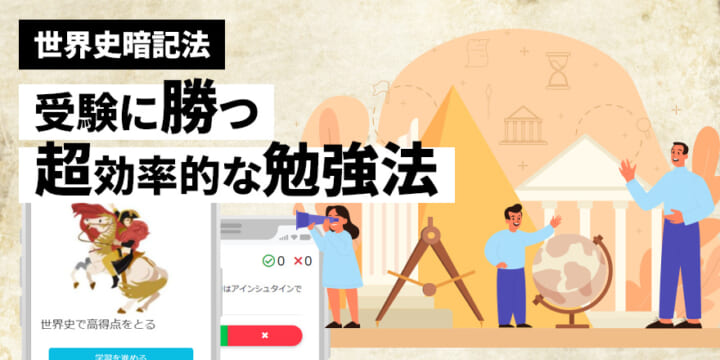
No comments yet.