Important】Information about the change of CSV format
The version of learningBOX was upgraded from Ver 2.13 to 2.14 on May 12, 2021.
A major update has changed some of the formatting of the member management CSV.
Due to the format change, if you upload using the format you used in 2.13, an error message will be displayed and you will not be able to register.
In this article, we will introduce the CSV format that was changed from 2.13 series to 2.14 series and the improvement measures.
Content
- 1. CSV format (2.13 series)
- 2. CSV format (2.14 series)
- 3. Points to note when uploading members in bulk
- 4. apology for the change in format
Format of CSV for Series 2.13
The format before 2.13 series had 10 items in total, from left to right: Login ID, Name, Display Name, Department, Position, E-mail Address, Password, Status, Effective Date, Group Affiliation.
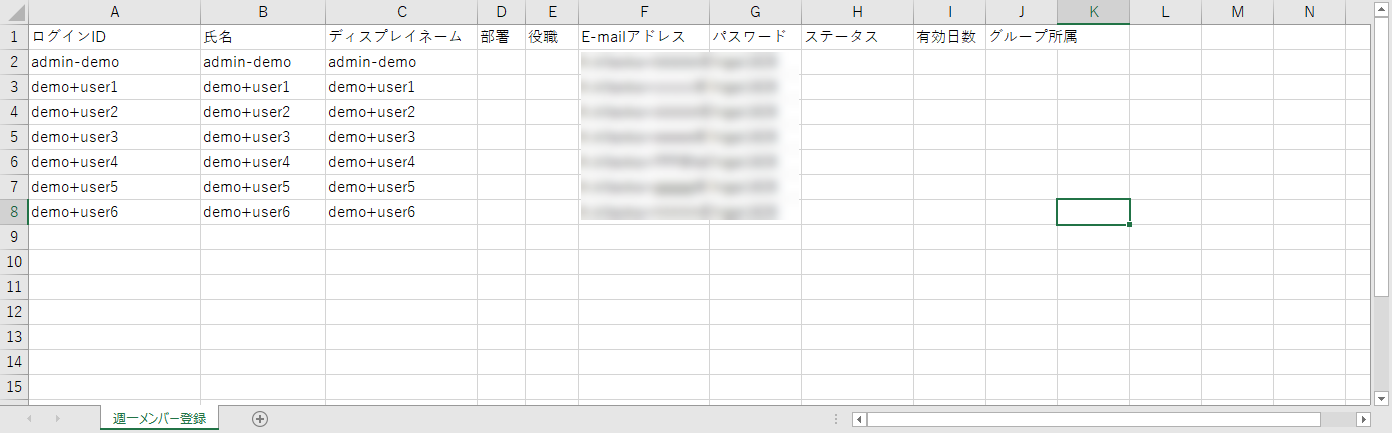
Format of CSV for 2.14 series
In 2.14 and later, there are 11 format items from left to right: Login ID, Name, E-mail address, Password, Country, Language, Time zone, Status, Due date type, Effective date/time, Group affiliation.
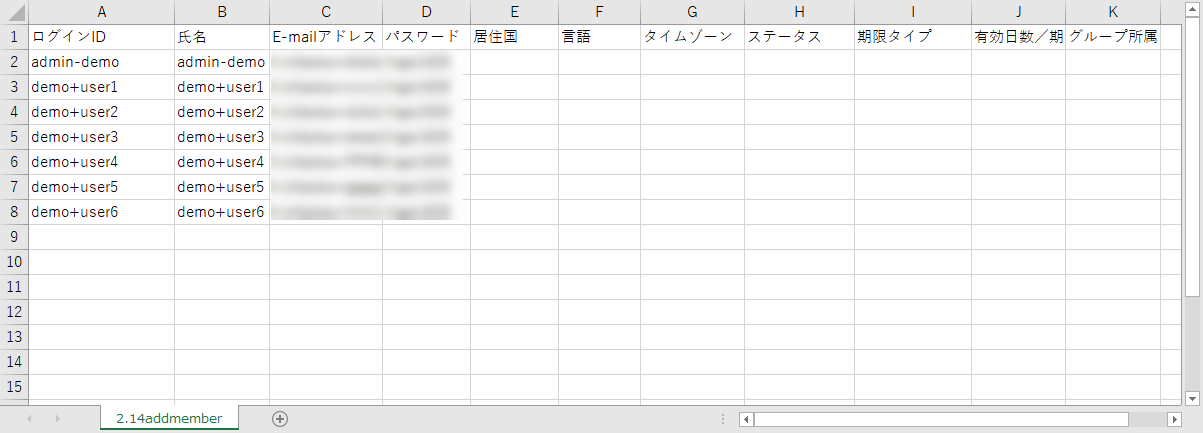
Points to note when uploading members in bulk
If you try to register a member using the format of 2.13 or earlier, the following error message will be displayed and you will not be able to register.
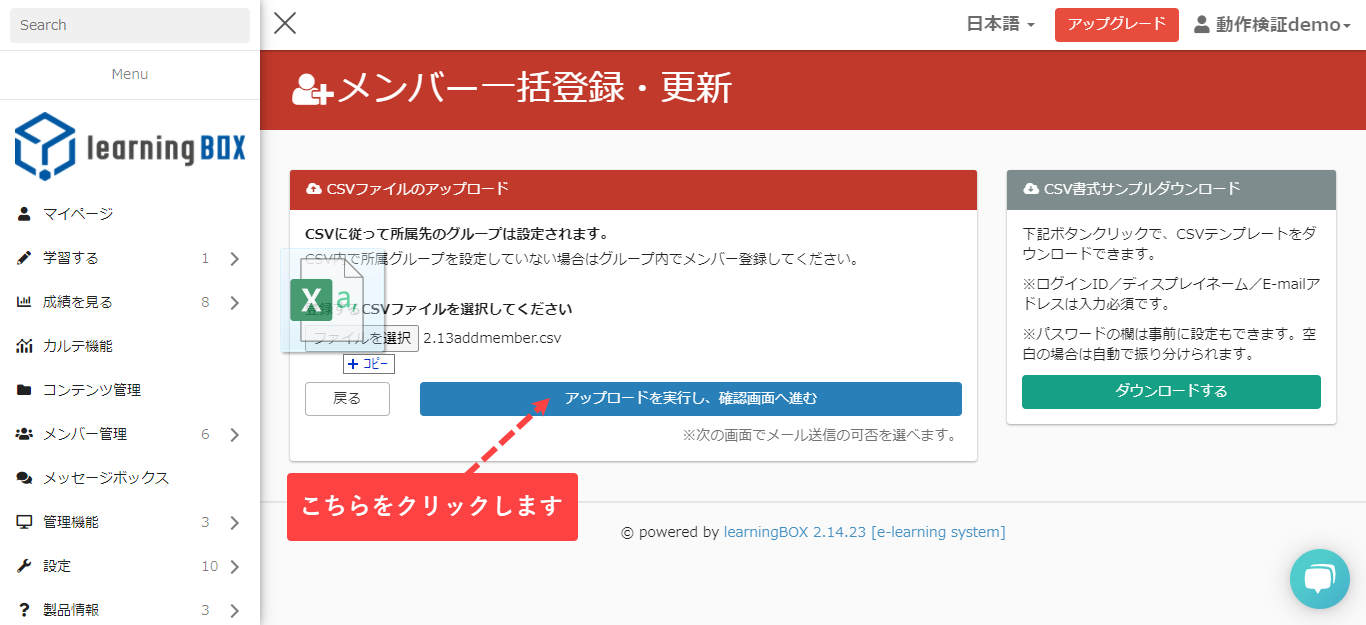
When you perform the upload and click Proceed to Confirmation Screen, an error message is displayed.
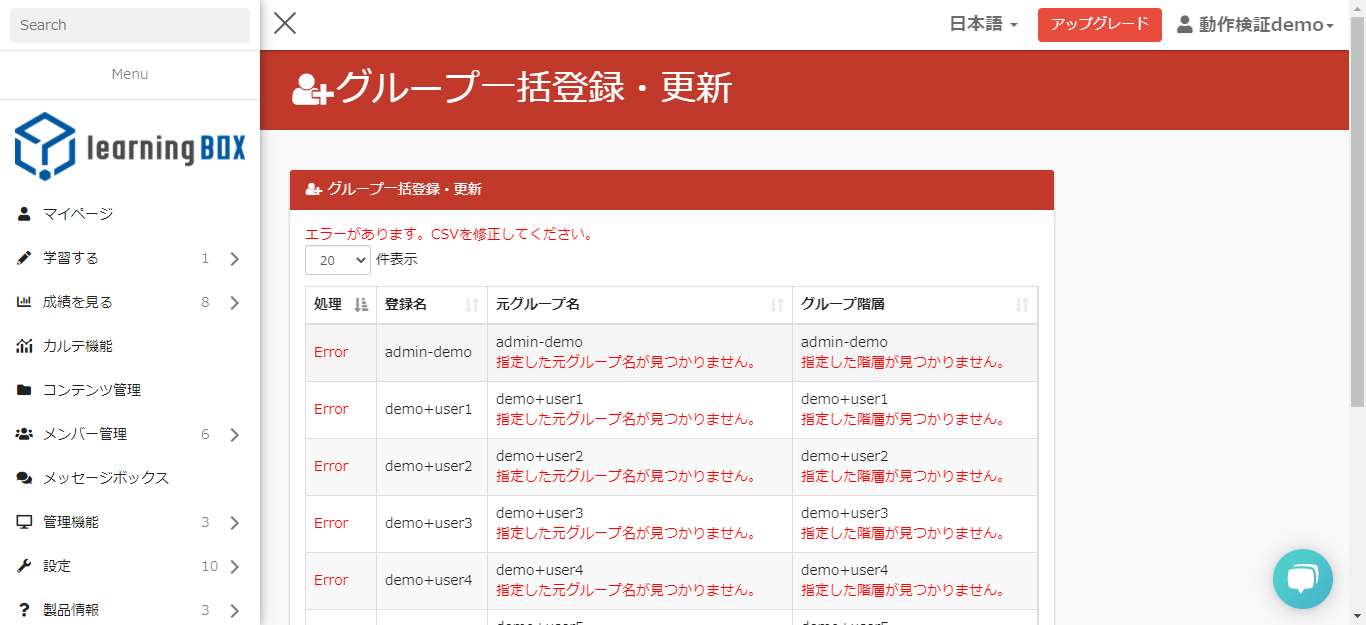
We apologize for any inconvenience this may cause you, but please click the plus button on the member management screen, go to [Bulk operation (CSV)] > [Member registration/update], download the [CSV format sample], enter the member information again, and upload the file. After downloading the CSV format sample, please enter the member information again and upload the file.
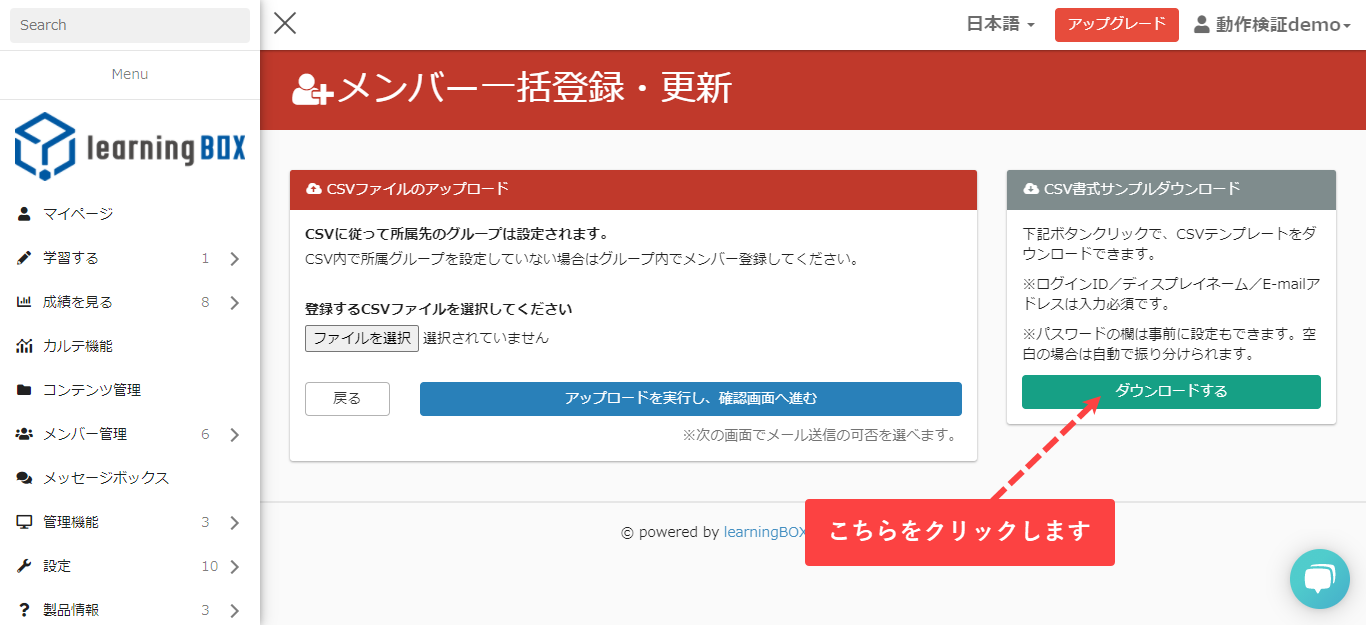
Open the downloaded file and enter the member information.
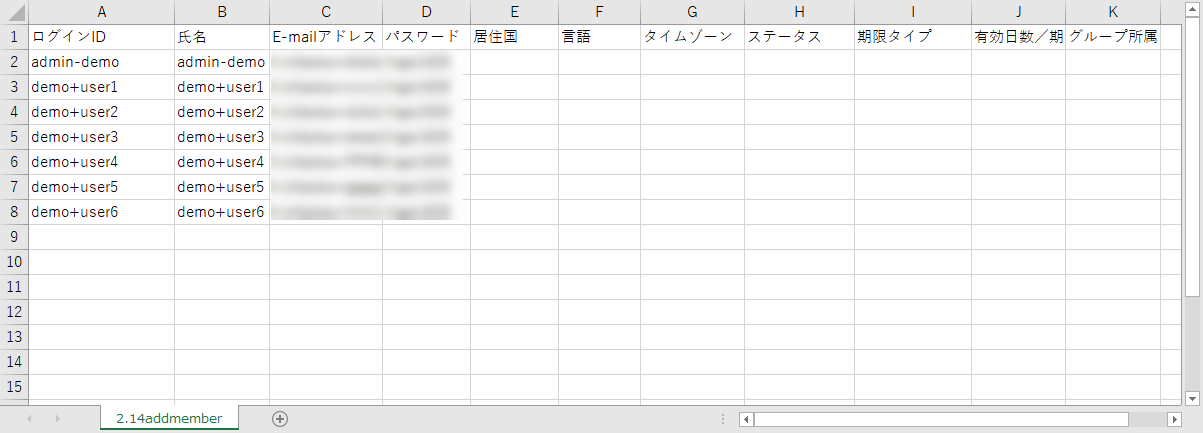
Finally, upload your files and you're done.
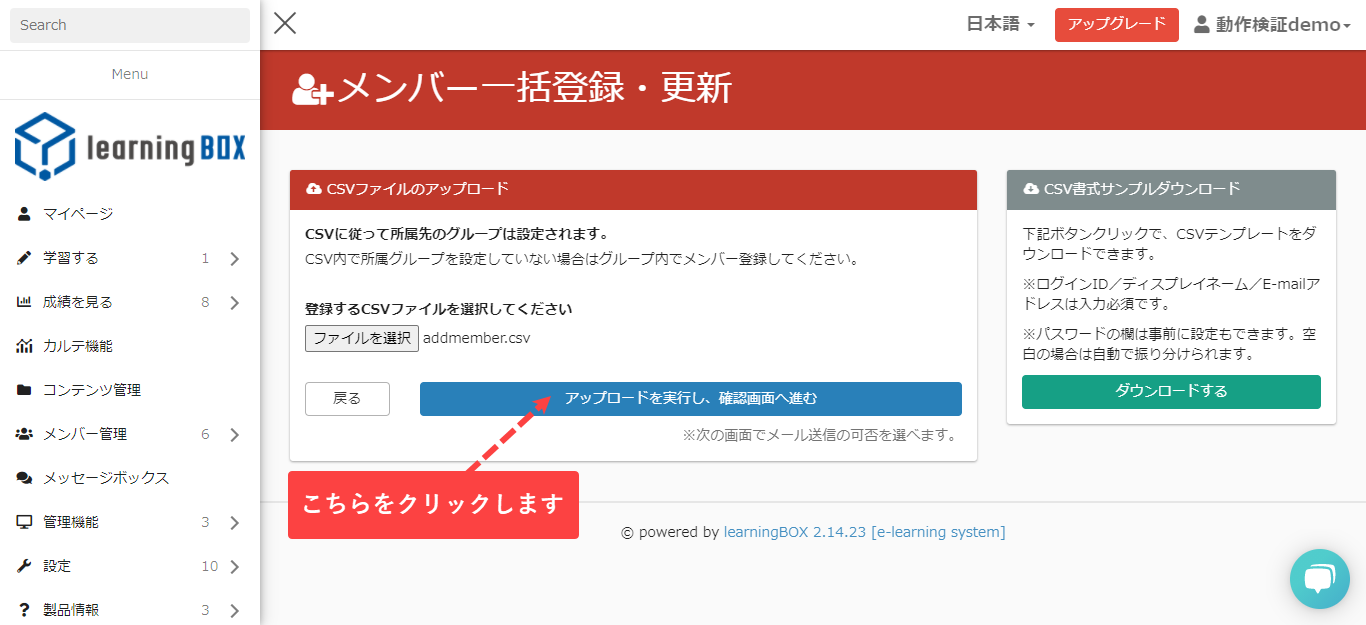
How to upload using an existing CSV file
Open the CSV file you are using.
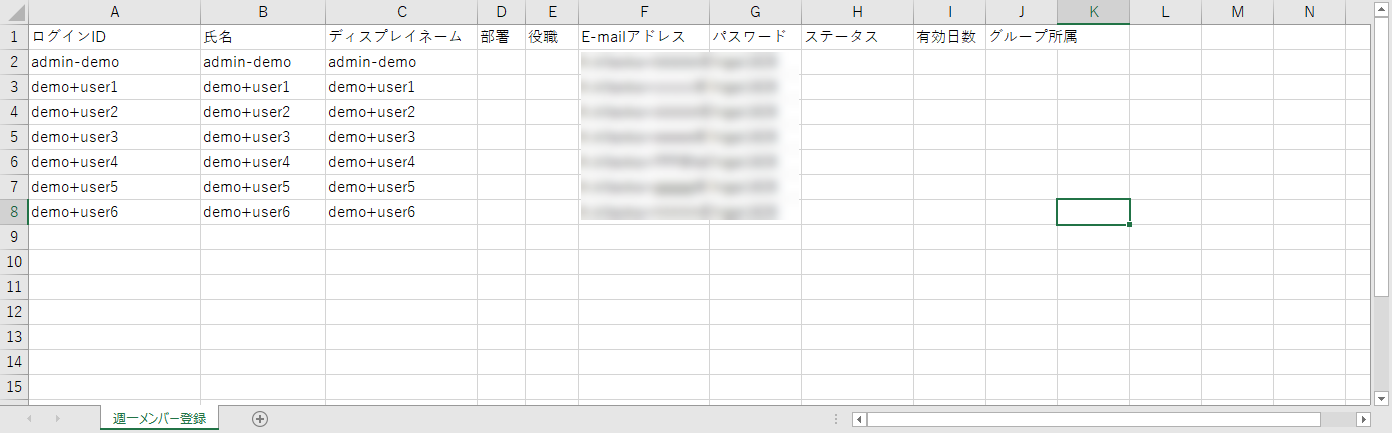
Edit the CSV file, edit the order according to the format of 2.14 series, and add items.
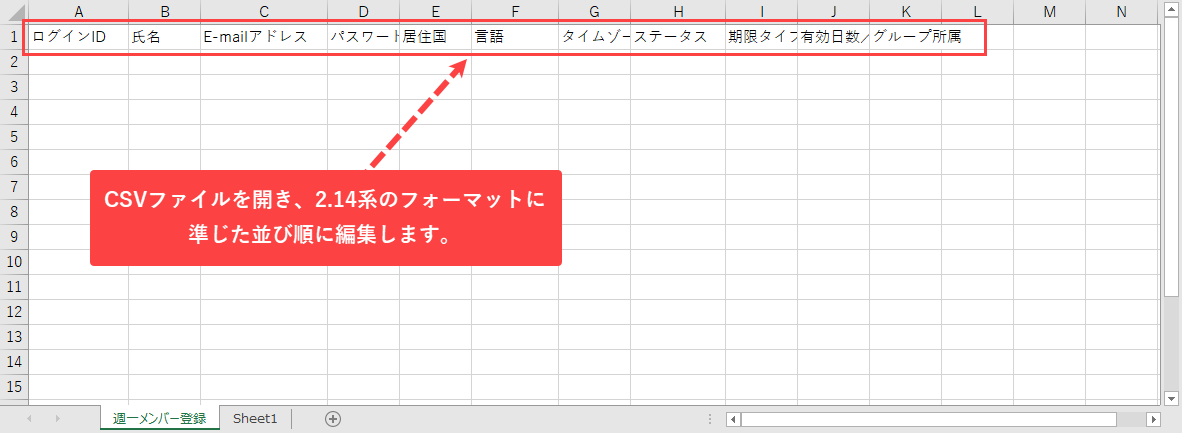
Enter the member information that was used in the existing CSV.
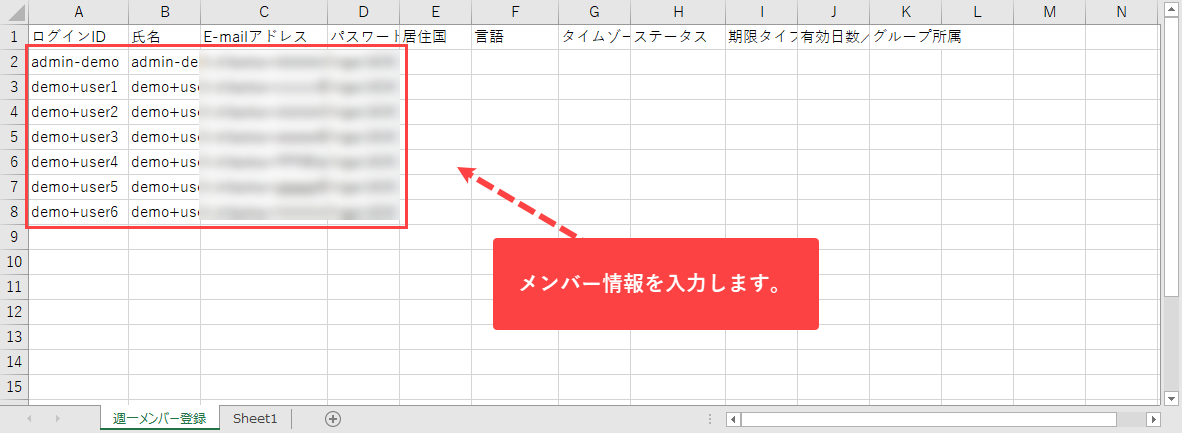
Overwrite the edited CSV file and save it, then upload the file.
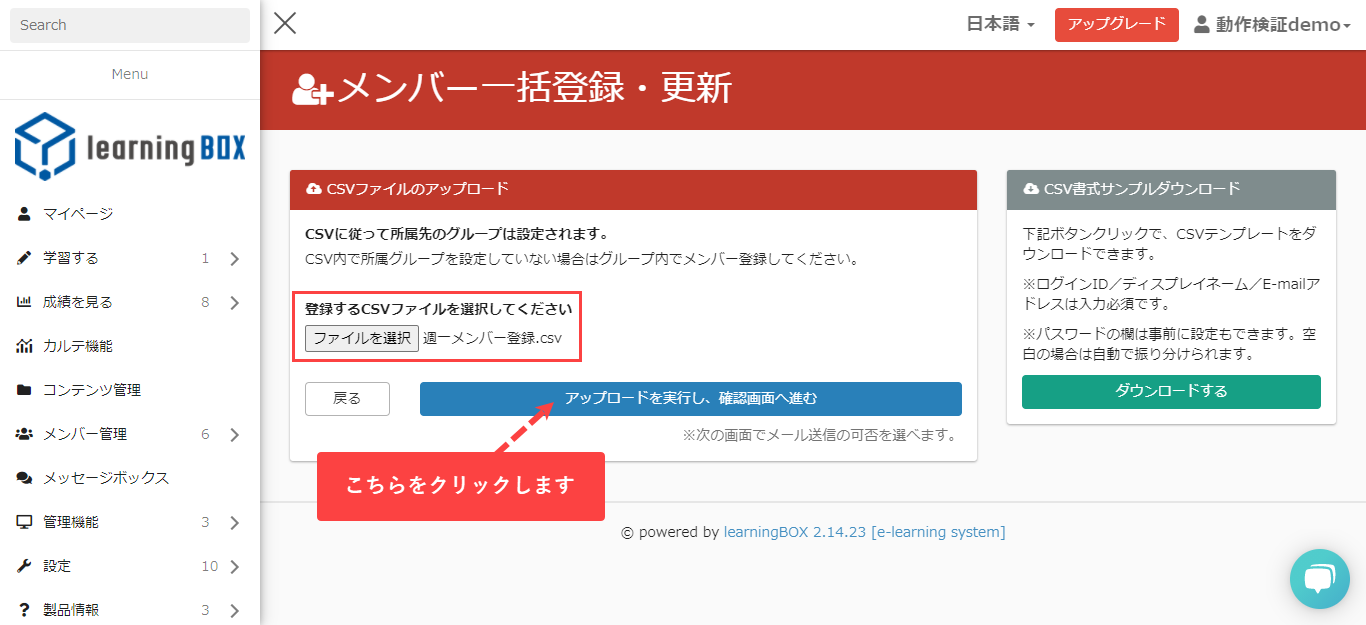
Apology for the change in format
The version of learningBOX was upgraded from Ver 2.13 to 2.14 on May 12, 2021.
With this major update, the format of CSV in Member Management has been partially changed.
We sincerely apologize for the fact that we did not share information thoroughly within our company due to the change in functionality, and that we released the product without notifying our customers.
From now on, we will keep close communication and coordination within our team so that we do not repeat the same mistake.
We would like to express our sincere apologies to our customers, business partners, and all related parties for any inconvenience or trouble caused.
We look forward to working with you in the future.
- [Latest in 2021] An in-depth look at e-learning platforms
- What is e-learning? Explaining learning materials and what you need
Comment ( 0 )
Trackbacks are closed.





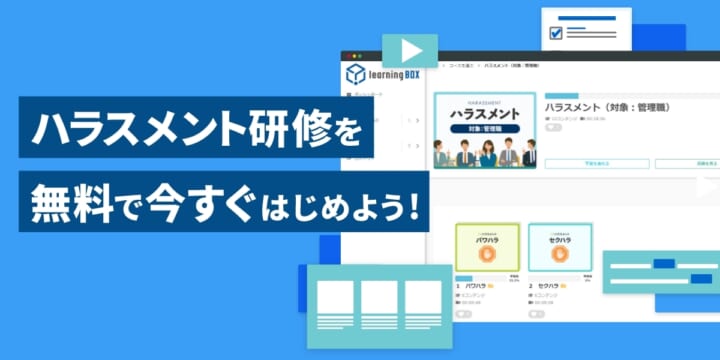


No comments yet.