Version 2.21.18
new features
Page settings after login > Login enabled device settings
1. when the OS version setting is older than recommended, a message will be displayed in the "Setting of devices available for login" modal when logging in, and a button has been added to move to the "Page settings after login>Setting of devices available for login" tab.
Manage contents
1. added "LTI 1.3 Tools" to the content types, allowing users to create content for LTI 1.3-compliant tools. This function is available while the "Customize" option is in operation.
Added "URL link" to content types. URL links starting with "https://" can be created as content.
Content Management > Gradebook Settings
1. when quiz/test content is selected in the "Content Selection" section, the "Rankings/Averages Panel" can now be installed.
2. when diagnostic test content is selected in "Select Content", "Percentage %" can now be selected from "Panel Basic Information > Numeric Type" in the "Add Panel" modal.
LTI Integration
The "LTI Linkage Tool Management" screen has been added, allowing users to add, edit, and delete tools that are compatible with LTI 1.3. This function is available while the "Customize" option is in operation.
Grade Management > Grade List
1. "Create CSV" can now select "Create CSV (specify output items)" or "Initial Settings for Output Items". In addition, initial values for output items can be set in the [Initial Settings for Output Items] modal.
Grade Management > By Material
1. the answers to the diagnostic test can now be displayed.
2. the answers to the diagnostic test can now be downloaded in CSV format.
The "Select Item" modal that appears when the "Select Item" button is clicked in the "User Summary/Answer Details/Operation Log" tab now allows selection of items in the "User Information Settings Management>Input Field Settings" tab.
Grade Control > Progress
A "Progress" tab has been added to the "Grade Control" screen. The progress status of content can be displayed for each group/individual.
Users
A [Group Display Settings] modal has been added. Group hierarchies can now be expanded/collapsed and the number of members in a group can be displayed/hidden in the group display area.
The CSV downloaded in the "Batch Operation (CSV) > User Download" modal can now specify the output items from "Account Information". In addition, it is now possible to select whether or not to output the "Initial Login Date/Creation Date" item.
Users with group management privileges (view) can now download CSVs from the "Batch Operation (CSV) > User Download" modal.
Added a pull-down menu "Set Manually / Sort Automatically" in the [Sort Groups] modal. When "Sort Automatically" is selected, "Group ID/Group Name/Group Code" can be sorted in ascending or descending order.
Schedule
Schedule creation functionality has been added. You can specify groups and users, and create schedules, set notifications, and so on.
2. the "Schedule" panel can now be set up on the [Dashboard] screen. This panel can display schedules/notifications that have been assigned to a schedule.
Upgrade > Customize
1. regarding the cost of design requests, a fee has been set for each design template.
Site Customizer > Basic Settings > META Tags
1. "Add noindex tag" is added. If you add a "noindex tag", the corresponding site will no longer appear in search engine results.
Site Customizer > Menu Management
A "Advanced" button has been added to the "Side Menu / Header Menu". [In the [Advanced Settings] modal, you can set the "Basic menu color/menu display" and other settings.
AGS Communication Log
The AGS Communication Log screen has been added, allowing users to check LTI Advantage's AGS information.
Withdrawal Questionnaire
1. added a questionnaire screen for service improvement
functional improvement
Supported Environments
1. the recommended smartphone environment has been changed from "9 or higher" to "10 or higher" for the Android OS version.
2. modified to display the "Unsupported environment" screen when displaying the learningBOX in the Chrome browser on iOS. screen when displaying the learningBOX in the Chrome browser on iOS.
top screen
1. in owner environments other than subdomain owners on shared servers, the top screen has been eliminated and the login screen has been changed so that users are automatically taken to the login screen when they attempt to display the conventional top page.
Agreement Agreement Screen
1. changed the browser tab name display to "Terms of Use Agreement" to unify it with the screen name.
Manage contents
1. changed the display of the learningBOX version number in the "Information" section to show only the version number by removing the "learningBOX-" notation.
The wording of "Disable skip playback" in the [Advanced Video Settings] modal has been changed to "Disable skip playback".
3. the upload capacity limit for "Quiz & Tests / Memorization Cards / PDF / iSpring / SCORM Materials / Questionnaires / Web Pages / Worm-Eaten Notes / PowerPoint Materials / Report Assignments" content, when the active license is "Standard Plus / Premium", has been changed to 500 MB per content, 500MB per content.
The virus check for file uploads in the "Upload Attachment" modal has been revised to a file size limit of 500 MB. If the file size exceeds the limit, a warning message will be displayed as before.
The [Publication Period] setting screen has been revamped.
Evaluation by others (diagnostic test)
1. changed the side menu name from "Other Evaluation (Diagnostic)" to "Other Evaluation (Diagnostic Test)".
2. revamped the others evaluation screen.
IP Restrictions Management > Access List / Login Restrictions / Content Viewing Restrictions
Changed the wording of the "Operation" item to "Edit". 1.
Upgrade > Customize
1. changed the name of "Design Customization" to "Customize".
2. the design template selection method has been changed to a panel format.
Site Customizer > Basic Settings
The META Tags tab has been moved from the Design screen to the Basic Settings screen.
The [LDAP Linkage] screen has been eliminated. After the discontinuation, LDAP integration can be configured in the [Site Customizer > Basic Settings > Integration with External Systems] tab.
Site Customizer > Menu Management
The method of moving menus in the [Edit Side Menu / Edit Header Menu] screen has been changed. Menus can be moved from "Available Menus" to "Side Menu" by drag & drop.
In the [Side menu import/Header menu import] modal, the maximum uploadable file size has been changed to 5 MB. If the file size exceeds this limit, an error message will be displayed stating, "Uploadable file size is limited to 5 MB. error message will be displayed.
Bug Fixes
Manage contents
Fixed a bug in the "Description Details" of the "Edit Description" modal where some text was not being saved as entered.
Upgrade
1. some descriptions in invoices and other documents were incomplete when adding options while the license was in operation, and this has been corrected.
Important Notice
Comment ( 0 )
Trackbacks are closed.






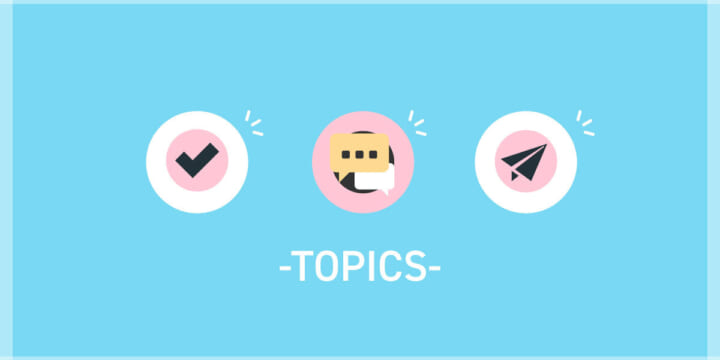

No comments yet.