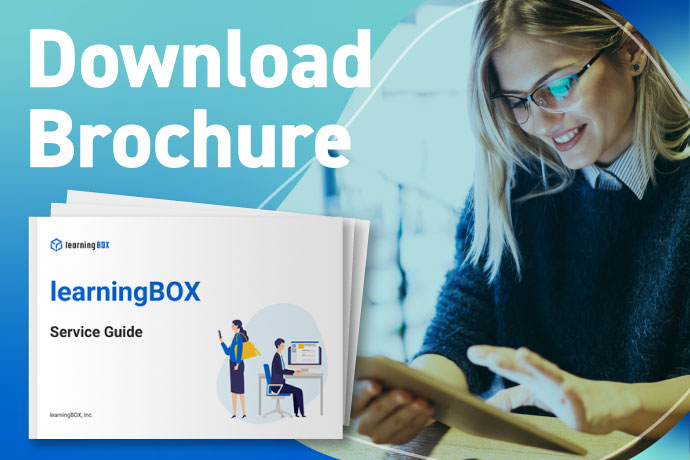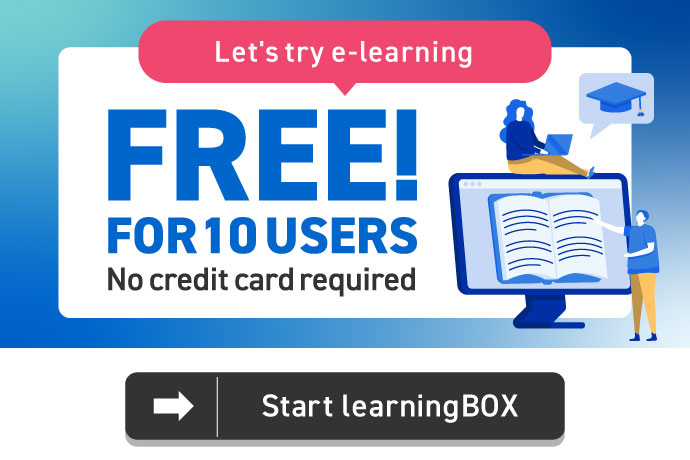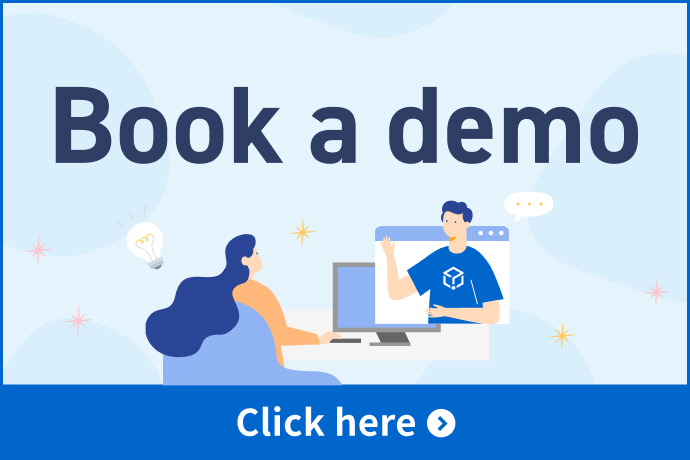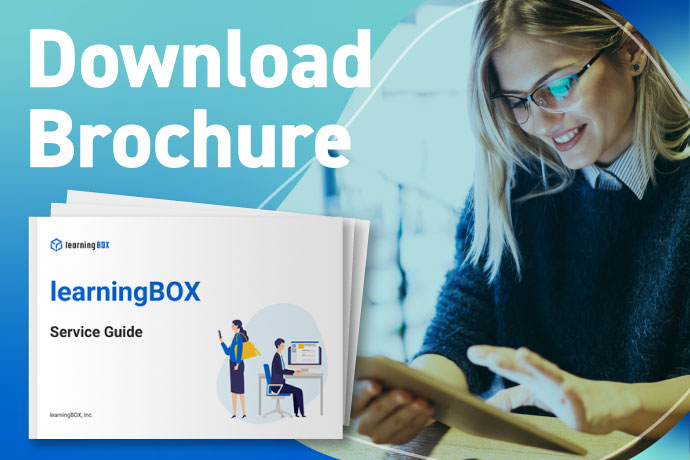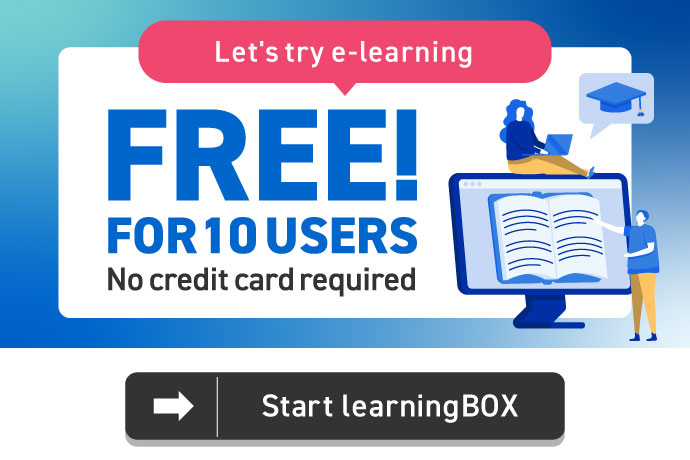Publish quizzes on the Internet using e-learning

I'm Kidaoka, your marketing manager! In this article, we'll show you how anyone can easily create a quiz on the Internet using our e-learning program.
learningBOX is an e-learning system that allows anyone with an internet connection and a computer to create and publish quizzes for free.
With learningBOX, even those who are not familiar with IT or computers can start e-learning smoothly.
I want to publish my quiz on the Internet! "I want to make my quizzes available on the Internet! This is the perfect e-learning program for customers who want to "publish their quizzes on the Internet" and "have many people solve their quizzes!
Our e-learning system allows users to create and publish quizzes online with a simple process of entering "question text, answers, and explanations" according to a dedicated form.
We hope you find this article useful and that you will be interested in learningBOX features and quizzes.
Challenge the difficult flag quiz!
Since this is a practice, I made a flag quiz in a multiple-choice format using learningBOX! This quiz includes a variety of flags, from flags that we usually see often to flags that we have not seen very often.
The Flag Quiz is a random quiz with only 10 questions each time out of 200 questions! Click the green Start Strategy button to start the quiz. Look at the flag, click on the option you think is the correct answer, and then click the Submit button.
Random 10 questions out of ▼200 questions (3 choices)
The learningBOX allows you to create quizzes in "Master Mode" and "Normal Mode"!
master mode
Master Mode is intended for repeated study and review, not for examinations or tests. When a quiz is created in Master Mode, the quiz start screen displays the "Start Strategy" button, the "Overcome Weaknesses" button, and the "Review" button, which can be selected.
In the standard Master Mode, the setting is such that a correct answer is considered memorized after two correct answers, and only one correct answer out of two will be converted as "learning in progress". If you answer all the questions correctly and get a score of 100, you will get 50%, and if you answer all the questions correctly twice, you will get 100%.
normal mode
When a quiz is created with Normal mode specified, only the Start button will be displayed on the quiz start screen. When the quiz is taken in normal mode, the correct answers of the learners will be displayed as their scores.
⇒Master mode (default value) / Normal mode
How to create quizzes
The quiz feature of learningBOX is designed to be easy to use. There are no complicated settings or complicated tasks, just enter words in the designated fields.
Our e-learning system allows you to intuitively learn how to use the software by touching it, without having to read the manual over and over again. Once you understand how it works, you can create a quiz in minutes!
learningBOX has a wide variety of quiz types, including not only general selection questions, correct and incorrect questions, but also our original fill-in-the-blank questions, sorting questions, image selection, listening questions, etc.More than 13 typesYou can create a quiz using the question format of
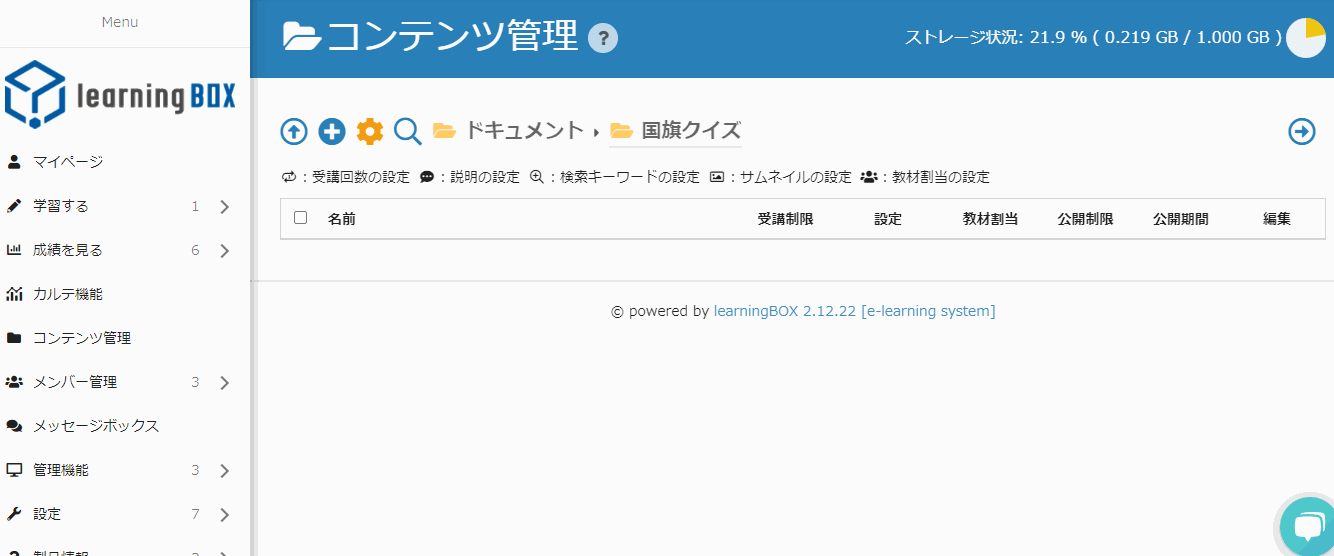
STEPS
- Content Management → Quiz & Test → Create Quiz & Test
- Enter a title
- Select the question type and enter the question text, correct answer, wrong answer, and explanation.
- Click the preview button to see the quiz you have created
In addition to the creation form, learningBOX also allows quizzes to be created in text/excel. If you have a large number of questions, we recommend uploading them all at once from text/excel. Please see the following page for details.
⇒How to create a question using a text file
⇒Create a question in Excel
Once you have created your quiz, let's set the option values!
Option value is a feature that allows you to set various customizations such as changing the title and wording of the quiz you created, time limit, random display of choices, etc. for free. In this quiz, the mode is set to Master mode, and the number of questions is set to 10.
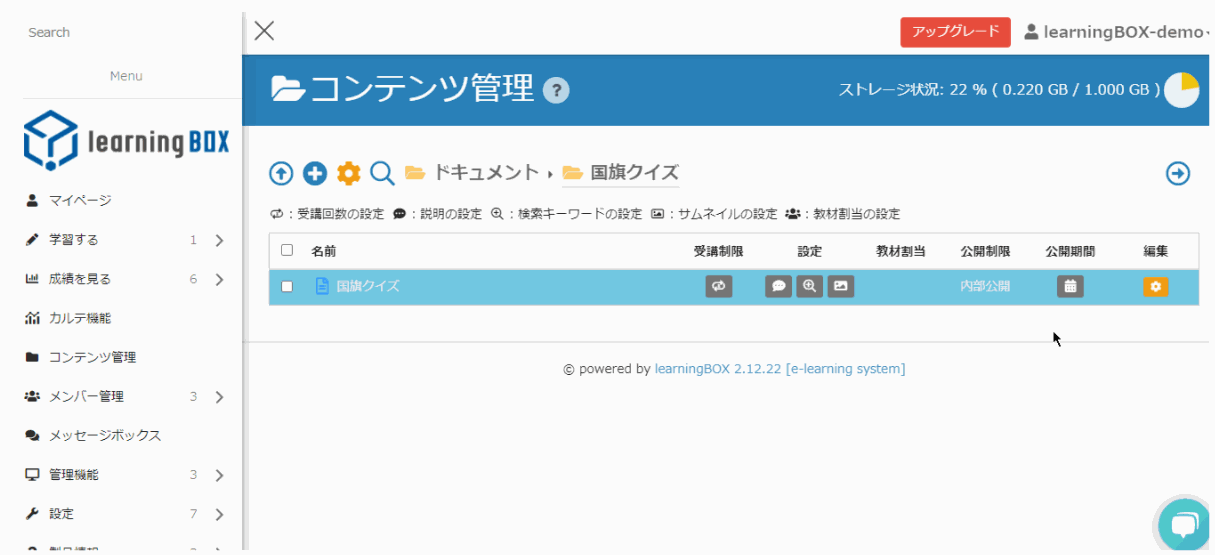
The key point is that there is a wide variety of option values!
maximum number of questions that can be submitted If no value is set, all questions will be asked.
shuffle the order of questions Randomize the order of the questions. if you specify "false", the questions will be presented in order from the first one.
Sound effects Specifies whether or not a sound effect is used. true: If true is specified, the sound effect will be played.
Indication of correct and incorrect answers for each question If false is specified, the correctness is not displayed.
additional item The options allow you to make various settings.
*Setting optional values for quizzes allows you to create tests that more closely resemble the real thing, and to set up the quizzes for efficient study of preparation and review. We encourage you to adapt the system to your utilization scenarios. hereAlso try setting the option value of
Back to ContentsCombine content into a course study
In addition to the quiz function, learningBOX has many other contents that are suitable for preparation and review. In addition to the quiz function, learningBOX has many other contents that are suitable for preparation and review. By combining the contents according to your usage scene, you can set up your own original course.
⇒learningBOX content features
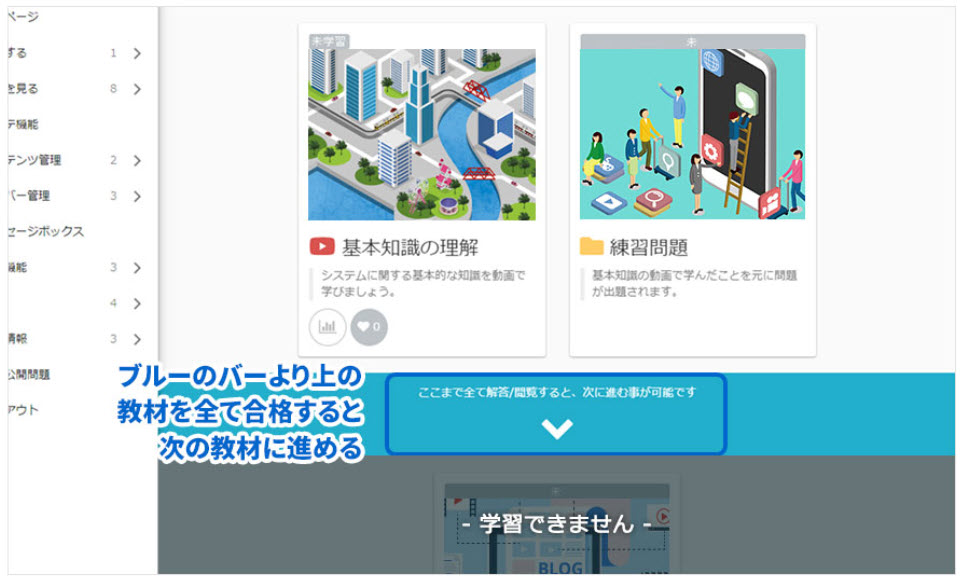
Set the Flag Quiz as a Course Study
Since this is a practice, if you solve the flag quiz and pass (80 points or more), we will grant you a certificate. I have edited MODE in normal mode to make it easier to understand the quiz results.
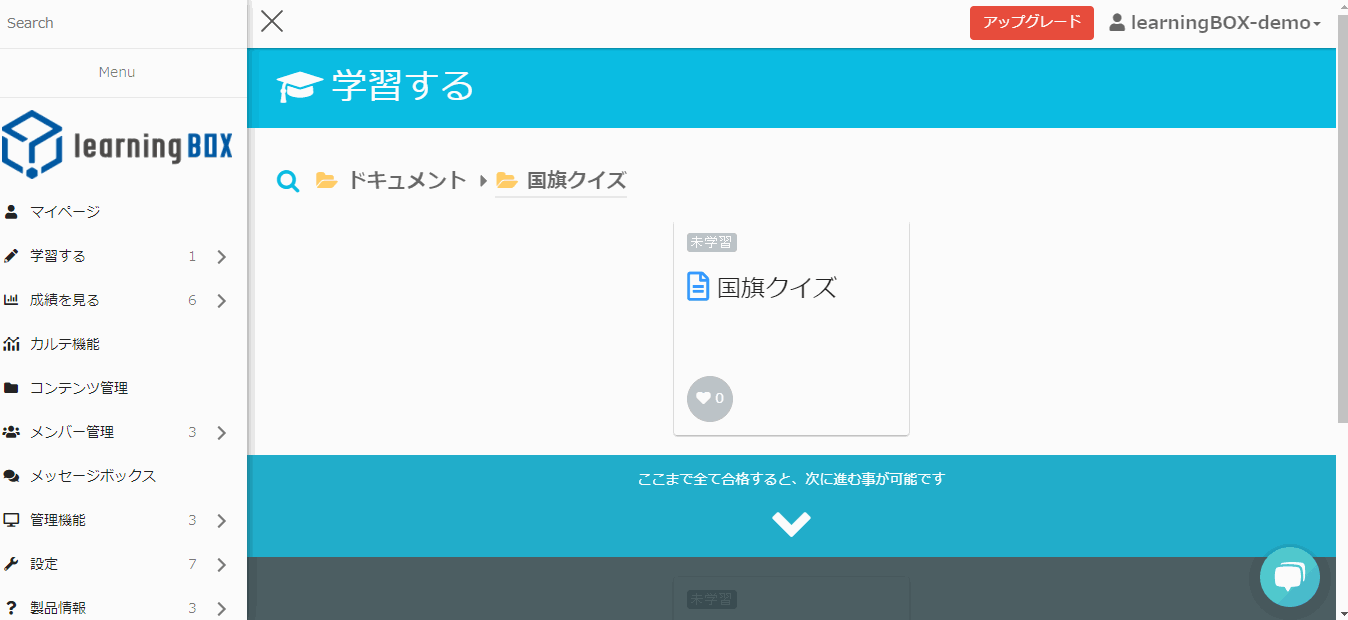
The learningBOX allows you to set constraints on the content you create. By setting these, learners will not be able to proceed unless they complete and pass the content. You can set prerequisites, for example, if you want the learner to solve the next question after passing a particular question.
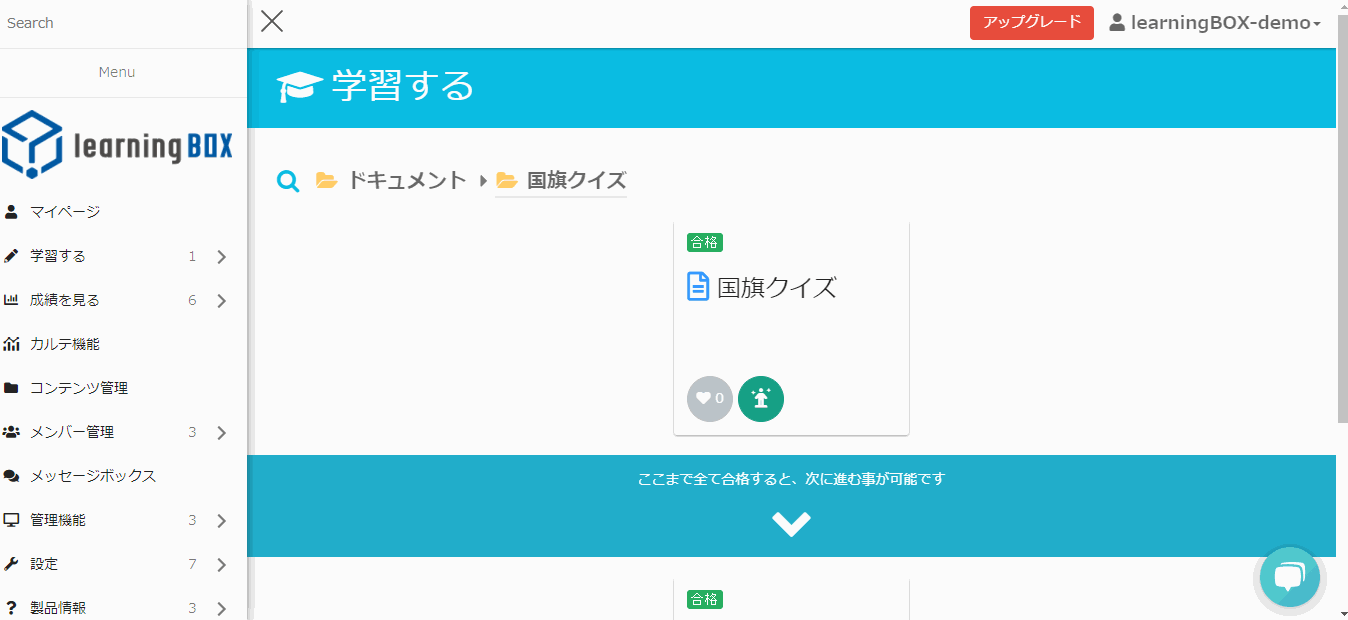
With the upgrade of learningBOX to Ver. 2.12, a new ranking board function has been added. This function allows group members to compete for grades and learners to check their own grades relative to each other on the "Learning" screen. What is my current ranking? Who is in first place? and so on. Members' results can be displayed in a ranking format.
⇒Ranking BoardAbout Functions
Check learner's answers on the "Grades Management Screen".
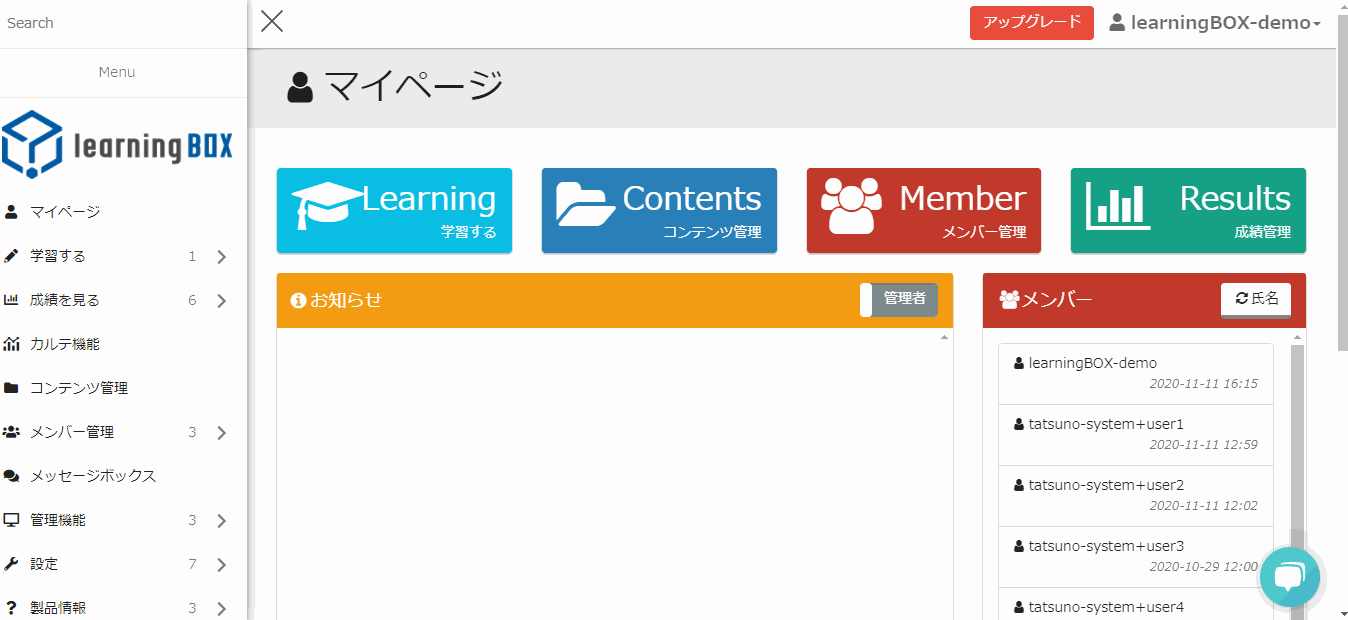
Learner grades can be viewed at a glance or by question. You can also control filters such as by group and display period, and download CSV data of grades. You can filter the results by material and group, or by "only display unlearned", "only display reports awaiting grading", "display period", "question type", and "study status".
Once you have created content, add members!
Members can be added easily from the member management screen. learningBOX's member management feature allows you to create groups and distribute different materials to each group you create. Members can also belong to multiple groups.
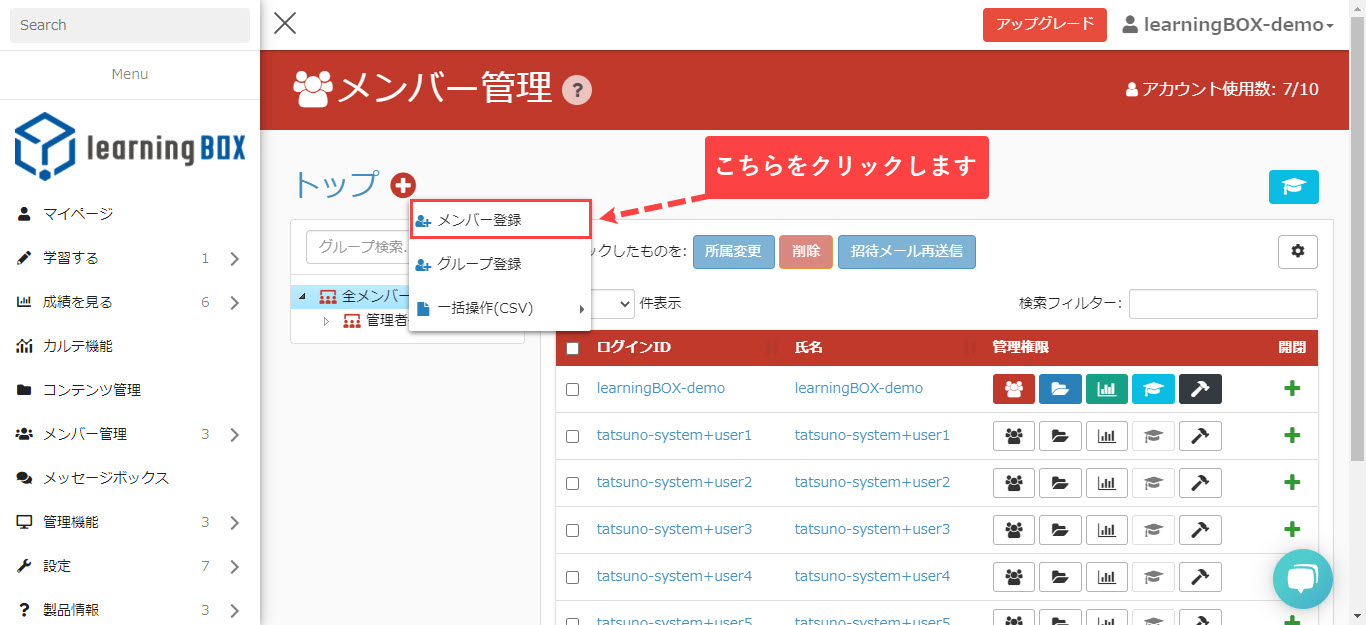
Login to learningBOX and start e-learning
Enter your login ID and password to login to learningBOX. Learners can click [Learn] to proceed with the learning.
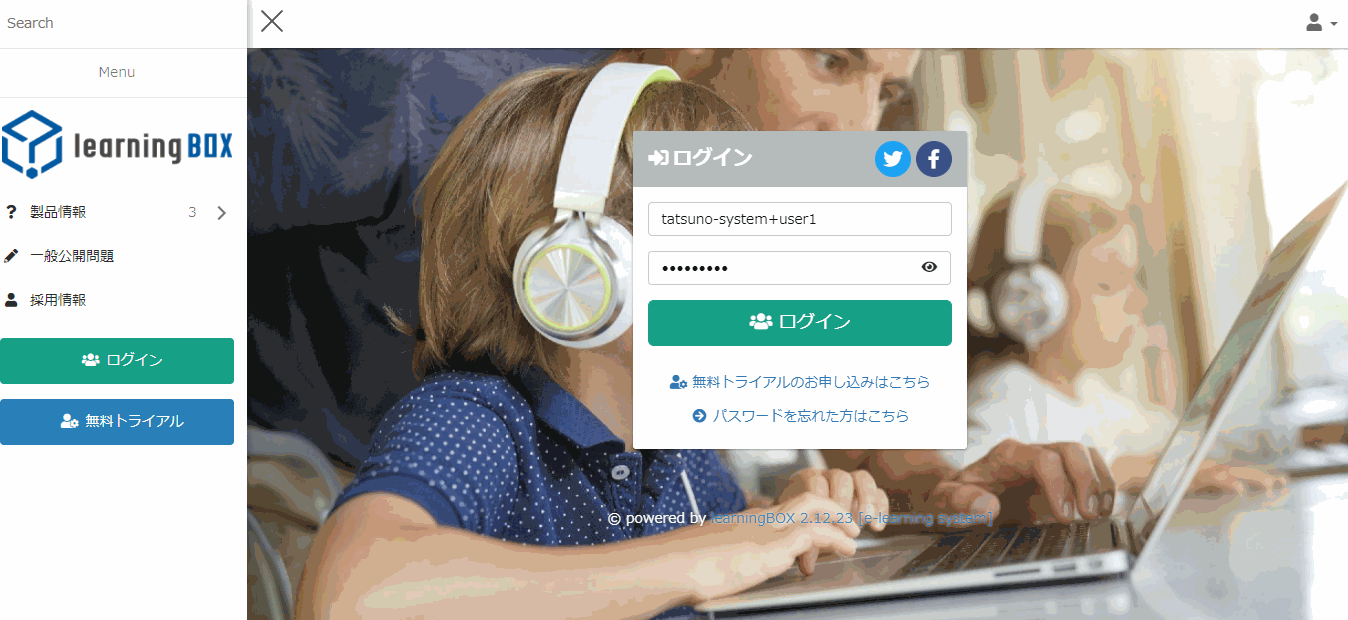
Start learningBOX
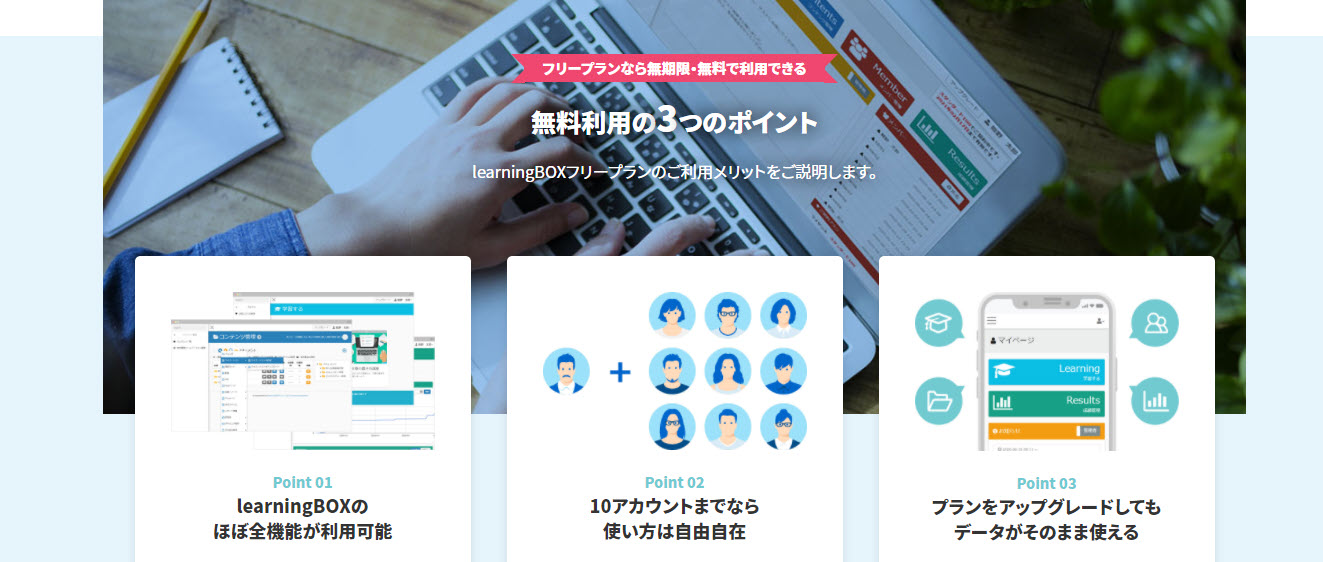
Anyone can try learningBOX for free right now for up to 10 accounts for an unlimited period.
*You will not be automatically charged for paid plans and options.
⇒Use the learningBOX for free!
Summary
learningBOX makes it easy for anyone with an Internet connection and a computer to publish quizzes on the Internet! In this article, we have shown you how to create a quiz on the web using our e-learning system.
With learningBOX, you can create a learning environment in which anyone can study at any time and as many times as they like. learningBOX not only has a quiz function, but also allows you to create your own original course study by combining contents. It is also possible to conduct "certification examinations," "preparation for qualification examinations," and "full-scale examination questions" on the Web.
Test questions can be created easily even by those with no technical knowledge, and grading and grade management are also available.learningBOX is free for an unlimited period of time for up to 10 accounts.
If you have been wanting to start learning e-learning but have been having a hard time taking the first step, we are here to help! It takes less than 5 minutes to register for an account. Take this opportunity to try our eLearning service for free!
Thank you for your patience with this paper.
▼You may also like:
Back to Contents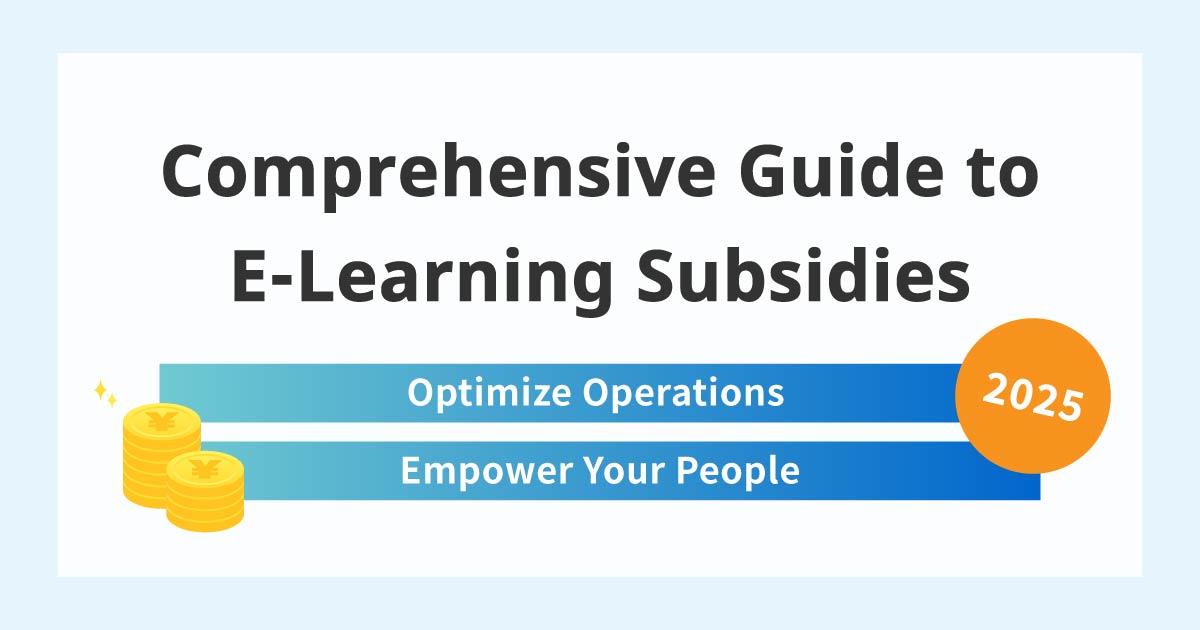

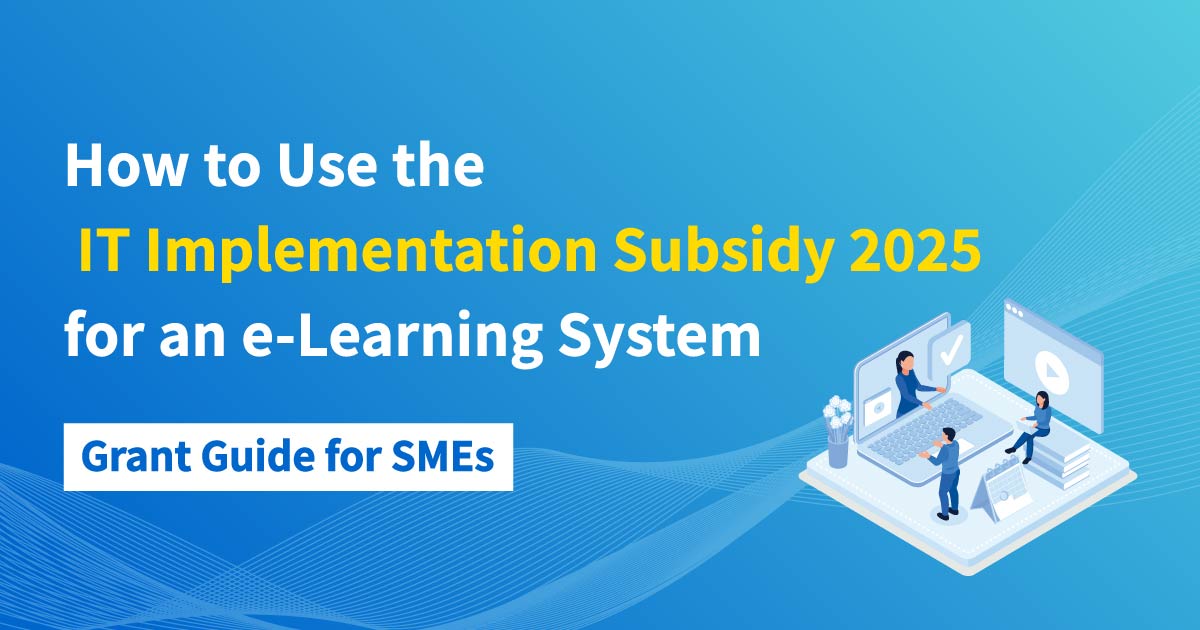
-
Discover rich featuresService Guide
-
Feel free to contact usGet in Touch
-
Try our Free PlanTry Free Plan