Creating an English course study with e-learning
Creating an English course study with e-learning
We are now in the second half of November, and the cold days seem to have increased in the last few days. I hope you are not feeling sick. I'm 🍎 Kitaoka, the marketing manager who is very strong against the cold!Previous post.So, what do you recommend for learning English?learningBOX content featuresintroduced.
For memorizing and reviewing words."Memorized cards, bug-eaten notebooks.In addition, quizzes for English grammar comprehension, listening questions, and long reading comprehension questions."Master mode or normal mode.is highly recommended.
In this article, we will discuss our e-learning system"How to set up a course study using learningBOX.learningBOX makes it easy for anyone to start e-learning, even those who are not good at operating a computer. Please refer to the articles and videos in this article and let's create a course study together.
Content
- 1 . Using learningBOX to create an English course study.
- 2 . Create teaching materials/Import teaching materials
- 3 . Using the constraint bar to set conditions for course learning.
- 4 . Setting the thumbnail image
- 5 . Summary.
Create an English course study using the learningBOX
This time, we are going to create a course using sample questions at the level of English examinations.
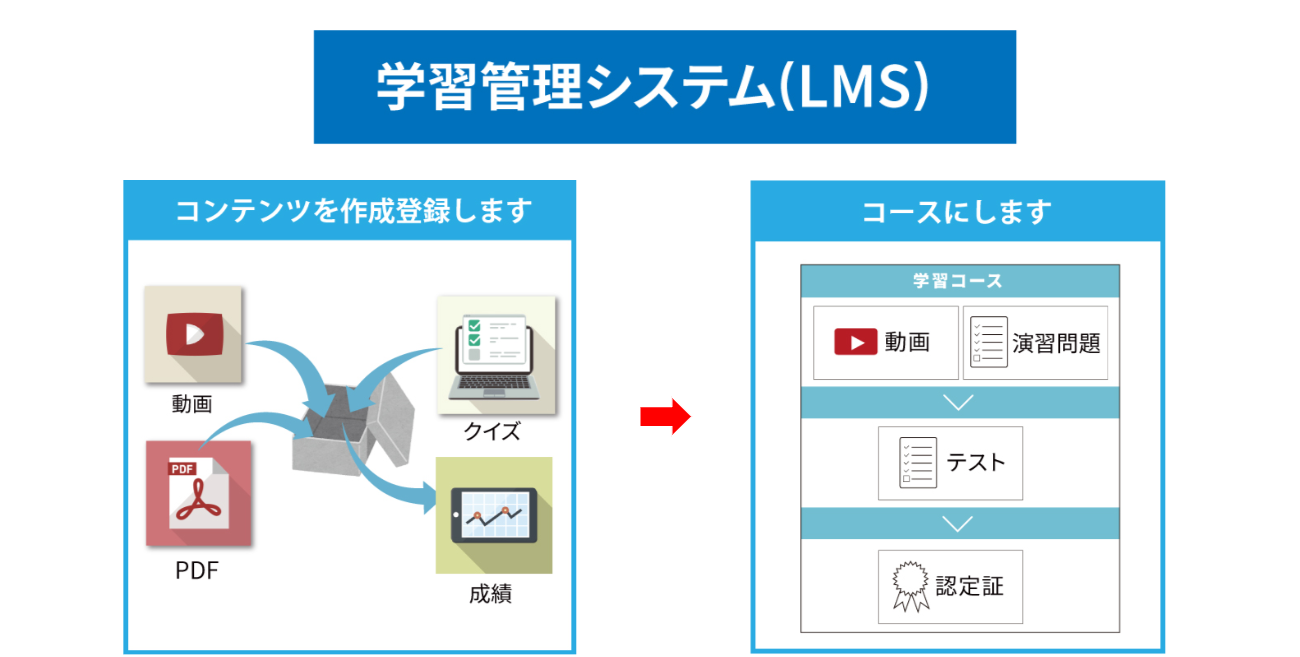
The actual design of the course goes something like this
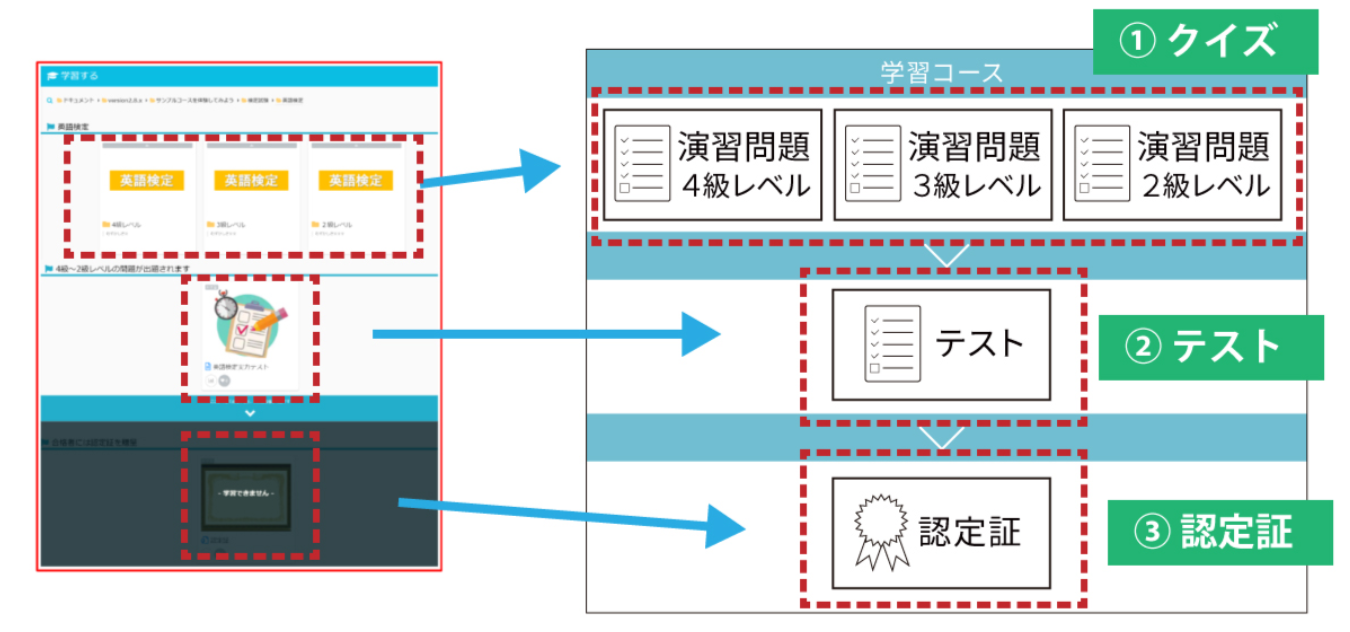
Course Study Content
1) Quiz
Start your learning with a quiz. Once you have answered and viewed the English practice questions from Level 4 to Level 2, you can proceed to the next test.
two-pronged test
Students will take a quiz to deepen their understanding, and then take a skill test to confirm their memory and understanding. If you get a passing score on this test and pass, you will receive a certificate.
3) Certificate
Those who pass the test will receive a certificate.
Here are the materials we will be using for this course study.
We have prepared educational material content for you to create your course. Please feel free to download and use them.
[Quiz]
...[download id="27458″ template="English Exercises Level 4"]Click here to see the problems.English level 4 questionsThe information can be confirmed from the following
...[download id="27461″ template="English Exercises Level 3"]Click here to see the problems.English level 3 questionsThe information can be confirmed from the following
...[download id="27464″ template="English Exercises Level 2"]Click here to see the problems.English level 2 questionsYou can check it from
[Test]
...[download id="27468″ template="English Proficiency Test"]Click here for the questions.English competency questionsYou can check it out from
[thumbnail image]
A thumbnail image is an image that can be set for a folder or each teaching material.
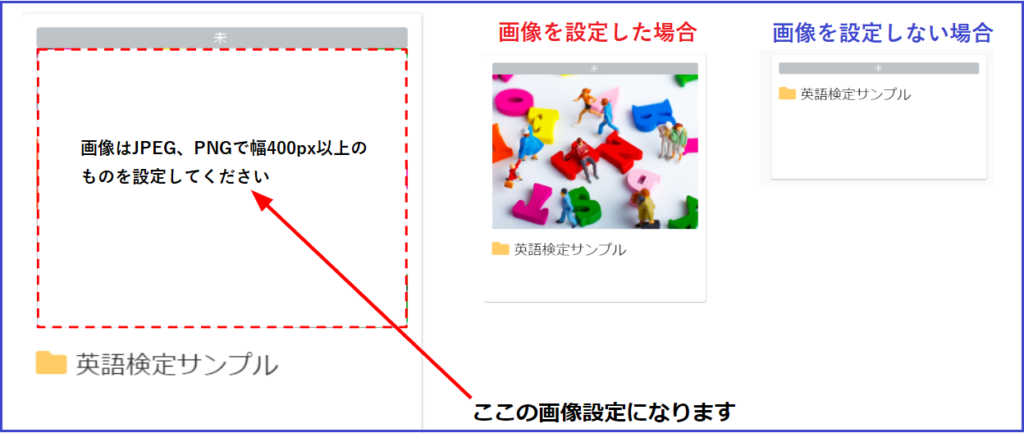 ...[download id="27471″ template="Thumbnail image of quiz (level 4 to 2)"]
...[download id="27471″ template="Thumbnail image of quiz (level 4 to 2)"]
...[download id="27474″ template="Thumbnail image of the competency test"].
...[download id="27477″ template="folder thumbnail image"].
...[download id="27481″ template="certificate"].
STEP 1 ▷.Create a folder for your teaching materials
Let's log in to learningBOX and create a course study right away. Since this is a practice, we'll use a folder name that's easy to understand."English Language Proficiency Test Sample.in the following video. Please watch the video below.
Click the contents management screen of My Page, and click the + button. Select a folder, enter a folder name, and click the Save button to create the "English Proficiency Test Sample" folder.
STEP2 ▷.Import the downloaded materials and add the materials
This time, we will import the downloaded materials prepared in advance into learningBOX and add the materials.
➡Add the materials to the folder of English test samples you just created! Please see the following video.
Creation and management of learningBOX teaching materials can be set and edited from the Content Management screen on My Page.
Click on the + button. Click on [Quiz/Test] -> [Upload Quiz/Test] to proceed.
Enter a title name and [Select File] to save the file.
STEP 3 ▷.Set certification and constraint bars to make it a course study
Constraint bars can be set to make the learning material "course learning".
Set up a constraint bar in the materials you create and distribute certificates to those who pass the competency test. See the video below.
constraint bar
The constraint bars are 'You can move on after answering/viewing this far' and 'You can move on after passing this far'.You can choose from two types.By setting a constraint bar, it is possible to set up a course where only those who meet certain criteria and conditions can proceed.
Certificate
A certificate can be issued to those who complete the course study and pass the exam.
The name and issue date of each user is automatically entered. The certificate can be set with an original background design.
Note
You have created materials in Content Management, but when you look at the learning screen, you find that there are no folders! You may have forgotten to set the material assignment.
STEP4 ▷.Set a thumbnail image
Set up thumbnail images for easy viewing of study materials.
Please watch the video below.
By setting thumbnail images, you can greatly change the impression of the appearance. This is highly recommended for teaching materials and quizzes that are difficult to convey with text information alone.
Summary
In this article, we have introduced how to set up a course of study based on English exam level questions. Our e-learning system (learningBOX) is designed and designed to be intuitive and easy to use, even for first-time users. In the next article, we will show you how to register users, set up groups, limit the number of lessons, etc., and how to manage and operate the contents based on the learning environment created with learningBOX. Thank you very much for your patience with this article. We look forward to seeing you again next time.
- Changes in learning brought about by the retention of 3M
- Security Training Using e-Learning to Prevent Information Leakage
Comment ( 0 )
Trackbacks are closed.






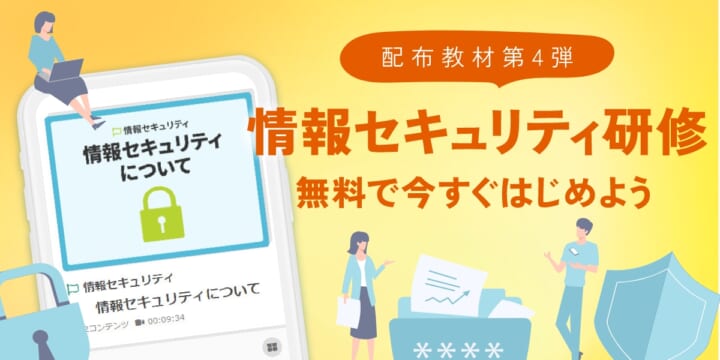

No comments yet.